You don’t need to download “Explorer” for Windows 10 because it’s already built-in as File Explorer. This guide shows you how to access, use, and troubleshoot it, ensuring your Windows 10 experience is smooth and secure.
Hey there, Windows 10 users! Ever feel like you’re searching for something that’s just not there? In the world of Windows, one of the most common confusions revolves around something called “Explorer.” Many folks search for “Explorer download for Windows 10,” thinking it’s a separate program they need to install.
But guess what? It’s already part of your operating system, and it’s called File Explorer! It’s the main way you navigate your computer, find your files, and organize everything. When File Explorer acts up, it can be super frustrating, making it feel like your whole computer is broken. Don’t worry, though! In this guide, we’ll break down exactly what File Explorer is, why you don’t need to download it, and how to master its features. Plus, we’ll cover common issues and easy fixes to keep your digital life tidy and secure. Let’s dive in!
Understanding File Explorer: Your Digital Filing Cabinet

File Explorer is the built-in file management application for Windows. Think of it as your digital filing cabinet, desk, and organizational system all rolled into one. It’s where you go to:
- Browse your computer’s drives (like C:, D:, etc.).
- See all your folders and files.
- Open documents, pictures, videos, and applications.
- Copy, move, rename, and delete files.
- Create new folders to keep things organized.
- Access connected devices like USB drives and external hard drives.
- Manage downloads and other important system locations.
You don’t download File Explorer because it’s a core component of Windows 10, just like the Start menu or the Taskbar. It’s always there, ready to help you manage your digital world. This is why searching for “Explorer download for Windows 10” usually leads you down the wrong path – you already have it!
Why You Don’t Need to Download File Explorer

The confusion often comes from a few places:
- Historical Names: Older versions of Windows had a program called “Windows Explorer.” While the name has changed to “File Explorer,” the core functionality remains. Some people still use the old name out of habit.
- Browser Confusion: “Explorer” is also associated with “Internet Explorer,” Microsoft’s now-retired web browser. This can lead to automatic assumptions that any mention of “Explorer” refers to a browser that needs downloading.
- Third-Party Software Claims: Occasionally, websites might offer “File Explorer alternatives” or suggest downloading “updated versions.” Be very cautious with these. Unless you’re intentionally seeking advanced file management tools and trust the source completely, stick to the built-in File Explorer. Downloading unknown software can introduce malware or cause system instability.
In essence, if you’re running Windows 10, you already have the most secure and integrated file management tool available for it. Focusing on learning how to use it effectively is far more beneficial than searching for downloads.
Accessing File Explorer on Windows 10
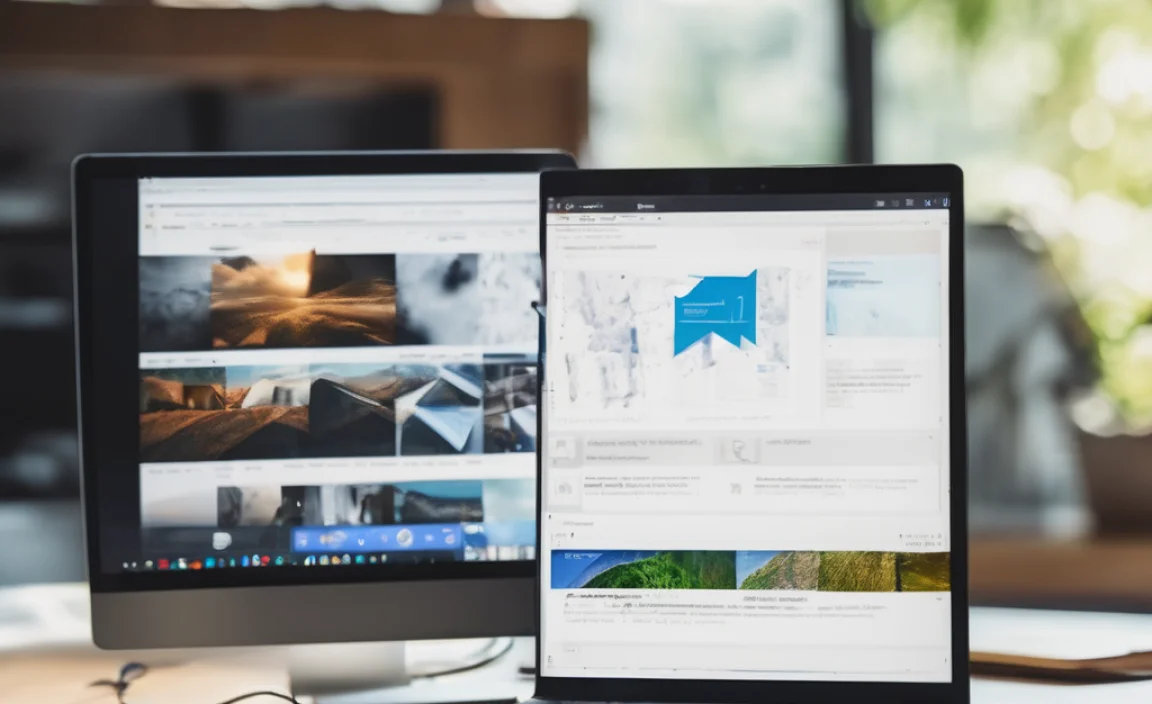
Getting to File Explorer is super simple. Here are a few quick ways:
Method 1: The Taskbar Icon
Look for a folder icon on your Taskbar, usually located near the Start button. Just click it, and File Explorer will open.
Method 2: The Start Menu Search
- Click the Start button (the Windows logo) in the bottom-left corner.
- Type “File Explorer” into the search bar.
- Click on the “File Explorer” app that appears in the search results.
Method 3: Keyboard Shortcut
Press the Windows key + E on your keyboard simultaneously. This is the fastest way to open File Explorer!
Method 4: Right-Clicking the Start Button
- Right-click on the Start button.
- Select “File Explorer” from the menu that pops up.
Navigating the File Explorer Window

Once File Explorer is open, you’ll see several key areas:
- Quick Access: This section shows frequently used folders and recently accessed files. It’s designed to save you time. You can customize which folders appear here.
- This PC: This is your main view of your computer’s storage. You’ll see your hard drives (like C: drive), any inserted USB drives, and network locations.
- Navigation Pane: On the left side, you’ll find a tree-like structure that lets you easily jump between different folders and drives.
- Ribbon/Toolbar: At the top, you’ll find various options for managing your files and folders, such as organizing, sharing, and viewing.
- File/Folder List: The main central area shows the contents of the selected folder or drive.
Essential File Explorer Features and How to Use Them

Let’s get comfortable with making File Explorer work for you.
Organizing Your Files
A tidy PC is a happy PC! File Explorer makes organization easy:
- Creating Folders: Navigate to where you want to create a new folder. On the Ribbon, click the “New folder” button. Give your folder a descriptive name and press Enter.
- Renaming Files/Folders: Click once on the item you want to rename, then click again slowly on the name, or right-click and select “Rename.” Type the new name and press Enter.
- Moving Files: Select the file(s) you want to move. You can either drag and drop them to a new location in the navigation pane, or you can use the “Cut” and “Paste” options in the Ribbon.
- Copying Files: Similar to moving, select the file(s), then use the “Copy” and “Paste” options. This creates a duplicate of the file in the new location.
- Deleting Files: Select the file(s) and press the Delete key on your keyboard, or right-click and choose “Delete.” Files you delete are usually moved to the Recycle Bin, giving you a chance to recover them.
Using Quick Access Effectively
Quick Access is a huge time-saver. Here’s how to tailor it:
- Pinning Folders: To add a folder to Quick Access, navigate to it, right-click, and select “Pin to Quick Access.”
- Unpinning Folders: In the Quick Access list, right-click on a folder you don’t need there anymore and select “Unpin from Quick Access.”
- Seeing Recent Files: File Explorer automatically shows recently used files. If you don’t want this, go to the “View” tab on the Ribbon, click “Options,” then “Change folder and search options.” Under the “General” tab, uncheck “Show recently used files in Quick access” and “Show frequently used folders in Quick access.”
Understanding the “View” Tab
The “View” tab on the Ribbon is powerful for customizing how you see your files:
- Layout: Change how files are displayed (Icons, List, Details, etc.). The “Details” view is great for seeing file size, date modified, and file type.
- Show/Hide: Control whether hidden files and extensions are visible. You’ll usually want to keep “File name extensions” checked to see full file names (like .docx, .jpg).
- Sort by: Arrange files by Name, Date modified, Type, Size, etc.
- Group by: Visually group similar files together.
Searching for Files
Can’t find a specific file? Use the search bar at the top-right of the File Explorer window. You can search by filename, file type, or even keywords within documents (if your system is indexed correctly).
Troubleshooting Common File Explorer Issues
Even though you don’t download File Explorer, it can sometimes glitch. Here are common problems and their fixes:
Problem 1: File Explorer Keeps Crashing or Freezing
This is one of the most annoying issues. It often happens due to corrupt temporary files or add-ins.
Fix 1: Restart File Explorer
- Open Task Manager by pressing Ctrl + Shift + Esc.
- Under the “Processes” tab, find “Windows Explorer.”
- Right-click on it and select “Restart.”
Fix 2: Clear File Explorer Cache
- Open File Explorer.
- Go to the “View” tab, click “Options” then “Change folder and search options.”
- Under the “General” tab, in the “Privacy” section, click “Clear.”
- Click “OK.”
Fix 3: Disable Shell Extensions (Advanced)
Sometimes, third-party programs add “shell extensions” that can cause instability. You can use a tool like ShellExView to disable them one by one and see if the problem stops. Be careful when using third-party tools.
Problem 2: File Explorer is Slow to Respond
Performance issues can stem from many things, including a cluttered Quick Access or a large number of files indexed.
Fix 1: Reset Quick Access
- Follow steps for clearing File Explorer cache (above).
- Under the “General” tab in Folder Options, uncheck and then re-check “Show recently used files in Quick access” and “Show frequently used folders in Quick access.”
Fix 2: Optimize Your Drive
Over time, files on your hard drive can become fragmented, slowing down access. Windows has a tool to fix this.
- In the Windows search bar, type “Defragment and Optimize Drives” and open it.
- Select your main drive (usually C:).
- Click “Optimize.” Windows will analyze and optimize your drive.
Fix 3: Check for Malware
Malware can significantly slow down your system, including File Explorer. Run a full system scan with your antivirus software. For example, use Microsoft Defender:
- Go to Settings > Update & Security > Windows Security > Virus & threat protection.
- Click “Scan options” and choose “Full scan.”
- Click “Scan now.”
If you need more advanced protection, consider reputable third-party antivirus solutions.
Problem 3: Missing Files or Folders
This is a scary one, but usually, files aren’t truly gone.
Fix 1: Check the Recycle Bin
Double-click the Recycle Bin icon on your desktop. If you find your file, right-click it and select “Restore.”
Fix 2: Check Hidden Files
- Open File Explorer.
- Go to the “View” tab.
- Check the box for “Hidden items.” See if your files appear. If they do, they were hidden. You can unhide them by right-clicking and going to Properties, then unchecking “Hidden.”
Fix 3: Use File History or System Restore
If you had File History backup enabled, you might be able to recover previous versions of files or folders. System Restore can roll back your system to an earlier point in time, which can sometimes recover lost files, but it’s a more drastic step and may affect newly installed programs.
Problem 4: Can’t Save or Open Files
This might be a permissions issue or a problem with the specific drive or folder.
Fix 1: Check Permissions
- Right-click the folder or drive where you’re having trouble.
- Select “Properties.”
- Go to the “Security” tab.
- Ensure your user account has “Full control” or at least “Modify” and “Write” permissions. If not, click “Edit” and adjust them. You might need administrator privileges.
Fix 2: Run System File Checker (SFC)
This tool checks for and repairs corrupted Windows system files, which can impact File Explorer functionality.
- Open Command Prompt as administrator. (Search for “cmd,” right-click, and select “Run as administrator.”)
- Type
sfc /scannowand press Enter. - Let the scan complete. It might take some time. Restart your PC afterward.
Drivers and File Explorer
While File Explorer itself doesn’t typically need “drivers” in the way a printer or graphics card does, its performance can be indirectly affected by outdated or corrupt drivers, especially:
- Graphics Drivers: If your graphics driver is faulty, it can cause display issues within File Explorer, like slow rendering or visual glitches.
- Storage Controller Drivers: These drivers manage how your computer communicates with your hard drives and SSDs. Outdated ones can lead to slow file access or errors.
Keeping your system drivers updated is a crucial step for overall PC stability, and that includes ensuring File Explorer runs smoothly. You can typically update drivers through Windows Update or by visiting the manufacturer’s website for your specific hardware.
Security Best Practices with File Explorer
Using File Explorer safely is paramount for protecting your data and your PC.
- Be Wary of Downloads: Only download files from trusted sources. If you click on a download link for “Explorer” and it’s not from Microsoft, it’s almost certainly not what you need and could be malicious.
- Enable File Name Extensions: As mentioned in the “View” tab section, always have “File name extensions” checked in Folder Options. This helps you see the true file type (e.g., `report.docx.exe` is actually an executable file, not a Word document).
- Scan Downloads: Before opening any downloaded file, especially executables (.exe), scripts (.js, .vbs), or compressed files (.zip, .rar), scan them with your antivirus software.
- Understand Permissions: Be cautious when changing folder permissions. Granting too many permissions can make your data vulnerable.
- Use BitLocker (if available): For sensitive data, consider enabling BitLocker drive encryption to protect your files if your device is lost or stolen. This is a Windows Pro feature.
- Regular Backups: The best defense against data loss (whether accidental or malicious) is a consistent backup strategy. Use File History or cloud backup services.
File Explorer vs. Third-Party File Managers
For most users, the built-in File Explorer is more than sufficient. However, some power users opt for third-party file managers. These often offer advanced features like dual panes, tabbed browsing, enhanced search capabilities, and more customization. Examples include:
| Feature | Windows File Explorer | Third-Party Managers (e.g., Directory Opus, Total Commander) |
|---|---|---|
| Ease of Use | High (built-in, familiar) | Varies (can have a steeper learning curve) |
| Advanced Features | Basic to moderate | Extensive (dual panes, tabs, advanced search, scripting) |
| Cost | Free (included with Windows) | Often paid, some have free versions. |
| Customization | Limited | Very high |
| Security Risk | Minimal (part of the OS, well- |
