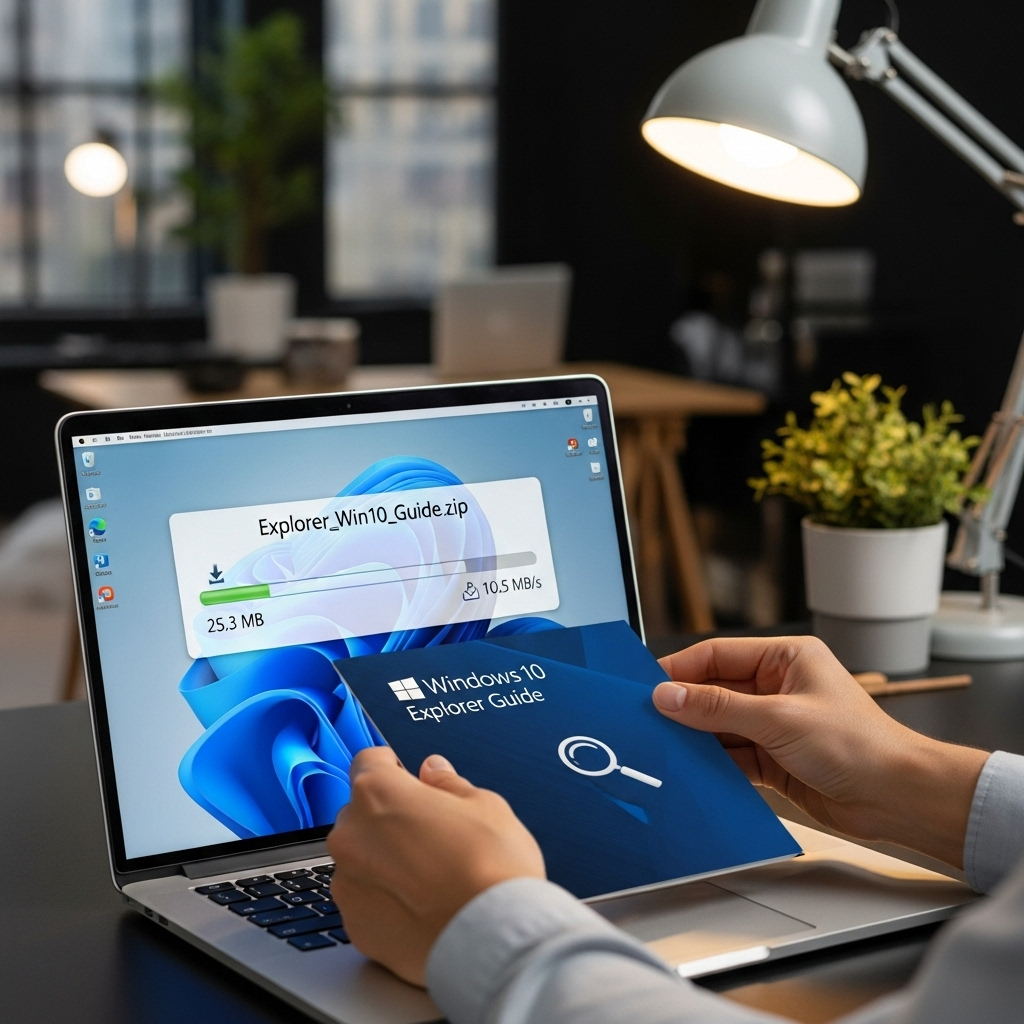Quick Summary:
Explorer download for Windows 10 isn’t usually a separate download. Windows File Explorer is built into Windows 10 and updates automatically with the operating system. If you’re having issues, it’s likely a system problem, not a missing download. This guide helps you understand your File Explorer and how to fix common issues.
Hey there, tech adventurers! Mike Bentley here, ready to help you navigate the digital highways. Ever find yourself staring at a blank screen or a confused message when you’re trying to open your files? It can be frustrating, right? You just want to find that photo or document, but your File Explorer seems to be playing hide-and-seek. Many folks think they need to download “Explorer” for Windows 10 like a new app, but that’s usually not the case. File Explorer is a core part of your Windows experience, and it’s designed to work seamlessly. If it’s not, don’t worry! We’ll break down what File Explorer is, why you might be having trouble, and most importantly, how to get it back on track. Let’s dive in and make your digital life smooth sailing!
Understanding Windows File Explorer
So, what exactly is File Explorer? Think of it as your digital filing cabinet and your map for your computer. It’s the application that lets you see all your files and folders, move them around, copy them, delete them, and find what you need. It’s been a staple in Windows for ages, though its name has changed a bit over the years. In older Windows versions, you might remember it as “Windows Explorer,” but in Windows 10 and later, the official name is “File Explorer.”
On Windows 10, File Explorer isn’t something you typically download as a standalone program from a website. It comes pre-installed and is deeply integrated with the operating system. When you update your Windows 10, critical components of File Explorer are updated along with it. This means if File Explorer isn’t working right, it’s often a sign that something else in your Windows system needs attention, or a specific setting is causing trouble, rather than a missing download.
Why You Might Think You Need to “Download” Explorer
The confusion often arises when:
- File Explorer crashes or freezes frequently.
- Certain features aren’t working as expected.
- You see error messages related to system files.
- You’re trying to follow outdated advice that refers to older Windows versions.
In these situations, the immediate thought can be, “I need to download a fresh copy of Explorer!” But in reality, you’re usually troubleshooting the existing installation or addressing underlying Windows issues. Let’s explore why this might be happening and what you can do.
Common File Explorer Issues in Windows 10
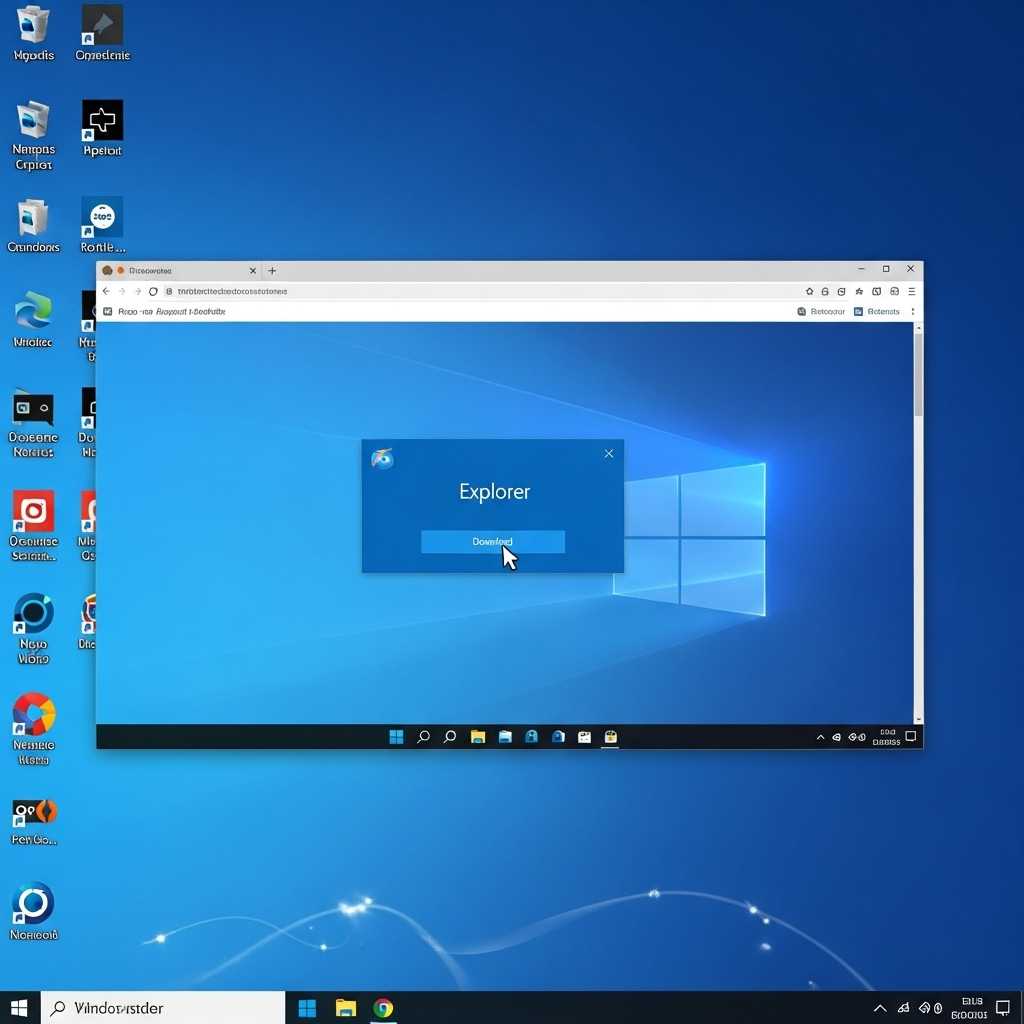
File Explorer is a workhorse, and like any tool, it can sometimes act up. Here are some of the most common problems users encounter:
1. File Explorer Crashing or Freezing
This is probably the most frequent complaint. You click to open a folder, and POOF! It disappears or hangs. This can be caused by corrupt temporary files, issues with specific file types, or even problematic add-ins (though less common in File Explorer than in browsers).
2. Slow Performance
Loading folders takes ages, or searching for files is painfully slow. This can stem from a cluttered hard drive, too many startup programs, corrupted system files, or an indexed search that’s become overloaded.
3. “File Explorer has stopped working” Error
This direct error message is unsettling. It means the application has encountered a problem and had to close. This often points to deeper system file corruption or driver conflicts.
4. Settings Resetting Themselves
You set your view options to show hidden files, only to find they’re hidden again the next time you open File Explorer. This can sometimes be a sign of user profile corruption.
5. Can’t Access Certain Drives or Folders
You might get “Access Denied” errors or simply be unable to navigate to a specific location. This can be a permissions issue or a sign of drive corruption.
Troubleshooting Solutions: Getting File Explorer Back on Track
Since we don’t “download” File Explorer separately, our solutions focus on fixing the existing installation and ensuring your Windows 10 system is healthy. Here’s a step-by-step approach, starting with the simplest fixes.
Step 1: Restart Your Computer
I know, I know. It sounds too simple, but a good old-fashioned restart can fix a surprising number of temporary glitches. It clears out temporary memory and allows Windows to reload all its components fresh. If File Explorer is acting strange, the first thing to try is a full shutdown and restart.
How to do it:
- Click the Start button.
- Click the Power icon.
- Select “Restart.”
Step 2: Reset Folder Views
Sometimes, the way File Explorer is set up to view folders can cause issues. Resetting these views to default can help.
How to do it:
- Open File Explorer.
- Click the “View” tab on the ribbon at the top.
- On the far right, click “Options” (it might look like a checklist icon).
- In the “Folder Options” window, go to the “View” tab.
- Click the “Reset Folders” button.
- Click “Yes” to confirm.
- Then, click “Apply” and “OK.”
Step 3: Check for Windows Updates
As mentioned, File Explorer is updated as part of Windows 10. If your system is behind on updates, you might be missing crucial fixes. Ensuring your Windows is up-to-date is vital for stability and security.
How to do it:
- Click the Start button.
- Type “Windows Update” and select “Check for updates.”
- If updates are available, click “Download” and then “Install.”
- Restart your computer if prompted.
For more details on keeping Windows updated, Microsoft’s official support page is a great resource: Update Windows.
Step 4: Run System File Checker (SFC) and DISM
These are powerful built-in tools that scan for and repair corrupted Windows system files, which are often the culprits behind File Explorer problems. Think of SFC as a repairman for your Windows files.
How to do it:
- Click the Start button.
- Type “cmd.”
- Right-click on “Command Prompt” and select “Run as administrator.”
- In the Command Prompt window, type:
sfc /scannowand press Enter. - Let the scan complete. It might take some time.
- If SFC finds issues but can’t fix them, or if it reports it found nothing, you can try DISM (Deployment Image Servicing and Management). Type the following command and press Enter:
DISM /Online /Cleanup-Image /RestoreHealth - After DISM finishes, run
sfc /scannowagain. - Restart your computer after the scans are complete.
Step 5: Clear File Explorer Cache
File Explorer keeps a history of recently accessed files and folders to speed things up. Sometimes, this cache can become corrupt.
How to do it:
- Open File Explorer.
- Click the “View” tab, then “Options.”
- In the “Folder Options” window, under the “General” tab, you’ll see “Privacy.”
- Click the “Clear” button next to “Clear File Explorer history.”
- Click “Apply” and “OK.”
Step 6: Disable Quick Access
Quick Access is a handy feature that shows your most used folders and recent files. However, in some cases, it can cause performance issues or crashes if its data gets corrupted.
How to do it:
- Open File Explorer.
- Click “View”, then “Options.”
- In the “Folder Options” window (General tab), uncheck the box that says “Show recently used files in Quick access.”
- Uncheck “Show files in Quick access.”
- Click “Apply” and “OK.”
- You might need to restart File Explorer for this to take full effect.
Step 7: Check for Problematic Shell Extensions
While less common, third-party programs can install “shell extensions” that add options to your right-click context menu in File Explorer. A buggy extension can cause File Explorer to crash.
Tools like NirSoft’s ShellExView can help you identify and disable these extensions. It’s more for advanced users, but if other steps fail, it’s worth investigating.
You can find it here: ShellExView Utility by NirSoft.
Step 8: Create a New User Account
Sometimes, user profile corruption can cause widespread issues, including with File Explorer. Testing File Explorer in a new user account can help diagnose if the problem is system-wide or specific to your current profile.
How to do it:
- Go to Settings > Accounts > Family & other users.
- Click “Add someone else to this PC.”
- Follow the on-screen prompts to create a local account.
- Once created, sign out of your current account and sign into the new one.
- Check if File Explorer works correctly there. If it does, you can consider migrating your data to the new account.
Step 9: Run Windows Memory Diagnostic
Faulty RAM (Random Access Memory) can cause all sorts of strange and unpredictable computer behavior, including application crashes like File Explorer. This tool can help detect memory problems.
How to do it:
- Click the Start button.
- Type “Windows Memory Diagnostic” and select it from the results.
- Choose “Restart now and check for problems (recommended).”
- Your computer will restart, and the test will begin.
- Once complete, Windows will boot up normally, and you’ll see the results.
When to Consider a System Restore or Reset
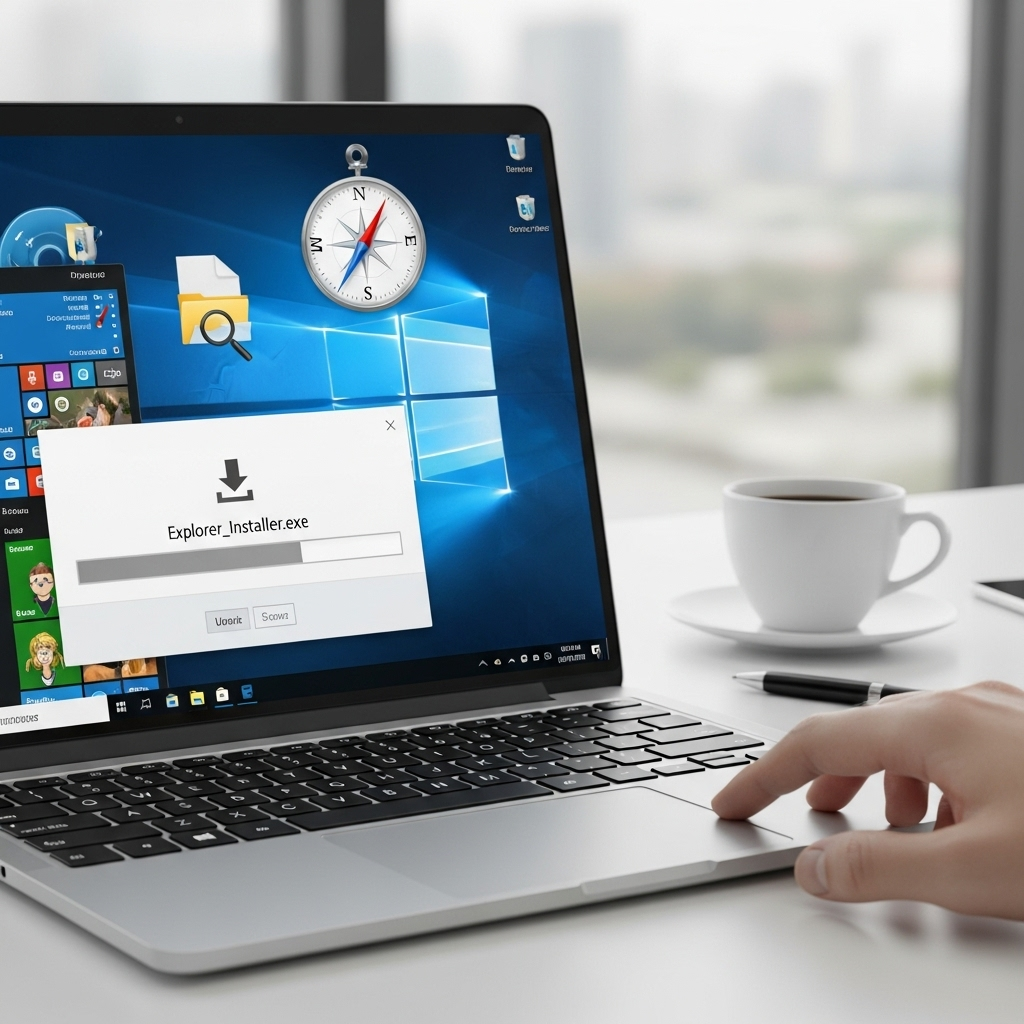
If none of the above steps resolve your File Explorer issues, it might be time to consider more drastic measures. These are like hitting a “reset” button for your Windows installation.
1. System Restore
System Restore allows you to revert your computer’s system files and settings to an earlier point in time when everything was working correctly. It’s like having a “save point” for your PC.
How to do it:
- Click the Start button.
- Type “Create a restore point” and select it.
- In the System Properties window, click the “System Restore…” button.
- Follow the prompts to choose a restore point. Note that this will not affect your personal files, but it will remove apps, drivers, and updates installed after the restore point was created.
2. Reset This PC
This is a more comprehensive option. You can choose to keep your files or remove everything. It reinstalls Windows 10.
How to do it:
- Go to Settings > Update & Security > Recovery.
- Under “Reset this PC,” click “Get started.”
- Choose “Keep my files” (reinstalls Windows but keeps your personal data) or “Remove everything” (a fresh start).
- Follow the on-screen instructions.
For more on this process, Microsoft’s guide is excellent: Recovery options in Windows.
Table: Troubleshooting Steps at a Glance
Here’s a quick reference to help you choose the right solution:
| Problem Type | Recommended Steps | Complexity |
|---|---|---|
| Occasional Freezing/Crashing | Restart PC, Clear Cache, Disable Quick Access | Easy |
| Consistent Crashing or Errors | Run SFC/DISM, Check Windows Updates, Create New User Account | Medium |
| Slow Performance | Restart PC, Clear Cache, Check Windows Updates | Easy |
| Settings Not Sticking | Reset Folder Views, Create New User Account | Easy to Medium |
| Persistent Issues | System Restore, Reset This PC | Advanced |
Frequently Asked Questions (FAQ)
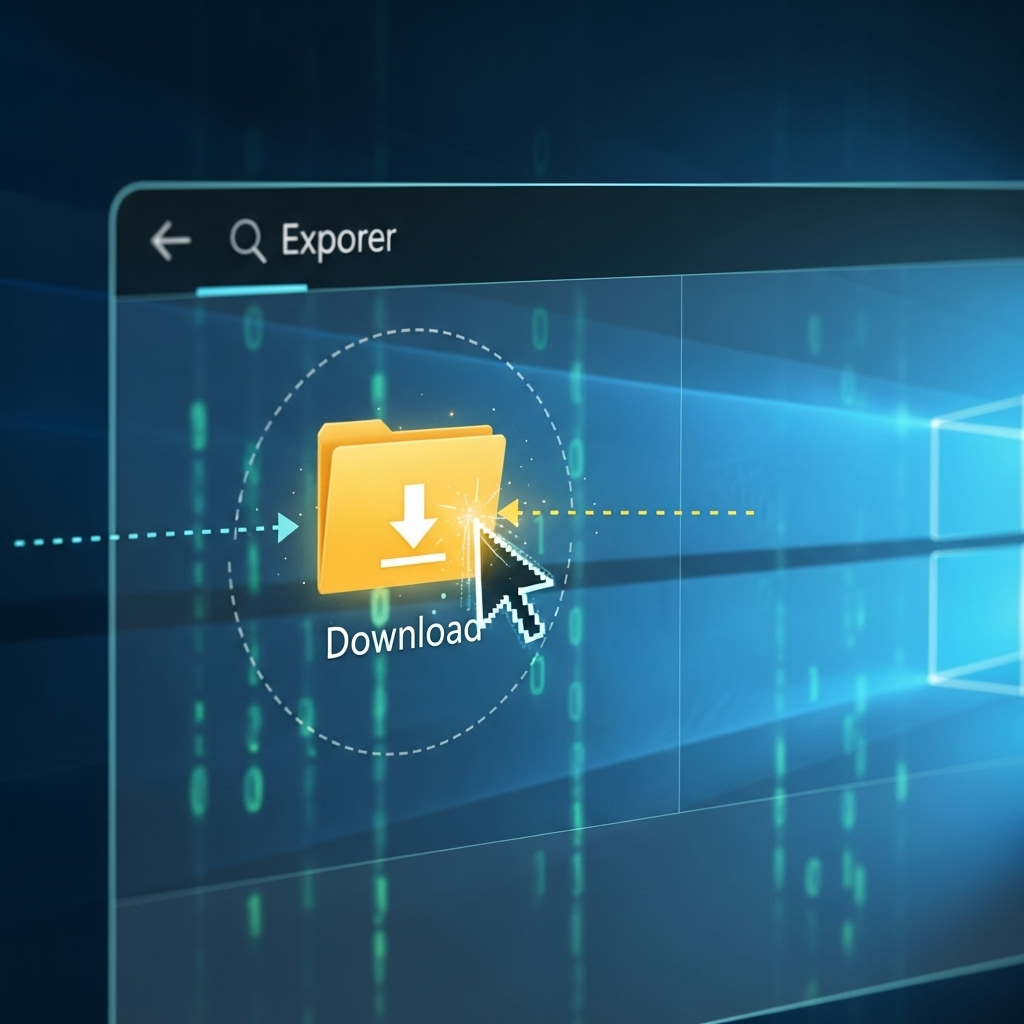
Q1: Can I really not download File Explorer for Windows 10 from a website?
A1: That’s correct. File Explorer is a core component of Windows 10 and is updated with Windows system updates. There isn’t an official “download” file for it from Microsoft. If yours is broken, you need to fix the Windows installation itself.
Q2: What’s the difference between File Explorer and Internet Explorer?
A2: They sound similar but do very different things! File Explorer is for managing files on your computer (documents, pictures, folders). Internet Explorer (or Microsoft Edge, its successor) is a web browser used to access websites on the internet.
Q3: My File Explorer is slow. What’s the quickest fix?
A3: Try restarting your computer first. If that doesn’t help, clear the File Explorer cache and consider disabling thumbnail previews for image files (found in Folder Options > View) as this can speed up loading for folders with many pictures.
Q4: I accidentally deleted important files. Can File Explorer help me get them back?
A4: File Explorer itself doesn’t recover deleted files. However, it’s where you’d look for your Recycle Bin. If files are in the Recycle Bin, you can right-click them and select “Restore.” For files permanently deleted, you’d need data recovery software.
Q5: What if I get a “Windows Explorer is working and needs to close” error?
A5: This is a classic crash message. It points to a system instability. Running the SFC and DISM tools (Step 4 in the guide) is your best first step, as they can fix corrupted system files that might be causing this. Ensure Windows is fully updated too.
Q6: Is it safe to run the command prompt as administrator?
A6: Yes, when you are running commands that require system-level access, like SFC and DISM, running Command Prompt as an administrator is necessary and safe. Just make sure you are typing the commands exactly as they are provided and not installing software from unknown sources.
Conclusion
Navigating the complexities of your computer can feel intimidating at times, but as you can see, most File Explorer issues on Windows 10 aren’t about needing a new download. They’re often solvable problems related to system stability, corrupted temporary files, or settings that have gone askew. By following the step-by-step solutions outlined in this guide – from simple restarts to running powerful built-in tools like SFC and DISM – you can effectively troubleshoot and fix most File Explorer problems.
Remember, maintaining your PC is an ongoing journey. Keeping your Windows 10 updated regularly is one of the best preventative measures you can take. Don’t hesitate to try each step patiently. You’ve got this! With a