Want to download Microsoft Excel for free on Windows 10? While a full, free version isn’t directly available, you can use Excel Online for free via your web browser, access a trial, or explore cost-effective Microsoft 365 plans. This guide shows you the best ways to get started with Excel without spending a dime upfront.
Excel Download for Windows 10 Free: Your Essential Guide
Trying to get your hands on Microsoft Excel for your Windows 10 computer without paying for it can feel like a bit of a puzzle. You might need it for school, a personal project, or just to get a job done, but the cost can be a barrier. Don’t worry; many people run into this! It’s frustrating when you need a powerful tool but aren’t sure how to get it affordably. Luckily, there are smart ways to access Excel’s capabilities on your Windows 10 machine. This guide will walk you through everything, from free online options to other smart choices, so you can start crunching numbers in no time. We’ll help you find the right fit for your needs.
Understanding Your Options for Free Excel on Windows 10
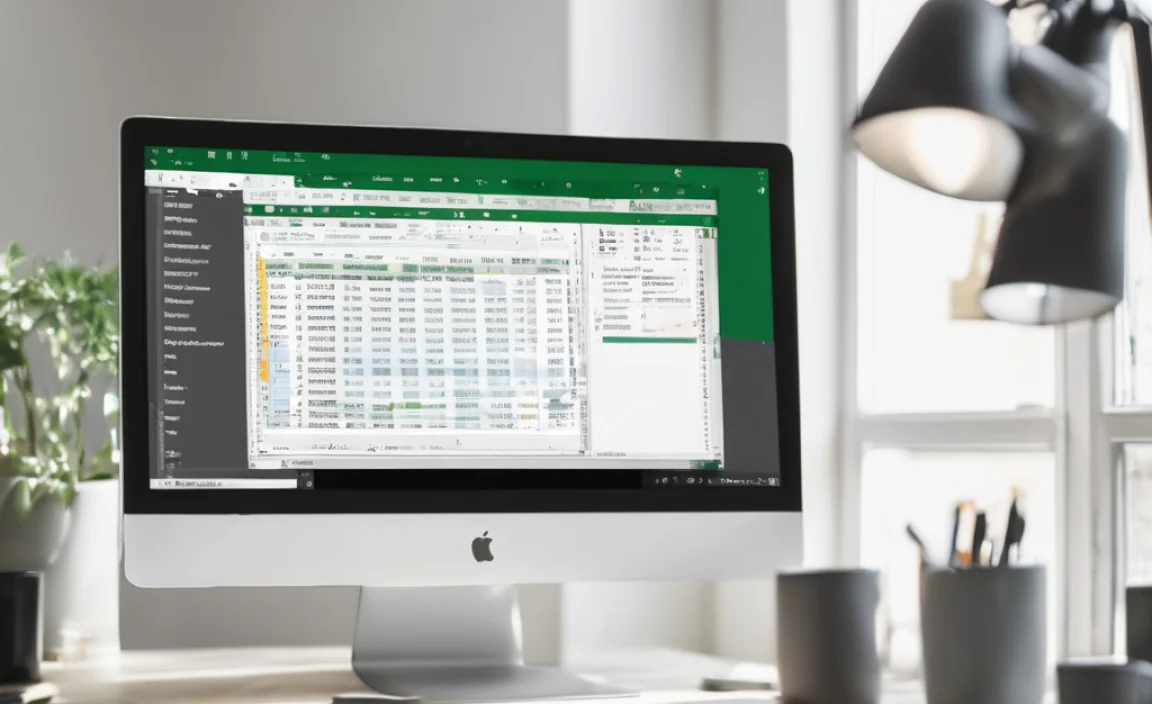
When you search for “Excel download for Windows 10 free,” you’ll find many results. It’s important to know that Microsoft doesn’t offer a completely free, downloadable, full desktop version of Excel that you can keep forever on Windows 10. However, this doesn’t mean you’re out of luck! There are excellent, legitimate ways to use Excel or similar spreadsheet software for free, or at least with a very minimal initial cost.
Let’s break down the primary avenues you can explore:
- Excel Online: This is Microsoft’s free, web-based version of Excel. It’s fantastic for many everyday tasks and requires no download.
- Microsoft 365 Trial: You can get a free trial of Microsoft 365, which includes the full desktop version of Excel, for a limited time.
- Microsoft 365 Plans: While not entirely “free” in the long run, Microsoft 365 offers very affordable monthly or annual plans, especially the version for home users or students.
- Alternative Spreadsheet Software: There are powerful free spreadsheet programs that can open and save Excel files.
We’ll delve into each of these in detail so you can choose the best path for you.
Option 1: Using Excel Online – Your Free, No-Download Solution
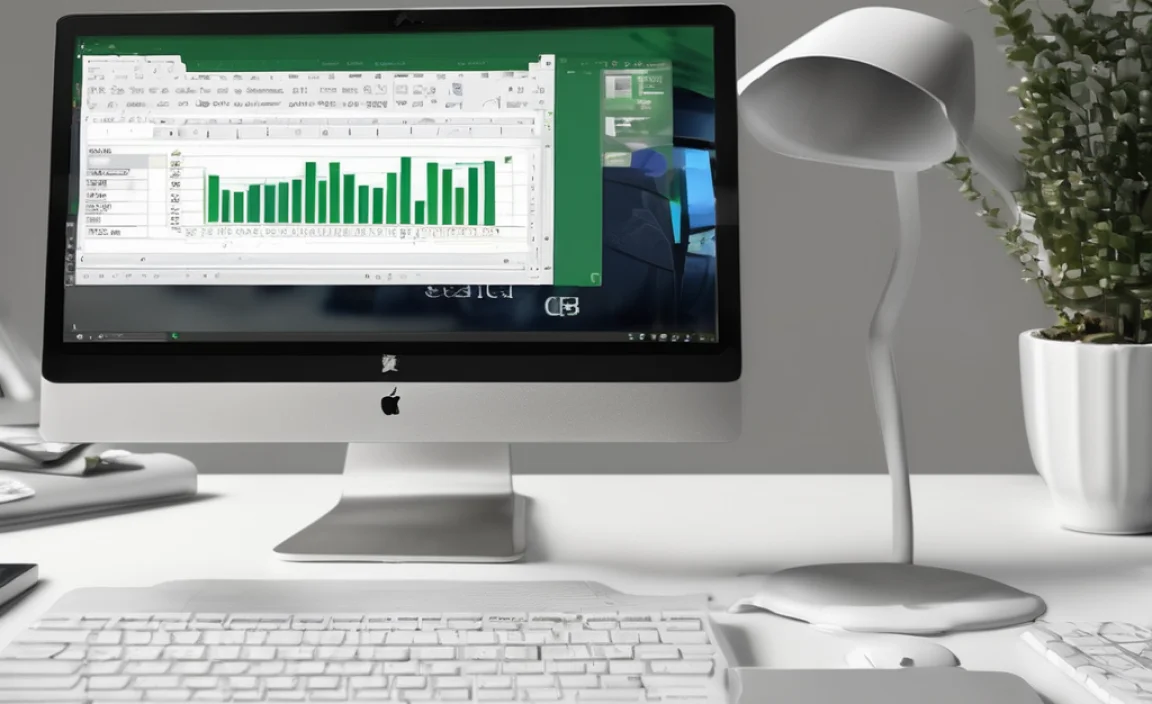
Excel Online is a powerful and convenient way to use Excel without installing anything on your Windows 10 PC. It runs directly in your web browser, connecting to your Microsoft account. It’s perfect for users who need basic to intermediate spreadsheet functionality for everyday tasks, collaboration, or quick data entry.
What is Excel Online?
Excel Online is a cloud-based application that’s part of Microsoft Office for the web. Think of it as a lite version of the desktop Excel that you access through websites like OneDrive or SharePoint. It’s designed to be accessible from any device with an internet connection, making it incredibly flexible.
How to Access Excel Online
Getting started with Excel Online is straightforward:
- Sign in to your Microsoft Account: If you don’t have one, you can create one for free. Go to account.microsoft.com and sign up.
- Navigate to OneDrive: Once logged in, go to onedrive.live.com. This is Microsoft’s cloud storage service.
- Create a New Workbook: On the OneDrive page, look for a button that says “+ New” or “New.” Click it and select “Excel workbook.”
- Start Working: A new Excel workbook will open directly in your web browser. You can start entering data, creating formulas, and formatting your sheets.
Alternatively, you can go directly to the Office for the web portal:
- Visit www.office.com.
- Sign in with your Microsoft account credentials.
- Click on the Excel icon.
- You can then choose to “Create new blank workbook” or open an existing one from OneDrive.
Key Features and Limitations of Excel Online
Excel Online offers a robust set of features for most common spreadsheet tasks:
- Basic Formulas and Functions: Access hundreds of popular Excel functions, from SUM and AVERAGE to VLOOKUP and IF.
- Formatting Options: Apply cell styles, number formats, borders, and colors to make your data clear and presentable.
- Charts and Graphs: Create basic charts and graphs to visualize your data.
- Collaboration: Share your workbooks with others and collaborate in real-time, seeing each other’s changes as they happen.
- AutoSave: Changes are automatically saved to OneDrive, so you don’t lose your work.
However, there are some limitations compared to the full desktop version:
- Advanced Features: Some highly advanced functions, macros, Power Pivot, Power Query, and complex data modeling tools are not available.
- Performance: For extremely large or complex spreadsheets with thousands of rows and many intricate formulas, the desktop version might perform better.
- Offline Access: Excel Online requires an internet connection.
For most users looking for a free “Excel download for Windows 10,” Excel Online is an excellent starting point and often sufficient for their needs.
Option 2: The Microsoft 365 Free Trial – A Temporary Full Excel Experience

If you need the full power of the desktop Excel application, even if it’s just for a limited time, a Microsoft 365 trial is your best bet. This gives you access to the complete suite of Office applications, including the most up-to-date version of Excel for Windows.
What is Microsoft 365?
Microsoft 365 isn’t just a one-time purchase of Office. It’s a subscription service that gives you access to always-updated versions of Office applications (Word, Excel, PowerPoint, Outlook, etc.) plus cloud services like OneDrive storage and Skype minutes. It comes in various plans, like Microsoft 365 Personal, Family, and Business.
How to Get the Microsoft 365 Free Trial
Microsoft often offers a free trial for its Microsoft 365 subscriptions. Here’s how to find and sign up for it:
- Visit the Microsoft 365 Website: Go to www.microsoft365.com/buy/.
- Look for a Free Trial Offer: Browse the available plans. Microsoft typically highlights a free trial option, often for 30 days. Common options include Microsoft 365 Family or Microsoft 365 Personal.
- Select Your Trial Plan: Click on the trial offer for the plan you want to try.
- Sign In/Create a Microsoft Account: You’ll need to sign in with your Microsoft account or create a new one if you don’t have one.
- Provide Payment Information: Even for a free trial, Microsoft usually requires you to provide payment details (credit card or PayPal). This is standard practice to ensure seamless transition to a paid subscription if you choose to continue, and to prevent abuse of trial offers. You will not be charged until the trial period ends.
- Confirm and Download: Follow the on-screen instructions to confirm your trial. You’ll then be prompted to download and install the Microsoft 365 applications, including the desktop version of Excel, onto your Windows 10 PC.
What You Get During the Trial
During the Microsoft 365 trial, you’ll have access to:
- The full, feature-rich desktop versions of Word, Excel, PowerPoint, Outlook, Publisher (PC only), and Access (PC only).
- 1TB of OneDrive cloud storage per person (for Family plan) or per user (for Personal plan).
- Access to Microsoft support.
- Regular updates to all applications.
Important Considerations for the Trial
- Cancellation: Crucially, remember to cancel your subscription before the trial period ends if you don’t want to be charged. You can usually manage your subscriptions through your Microsoft account services page.
- One Trial Per Account: Typically, free trials are limited to one per Microsoft account.
- Full Functionality: This is your chance to use Excel with all its advanced features, perfect for complex projects you might have.
The Microsoft 365 trial is an excellent way to experience the full Excel desktop application without immediate cost, allowing you to evaluate if it’s worth the subscription for your ongoing needs.
Option 3: Considering Affordable Microsoft 365 Plans
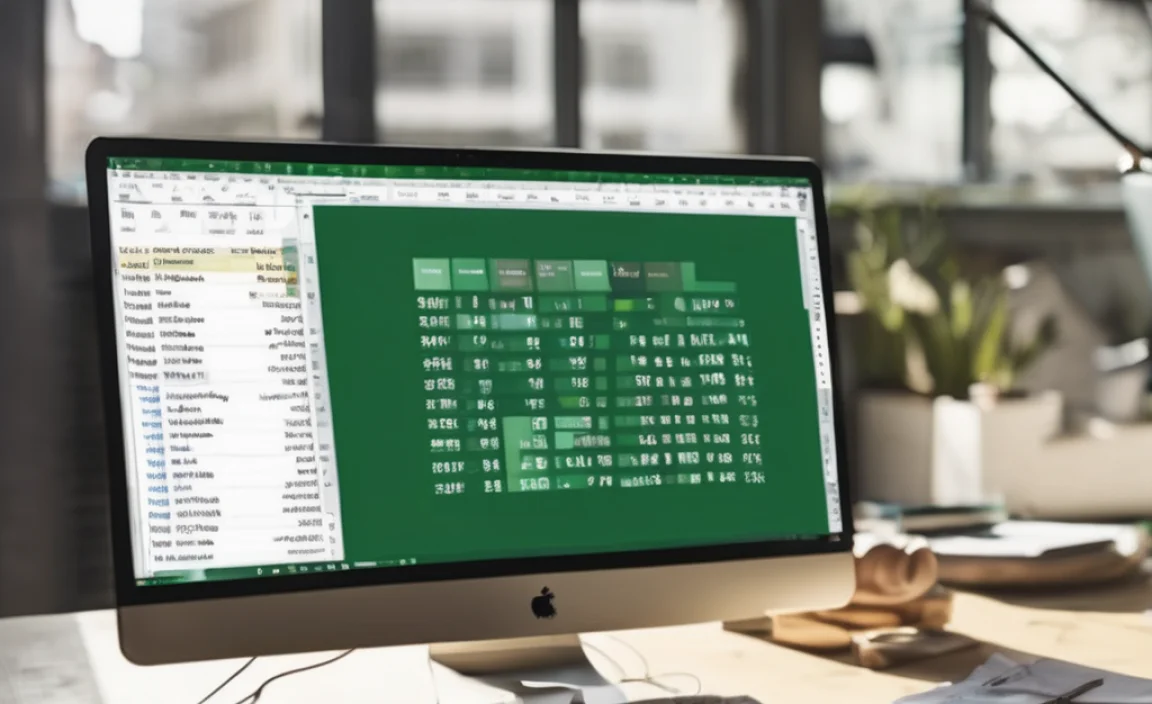
If the free trial is a good taste of Excel for you, or if you regularly need advanced spreadsheet features, looking into a Microsoft 365 subscription is a wise move. While not “free downloading,” the cost can be surprisingly manageable, offering great value. For Windows 10 users, a subscription often provides more features and flexibility than buying a one-time Office package.
Why Consider a Subscription?
Microsoft 365 subscriptions offer several advantages over older, perpetual licenses:
- Always Up-to-Date: You always have the latest versions of Excel and other Office apps.
- Cloud Services: Generous OneDrive storage and other cloud benefits.
- Multi-Device Access: Install Office on multiple PCs/Macs, tablets, and phones.
- Value for Money: For many, the subscription cost is less than buying a new version of Office every few years.
Popular Microsoft 365 Plans for Individuals and Families
Here are two common plans that might suit your needs on Windows 10:
a) Microsoft 365 Personal
This plan is designed for a single user.
Features:
- Full, installable Office apps (Word, Excel, PowerPoint, Outlook, etc.) for one PC or Mac.
- 1TB of OneDrive cloud storage.
- Access to Office apps on multiple devices (PCs, Macs, tablets, phones).
- Monthly or annual subscription options.
b) Microsoft 365 Family
This plan is ideal for households and can be shared with up to six people.
Features:
- Full, installable Office apps for up to six PCs or Macs.
- Each person gets 1TB of OneDrive cloud storage (totaling 6TB).
- Access to Office apps on multiple devices for each user.
- Monthly or annual subscription options.
- Sharing features and parental controls.
How to Purchase and Download
- Visit the Official Site: Go to www.microsoft365.com/buy/.
- Choose Your Plan: Select either Microsoft 365 Personal or Family.
- Purchase the Subscription: Follow the prompts to buy the subscription using your Microsoft account and payment method.
- Download and Install: After purchasing, you’ll be directed to your Microsoft account page. From your services and subscriptions, you’ll find an option to “Install Office” or “Install Office apps.” Click this, and it will download the installer for Excel and the other Office applications to your Windows 10 PC.
- Follow Installation Prompts: Run the downloaded file and follow the on-screen instructions to complete the installation.
- Sign In: Once installed, open Excel. You’ll be prompted to sign in with the Microsoft account you used to purchase the subscription. This activates your software.
While this isn’t a “free download,” it’s the most direct way to get the full desktop Excel application on your Windows 10 computer with a commitment to ongoing value and updates.
Option 4: Exploring Free Excel Alternatives
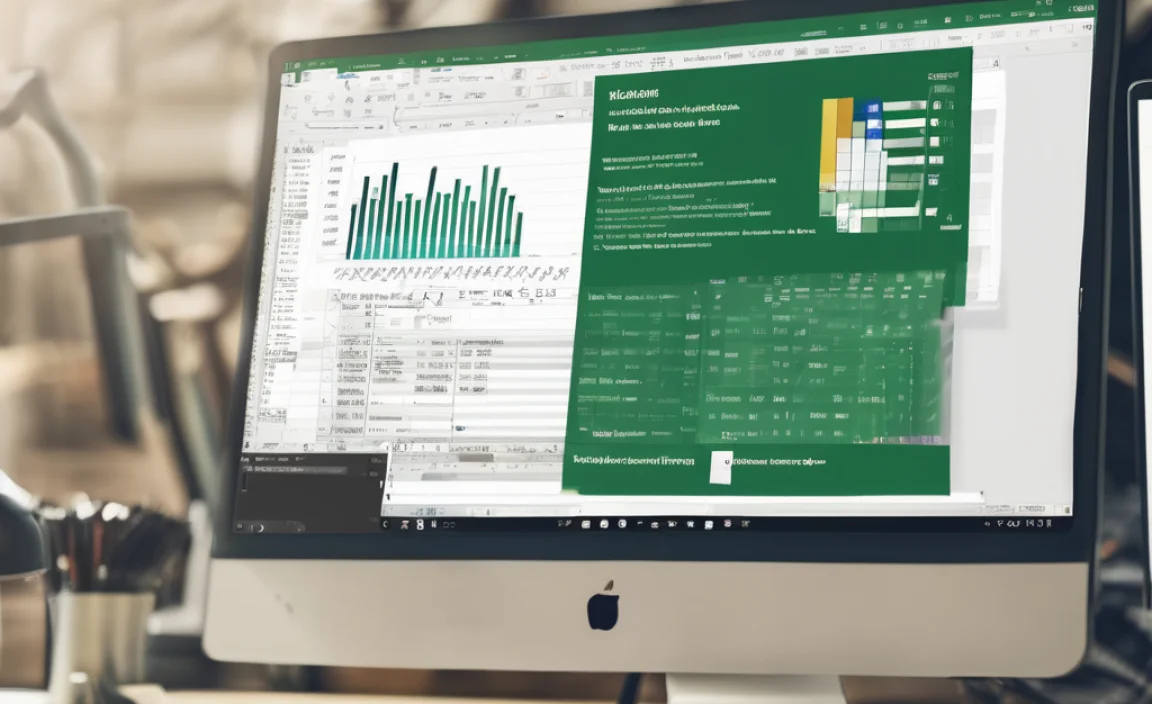
If the idea of a trial or subscription doesn’t appeal to you, or if you only need basic spreadsheet functionality for occasional use, there are excellent free spreadsheet applications that can serve as practical alternatives to Excel. These programs are often open-source and can typically open, edit, and save files in Microsoft Excel’s `.xlsx` format, ensuring compatibility.
Why Use Alternatives?
- Cost: They are completely free to download and use without any time limits or subscriptions.
- Compatibility: Most can handle common Excel file types.
- Functionality: They offer a wide range of features suitable for many users.
- Open Source: Often benefit from community development and security updates.
Popular Free Spreadsheet Alternatives:
Let’s look at some of the most recommended options for Windows 10 users:
| Software Name | Description | Key Features | Compatibility | Download Link / Website |
|---|---|---|---|---|
| LibreOffice Calc | A powerful, open-source office suite that competes directly with Microsoft Office. Calc is its spreadsheet component. | Extensive function library, variety of templates, advanced charting, Pivot Tables, macros support. | Excellent compatibility with `.xlsx` and `.xls` files. Can open and save in multiple formats, including native Excel formats. | LibreOffice.org |
| Google Sheets | Google’s free, web-based spreadsheet application. Part of the Google Workspace suite. | Real-time collaboration, extensive functions, conditional formatting, charts, add-ons, cloud-based. | Can import and export `.xlsx` files. Good for shared projects. | Google.com/sheets (Requires Google Account) |
| Apache OpenOffice Calc | Another established open-source office suite, similar to LibreOffice. | Standard spreadsheet functions, templates, charting, macro recorder. | Supports `.xlsx` and `.xls` file formats well. | OpenOffice.org |
How to Download and Install an Alternative
The process is generally similar for most free software:
- Visit the Official Website: Go to the download page for your chosen software (e.g., LibreOffice.org).
- Download the Installer: Look for the “Download” button. Select the correct version for Windows (usually a `.exe` file).
- Run the Installer: Once the download is complete, double-click the `.exe` file.
- Follow On-Screen Instructions: The installer will guide you through the setup process. Typically, you can accept the default settings for a standard installation.
- Launch the Application: After installation, open the spreadsheet program from your Start Menu.
- Open or Create Files: You can now create new spreadsheets or go to “File” > “Open” to browse for and open existing Excel files (`.xlsx`). You can also “Save As” to export in `.xlsx` format.
These free alternatives provide robust functionality and are excellent options if you need a spreadsheet program on your Windows 10 machine without any costs.
Driver Updates and Security: Keeping Windows 10 Safe
While you’re looking to download free software like Excel or explore alternatives, it’s a great time to think about the overall health and security of your Windows 10 system. Keeping your operating system and drivers up-to-date is crucial for both performance and security. Outdated drivers can lead to software like Excel not running correctly, or even cause system instability.
Why Driver Updates Matter
Drivers are small pieces of software that allow your Windows 10 operating system to communicate with your hardware (like your graphics card, sound card, network adapter, etc.). When drivers are outdated or corrupted, you might experience:
- Software crashes or freezes (including Excel).
