Quick Summary:
Can’t believe there’s a free way to get Excel on Windows 10? You absolutely can! Accessing powerful spreadsheet tools without paying is totally achievable. This guide shows you exactly how to get Excel functionalities for free on your Windows 10 PC, making spreadsheets accessible for everyone.
Hey there! Mike Bentley here. Ever stare at a spreadsheet and wish you had Microsoft Excel but balked at the price? You’re not alone! Many of us need powerful tools like Excel for work, school, or managing our personal finances, but the cost can feel like a roadblock. Well, I’ve got some good news! It’s entirely possible to get the core features and benefits of Excel on your Windows 10 computer without spending a dime. We’ll walk through the best, most reliable ways to do just that, step-by-step, so you can start crunching numbers with confidence. Let’s get started!
Understanding Your Options for “Excel Download for Windows 10 Free”
When you search for “Excel download for Windows 10 free,” you’ll find a few different paths. It’s important to know that a direct, free download of the full, standalone Microsoft Excel desktop application isn’t typically offered by Microsoft. The traditional Excel you buy as part of Microsoft Office is a paid product. However, Microsoft offers robust, free alternatives and ways to access Excel’s power without the hefty price tag. We’re going to explore the most legitimate and secure methods:
- Microsoft Excel for the Web (Excel Online): This is a fully functional, free version of Excel that runs directly in your web browser.
- Microsoft 365 Free Trial: A temporary, but full-featured, way to use Excel and other Office apps.
- Excel Mobile App: For lighter tasks, the free mobile version can be surprisingly powerful.
- Open-Source Alternatives: Powerful free software that can open and edit Excel files.
We’ll focus on the first three, as they offer the closest experience to what most people think of when they want Excel. The web and mobile versions are fantastic for everyday use, and the free trial is great if you need the full desktop power for a limited time.
Method 1: Accessing Microsoft Excel for the Web (Excel Online) for Free
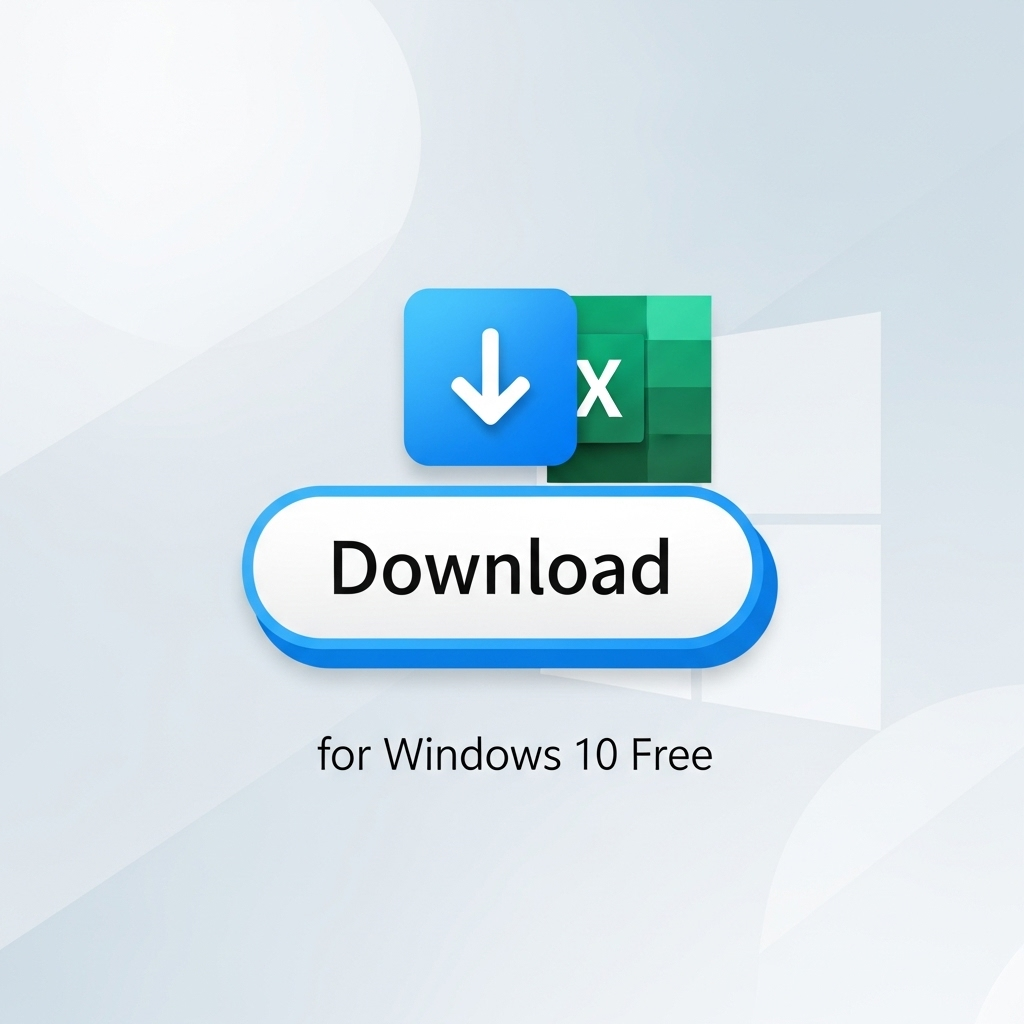
This is the absolute best way for most people to get a free Excel experience on Windows 10. Excel for the Web is a lightweight, cloud-based version of Excel that you can use in any modern web browser, like Edge, Chrome, or Firefox. It’s perfect for creating, editing, and sharing spreadsheets without installing any software.
What You Need:
- A Windows 10 computer with an internet connection.
- A web browser.
- A free Microsoft account (like Outlook.com, Hotmail.com, or Live.com). If you don’t have one, creating one is quick and easy.
Step-by-Step Guide to Using Excel Online:
-
Go to the Microsoft Office Website: Open your web browser and navigate to the official Microsoft Office website. You can usually find this by searching for “Office.com” or simply “Microsoft Office.”
A reliable link to get started is the official Office homepage: https://www.office.com/
-
Sign In with Your Microsoft Account: Look for a “Sign in” button, typically in the top-right corner. Click it and enter your Microsoft account email and password. If you don’t have an account, you’ll see an option to “Create one.” Follow the prompts to set up your free account.
-
Launch Excel Online: Once signed in, you’ll see a dashboard with icons for various Office applications. Find and click on the “Excel” icon. It might be prominently displayed or found under a “All apps” or similar menu.
-
Create a New or Open an Existing Workbook: You’ll be presented with options to create a “New blank workbook” or choose from various templates. You can also select existing workbooks stored in your OneDrive (Microsoft’s cloud storage, which is linked to your Microsoft account).
-
Start Working!: Your Excel workbook will open directly in your browser. You’ll find most of the common features you’re used to, including formulas, charts, tables, and formatting tools. It’s remarkably capable!
Key Features of Excel Online:
- Real-time Collaboration: Work on the same spreadsheet with others simultaneously.
- AutoSave: Your work is automatically saved to OneDrive as you go, so you won’t lose progress.
- Familiar Interface: It looks and feels very much like the desktop version of Excel.
- Cross-Device Access: Access your spreadsheets from any device with a web browser and internet connection.
- Compatibility: Works seamlessly with desktop Excel files (.xlsx).
Excel Online is fantastic for everyday tasks, sharing documents, and collaborative projects. It’s secure, reliable, and truly free for basic to intermediate use. Think of it as the most accessible gateway to Excel’s power on Windows 10.
Method 2: Utilizing the Microsoft 365 Free Trial
If you need the full power of the desktop version of Microsoft Excel on your Windows 10 PC, Microsoft offers a way to try it out for free. This is typically a 30-day free trial of Microsoft 365, which includes the complete desktop versions of Excel, Word, PowerPoint, Outlook, and more.
Is This What You’re Looking For?
This method is ideal if you need the advanced features of the desktop application for a specific project or if you want to see if the full suite is worth the subscription cost before committing.
What You Need:
- A Windows 10 computer.
- A stable internet connection for download and activation.
- A credit card (often required for signup, but you won’t be charged if you cancel before the trial ends).
- A Microsoft account.
How to Get the Microsoft 365 Free Trial:
-
Visit the Microsoft 365 Trial Page: Go to the official Microsoft 365 website. Search for “Microsoft 365 free trial” or navigate directly to the offer page. A good starting point is often found via the main Microsoft 365 trial page.
-
Select the Trial Offer: Look for the option that says “Try 1 month free” or similar. Click on it.
-
Sign in or Create a Microsoft Account: You’ll be prompted to sign in with your existing Microsoft account or create a new one. Follow the on-screen instructions.
-
Provide Payment Information: You’ll likely need to enter your credit card details. Microsoft uses this to ensure legitimate use and to charge you if you don’t cancel. Remember, you can cancel anytime within the trial period to avoid charges.
-
Confirm and Start the Trial: Review the terms and confirm your subscription. Once confirmed, you’ll be directed to download the Microsoft 365 apps.
-
Download and Install: A small installer will download. Run this installer, and it will download and set up the full Microsoft 365 suite, including desktop Excel, on your Windows 10 PC. This might take a little while depending on your internet speed.
-
Launch Excel: Once installation is complete, you can find and launch the desktop version of Microsoft Excel from your Start Menu. It will be activated with your Microsoft 365 trial subscription.
- Remember to Cancel: Very important! To avoid being charged after the trial, set a reminder to cancel your subscription before the 30 days are up. You can do this through your Microsoft account services page.
Pros and Cons of the Free Trial
| Pros | Cons |
|---|---|
| Full desktop Excel experience with all features. | Temporary (30-day limit). |
| Includes other powerful Office apps (Word, PowerPoint). | Requires payment information upfront. |
| Great for intensive projects or evaluating the full software. | Needs to be managed (cancellation) to remain free. |
This is your best bet for having the complete, offline Excel desktop application for free, but only for the trial period. It’s a fantastic way to have premium access when you really need it.
Method 3: Using the Excel Mobile App
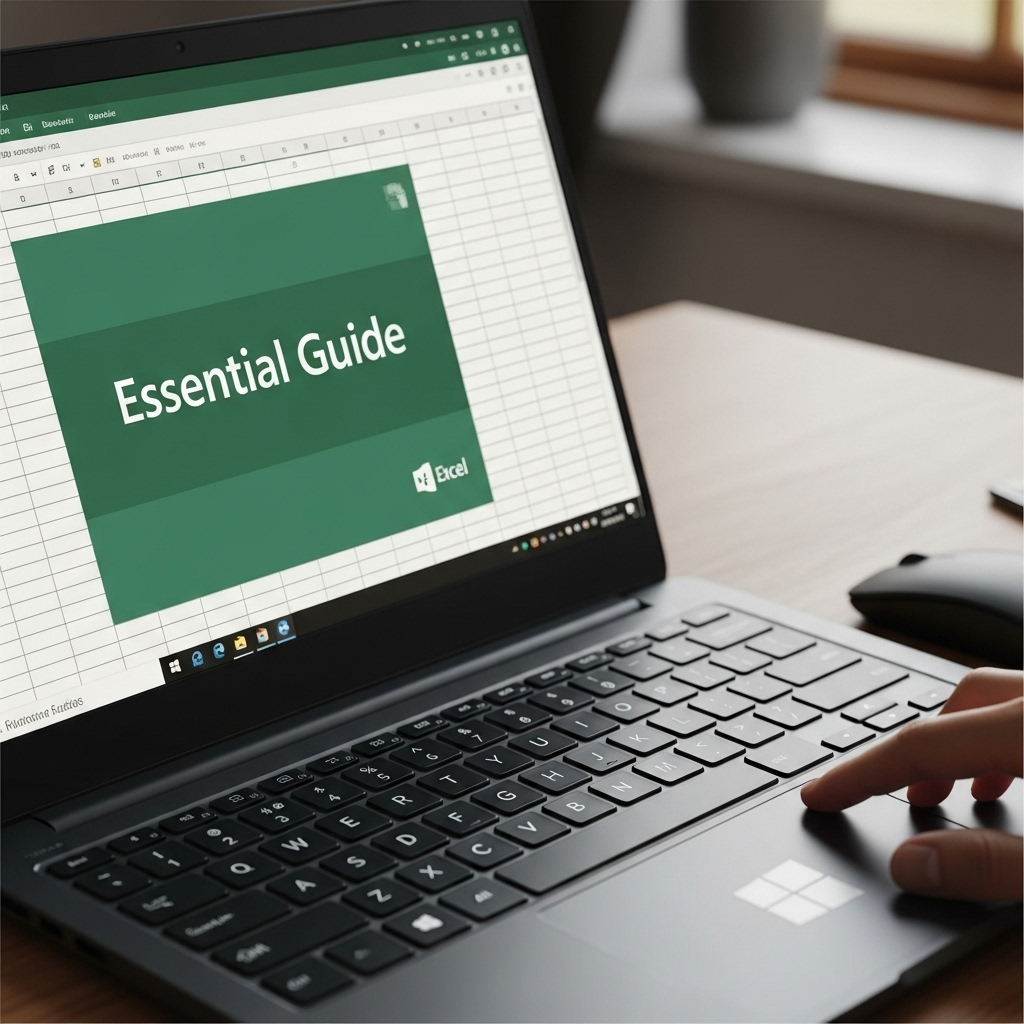
Microsoft also offers free mobile versions of its Office applications, including Excel, for smartphones and tablets. While you can sometimes install these on a Windows 10 PC via the Microsoft Store, they are primarily designed for touch interfaces and smaller screens. However, for basic viewing and simple editing, they can be useful.
When to Use the Mobile App
This is a good option if you have a Windows 10 device with a touch screen (like a 2-in-1 laptop or tablet) or if your spreadsheet needs are very basic and you prefer a simplified interface.
Steps to Get the Excel Mobile App on Windows 10:
-
Open the Microsoft Store: Click on the Start Menu in Windows 10 and search for “Microsoft Store.” Open the app.
-
Search for Excel: In the Store’s search bar, type “Microsoft Excel” or “Excel Mobile.”
-
Install the App: Look for the official “Microsoft Excel” app. It should indicate that it’s free to download. Click the “Get” or “Install” button. You may need to sign in with your Microsoft account.
-
Launch and Use: Once installed, you can open Excel from your Start Menu. You can create new spreadsheets or open existing ones saved to your OneDrive or device.
While the mobile app is free, its functionality can be limited compared to Excel Online or the desktop version, especially for complex tasks. It’s designed for on-the-go access and simpler edits.
Brief Mention: Free Excel Alternatives
If none of the above perfectly fit your needs, or you want a permanent free desktop solution that isn’t tied to Microsoft’s ecosystem, consider these excellent open-source alternatives. They can open, edit, and save files in Microsoft Excel formats (.xlsx):
- LibreOffice Calc: This is a powerful, free, and open-source office suite that includes a robust spreadsheet program called Calc. It’s very feature-rich and a strong contender. You can download it from LibreOffice.org.
- Apache OpenOffice Calc: Similar to LibreOffice, OpenOffice offers a complete suite of office tools, including a spreadsheet program. You can find it at OpenOffice.org.
- Google Sheets: While not a desktop application download in the traditional sense, Google Sheets runs in your web browser (like Excel Online) and is completely free with a Google account. It’s a powerful and very popular alternative.
These programs are excellent for users who need a free, dedicated desktop spreadsheet application and are comfortable with slightly different interfaces. They are reliable and have been around for a long time.
Comparing Your Free Excel Options
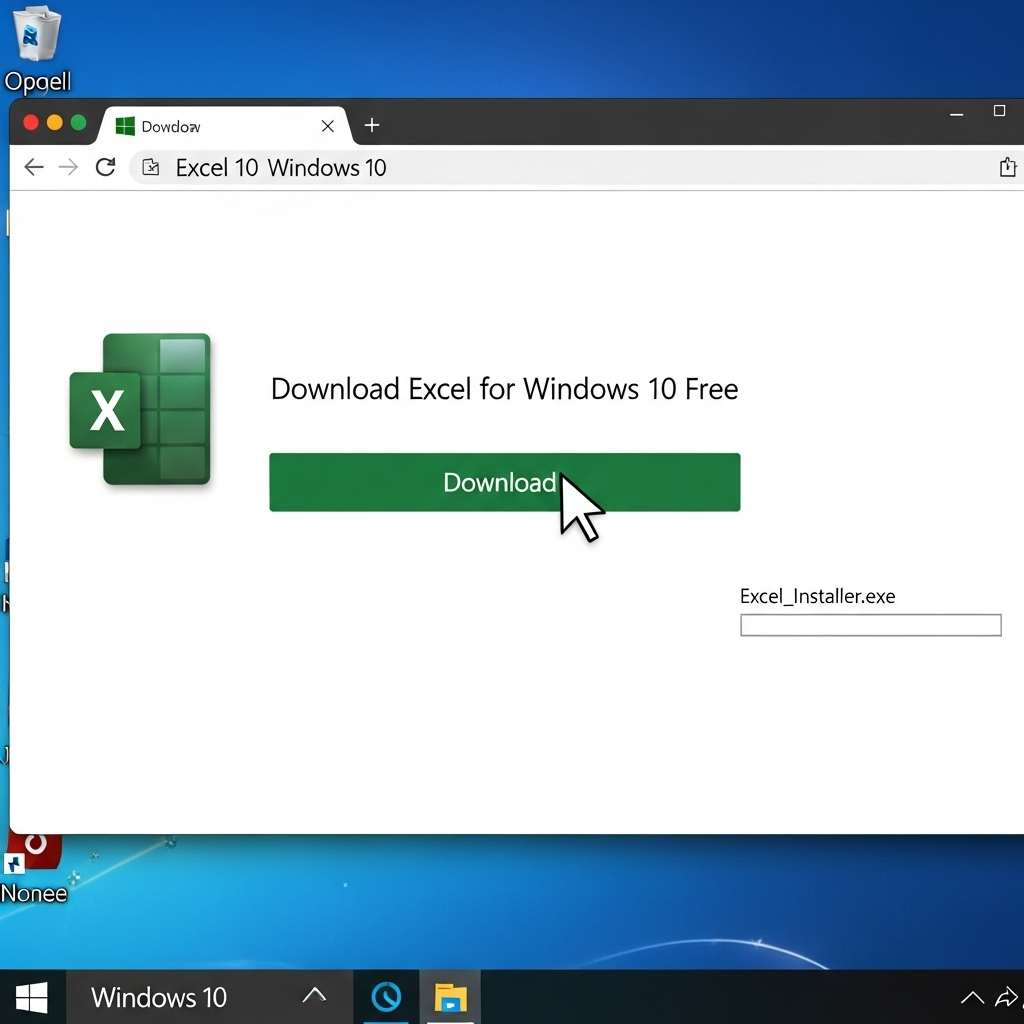
To help you decide which free method is best for your Windows 10 PC, here’s a quick comparison:
| Method | Type | Best For | Pros | Cons |
|---|---|---|---|---|
| Excel for the Web | Web Browser Application | Everyday use, collaboration, quick edits, accessibility | Completely free, no installation, real-time collaboration, auto-save | Requires internet connection, fewer advanced features than desktop |
| Microsoft 365 Free Trial | Full Desktop Application | Intensive projects, needing all desktop features, evaluation | Full Excel power, offline use, all features available | Temporary (30 days), requires payment info, need to cancel |
| Excel Mobile App | Windows App (Store) | Touch devices, simple viewing/editing on the go | Free, simple interface, quick access | Limited features, best on touch/mobile, less powerful |
| LibreOffice/OpenOffice | Desktop Application (Installable) | Permanent free desktop solution, robust features | Free, offline, no subscription, powerful | Different interface, might have slight compatibility quirks |
For most users looking for a free “Excel download for Windows 10 free,” Excel for the Web is the most straightforward and sustainable option. It provides the core functionality you need without any time limits or installation hassles.
Tips for Safe and Secure Downloads
When looking for software, especially free options, it’s crucial to stick to official sources to avoid malware or viruses. Here’s how to stay safe:
- Always use official websites: For Microsoft products, this means going directly to Microsoft.com, Office.com, or the Microsoft Store.
- Beware of third-party sites: Many unofficial websites claim to offer free downloads of paid software. These are often loaded with viruses, adware, or other malicious programs. They are NOT safe.
- Check URLs carefully: Ensure the web address is correct and secure (look for “https://”).
- Read reviews and community feedback: If considering alternatives, see what other users say about their experience and the safety of the download.
- Keep your antivirus software updated: A good antivirus program can help detect and block threats.
By following these simple guidelines, you can be confident that you are downloading safe and legitimate software for your Windows 10 PC.
Frequently Asked Questions about Free Excel
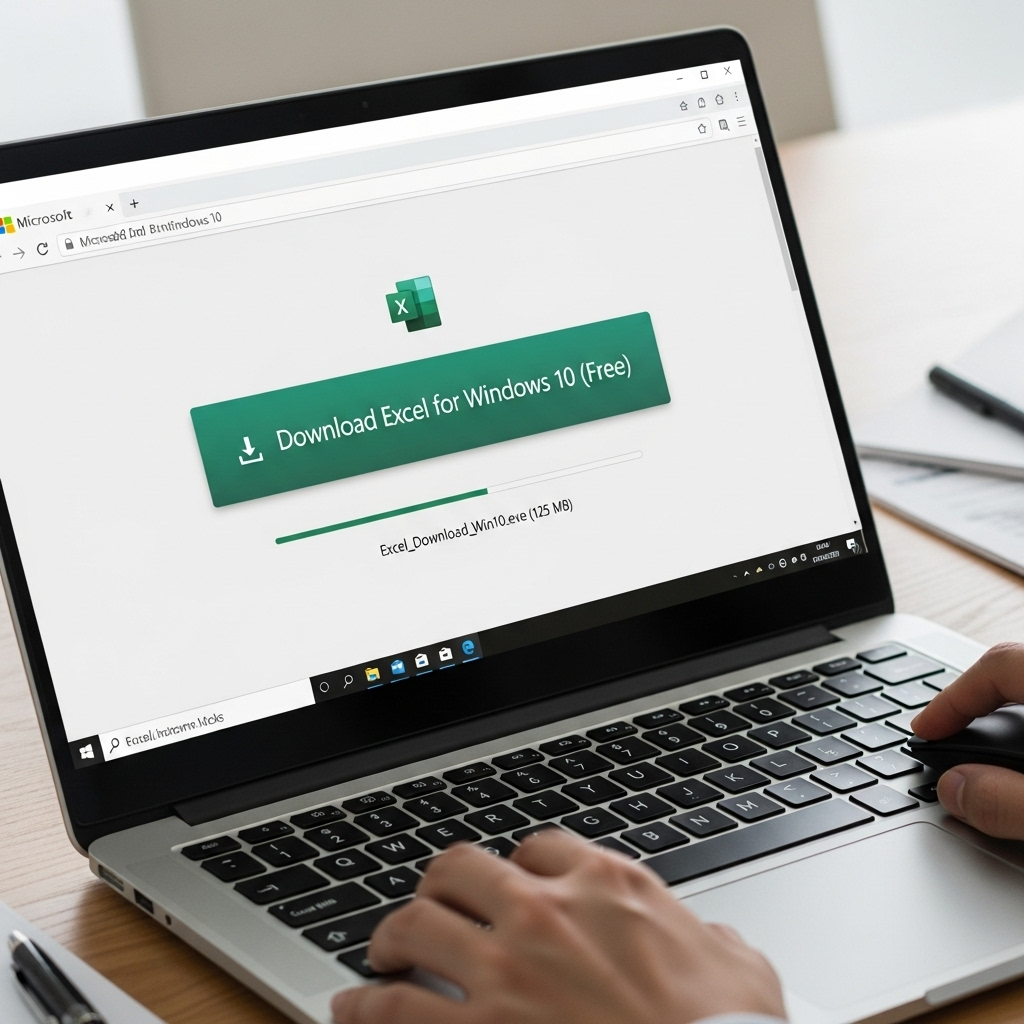
Q1: Can I really get a full version of Microsoft Excel for free on Windows 10?
A: You can get a very powerful, web-based version called Excel for the Web completely free, which works in your browser. You can also get the full desktop version free for 30 days through a Microsoft 365 trial. Direct, indefinite free downloads of the full desktop Excel are not legitimately offered by Microsoft.
Q2: What’s the difference between Excel for the Web and the desktop Excel?
A: Excel for the Web is a cloud-based version that runs in your browser and is great for most tasks, collaboration, and accessibility. The desktop version is a full, installable application on your PC with more advanced features, offline capabilities, and greater power for very complex calculations and data analysis.
Q3: Do I need a Microsoft account to use Excel for the Web?
A: Yes, you do need a free Microsoft account (like an Outlook.com or Hotmail.com address) to sign in and use Excel for the Web. This also gives you access to OneDrive cloud storage.
Q4: What happens to my files when I use Excel for the Web?
A: Your spreadsheets are automatically saved to your OneDrive account in the cloud. This means they are backed up and accessible from any device with internet. You can also download them to your computer in .xlsx format at any time.
Q5: Is the Microsoft 365 free trial safe to sign up for?
A: Yes, the free trial offered directly by Microsoft is completely safe. Just remember to follow the instructions to avoid being charged by canceling before the 30-day period ends. Manage your subscription from your Microsoft account services.
