Finding the best epub reader for Windows 10 is easy! This guide breaks down essential, free tools that offer a seamless reading experience, transforming your PC into a powerful digital library. Get ready to enjoy your e-books like never before.
ePub Reader for Windows 10: Your Ultimate Guide to the Best Essential Tool
Ever tried to open an ePub file on your Windows 10 computer and hit a wall? You’re not alone! Many of us download e-books, only to find our operating system doesn’t know what to do with them. It can be frustrating, especially when you’re just trying to relax with a good story or dive into some important reading material. But don’t worry! Getting your Windows 10 PC ready to read ePubs is simpler than you might think. We’ll walk you through the best essential tools, all designed to be super easy to use. You’ll be turning your computer into a fantastic digital library in no time. Let’s get your e-books reading perfectly!
Why You Need an ePub Reader for Windows 10
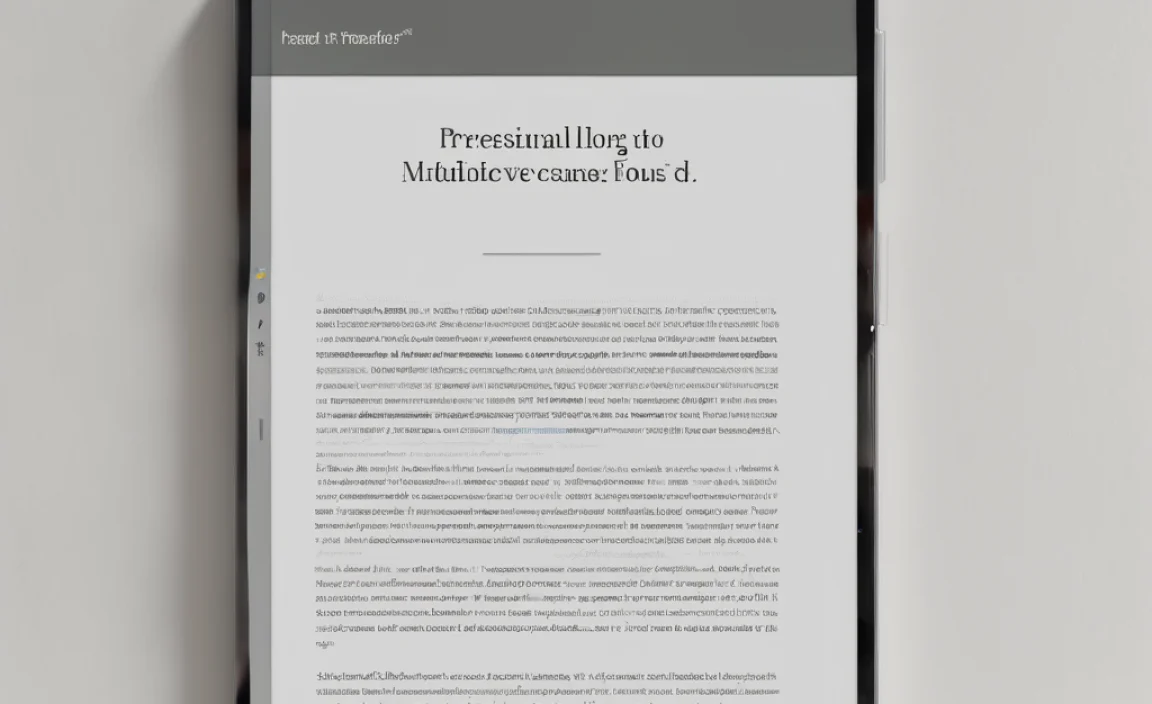
EPub (short for electronic publication) is the most popular e-book format. It’s designed to be reflowable, meaning the text adjusts to fit your screen size, making it perfect for a variety of devices. However, Windows 10, out of the box, doesn’t have built-in software to open and display these files. This is a common hurdle for Windows users who want to enjoy e-books downloaded from various sources, like public libraries or independent publishers.
Think about it: you’ve found a fantastic book, maybe a guide for your work, a classic novel, or even an e-book you purchased. You double-click the .epub file, expecting it to open, but instead, you get an error message or a prompt asking you to choose an app. That’s where a dedicated ePub reader comes in handy.
These readers are specifically designed to interpret and display ePub files beautifully. They offer features like:
Adjustable fonts and text sizes: Read comfortably, whether you have perfect vision or need larger print.
Customizable backgrounds: Choose a color scheme that reduces eye strain.
Bookmarks and notes: Keep your place and jot down important thoughts.
Search functionality: Quickly find specific words or phrases within your book.
Table of contents navigation: Easily jump to different chapters.
Without one, your e-books remain unreadable digital files. With the right reader, your Windows 10 PC becomes a versatile reading device, ready for any literary adventure.
Choosing the Right ePub Reader: Key Features to Look For
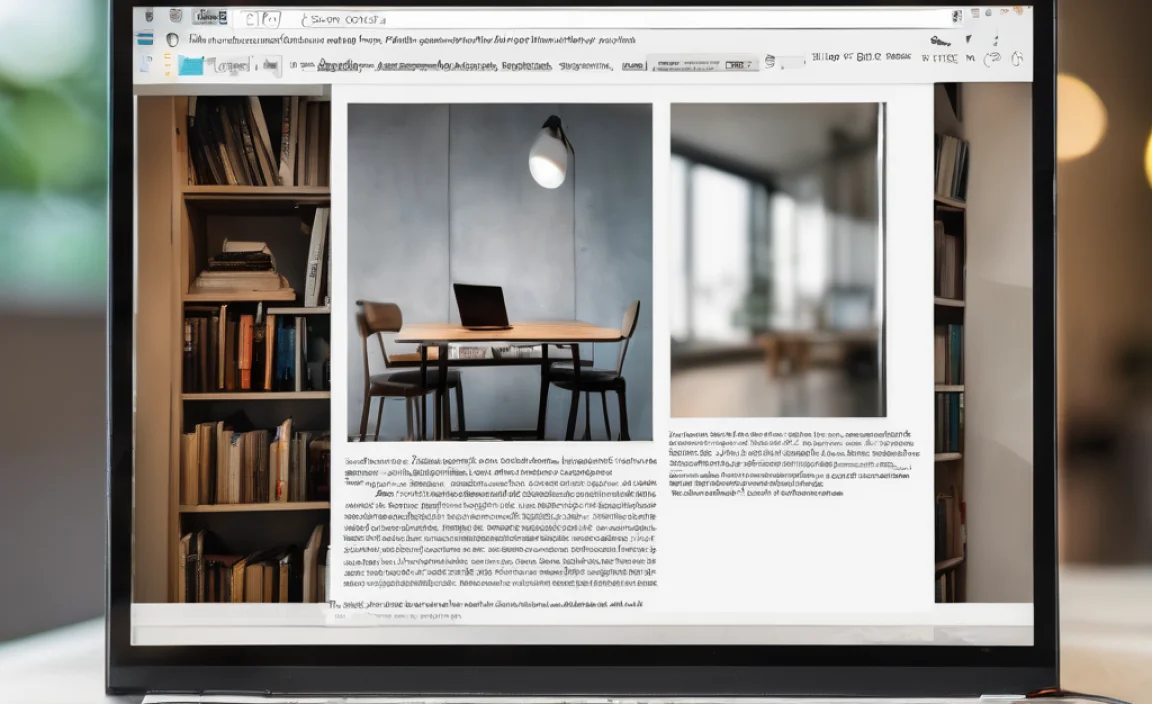
When you’re searching for an “epub reader for Windows 10,” you’ll find a few options. To make sure you pick the best one for your needs, consider these important features:
Ease of Use: The most crucial factor for beginners. You want a program that’s intuitive, with a clear interface that doesn’t require a computer science degree to operate.
Free of Charge: Many excellent ePub readers are available completely free. There’s no need to spend money unless you find a feature in a paid app that you absolutely can’t live without.
File Format Support: While we’re focusing on ePub, some readers also support other formats like PDF, MOBI, or CBZ. This can be a nice bonus if you work with various digital document types.
Customization Options: The ability to adjust font size, style, margins, and background color can significantly improve your reading comfort.
Library Management: Some readers allow you to organize your e-books into a personal library, making it easy to find and switch between titles.
Performance: The reader should open files quickly and run smoothly without hogging your computer’s resources.
Let’s dive into some of the top contenders that fit these criteria perfectly for Windows 10 users.
The Best Essential ePub Readers for Windows 10
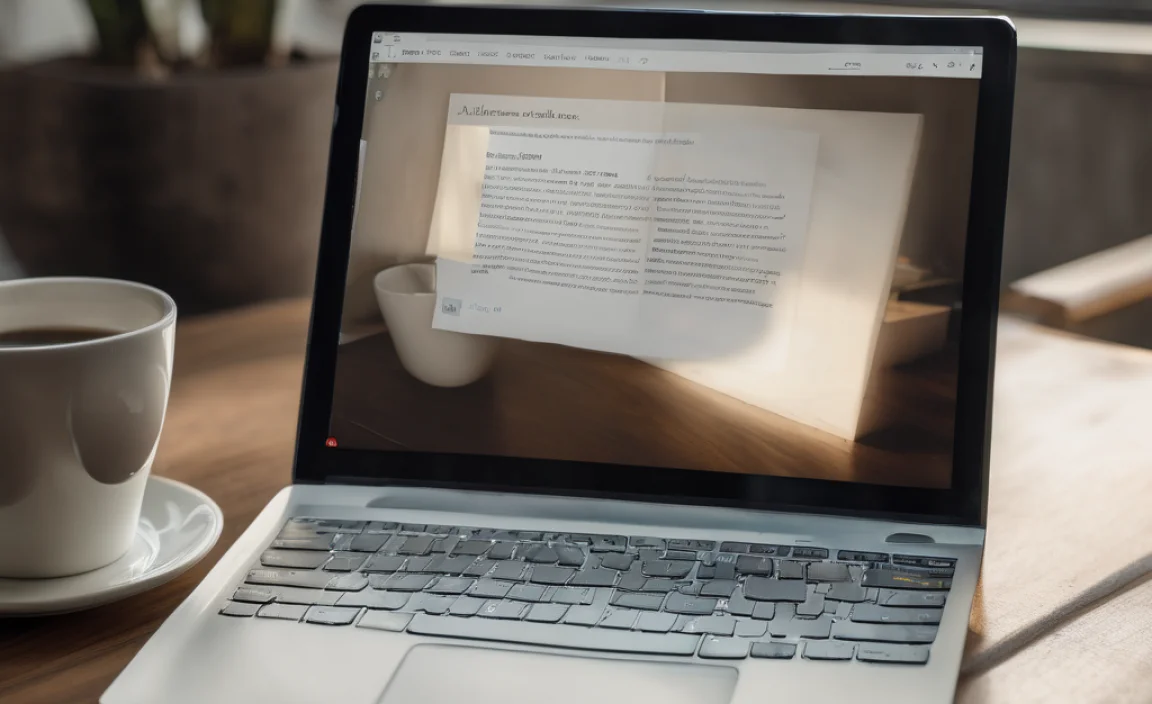
Here are our top picks for ePub readers that are reliable, user-friendly, and free for Windows 10. These tools will make reading your e-books a pleasure.
1. Calibre: The All-in-One E-book Management Powerhouse
While Calibre is much more than just an ePub reader, it’s arguably the most powerful and versatile tool available for managing and reading e-books on Windows. It’s completely free and open-source.
Why Calibre is Great:
Comprehensive e-book Management: Calibre acts as your personal digital library. You can import e-books, edit their metadata (author, title, series, etc.), convert them between formats, and organize them with tags and custom columns.
Built-in ePub Viewer: It includes a robust ePub viewer that offers excellent customization for fonts, colors, margins, and even line spacing. You can tweak settings until reading is perfectly comfortable for you.
Cross-Platform: Works on Windows, macOS, and Linux.
Extensive Features: Beyond reading, Calibre can download news from websites, sync to e-reader devices, and much more.
How to Use Calibre:
1. Download and Install: Go to the official Calibre website (https://calibre-ebook.com/) and download the installer for Windows. Run the installer and follow the on-screen instructions.
2. Add Your ePubs:
Open Calibre.
Click the “Add books” button on the top-left toolbar.
Navigate to the folder where your ePub files are stored, select them, and click “Open.” You can also drag and drop your ePub files directly into the Calibre window.
3. Read Your ePub:
Once your book is added to the Calibre library, simply double-click on its title in the main window.
This will open Calibre’s built-in ePub viewer.
4. Customize Your Reading Experience:
While reading, a toolbar will appear. Look for options to adjust font size, change the background color, or access the table of contents.
For more advanced tweaking, go to `Preferences` > `Look & feel` > `Viewer` (in the main Calibre program, not the viewer itself).
Things to Consider: Calibre has a lot of features. For someone who only wants to read ePubs and nothing else, it might seem a bit overwhelming at first. However, its robust reading and customization features make it a top recommendation.
2. SumatraPDF: Lightweight, Fast, and Versatile
SumatraPDF is a fantastic option if you’re looking for something incredibly lightweight and fast. While its primary function is PDF reading, it also supports ePub, MOBI, and other formats, making it a great all-in-one document viewer.
Why SumatraPDF is Great:
Extremely Lightweight: It’s one of the smallest PDF readers available, meaning it uses very little system resources and starts up almost instantly.
Simple Interface: The user interface is clean and uncluttered. It focuses on getting you to your book quickly without distractions.
Supports Multiple Formats: Reads PDFs, ePubs, MOBI, XPS, DjVu, CHM, and even comic book formats like CBZ and CBR, all in one application.
Portable Version Available: You can run SumatraPDF from a USB drive without installing it, which is handy for on-the-go reading or for computers where you can’t install software.
How to Install and Use SumatraPDF:
1. Download: Visit the SumatraPDF website (https://www.sumatrapdfreader.org/download-free.html) and download the installer for Windows 10.
2. Install: Run the downloaded executable file and follow the simple installation prompts.
3. Open Your ePub:
Launch SumatraPDF.
Click “File” > “Open” or press `Ctrl+O`.
Navigate to your ePub file and select it.
Alternatively, you can drag and drop the ePub file directly onto the SumatraPDF window.
4. Reading and Basic Adjustments:
SumatraPDF allows you to change zoom levels and navigate using the arrow keys or mouse wheel.
While customization options are more limited compared to Calibre, it’s designed for focus and reading speed. You can access basic settings via the `Views` menu.
Things to Consider: SumatraPDF offers fewer visual customization per-book than dedicated e-book readers. If you need deep control over fonts, colors, and page layouts for each individual ePub, Calibre might be a better fit. However, for quick, fuss-free reading, SumatraPDF is hard to beat.
3. Microsoft Edge (Built-in for Windows 10 & 11)
You might be surprised to learn that your default web browser, Microsoft Edge, can actually open ePub files directly! Microsoft added this functionality to Edge, making it a surprisingly capable and readily available ePub reader without needing to install anything new.
Why Microsoft Edge is a Good Option:
No Installation Needed: It’s already on your Windows 10 PC. You can start reading ePubs immediately.
Simple and Familiar Interface: You’re already used to using Edge, so navigating its reading mode is intuitive.
Basic Reading Features: Offers essential features like adjusting text size, font style, line focus, and page background color.
Syncs with Microsoft Account: If you use your Microsoft account, reading progress can potentially sync across devices.
How to Use Microsoft Edge to Read ePubs:
1. Locate Your ePub: Find the ePub file you want to read.
2. Open with Edge:
Right-click on the ePub file.
Select “Open with”.
Choose “Microsoft Edge” from the list. If it’s not visible, click “Choose another app” and select Microsoft Edge. You can also set Edge as the default app for ePubs from here.
3. Reading Mode: Edge will open the ePub in its reading view.
4. Customize Your Reading:
Once the book is open, look for the “Reading settings” (often a palette icon) in the top right corner.
Click it to bring up options for text size, font, line spacing, and background color.
You can also use the built-in table of contents to navigate chapters.
Things to Consider: While convenient, Edge’s ePub reading capabilities are basic compared to specialized software like Calibre. It lacks advanced library management and extensive customization. It’s best for occasional readers or those who prioritize simplicity and not installing extra apps.
Comparing ePub Readers for Windows 10
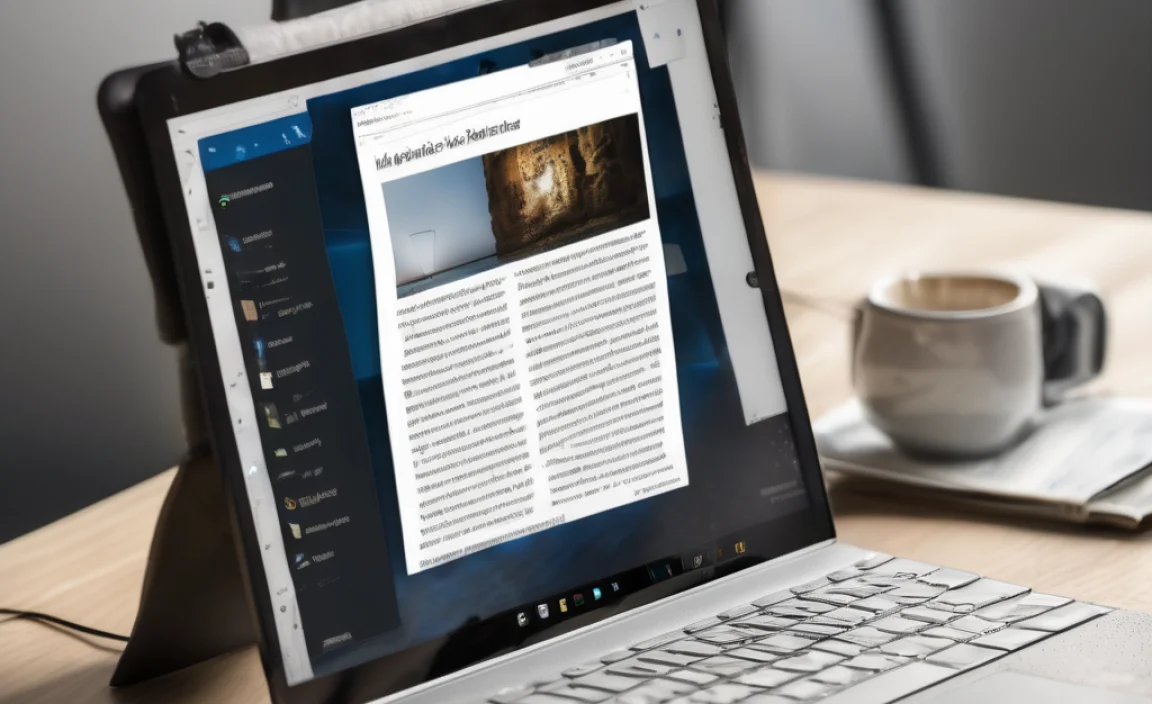
To help you make an informed decision, here’s a quick comparison table of the main options we’ve discussed:
| Feature | Calibre | SumatraPDF | Microsoft Edge |
|---|---|---|---|
| Installation Required | Yes | Yes (or portable) | No (built-in) |
| Ease of Use (Simple Reading) | Moderate (due to features) | Very Easy | Very Easy |
| ePub Reading Features | Excellent (highly customizable) | Basic | Basic |
| Library Management | Excellent | None | Basic (syncing) |
| Format Support (besides ePub) | Extensive (conversion to many formats) | PDF, MOBI, CBZ, CBR, etc. | PDF, some web formats |
| Resource Usage | Moderate to High | Very Low | Low (as a browser tab) |
| Free? | Yes | Yes | Yes |
As you can see, each option has its strengths. If you’re serious about your e-books and want the best reading experience with full control, Calibre is the ultimate choice. For quick and efficient reading of ePubs and other documents without any fuss, SumatraPDF is brilliant. And if you just want to open an ePub file right now without downloading anything, Microsoft Edge is your go-to.
Tips for a Better Reading Experience on Windows 10

No matter which reader you choose, here are some extra tips to make your e-books even more enjoyable on your Windows 10 computer:
Adjust Screen Brightness: Prolonged screen time can strain your eyes. Lowering your screen brightness can help. Windows 10 has a quick shortcut for this in the Action Center (click the speech bubble icon in the taskbar).
Use Night Light: Windows 10 has a feature called “Night light” that reduces blue light emitted from your screen, making it easier on your eyes, especially in the evening. You can find this in `Settings` > `System` > `Display`.
Choose Your Font Wisely: Sans-serif fonts (like Arial, Calibri, or Verdanda) are generally easier to read on screens than serif fonts. Most ePub readers allow you to choose your preferred font.
Consider a Reading Mode: Many applications and browsers (like Edge) have a “reading mode” that removes distractions, showing only the text and essential controls. This can greatly improve focus.
Organize Your ePub Files: Use folders on your computer to keep your e-books tidy. Naming conventions like “Author – Title.epub” can be very helpful. Calibre excels at this if you plan on having a large collection.
Backup Your Books: Remember that e-books are digital files. It’s a good idea to back them up to an external hard drive or cloud storage to prevent loss.
Troubleshooting Common ePub Reader Issues
Even with the best tools, you might run into a small hiccup. Here are some common issues and how to fix them:
ePub File Won’t Open:
Check the File Extension: Ensure the file extension is `.epub`. Sometimes files can be misnamed.
Is the Reader Set as Default? If you’re double-clicking and it’s not opening in your preferred reader, right-click the ePub file, select “Open with,” “Choose another app,” select your reader, and check the box that says “Always use this app to open .epub files.”
File Corruption: In rare cases, the ePub file itself might be corrupted. Try downloading it again from the source.
Reader is Slow or Unresponsive:
Close Other Programs: Ensure you don’t have too many demanding programs running in the background.
Update Your Reader: Make sure you’re using the latest version of your ePub reader. Developers often release updates that fix bugs and improve performance.
Check System Resources: If your PC is struggling, it might be time for a quick tune-up or even considering a hardware upgrade if it’s an older machine.
Text Display Issues (Garbled Text, Missing Images):
Try a Different Reader: If one reader shows strange formatting, another might handle it better. This can happen if the ePub was not created strictly according to ePub standards.
* Convert the File: Tools like Calibre can convert ePub files to other formats (like PDF or MOBI) which might display better with different readers.
Secure Your Reading Experience:
When downloading e-books, always try to get them from reputable sources. Free e-books are great, but be cautious of websites that seem suspicious. Stick to well-known eBook retailers, public domain archives (Project Gutenberg is a prime example) or your local library’s digital offerings. This helps protect your computer from malware.
Frequently Asked Questions (FAQ)
Q1: Do I really need to install a special program to read ePubs on Windows 10?
A1: Not always! As we saw, Microsoft Edge can open ePubs directly without any extra downloads. However, dedicated readers like Calibre or SumatraPDF offer much better customization and features for a more enjoyable reading experience.
Q2: Are there any good free ePub readers for Windows 10?
A2: Absolutely! Calibre, SumatraPDF, and even Microsoft Edge (which is pre-installed) are fantastic free options. You don’t need to spend a dime to enjoy your e-books.
Q3: What is the easiest ePub reader for a beginner?
A3: For pure simplicity and no installation, Microsoft Edge is the easiest to start with. If you don’t mind a quick download, SumatraPDF is incredibly straightforward and fast.
Q4: Can Calibre help me reformat my ePubs?
A4: Yes! Calibre is a powerful tool for converting ePubs to and from many other formats. It can also edit the metadata and even some of the structure of e-books.
