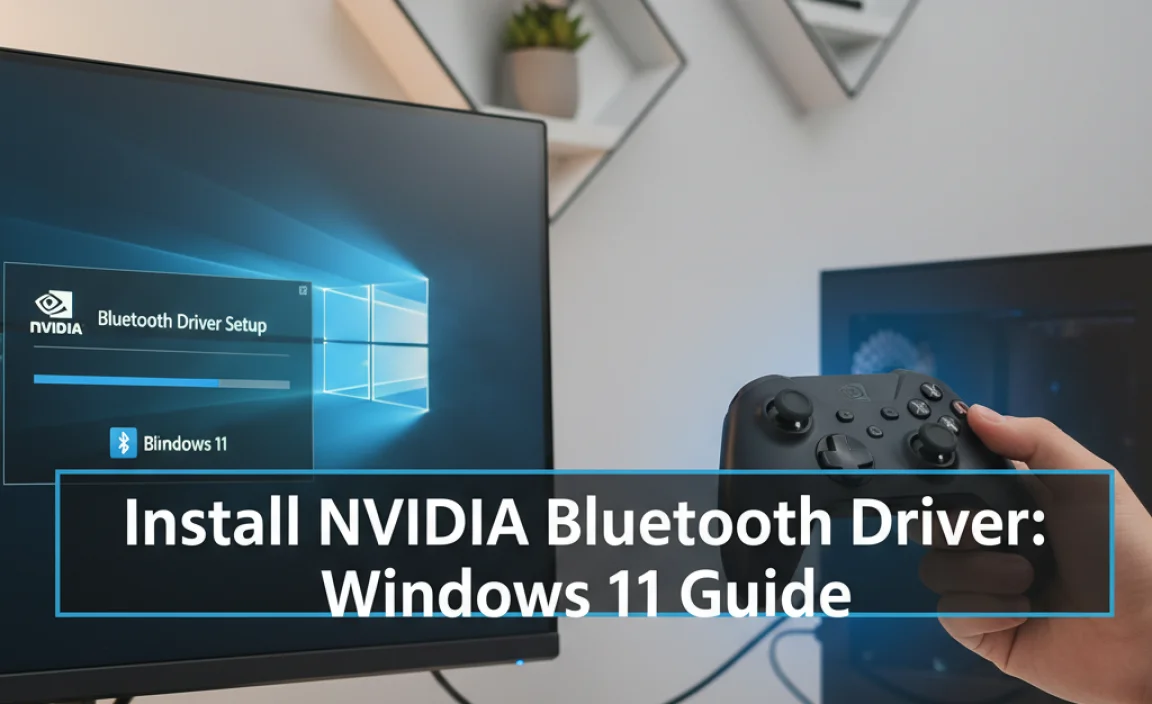Epson WiFi Driver: Effortless Chromebook Download
Navigating the world of technology can sometimes feel like a labyrinth, especially when it comes to connecting new peripherals to your devices. For those who own a Chromebook and are looking to connect their Epson printer wirelessly, the process can be incredibly straightforward, often requiring an “Epson WiFi driver” in the traditional sense. Chromebooks, with their cloud-centric operating system, handle driver installations differently than traditional desktops or laptops. This means that while you might not download a traditional driver file like you would for Windows or macOS, there are specific steps to ensure your Epson printer is recognized and ready to print over your Wi-Fi network. This guide will walk you through the process, demystifying the “download” aspect and focusing on seamless integration for your Epsom WiFi driver needs on a Chromebook.
Understanding Chromebooks and Printer Drivers
Chromebooks operate on Chrome OS, a lightweight, Linux-based operating system designed for web-based applications and cloud storage. Unlike other operating systems that rely heavily on locally installed drivers for hardware recognition, Chrome OS takes a different approach. For many common peripherals like printers, Chrome OS has built-in support for a wide range of manufacturers, including Epson. This means that in most cases, you won’t be searching for a specific “Epson WiFi driver download” file to install. Instead, the operating system is designed to detect compatible printers that are already connected to your network.
The magic happens through Google Cloud Print (though deprecated, its functionality is largely superseded by newer, more integrated methods) and native CUPS (Common Unix Printing System) support built into Chrome OS. When your Epson printer is connected to your Wi-Fi network, your Chromebook, which is also on the same network, can discover and communicate with it without the need for manual driver installation.
Getting Your Epson Printer Ready for Wi-Fi
Before you even begin on your Chromebook, ensure your Epson printer is properly set up and connected to your Wi-Fi network. This is the crucial first step, and it typically involves using your printer’s control panel or a temporary connection via USB to a computer (though not necessarily your Chromebook for this initial setup).
1. Consult Your Epson Printer Manual: Every Epson printer model is slightly different. The most accurate instructions for connecting your specific printer to Wi-Fi will be found in its user manual. This usually involves navigating through the printer’s menu to find network settings, selecting your Wi-Fi network name (SSID), and entering your Wi-Fi password.
2. Confirm Network Connectivity: Once connected, print a network status page from your printer. This page will usually display the printer’s IP address and confirm that it’s successfully on your network. This IP address can be useful for troubleshooting if needed.
Connecting Your Epson Printer to Your Chromebook
With your Epson printer reliably connected to your Wi-Fi network, connecting it to your Chromebook is remarkably simple.
1. Open Chromebook Settings: Click on the time in the bottom-right corner of your screen and then click on the gear icon (Settings).
2. Navigate to Advanced Settings: In the Settings menu, scroll down and click on “Advanced.”
3. Find the Printing Section: Under the “Advanced” settings, you should see a section for “Printing.” Click on “Printers.”
4. Add Your Epson Printer: Here, you’ll see a list of any printers your Chromebook has already detected. If your Epson printer is on the same Wi-Fi network, it should appear automatically. If it doesn’t, click the “Add Printer” button.
5. Automatic Detection: Your Chromebook will scan your network for available printers. Your Epson printer should appear in the list. Select it.
6. Driver Selection (Usually Automatic): In most cases, Chrome OS will automatically detect the type of printer and select the appropriate driver or communication protocol. You’ll see information like the printer’s name and network address. Click “Add.”
If for some reason your printer isn’t automatically recognized, or if you encounter a prompt for a driver, here’s what to do:
Troubleshooting: Manual Driver or Communication Setup
While the goal is an effortless download and connection, sometimes manual intervention is required.
Epson Connect: Epson offers a service called Epson Connect. This allows you to manage your printer remotely and can facilitate connectivity for various devices. If prompted for a specific Epson Connect setup or registration, follow the on-screen instructions. This may involve visiting a specific Epson website (often from a browser on your Chromebook or another device) to link your printer to your Epson account. There isn’t a “driver” to download in the traditional sense, but rather a service connection.
IP Printer Setup: If your printer’s IP address is known (from the network status page), you can try adding it manually as an IP printer. In the “Add Printer” dialog, look for an option like “Manual IP address.” Enter the printer’s IP address, and then for the “Protocol,” try common options like LPD, IPP, or JetDirect. For “Queue,” you can often leave it blank or try common terms like “lp” or “print.” Chrome OS will then attempt to identify the printer model based on its IP address and available network information.
* Generic Drivers or PPD Files: In rare cases, if Chrome OS cannot automatically identify your specific Epson model, you might need to select a generic PPD (PostScript Printer Description) file. This is less common with modern printers and Chromebooks but can be a last resort. Your Epson printer’s support page on the Epson website might offer PPD files, though their direct use on Chrome OS can be complex and is usually a workaround for unsupported models.
Verifying Your Epson WiFi Driver Connection
Once your printer has been added, it’s time to test it.
1. Print a Test Page: The easiest way to confirm is to find a document or webpage you want to print. Open it on your Chromebook, click the print icon, select your newly added Epson printer, and print.
2. Check Printer Status: In your Chromebook’s printer settings, you can usually see the status of your connected printers. Ensure it shows as “Ready.”
Benefits of Wireless Printing with Epson on Chromebook
The convenience of a wireless Epson printer with your Chromebook is undeniable. No more hunting for USB cables or worrying about port compatibility. You can print from anywhere in your home or office where your Wi-Fi signal reaches your Chromebook. This seamless integration enhances the portability and flexibility that Chromebooks are known for, allowing you to easily send documents, photos, or web pages to your printer without the traditional hassle of driver installations.
In conclusion, while the term “Epson WiFi driver” might conjure up images of complex software downloads, for Chromebook users, it signifies a much simpler plug-and-play experience. By ensuring your Epson printer is connected to Wi-Fi and then adding it through your Chromebook’s settings, you’re leveraging the built-in intelligence of Chrome OS to manage printer connections. This streamlined approach makes wireless printing an accessible and stress-free feature for all Chromebook users.