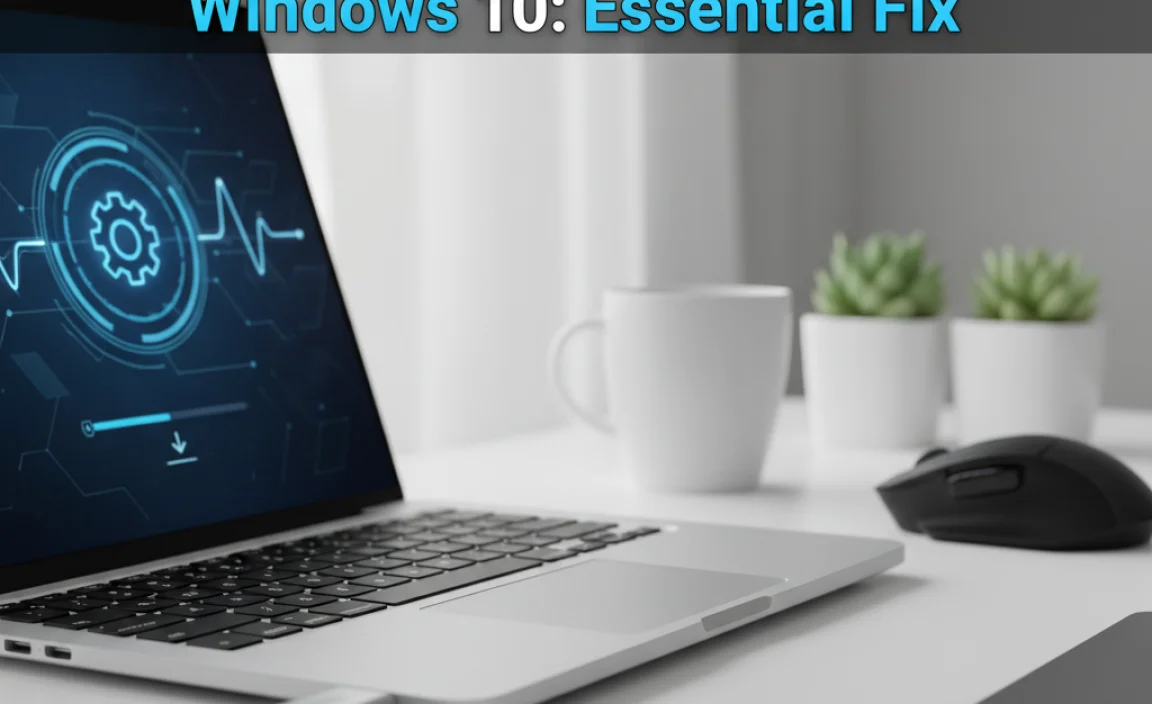Epson Webcam Setup: Effortless Windows 10 Install
Setting up a new Epson webcam on your Windows 10 computer might seem like a daunting task, but with a few simple steps, you can have it up and running in no time. This guide will walk you through the process, ensuring a smooth and hassle-free installation, so you can jump into video calls, streaming, or recording with ease. From unboxing to testing, we’ll cover everything you need to know to get your Epson webcam performing at its best.
Unboxing and Initial Inspection
Before diving into the technical aspects, take a moment to carefully unbox your new Epson webcam. Familiarize yourself with its components. Typically, you’ll find the webcam itself, possibly a stand or clip for attachment, and a USB cable. Ensure all parts are present and undamaged. Inspect the USB cable for any kinks or fraying. A faulty cable can lead to connection issues or data transfer problems, so a quick visual check is always a good idea. The webcam itself should feel solid, and the lens should be clean. If there’s a protective film over the lens, remember to remove it.
Connecting Your Epson Webcam to Windows 10
The beauty of most modern webcams, including those from Epson, is their plug-and-play functionality, especially on Windows 10. This means that in many cases, your operating system will automatically detect and install the necessary drivers when you connect the webcam.
1. Locate a USB Port: Identify an available USB port on your computer. It’s generally recommended to use a USB 2.0 or 3.0 port directly on your motherboard (usually at the back of a desktop PC) rather than a USB hub, as this can sometimes provide a more stable connection.
2. Connect the Webcam: Gently plug the USB cable from your Epson webcam into the chosen USB port.
3. Wait for Detection: Windows 10 should now automatically recognize that a new device has been connected. You’ll likely see a notification pop up in the bottom right corner of your screen, typically saying “Setting up a device” or “Device is ready to use.” This process usually takes a few seconds to a couple of minutes, depending on your system’s speed.
Automatic Driver Installation: The Plug-and-Play Experience
For many Epson webcam models, Windows 10’s robust driver support means you won’t need to manually install any software. The operating system has a vast library of generic drivers that can recognize and configure many common USB devices, including webcams. Once the notification confirms that the device is ready, your webcam should be active and usable by applications that require camera input.
When Manual Driver Installation Might Be Necessary
While plug-and-play is common, there are instances where manual driver installation might be needed or beneficial:
Enhanced Features: The drivers provided by Epson might unlock additional features not supported by the generic Windows drivers, such as specific resolution settings, advanced focus controls, or specialized imaging software.
Troubleshooting: If your webcam isn’t being detected or is not functioning correctly after plugging it in, a manual driver installation can often resolve the issue.
Older Models: Very old Epson webcam models might not have their drivers included in Windows 10’s built-in library.
How to Manually Install Epson Webcam Drivers on Windows 10
If you need to install drivers manually, follow these steps:
1. Visit the Epson Support Website: Open your web browser and navigate to the official Epson support website for your region.
2. Search for Your Webcam Model: Use the search bar on the support page to find your specific Epson webcam model. You can usually find the model number on the webcam itself or its packaging.
3. Navigate to the Drivers and Software Section: Once you’ve found your product page, look for a section dedicated to “Drivers & Software,” “Downloads,” or similar.
4. Select Your Operating System: Ensure you select “Windows 10” (or the specific version of Windows 10 you are using, if prompted) from the operating system dropdown menu.
5. Download the Latest Driver or Software Package: Download the appropriate driver or software package. Sometimes, Epson offers a comprehensive software suite that includes drivers and control utilities. Choose the option that best suits your needs.
6. Run the Installer: Locate the downloaded file (usually in your “Downloads” folder) and double-click it to run the installer. Follow the on-screen instructions. The installer will guide you through the process, which may involve connecting the webcam at a specific point if it wasn’t already connected.
7. Restart Your Computer (If Prompted): Some driver installations require a system restart to take full effect. If the installer prompts you to restart, do so.
Testing Your Epson Webcam
Once your webcam is connected and drivers are installed (either automatically or manually), it’s time to test it.
1. Windows Camera App: The easiest way to test your webcam is by using the built-in Windows Camera app. Search for “Camera” in the Windows search bar and open the application. If your Epson webcam is the default camera, you should see a live video feed. If not, you may need to select it from an option within the Camera app (usually represented by a camera icon or a dropdown menu).
2. Third-Party Applications: Test your webcam with the applications you intend to use it with, such as Skype, Zoom, Microsoft Teams, Discord, or any streaming software. Within the settings of these applications, there’s usually a section to manage audio and video devices where you can confirm your Epson webcam is selected.
Troubleshooting Common Issues
Webcam Not Detected:
Try a different USB port.
Ensure the USB cable is securely connected at both ends.
Restart your computer.
Try uninstalling and reinstalling the drivers if you installed them manually. In Device Manager, find your webcam under “Imaging devices” or “Universal Serial Bus controllers,” right-click, select “Uninstall device,” and then restart your computer. Windows will attempt to reinstall the driver upon restart.
Poor Video Quality:
Ensure the lens is clean.
Check the lighting conditions – good lighting is crucial for clear video.
Adjust settings in the Epson software (if installed) or in the application you are using.
Make sure your internet connection is stable, especially for video calls.
Audio Issues (if your webcam has a microphone):
Ensure the microphone is not muted in the application settings or on the webcam itself (if it has a mute button).
Check that the correct microphone input is selected in your Windows sound settings and in your application’s audio settings.
By following these steps, you can achieve an effortless Epson webcam setup on your Windows 10 system. Enjoy your enhanced video communication experience!