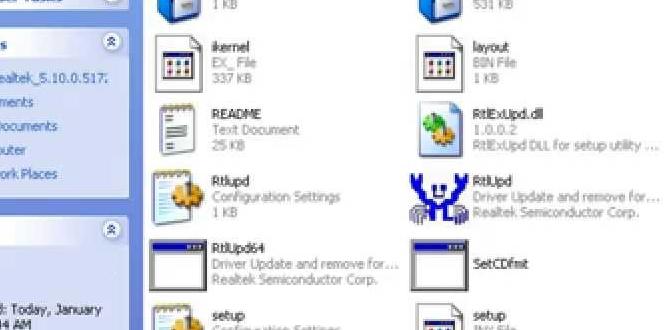Epson Ubuntu Driver: Effortless Fix
Encountering issues with your Epson printer on Ubuntu can be a frustrating experience, often leaving users scrambling for solutions. Fortunately, the process of installing and troubleshooting your Epson Ubuntu driver is often far more straightforward than it might initially appear. This guide aims to demystify the steps involved, providing a clear path to getting your printer back online and functioning smoothly.
Ubuntu, with its open-source nature and commitment to user control, often presents a slightly different landscape for hardware compatibility compared to proprietary operating systems. While many printers work out-of-the-box, specific models, especially from brands like Epson, might require a manual intervention to ensure full functionality. This is where the Epson Ubuntu driver comes into play, acting as the crucial bridge between your operating system and your printing hardware.
Understanding the Epson Ubuntu Driver and Its Importance
At its core, a printer driver is a piece of software that allows your operating system to communicate with your printer. It translates generic print commands from applications into specific instructions that your particular Epson printer model can understand. Without the correct driver, your printer might not even be recognized by Ubuntu, or it might function with limited capabilities, such as only being able to print in black and white or at a lower resolution.
For Epson printers, especially those with advanced features like scanning or duplex printing, the proprietary driver often unlocks the full potential of the device. While Ubuntu’s generic drivers might provide basic printing, they often lack the nuanced control offered by the manufacturer-provided software. This is why seeking out and installing the official Epson Ubuntu driver is frequently the most reliable solution.
Steps to Installing Your Epson Ubuntu Driver
The most common and recommended method for installing your Epson Ubuntu driver involves using the official Epson driver download page.
1. Identify Your Printer Model: The first and most critical step is to know the exact model number of your Epson printer. This information is usually found on the front or top of the printer itself.
2. Visit the Epson Support Website: Navigate to the official Epson support website for your region. Look for a “Support” or “Downloads” section.
3. Search for Your Printer Model: Use the search bar on the support page to enter your printer’s model number.
4. Select Your Operating System: Crucially, when prompted, select “Linux” as your operating system. You may also need to choose the specific architecture of your Ubuntu installation (e.g., 64-bit).
5. Download the Driver Packages: Epson typically offers two types of driver packages for Linux:
Driver Install Package: This is the primary driver for printing.
SANE Driver or Scanner Driver: This package is required if your Epson printer has scanning capabilities and you wish to use them on Ubuntu.
Download both relevant packages to your computer. They will likely be in `.deb` or `.rpm` format, depending on your distribution preferences, though `.deb` is standard for Ubuntu.
6. Install the Drivers:
Using the Software Center (Recommended for beginners): In simpler installations, you might be able to double-click the downloaded `.deb` files. Ubuntu’s software center should open, allowing you to click “Install.” The system will prompt for your password to authorize the installation.
Using the Terminal (More control): For more advanced users or if direct installation fails, you can use the terminal. Open a terminal window (Ctrl+Alt+T) and navigate to the directory where you downloaded the files (e.g., `cd Downloads`). Then, use the following command to install each `.deb` file, replacing `[package_name].deb` with the actual filename:
“`bash
sudo dpkg -i [package_name].deb
“`
You will be prompted for your password. If you encounter dependency errors, you can often resolve them with:
“`bash
sudo apt –fix-broken install
“`
Repeat this process for both the printer driver and the scanner driver if applicable.
7. Restart Your Computer: After the installation is complete, it’s always a good practice to restart your computer to ensure all system services are updated and the new drivers are properly loaded.
Troubleshooting Common Epson Ubuntu Driver Issues
Despite following the installation steps, you might still encounter issues. Here are some common problems and their solutions:
1. Printer Not Detected:
Check Connections: Ensure your USB cable is securely plugged into both the printer and the computer, or verify your network connection (Wi-Fi or Ethernet) is stable.
Reboot Everything: Sometimes, a simple reboot of your printer, router (if networked), and computer can resolve detection issues.
Check CUPS: Ubuntu uses CUPS (Common Unix Printing System) to manage printing. Open “Printers” from your application menu. See if your printer is listed. If not, try adding it manually via the CUPS web interface or the Printers settings. You can access CUPS by typing `localhost:631` in your web browser.
2. Printing Fails or Errors Occur:
Incorrect Driver Selected: Double-check that the correct Epson model driver was installed and is selected in your printer settings.
Print Queue Issues: Open your printer queue and cancel all pending print jobs. Then, try sending a new, simple test page.
Scanner Not Working: Ensure the SANE driver was installed and configured correctly. You can test scanner functionality using applications like `Simple Scan` or `XSane`.
3. Scan Functionality Problems:
* SANE Backend Issues: Sometimes, the SANE backend configuration needs a tweak. You might need to edit the `dll.conf` file or add your scanner device to the `devices.conf` file within the `/etc/sane.d/` directory. This is a more advanced step and requires caution. Consult Epson’s Linux documentation or relevant Ubuntu forums for model-specific instructions.
4. Using the Epson Printer Utility:
Epson sometimes provides command-line utilities for advanced tasks like ink level checks or cleaning cycles. Once the driver is installed, these might become accessible via the terminal after searching with commands like `lpoptions -p YOUR_PRINTER_NAME -l` or by looking for specific executables in `/usr/bin/` or `/usr/local/bin/`.
When All Else Fails: Community Support
If you’ve exhausted all the troubleshooting steps and are still facing difficulties, the Ubuntu and Epson communities are excellent resources. Ubuntu’s official forums, Ask Ubuntu, and various Linux enthusiast websites are filled with users who have likely encountered and solved similar problems. Providing detailed information about your printer model, Ubuntu version, and the exact error messages you’re receiving will help others assist you more effectively.
While printer driver installation can sometimes feel like a hurdle, with the right approach and this guide, getting your Epson printer to work seamlessly on Ubuntu can become an effortless fix.