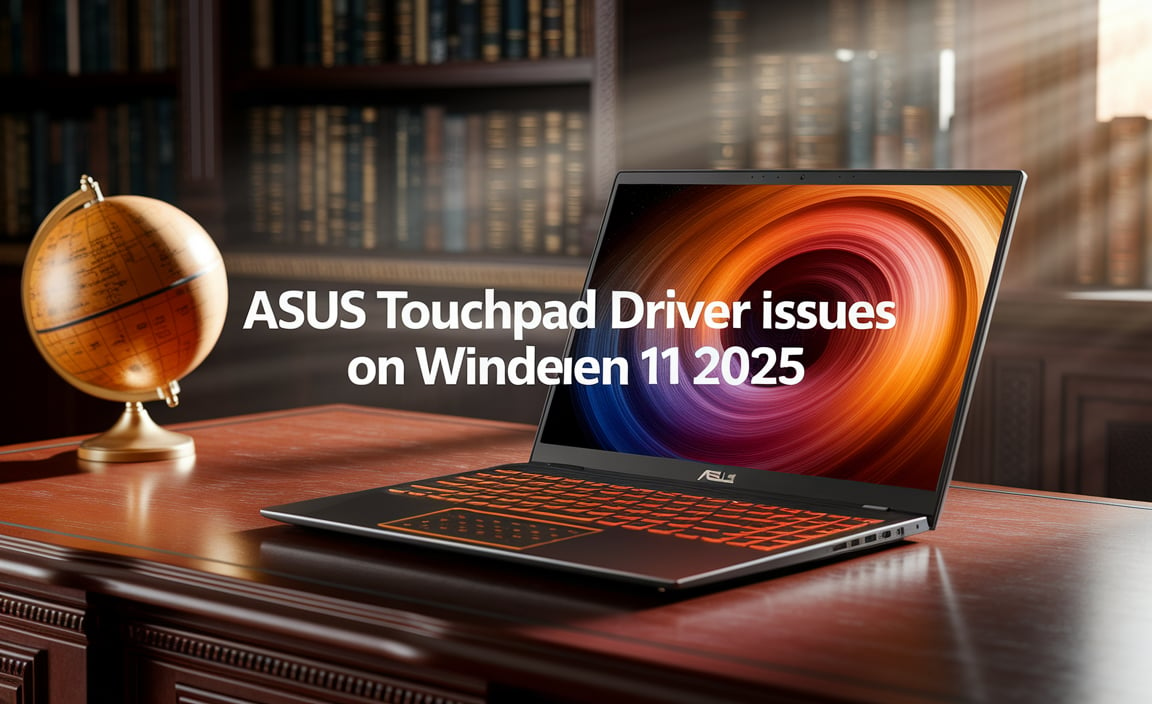Epson Ubuntu driver download for Ubuntu without CD has become a significantly more straightforward process than it once was, thanks to the evolution of open-source drivers and the user-friendly nature of Ubuntu’s software management. For many years, if you purchased an all-in-one printer or a dedicated printing device, the included CD was an almost mandatory step in getting it operational on your Linux system. Fortunately, those days are largely behind us, and you can now easily get your Epson printer up and running with just a few clicks or command-line entries.
Understanding the Need for Drivers
Before diving into the “how-to,” it’s crucial to understand why you need a driver. Printers, like any hardware peripheral, communicate with your operating system through specific instructions. The driver acts as a translator, converting your computer’s generic commands into the language your particular Epson model understands. Without the correct driver, your Ubuntu system won’t know how to send documents to the printer, manage ink levels, or utilize advanced features like scanning or duplex printing.
The Evolution of Epson Driver Support for Linux
Epson, while historically more focused on Windows and macOS, has made commendable strides in supporting the Linux community. They now offer official driver packages and have also contributed significantly to open-source printing projects that are integrated directly into Ubuntu. This dual approach means you often have multiple avenues for achieving a successful epson printer driver download for Ubuntu without CD.
Method 1: Ubuntu’s Built-in Driver Support
Ubuntu’s strength lies in its extensive software repositories and its ability to automatically detect and configure hardware. For many popular Epson models, the necessary drivers are already included within the operating system itself.
1. Connect Your Printer: The first step is to physically connect your Epson printer to your Ubuntu machine. This is typically done via a USB cable. If it’s a network printer (Wi-Fi or Ethernet), ensure it’s connected to your network and discoverable.
2. System Settings: Navigate to “Settings” on your Ubuntu desktop. Look for the “Printers” or “Devices” section.
3. Add Printer: Click on the “Add Printer” or “+” button. Ubuntu will then scan your system for connected printers.
4. Automatic Detection: In most cases, your Epson printer should be automatically detected. Ubuntu will then attempt to find and install the appropriate driver from its existing database. This process is often seamless, requiring no manual intervention.
5. Driver Selection (If Necessary): If Ubuntu doesn’t automatically select the correct driver, you might be presented with a list of available drivers. Select your Epson model from the list. If your specific model isn’t immediately visible, you can often find it by selecting “Epson” as the manufacturer and then browsing through the available models.
This method is by far the easiest and most common for getting your Epson printer working. It leverages the power of package management and community-driven driver development.
Method 2: Epson’s Official Linux Driver Download
For newer or less common Epson models, or if you encounter issues with the built-in drivers, Epson provides an official download portal for Linux drivers. This is an excellent alternative for those needing the epson printer driver download for Ubuntu without CD.
1. Visit the Epson Support Website: Open your web browser and go to the official Epson support website for your region.
2. Navigate to Drivers & Software: Look for a “Support,” “Drivers & Software,” or similar section.
3. Enter Your Printer Model: You’ll typically be prompted to enter your printer’s exact model number (e.g., “Epson EcoTank ET-4760”).
4. Select Operating System: Crucially, select “Linux” as your operating system. You might also need to specify your distribution (Ubuntu) and version if prompted, though often a generic Linux download will suffice.
5. Download the Driver Package: Epson usually provides drivers in a `.deb` package or a self-extracting archive (`.sh` file). For Ubuntu, the `.deb` package is ideal. Look for options like “Driver Install Package” or similarly named files.
6. Install the Driver (GUI Method):
Once downloaded, double-click the `.deb` file. Ubuntu’s software installer (GDebi or similar) should open, allowing you to click “Install Package.” You will be prompted for your administrator password.
7. Install the Driver (Command Line Method):
Alternatively, open your terminal (Ctrl+Alt+T).
Navigate to the directory where you downloaded the driver package using the `cd` command (e.g., `cd Downloads`).
Use the `dpkg` command to install the package. Replace `your-driver-package.deb` with the actual filename:
“`bash
sudo dpkg -i your-driver-package.deb
“`
If you encounter dependency errors, you can resolve them with:
“`bash
sudo apt –fix-broken install
“`
8. Add Printer Again: After installing the driver, you may need to add your printer again through Ubuntu’s “Settings > Printers” menu as described in Method 1. This time, Ubuntu should recognize the newly installed driver.
Method 3: Using the Epson Printer Utility (Less Common but Useful)
Sometimes, Epson provides a dedicated printer utility that can assist with installation and configuration. This utility is usually downloaded from the same support page as the drivers.
1. Download the Utility: Follow the steps in Method 2 to find and download the utility for your Linux system.
2. Extract and Run: If it’s a `.sh` file, you’ll need to make it executable and run it from the terminal:
“`bash
chmod +x epson-printer-utility.sh
./epson-printer-utility.sh
“`
The utility will guide you through the installation process, often including detecting your printer and setting it up automatically.
Troubleshooting Common Issues
Printer Not Detected: Ensure the USB cable is securely connected and the printer is powered on. Try a different USB port or cable. For network printers, verify network connectivity for both the printer and your computer.
“Unable to Locate Printer Driver”: This often means Ubuntu couldn’t find a suitable driver in its repositories. In this case, proceed with Method 2 or 3 to download the official Epson driver.
Scan Functionality Not Working: Some multifunction printers require separate scanning drivers. These are usually found on the same Epson support page. Look for packages labeled “Scanner Driver” or “Image Scan.” You might also need to install the `sane-utils` package in Ubuntu:
“`bash
sudo apt update
sudo apt install sane-utils
“`
* Permissions Errors: If you encounter permission issues during installation, ensure you are running commands with `sudo` privileges.
With these methods, the process of an epson printer driver download for Ubuntu without CD is remarkably accessible. The open-source community and Epson’s improved support have made it easier than ever to integrate your Epson hardware seamlessly into your Ubuntu workflow, allowing you to print, scan, and copy with confidence.