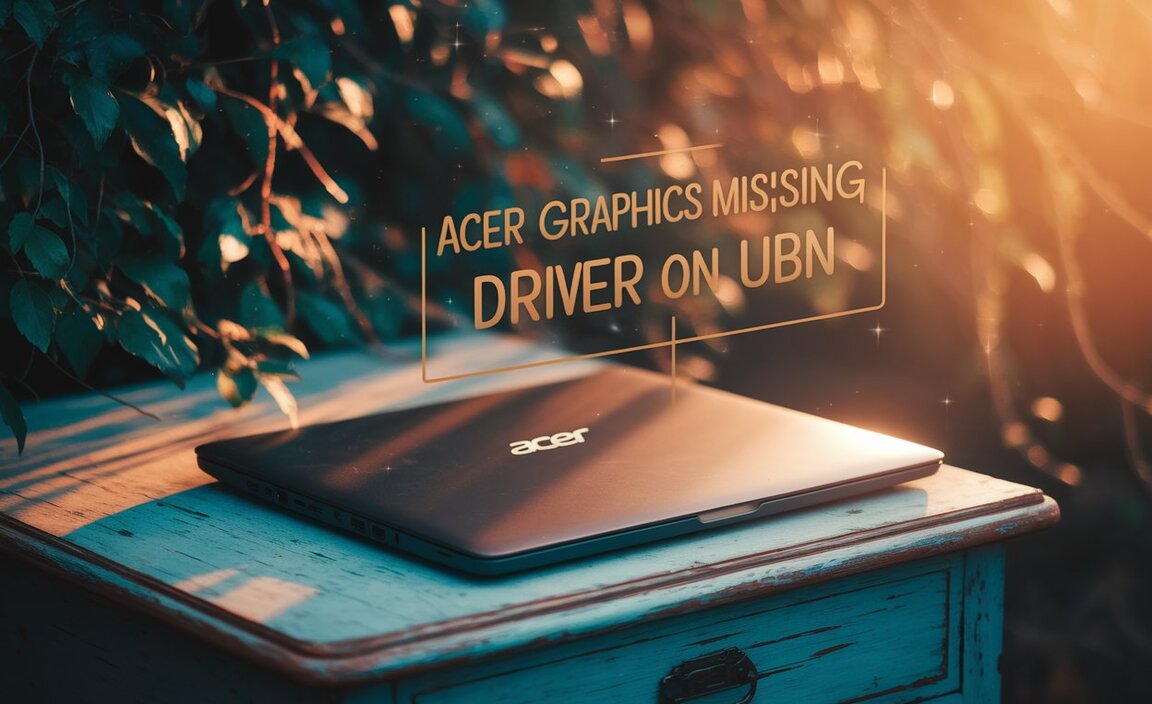Encountering an Epson driver error on your Windows 7 system can be a frustrating experience, especially when you have urgent printing tasks.
These errors can manifest in various ways, from your printer not being recognized at all to printing gibberish or showing error codes that are difficult to decipher.
Fortunately, most of these issues are resolvable with a systematic approach. This guide will walk you through common causes of Epson driver errors on Windows 7 and provide clear, actionable steps to get your printer back up and running smoothly, aiming for an effortless fix.
Understanding the Nature of Driver Errors

Device drivers are essential software components that enable your operating system (Windows 7 in this case) to communicate with your hardware – your Epson printer. When these drivers become corrupt, outdated, incompatible, or are missing entirely, communication breaks down, leading to driver errors. It’s like trying to speak a different language to your printer; it simply won’t understand the instructions you’re sending.
Common Culprits Behind Epson Driver Errors
Several factors can contribute to these pesky errors:
Outdated Drivers: The most frequent cause. As Windows updates are applied or when new software is installed, older drivers might become obsolete.
Corrupt Drivers: Accidental deletion of driver files, system crashes, or malware infections can corrupt existing drivers.
Incompatible Drivers: Installing drivers meant for a different operating system version (e.g., Windows 10 drivers on Windows 7) will inevitably lead to errors.
Windows Updates: While essential for security, sometimes Windows updates can introduce incompatibilities with existing hardware drivers.
Printer Connection Issues: A loose USB cable, a faulty port, or a network problem (for networked printers) can be misinterpreted by the system as a driver issue.
Software Conflicts: Other installed software, particularly those related to printing or system utilities, can sometimes interfere with driver operation.
Troubleshooting Steps for an Effortless Windows 7 Fix
Let’s dive into the practical solutions. We’ll start with the simplest and progress to more involved steps.
1. The Basic Checks First:
Restart Everything: This is the IT mantra for a reason. Turn off your printer, unplug it from the power source, and restart your Windows 7 computer. Once the computer has fully booted, plug in and turn on your printer. This simple act can resolve many temporary glitches.
Check Connections: Ensure the USB cable is securely plugged into both the printer and the computer. If using a parallel port, check that connection too. For network printers, verify the Ethernet cable connection or that the printer is properly connected to your Wi-Fi network. Try a different USB port on your computer if the problem persists.
2. Reinstalling the Epson Printer Driver:
This is often the most effective solution.
Uninstall the Current Driver:
Go to Start > Control Panel.
Under “Programs,” click on Uninstall a program.
Look for your Epson printer model in the list. If you see it, select it and click Uninstall.
Alternatively, go to Start > Devices and Printers.
Right-click on your Epson printer and select Remove device.
Follow any on-screen prompts to complete the removal process.
Important: After uninstalling, it’s a good idea to restart your computer.
Download the Latest Driver:
Crucially, visit the official Epson support website for your region. Do not download drivers from third-party sites, as these can be outdated or even contain malware.
Navigate to the “Support” or “Drivers & Downloads” section.
Enter your specific Epson printer model number.
Select “Windows 7” as your operating system (ensure you choose the correct bit version, 32-bit or 64-bit, if applicable, though Windows 7 often handles this automatically).
Download the latest recommended driver package. It’s usually labeled as a “Driver and Utilities Combo Package” or similar.
Install the New Driver:
Run the downloaded driver file.
Follow the installation wizard’s instructions carefully. It will likely prompt you to connect your printer at a specific stage. Do not connect the printer until instructed.
If prompted, ensure you select “USB connection” or the appropriate network connection method.
3. Utilizing Windows Troubleshooters:
Windows 7 has built-in troubleshooters that can sometimes identify and fix driver issues automatically.
Go to Start > Control Panel.
Type “troubleshooting” in the search bar and click on Troubleshooting.
Under “Hardware and Sound,” click on Printer.
Click Advanced and ensure “Apply repairs automatically” is checked.
Click Run the troubleshooter and follow the prompts. This can detect issues with the printer spooler service or connectivity problems.
4. Checking the Print Spooler Service:
The Print Spooler service manages print jobs. If it stops or encounters errors, printing will fail.
Go to Start, type `services.msc` in the search bar, and press Enter.
Scroll down to find Print Spooler.
Check its status. If it’s not “Running,” right-click on it and select Start.
If it is running, right-click on it and select Restart.
If you’re still experiencing issues, right-click on Print Spooler, select Properties, and under the “Recovery” tab, set “First failure,” “Second failure,” and “Subsequent failures” to “Restart the Service.” Click Apply and OK.
5. Updating Windows 7 (with caution):
While sometimes problematic drivers can be caused by Windows updates, often, critical updates resolve them. If you have Windows Update turned on, ensure it’s running and installing available updates. However, if you suspect a recent update caused the problem, you can try uninstalling it:
Go to Start > Control Panel > Uninstall a program.
On the left pane, click View installed updates.
* Look for recent updates (sort by date) and if you find one that coincided with the error, right-click and uninstall it. Restart your computer afterwards.
A Clean and Effortless Resolution
By systematically working through these steps, most Epson driver errors on Windows 7 can be resolved with an effort that feels surprisingly effortless once you know where to look.
The key is to start with the simplest solutions and move towards the more comprehensive ones, always ensuring you are using official drivers for your specific printer model and operating system. With a little patience, your Epson printer will be printing flawlessly again.