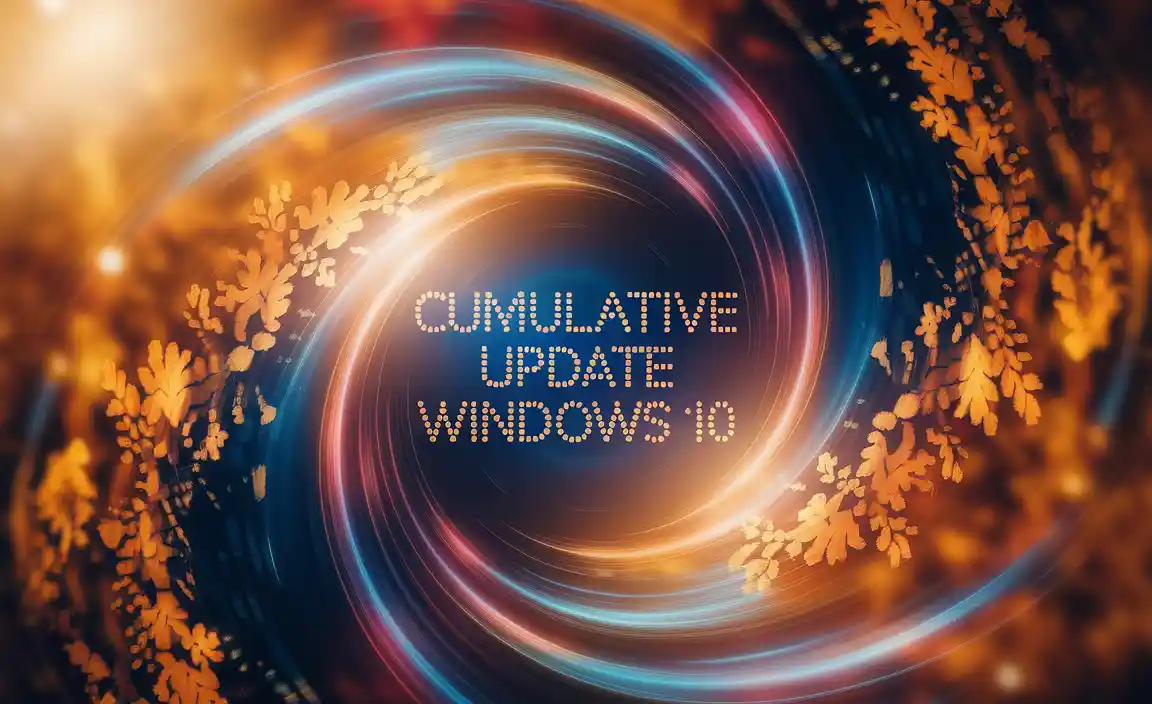Quick Summary: Encrypting your files on Windows 10 Home adds a vital security layer. While Home versions don’t have BitLocker, you can still protect your sensitive data using built-in tools or third-party software. This guide makes it easy to secure your information, even if you’re new to encryption.
Encryption for Windows 10 Home: Your Essential Guide to Keeping Data Safe
Ever worry about someone peeking at your private files if your laptop gets lost or stolen? It’s a common concern, and for good reason. Your personal photos, financial documents, and sensitive work files contain information you wouldn’t want falling into the wrong hands. While fancy business versions of Windows come with robust encryption features, what about those of us using the popular Windows 10 Home edition? You might think you’re out of luck, but don’t worry! Today, we’re going to walk through exactly how you can bring essential encryption to your Windows 10 Home PC. It’s easier than you might think, and by the end, you’ll feel much more confident about protecting your digital life. We’ll cover the best methods to encrypt your data, step-by-step.
Many users believe that Windows 10 Home lacks any form of file encryption. This can lead to a false sense of security or the belief that robust encryption is only for professionals or those with more expensive Windows versions. The reality is that while the most powerful built-in tool, BitLocker, is reserved for Pro and Enterprise editions, Windows 10 Home still offers effective ways to keep your sensitive data private. We’ll explore these options, helping you choose the best path forward.
Why Encryption Matters for Windows 10 Home Users
Imagine your laptop slipping out of your bag or being left behind at a coffee shop. If your device isn’t encrypted, anyone who gets their hands on it can potentially access everything stored on its hard drive. This includes personal emails, scanned documents, banking information, photos, and any other sensitive data. In today’s world, where so much of our lives is digital, this risk is significant.
Encryption scrambles your data, making it unreadable without a special key – usually a password or a recovery key. This process ensures that even if someone gains physical access to your device, your files remain protected and inaccessible.
For Windows 10 Home users, specific scenarios make encryption particularly important:
- Laptops: Laptops are mobile and more prone to theft or loss than desktop computers.
- Sensitive Personal Data: If you store financial records, health information, or personal journals on your PC.
- Work from Home: If you handle confidential company data on your personal computer.
- Sharing Devices: If multiple people use the same computer, encryption can help keep individual user files private.
While Windows 10 Pro users have direct access to BitLocker Drive Encryption, this powerful full-disk encryption tool isn’t available in the Home edition. This often leads to confusion, with many believing there’s no built-in encryption option at all. However, this isn’t entirely true. Windows 10 Home does offer a way to encrypt individual files and folders, and there are excellent free and paid third-party tools that provide comprehensive encryption capabilities, sometimes even surpassing what BitLocker offers for specific use cases.
Understanding Encryption Options for Windows 10 Home
Since BitLocker isn’t an option for Windows 10 Home, we need to look at alternatives. These can be broadly categorized into two main groups: built-in tools (limited though they may be for full-disk encryption) and third-party software.
Option 1: Encrypting File System (EFS) – The Built-in Way
Windows 10 Home does include the Encrypting File System (EFS). This is a feature that allows you to encrypt individual files and folders on your hard drive. It’s not as comprehensive as full-disk encryption because it doesn’t encrypt the entire drive or system files, but it’s a great way to protect specific sensitive documents.
How EFS Works: EFS encrypts data files on NTFS-formatted drives. When you encrypt a file or folder, it’s tied to your user account. Only your user account can access the data. When you log in to Windows with your account, the files are decrypted automatically, allowing you to use them normally. If someone else logs in, or tries to access the files from a different operating system or boot disk, they will not be able to read the encrypted data.
Important Considerations for EFS:
- NTFS Format Required: EFS only works on drives formatted with the NTFS file system. Most Windows system drives are NTFS by default.
- User Account Specific: Encryption is tied to your Windows user profile. If your user profile becomes corrupted or you lose access to your account, you could lose access to your encrypted files unless you have a backup of your encryption certificate.
- No Full Disk Encryption: EFS protects individual files and folders, not your entire hard drive or operating system.
- Backup Your Encryption Certificate: This is CRUCIAL. If you ever lose your Windows password or your user profile becomes inaccessible, your encrypted data will be gone forever without your encryption certificate backup.
Step-by-Step: How to Use Encrypting File System (EFS)
Here’s how to encrypt a file or folder using EFS:
Encrypting a File or Folder
- Locate the File/Folder: Open File Explorer and navigate to the file or folder you want to encrypt.
- Right-Click: Right-click on the file or folder.
- Select Properties: Click on “Properties” at the bottom of the context menu.
- Click “Advanced…”: In the Properties window, under the “General” tab, click the “Advanced…” button.
- Check “Encrypt contents to secure data”: In the Advanced Attributes window, check the box that says “Encrypt contents to secure data.”
- Apply Changes: Click “OK” in the Advanced Attributes window.
- Apply to Folder: You’ll be prompted to choose whether to apply changes to this folder only, or to this folder, subfolders, and files. For comprehensive protection of a folder and its contents, choose “Apply changes to this folder, subfolders and files.” Click “OK.”
- Confirm Encryption: The file or folder might turn green in File Explorer to indicate it’s encrypted.
Backing Up Your EFS Encryption Certificate (ESSENTIAL!)
- Search for “Manage file encryption certificates”: In the Windows search bar, type “Manage file encryption certificates” and select the result.
- Click “Create”: In the Certificate Export Wizard, click the “Create” button.
- Choose “All file types”: Make sure “All file types (.)” is selected.
- Enter a Password: Create a strong password to protect your certificate file. This password is for the certificate backup file itself, not your Windows login.
- Add a Recovery Agent (Recommended): It’s highly recommended to have at least one recovery agent. This is often done by exporting your user certificate separately and designating it as a recovery agent. For simplicity in this guide, we’ll focus on backing up the primary certificate first. If you are the only administrator and user, backing up your current user’s certificate is paramount.
- Save the File: Choose a secure location to save your .PFX file (e.g., a USB drive, an external hard drive, or a secure cloud storage location). DO NOT save it on the same computer you are encrypting unless you are immediately moving it to another secure location.
- Verify Backup: After saving, try to open the .PFX file from your backup location. You should be prompted for the password you set. This confirms the backup is valid.
Losing this certificate backup means losing access to your encrypted files if your user account or Windows installation is ever compromised. Treat this backup file like a treasure chest key!
Option 2: Third-Party Encryption Software
For many Windows 10 Home users, third-party encryption tools offer a more robust and user-friendly experience than EFS, especially if they desire full-disk encryption or more advanced features like encrypted containers. These applications often provide simpler interfaces and more comprehensive protection.
Here are some popular categories and examples of third-party encryption software:
Types of Third-Party Encryption Tools
- Full-Disk Encryption: These tools encrypt your entire hard drive, including your operating system, applications, and all your files. This is the highest level of security for a mobile device.
- Encrypted Containers/Volumes: These create encrypted “virtual drives” or “vaults” where you can store your sensitive files. The container is decrypted only when you provide the password, and it appears as a regular drive letter in File Explorer.
- File/Folder Encryption: Similar to EFS, these tools focus on encrypting specific files or folders, but often with more advanced options, cloud syncing compatibility, or better user interfaces.
Popular Third-Party Encryption Software Options
While we can’t recommend specific products as “the best” without knowing your exact needs and budget, here are some highly regarded options known for their reliability and security features:
| Software Name | Primary Use | Ease of Use | Key Features | Cost |
|---|---|---|---|---|
| VeraCrypt | Full-disk and file container encryption | Moderate (powerful, but has a learning curve) | Free, open-source, highly secure, platform-independent (Windows, macOS, Linux), can create hidden volumes. | Free |
| AxCrypt | File/folder encryption, integrates with cloud storage | Easy to Use | Free version available, AES-256 encryption, password management, secure sharing options. | Free / Premium subscription |
| 7-Zip | File archiving with built-in encryption | Easy to Use (for archiving) | Free, open-source archiver, supports AES-256 encryption for ZIP and 7z archives. Good for encrypting individual files into single archives for transfer. | Free |
| DiskCryptor | Full-disk encryption | Moderate | Free, supports AES, Twofish, Serpent encryption algorithms; encrypts entire partitions or drives. | Free |
Recommendation: For users wanting full-disk encryption on Windows 10 Home, VeraCrypt is often the go-to free and open-source solution. If you prefer encrypting specific files or want simpler integration with cloud storage, AxCrypt is an excellent choice.
Using VeraCrypt (Example of Third-Party Full-Disk Encryption)
VeraCrypt is a powerful, free, and open-source utility that allows you to encrypt your entire disk, a partition, or create encrypted volumes (containers). It’s a very popular alternative to BitLocker for users on Windows Home editions.
Installation and Setup Steps for VeraCrypt:
- Download VeraCrypt: Go to the official VeraCrypt website (https://www.veracrypt.fr/en/Home.html) and download the installer for Windows.
- Install VeraCrypt: Run the installer. You can choose a “Normal” installation or a “System Encryption during installation” for full-disk encryption. For encrypting your system drive (where Windows is installed), you’ll need to choose the system encryption option and follow its specific prompts, which usually involves creating a bootable VeraCrypt rescue disk. For encrypting a non-system drive or creating a container, a normal installation is fine.
- Create an Encrypted Volume or Partition (Example for a Non-System Drive):
- Launch VeraCrypt.
- Click “Create Volume.”
- Select “Create an encrypted file container” or “Encrypt a non-system partition/drive.” Let’s assume we’re creating a container.
- Choose “Standard VeraCrypt volume” and click “Next.”
- Click “Select File…” to choose a location and name for your encrypted container file (e.g., `MySecureFiles.hc`). Click “Save.”
- Choose encryption and hash algorithms (AES and SHA-512 are recommended strong defaults). Click “Next.”
- Set the volume size (how large you want your encrypted container to be). Click “Next.”
- Set and confirm a STRONG password for your encrypted volume. This is critical!
- Move your mouse randomly within the dialog box for at least 30 seconds to generate cryptographic keys. The longer and more random the movement, the stronger the encryption.
- Choose a file system (e.g., exFAT for compatibility with larger files, NTFS for Windows-only). Click “Format.”
- Wait for the formatting process to complete.
- Mounting Your Encrypted Volume:
- In the main VeraCrypt window, select an available drive letter (e.g., `X:`).
- Click “Select File…” and browse to your encrypted container file (`MySecureFiles.hc`).
- Click “Mount.”
- Enter the password you created.
- The volume will mount as a new drive (e.g., `X:`). You can now drag and drop files into this drive to encrypt them.
- When you’re finished, right-click the mounted drive in VeraCrypt and click “Dismount” or “Dismount All Volumes.”
Security Note: VeraCrypt’s system encryption requires careful setup, including creating a bootable rescue disk. Please follow their detailed documentation closely if you choose to encrypt your system drive.
Using AxCrypt (Example of Third-Party File/Folder Encryption)
AxCrypt is known for its ease of use and integration with cloud storage services. It encrypts individual files.
Installation and Setup Steps for AxCrypt:
- Download AxCrypt: Visit the official AxCrypt website (https://www.axcrypt.net/) and download the installer.
- Install AxCrypt: Run the installer and follow the on-screen prompts.
- Sign In/Create Account: AxCrypt uses an account system (free to create) to manage keys for cloud synchronized files and to provide secure key handling. You can use it without signing in for local files, but an account is recommended.
- Encrypting a File:
- Right-click on the file you want to encrypt.
- Select “AxCrypt.”
- Click “Encrypt.”
- You will be prompted to enter and confirm a strong password.
- AxCrypt will create a new, encrypted file (e.g., `MyDocument.docx.axx`). The original file may be deleted by default or kept, depending on your settings.
- Decrypting a File:
- Right-click on the encrypted `.axx` file.
- Select “AxCrypt.”
- Click “Decrypt.”
- Enter the password. The decrypted file will be created in the same location or a specified location.
AxCrypt’s premium version offers additional features like larger file size support, passwordless decryption (if you’re already logged into your AxCrypt account), and secure sharing.
Choosing the Right Encryption Method for You
Deciding which encryption method to use depends on your primary security needs:
- Protecting highly sensitive individual documents temporarily: EFS can be quick for one-off tasks, but remember to back up your certificate.
- Protecting specific folders and files regularly: AxCrypt offers a user-friendly interface and good integration for this.
- Securing an entire laptop (including the OS and all data) in case of theft: Full-disk encryption like VeraCrypt (or potentially BitLocker if you were on Windows Pro) is the best option.
- Creating a secure vault for a collection of sensitive files: VeraCrypt’s encrypted container feature is excellent for this.
- Encrypting files for secure transfer: While not full encryption, tools like 7-Zip allow you to password-protect archives.
Key Considerations for All Encryption Methods:
- Strong Passwords: Your password is the key. Use long, complex, unique passwords. A password manager can help generate and store these securely.
- Password Recovery: Understand how to recover access if you forget your password. For EFS, this means your certificate backup. For third-party tools, it might be a recovery key, password hint, or account-based recovery.
- Backup Strategy: Always have a reliable backup of your important data, and consider how encryption affects your backup process. Encrypted data needs to be decrypted before it can be easily restored to a usable state.
- Performance Impact: Full-disk encryption can have a small impact on system performance, especially on older hardware, as data is constantly being encrypted and decrypted. EFS and container encryption typically have less noticeable impact on everyday tasks.
Security Best Practices for Encrypted Data
Implementing encryption is a smart move, but how you manage it is just as important for maintaining strong security.
Keep Your Software Updated
Whether you’re using EFS or third-party software, ensure your Windows and any encryption applications are always up-to-date. Updates often include crucial security patches that protect against newly discovered vulnerabilities. For third-party tools like VeraCrypt or AxCrypt, regularly check their official websites for updates.
Secure Your Encryption Keys and Passwords
This is the single most critical aspect of using encryption effectively. Your encryption keys (whether it’s your Windows login for EFS, your PFX certificate backup, or your VeraCrypt/AxCrypt password) are the gateways to your data.
- Password Management: Use a reputable password manager (like Bitwarden, LastPass, 1Password) to generate and store strong, unique passwords for your encryption tools.
- Certificate Backups: For EFS, treat your `.pfx` backup file with extreme care. Store it on an encrypted USB drive that you keep in a physically secure location. Consider making multiple backups.
- Beware of Phishing: Never enter your encryption passwords or keys on suspicious websites or in response to unsolicited emails.
Understand Recovery Options
It’s essential to know how you can regain access to your data if you forget your password or your primary access method fails.
- EFS Recovery: As mentioned, this relies solely on your exported EFS certificate. Without it, your data is lost.
- VeraCrypt Recovery: VeraCrypt doesn’t offer password recovery. If you forget your password, your data is gone. This is why remembering your password or having a secure, offline backup method (if applicable and supported by VeraCrypt documentation) is vital.
- AxCrypt Recovery: If you use an AxCrypt account, it can help manage keys, but you still need your password for encrypted files. Account recovery is possible if you forget your account password.
Backup Your Data Consistently
Encryption protects data from unauthorized access, but it doesn’t protect against hardware failure, accidental deletion, or ransomware (though it can make the latter harder to profit from). Maintain a regular backup schedule for your most important files, whether they are encrypted or not.
Consider how your backups interact with encryption. If you back up encrypted files, you’ll need your password to decrypt them later. Some backup solutions might offer encryption themselves, adding another layer.
Frequently Asked Questions (FAQ)
Q1: Can I encrypt my entire hard drive on Windows 10 Home with a built-in tool?
A1: No, Windows 10 Home does not include BitLocker, which is the built-in tool for full-disk encryption. However, you can use free third-party tools like VeraCrypt to achieve full-disk encryption.
Q2: What is the difference between EFS and full-disk encryption?
A2: EFS (Encrypting File System) encrypts individual files and folders, tied to your user account. Full-disk encryption encrypts the entire hard drive, including the operating system, making all data unreadable if the drive is removed or accessed without authorization.
Q3: Is EFS secure enough for my sensitive files?
A3: EFS provides a good level of security for individual files and folders against casual access. However, it’s not as robust as full-disk encryption as it doesn’t protect your operating system or system files. Crucially, always back up your EFS encryption certificate.
Q4: What happens if I forget my encryption password?
A4: For EFS, if you haven’t backed up your encryption certificate, you will lose access to your files permanently. For third-party tools like VeraCrypt, forgetting the password typically means permanent data loss, as they don’t offer password recovery features for security reasons.
Q5: Can I use encryption on an external hard drive?
A5: Yes! You can use EFS to encrypt individual files or folders on an external drive (if formatted as NTFS), or use third-party tools like VeraCrypt to create an encrypted container file or full-encrypt the entire external drive.
Q6: Will encrypting my files slow down my computer?
A6: Full-disk encryption can cause a slight performance decrease, especially on older hardware. Encrypting individual files or using containers generally has a minimal impact on performance during normal use.
Conclusion
Keeping your personal data safe and private is more important than ever, and thankfully, Windows 10 Home users have effective ways to achieve strong encryption. While the absence of BitLocker might seem like a limitation, the built-in Encrypting File System (EFS) offers a basic level of protection for individual files and folders, provided you meticulously back up your encryption certificate. For more comprehensive security, including full-disk encryption, third-party solutions like VeraCrypt and AxCrypt are powerful, reliable, and often free alternatives that empower you to take control of your data security.
Remember, the best encryption is only as good as the key management. Always use strong, unique passwords, store your recovery methods (like EFS certificates) securely, and maintain regular backups. By following these steps, you can significantly enhance your digital privacy and gain peace of mind, knowing your sensitive information is protected. You’ve got this!