Driver Update for Windows 10: The Essential Fix for a Snappy PC
Quick Summary: Keeping your Windows 10 drivers updated is crucial for performance and stability. This guide provides a simple, step-by-step “how-to” for updating drivers, fixing common issues, and ensuring your PC runs smoothly and securely. Learn the easiest methods to get your system back in top shape without the hassle.
Is your Windows 10 computer acting a bit sluggish? Are you experiencing strange glitches, crashes, or devices not working correctly? You’re not alone! Many of these common frustrations can stem from something surprisingly simple: outdated or corrupted device drivers. Drivers are like the translators between your Windows operating system and your hardware (like your graphics card, printer, or Wi-Fi adapter). When these translators are out of date, they can cause all sorts of problems. But don’t worry, fixing this is much easier than you might think. In this article, Mike Bentley will walk you through exactly why drivers matter and provide a clear, step-by-step guide to updating them, turning your frustrating PC issues into smooth sailing. Get ready to give your Windows 10 a new lease on life!
Why Driver Updates Matter for Your Windows 10 PC
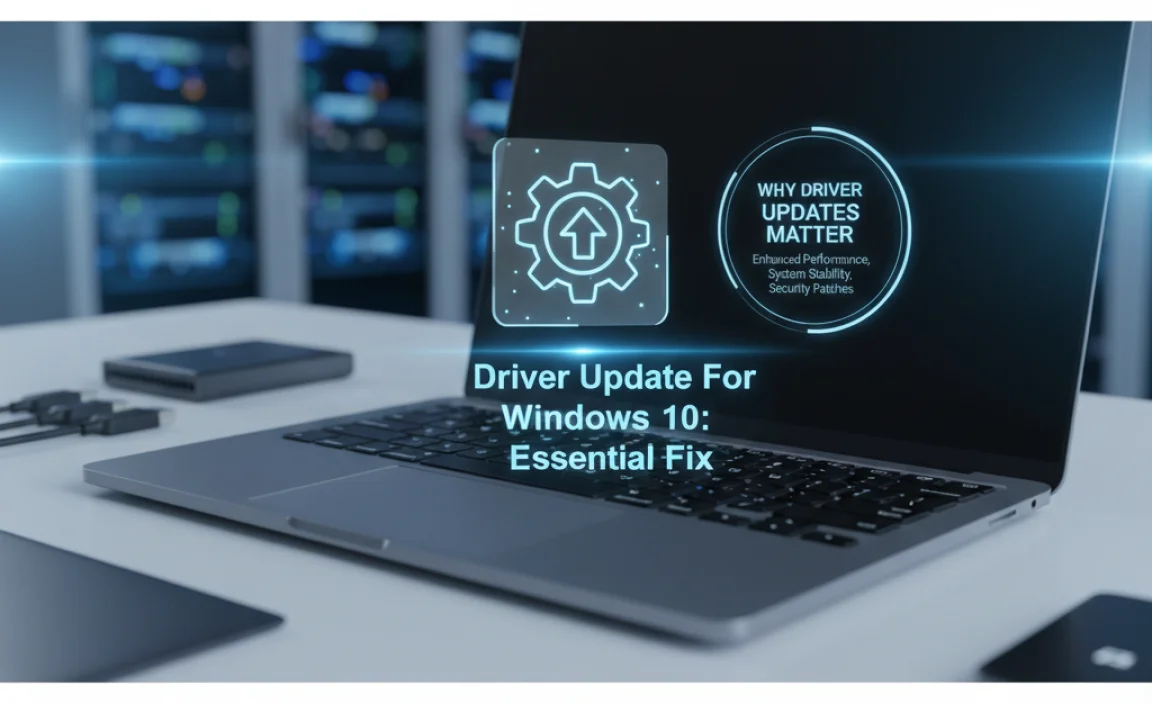
Think of drivers as little instruction manuals for your computer’s hardware. Every component – from your graphics card to your mouse – needs a specific driver to “talk” to Windows. Without the right instructions, your hardware might not work at all, or it might work poorly, causing slowdowns and errors.
When Microsoft releases Windows 10 updates, or when hardware manufacturers release new features or fix bugs for their products, they often update the drivers too. Using outdated drivers is like trying to use an old map in a rapidly changing city – things just won’t line up correctly anymore. This can lead to a cascade of annoying problems.
Common Symptoms of Outdated or Corrupt Drivers
- Performance Slowdowns: Your PC takes longer to boot up, applications are slow to respond, or games stutter.
- Hardware Malfunctions: Your printer won’t print, your webcam isn’t recognized, your sound cuts out, or your Wi-Fi keeps disconnecting.
- Error messages: You might see messages like “Device not found,” “Driver error,” or “Stop errors” (blue screen of death).
- System Instability: Frequent crashes, freezes, or unexpected shutdowns.
- Compatibility Issues: New software or hardware might not work correctly with older drivers.
The good news is that addressing these driver issues can significantly boost your PC’s speed, reliability, and security. It’s one of the most effective “fixes” you can apply to a struggling Windows 10 system.
Understanding Driver Update Methods: What’s Best for You?
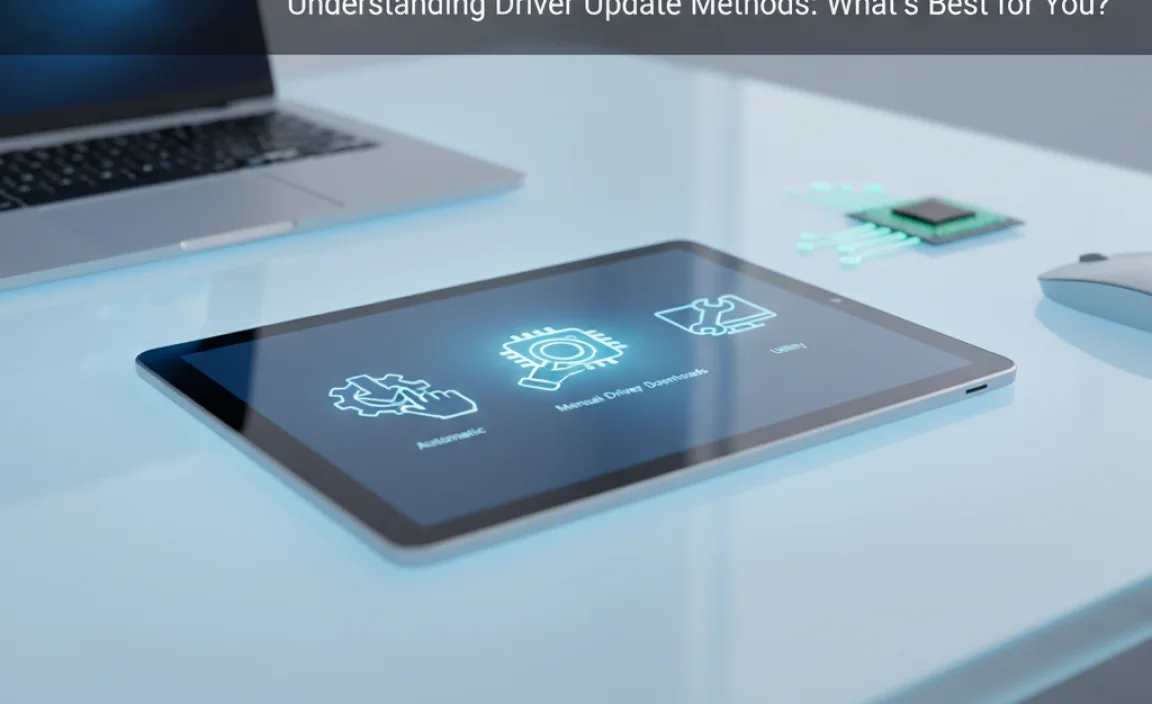
There are a few ways to approach driver updates in Windows 10. Some are quick and easy, while others offer more control and are best for specific situations. Let’s break them down:
| Method | Pros | Cons | Best For |
|---|---|---|---|
| Windows Update | Automatic, integrated, generally safe. Microsoft often pushes driver updates through this channel. | May lag behind manufacturer releases, doesn’t always offer the latest version. | Routine updates, general users who want a set-it-and-forget-it approach. |
| Device Manager | Built-in Windows tool, allows specific driver checking and updates. Good for troubleshooting individual devices. | Can be a bit technical, may not always find the very latest driver. | Troubleshooting a specific device problem, users comfortable with a bit more detail. |
| Manufacturer Websites | Provides the absolute latest drivers directly from the source. Essential for gaming or specialized hardware. | Requires identifying your hardware and navigating complex websites, can be time-consuming. | Gamers, professionals using high-performance hardware, or when Windows Update fails. |
| Third-Party Driver Update Tools | Can scan your whole system and find missing or outdated drivers quickly. Some offer advanced features. | Caution needed! Many are bundled with adware or can install incorrect drivers, leading to bigger problems. Only use highly reputable, well-reviewed tools. | For advanced users who understand the risks and have researched a trusted tool. Generally not recommended for beginners. |
For most Windows 10 users, starting with Windows Update and then moving to Device Manager is the safest and most effective approach. We’ll focus on these methods first.
How-To: Driver Update for Windows 10 – Step-by-Step Guide
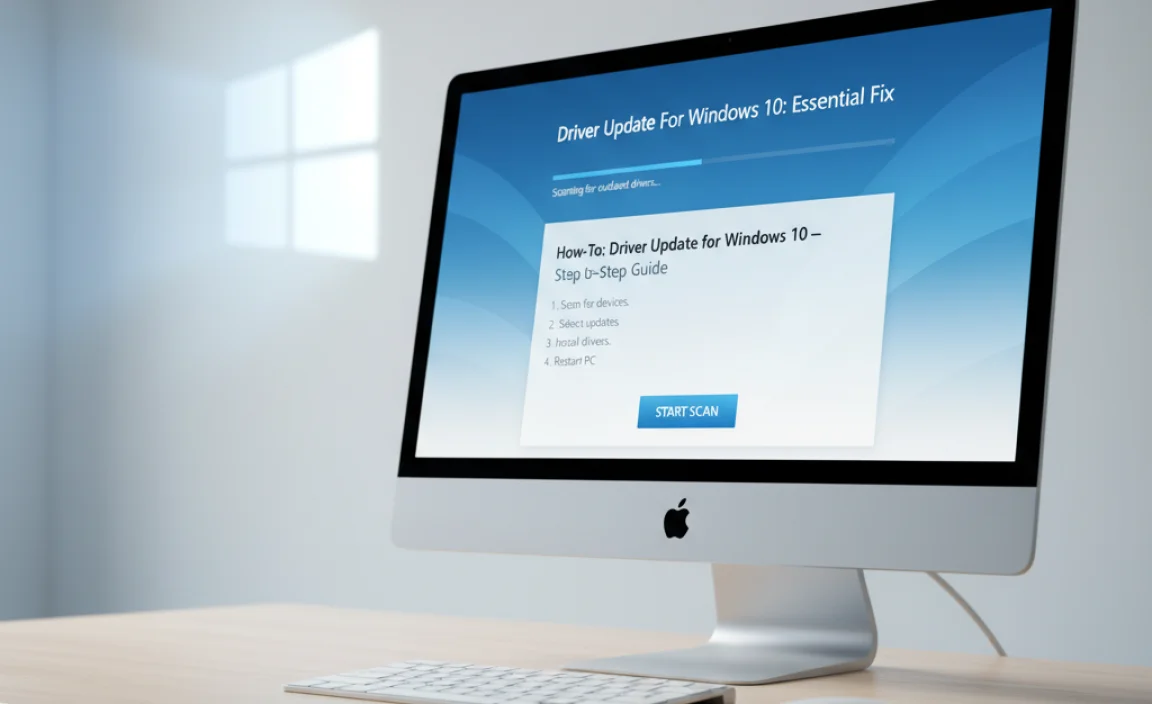
Let’s get your drivers updated! We’ll cover the easiest and most recommended methods first.
Method 1: Using Windows Update (The Easiest Way)
Windows Update isn’t just for operating system patches; it also delivers many device driver updates. This is often the simplest and safest way to keep your system current.
- Open Settings: Click the Start button (Windows icon) and then click the Settings gear icon. Alternatively, press the Windows key + I on your keyboard.
- Go to Update & Security: In the Settings window, click on “Update & Security.”
- Check for Updates: On the “Windows Update” screen, click the “Check for updates” button. Windows will scan for available updates, including driver updates.
- Download and Install: If driver updates are found, Windows will usually download and install them automatically. You might need to restart your computer after the installation is complete.
- Optional Updates: Sometimes, driver updates are hidden under “View optional updates.” Click this link on the Windows Update screen to see if any driver updates are listed there. If you see any related to your hardware, you can choose to download and install them.
Why this is great: Windows Update is designed by Microsoft to be compatible with your system, reducing the risk of installing a problematic driver. It’s the first line of defense for driver maintenance.
Method 2: Using Device Manager (For Specific Devices)
If a particular piece of hardware isn’t working right, or if Windows Update hasn’t found a driver you know exists, Device Manager is your best friend. It allows you to see all the hardware on your PC and manage their drivers.
- Open Device Manager:
- Right-click the Start button (Windows icon).
- Select “Device Manager” from the menu.
- Locate the Problem Device: In the Device Manager window, you’ll see a list of hardware categories (like “Display adapters,” “Sound, video and game controllers,” “Network adapters”). Expand the category that contains the device you’re having trouble with. Look for any devices with a yellow exclamation mark, which usually indicates a driver issue.
- Update the Driver:
- Right-click on the specific device.
- Select “Update driver.”
- Choose How to Search: A new window will pop up asking how you want to search for drivers.
- “Search automatically for drivers”: This is similar to what Windows Update does. Windows will search your computer and the internet for the best available driver.
- “Browse my computer for drivers” (Advanced): You’d use this if you’ve already downloaded a driver file from the manufacturer’s website and know where it’s saved. For most users, “Search automatically” is the way to go.
- Follow On-Screen Instructions: If Windows finds a new driver, it will install it. You may be prompted to restart your computer.
- If No New Driver is Found: If Device Manager says you already have the best driver installed, but you’re still having issues, you might need to visit the manufacturer’s website (Method 3).
Did you know? Device Manager is also where you can “rollback” a driver if a recent update caused new problems. Just right-click the device, select “Properties,” then go to the “Driver” tab and click “Roll Back Driver” if the option is available.
Method 3: Downloading Drivers from Manufacturer Websites (For Latest & Greatest)
This method is best when you need the absolute latest drivers, especially for graphics cards, or if Windows can’t find a driver for a specific piece of hardware. It requires a little more detective work.
- Identify Your Hardware: You need to know the exact make and model of the component for which you need a driver. This is often found in Device Manager. For graphics cards, you might also need to know if it’s NVIDIA, AMD, or Intel.
- Find the Manufacturer’s Support Website:
- For graphics cards: NVIDIA (nvidia.com), AMD (amd.com), Intel (intel.com)
- For motherboards/chipsets: Often found on the motherboard manufacturer’s website (e.g., ASUS, Gigabyte, MSI).
- For peripherals (printers, webcams, keyboards): Go to the brand’s website (e.g., HP, Canon, Logitech).
- Navigate to the Downloads/Support Section: Look for sections labeled “Support,” “Downloads,” “Drivers,” or “Product Support.”
- Search for Your Product: Use the website’s search function or browse through categories to find your exact hardware model.
- Select Your Operating System: Crucially, make sure you select “Windows 10” (and the correct version, like 64-bit) for the driver download.
- Download the Driver Installer: Find the latest driver package. It will usually be an executable file (.exe). Download it to a memorable location, like your Desktop or Downloads folder.
- Install the Driver:
- Close all other applications.
- Double-click the downloaded .exe file.
- Follow the on-screen prompts. This often involves agreeing to license terms and choosing an installation type (usually “Express” or “Recommended” is fine).
- Important: The installer may restart your computer. Allow it to do so.
Pro Tip: Always download drivers from the official manufacturer’s website to avoid malware. Be wary of any site that asks you to pay for drivers that should be free.
Troubleshooting Common Driver Update Issues

Sometimes, even with the best intentions, things don’t go perfectly. Here are some common problems and how to fix them:
Issue 1: Windows Says the Best Driver is Already Installed, But It Isn’t Working
Fix: This is a common one! It means Windows thinks it has the latest compatible driver, but the installed version might be corrupted or buggy. Your best bet is to try Method 3 (Manufacturer Websites) and manually download and install the latest driver from the hardware maker.
Issue 2: “Windows couldn’t install the driver software.” or “Installation failed.”
Fix:
- Try a Different Version: Go back to the manufacturer’s website. Sometimes an older, stable driver is better than a brand-new, possibly buggy, release. Look for a “Previous Versions” or “Older Drivers” section.
- Run as Administrator: Right-click the driver installer file (.exe) and choose “Run as administrator.” This can sometimes resolve permission issues.
- Disable Antivirus Temporarily: In rare cases, your antivirus might interfere with driver installation. Temporarily disable it, install the driver, and then re-enable your antivirus immediately.
Issue 3: A New Driver Caused New Problems or Blue Screen of Death (BSOD)
Fix: Don’t panic! This is where the “Roll Back Driver” feature in Device Manager comes in handy (see Method 2, Step 5).
- Open Device Manager.
- Right-click the problematic device.
- Select “Properties.”
- Go to the “Driver” tab.
- Click “Roll Back Driver” if the option is available.
- If “Roll Back Driver” is greyed out, you might need to uninstall the device from Device Manager (right-click, “Uninstall device”). Then, restart your PC. Windows will try to reinstall the driver automatically, or you can manually install a known good driver later.
Issue 4: Device Manager Shows “Unknown Device”
Fix: This usually means Windows doesn’t have any driver information for this hardware.
- Identify the Hardware: Right-click the “Unknown device” and select “Properties.” Go to the “Details” tab. Under the “Property” dropdown, select “Hardware Ids.” You’ll see a string of text. Search for this string online – it often reveals the manufacturer and model of the device, allowing you to find the correct driver.
- Check Motherboard Drivers: If it’s a component on your motherboard (like sound or network card), you may need to download drivers from your motherboard manufacturer’s website.
Driver Updates and PC Security
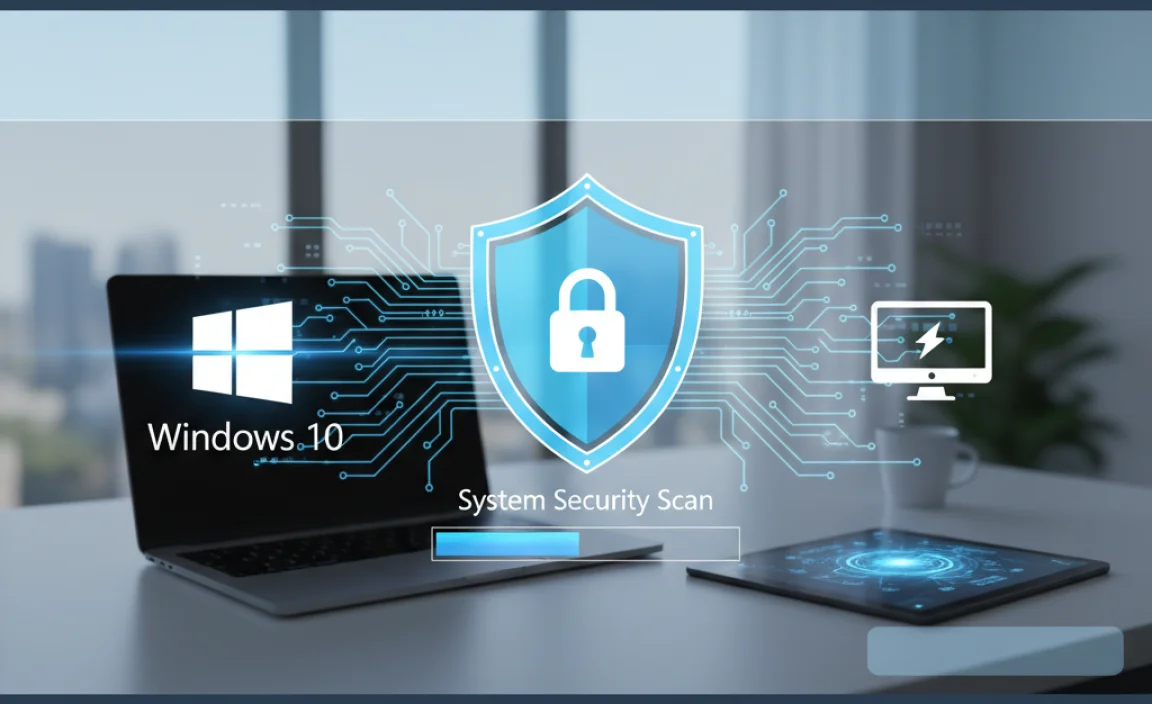
Keeping your drivers updated isn’t just about performance; it’s also a vital aspect of PC security. Why? Because driver vulnerabilities can be exploited by malicious software.
Hardware manufacturers regularly release driver updates that patch security holes they discover. If you’re running outdated drivers, you might be leaving your system exposed to threats. Think of it like leaving a window unlocked in your house – it’s an easy entry point for trouble.
For example, graphics card drivers often have security updates to protect against malware that targets graphics processing. Similarly, network adapter drivers are frequently updated to patch network-related security flaws.
Best Practices for Driver Security:
- Always download drivers from official manufacturer websites.
- Be extremely cautious with third-party driver update tools. Many are unreliable and can even introduce malware. Stick to reputable sources.
- Enable Windows Update to install recommended driver updates.
- For critical hardware like your graphics card, periodically check the manufacturer’s website for the latest security updates.
For more information on keeping your Windows 10 system secure, the Microsoft Security information page is an excellent resource: Microsoft Security.
Windows 11 vs. Windows 10: Driver Update Similarities
The process of updating drivers in Windows 11 is very similar to Windows 10. Microsoft aims for a consistent user experience. You’ll still find Windows Update and Device Manager to be your primary tools.
Key similarities:
- Windows Update: It’s still the go-to for automatic and recommended driver updates.
- Device Manager: Functions identically, allowing you to manage and update individual device drivers.
- Manufacturer Websites: Still the best source for the absolute latest drivers.
The main difference you might notice is the visual layout of the Settings app in Windows 11, but the core functionality for driver management remains the same. So, the methods explained in this Windows 10 guide will work perfectly fine if you’ve upgraded to Windows 11.
Tips for Smooth Driver Management
Keeping your drivers in check doesn’t have to be a chore. Here are some tips to make it easier:
- Don’t Update Unless Necessary: If your PC is running perfectly, you don’t need to chase every single driver update immediately. Updates can sometimes introduce new bugs. Let Windows Update handle most of it.
- Create a Restore Point: Before installing a major driver update manually (especially from a manufacturer’s website), it’s a really good idea to create a System Restore point. This gives you a way to easily revert your system if the new driver causes problems. To do this: Search for “Create a restore point” in the Windows search bar.
- Keep Track of Important Drivers: For critical components like your graphics card, consider bookmarking the manufacturer’s download page.
- Understand Your Hardware: Knowing the brand and model of your key components (graphics card, motherboard, Wi-Fi adapter) will save you a lot of time when searching for drivers.
- Restarting is Key: Many driver updates require a system restart to take full effect. Don’t skip it!
Frequently Asked Questions (FAQ)
Q1: How often should I update my drivers?
For most users, letting Windows Update handle driver updates is sufficient. You might manually check for updates for specific hardware (like your graphics card) every few months or if you encounter a problem.
Q2: Can a driver update really fix my slow computer?
Yes, absolutely! If the slowdown is caused by inefficient or conflicting drivers, updating them can significantly improve performance, boot times, and application responsiveness.
Q3: What’s “bloatware” in driver installers?
Some manufacturer driver installers bundle extra software you might not need, like control panels or diagnostic tools. This is often called “bloatware.” For most users, the “Express” or “Recommended” installation option is fine, but if you’re tech-savvy, you can sometimes choose a “Custom” install to uncheck these extra programs.
Q4: Should I use a third-party driver updater tool?
Be very careful. While some reputable paid tools exist, many free ones are unreliable or even harmful, bundling malware or installing incorrect drivers. For beginners, it’s much safer to stick to Windows Update and manufacturer websites.
Q5: How do I know if a driver update failed?
You might get an error message during installation, or the device might stop working correctly afterward. You might also see a notification from Windows. If unsure, check Device Manager for any warning symbols (like a yellow exclamation mark) next to the device.
Q6: Is updating my graphics driver important?
Yes, especially if you play games or use graphics-intensive applications. Graphics driver updates often include performance improvements and bug fixes specific to new games and software. They also contain crucial security patches.
Conclusion: Keep Your Windows 10 Running Strong!
Updating drivers might sound technical, but as you’ve seen, it’s a manageable and essential part of keeping your Windows 10 computer running smoothly, securely, and reliably. By using Windows Update, Device Manager, or by carefully downloading from manufacturer websites, you can tackle many common PC problems and prevent new ones from popping up.
Remember, keeping your drivers current is like giving your PC a regular tune-up. It ensures all your components are communicating effectively with Windows, leading to better performance and fewer frustrating errors. You’ve got the knowledge now to confidently manage your drivers and keep your system in top shape. Don’t be afraid to dive in – your PC will thank you for it!
