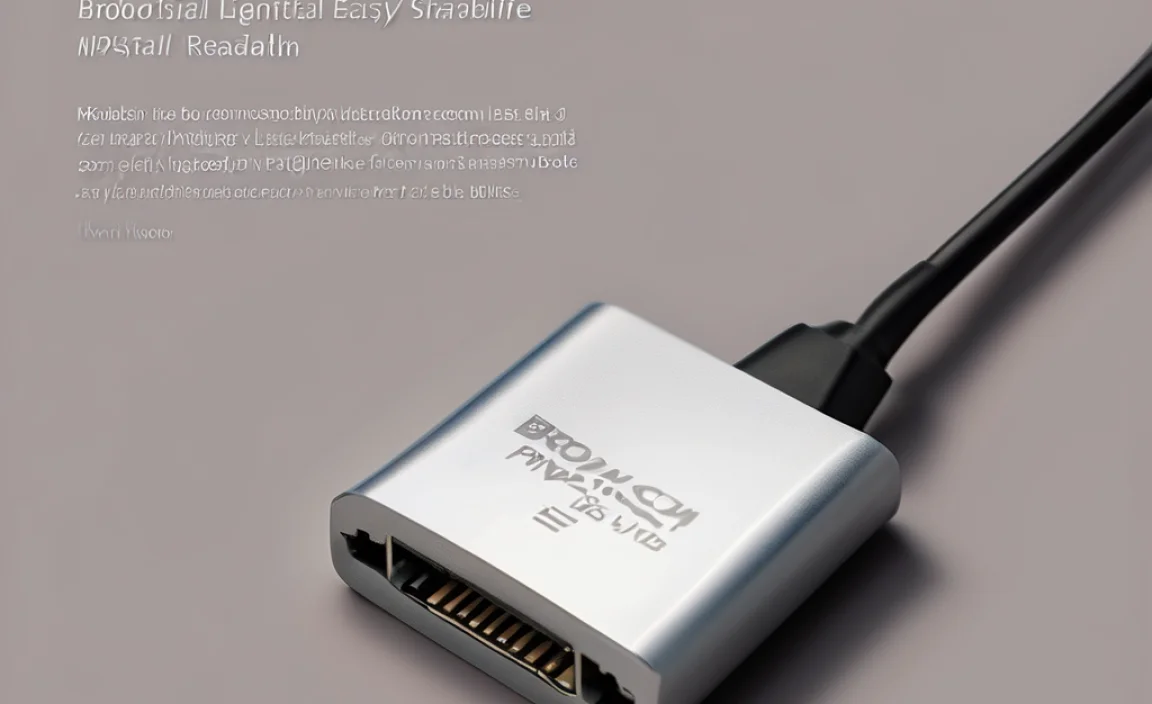Download Windows 10 for Surface Pro 4: Easy
If you’re looking to get the latest version of Windows 10 onto your Microsoft Surface Pro 4, you’re in luck. The process is generally straightforward, whether you’re performing a fresh installation or upgrading from a previous version. Microsoft has made it relatively simple to acquire and implement Windows 10, ensuring that users can enjoy the latest features, security updates, and performance enhancements on their beloved Surface devices. This guide will walk you through the most common and effective methods to download Windows 10 for Surface Pro 4, making the process as painless as possible.
Understanding Your Options for Windows 10 Installation
Before you begin the download process, it’s essential to understand the different ways you can get Windows 10 onto your Surface Pro 4. The primary methods involve using Microsoft’s Media Creation Tool or, in some cases, leveraging recovery images. Each approach has its advantages, and the best choice often depends on your specific needs and current situation.
1. Fresh Installation using the Media Creation Tool: This is the most common and recommended method for a clean slate. It involves downloading a tool from Microsoft that allows you to create bootable installation media (a USB drive or DVD). This media can then be used to completely erase your current operating system and install a fresh instance of Windows 10. A fresh installation is often preferred for resolving performance issues, malware infections, or simply to start with a clean, optimized system.
2. Upgrade Installation using the Media Creation Tool: If you’re already running a compatible version of Windows on your Surface Pro 4 (like Windows 7 or 8.1, or an older build of Windows 10) and want to upgrade to the latest feature update, the Media Creation Tool can facilitate this as well. This method preserves your files, settings, and installed applications, making for a less disruptive transition.
3. Recovery Image: Microsoft also provides recovery images for Surface devices. These images are specifically tailored for your hardware and can be used to reset your Surface Pro 4 to its factory settings, which typically includes a specific version of Windows 10. This is particularly useful if your device is experiencing severe software corruption or if you’ve lost your recovery partition.
The Easiest Way to Download Windows 10 for Surface Pro 4: The Media Creation Tool
For most users, the Media Creation Tool offered by Microsoft is the most accessible and user-friendly way to download Windows 10 for Surface Pro 4. Here’s a step-by-step guide:
Step 1: Prepare Your Surface Pro 4 and Gather Necessities
Internet Connection: A stable and reasonably fast internet connection is crucial for downloading the necessary files, which can be several gigabytes in size.
USB Flash Drive (Recommended): A USB flash drive with at least 8GB of storage is the easiest way to create bootable installation media. Ensure there’s no important data on it, as it will be formatted during the process. Alternatively, you can burn the image to a DVD if your Surface Pro 4 has an external optical drive or you have access to one.
Power Source: Make sure your Surface Pro 4 is plugged in or has a sufficient charge to avoid interruptions during the download and installation process.
Backup Your Data (Crucial for Fresh Install): If you plan on performing a fresh installation, back up all your important files and documents to an external hard drive, cloud storage, or another reliable location. A fresh installation will erase everything on your internal drive.
Step 2: Download the Media Creation Tool
1. Open a web browser on your Surface Pro 4 and navigate to the official Microsoft Windows 10 download page. Search for “Download Windows 10” and look for the link from microsoft.com.
2. On the download page, you will find the “Create Windows 10 installation media” section. Click the “Download tool now” button.
3. Save the `MediaCreationToolxxxx.exe` file to a location you can easily find, such as your Desktop or Downloads folder.
Step 3: Run the Media Creation Tool and Create Installation Media
1. Locate and double-click the downloaded `MediaCreationToolxxxx.exe` file to launch the tool. You may need to grant administrator permissions.
2. Accept the license terms.
3. On the “What do you want to do?” screen, select “Create installation media (USB flash drive, DVD, or ISO file) for another PC” and click “Next.”
4. On the “Select language, architecture, and edition” screen, the tool will usually suggest the recommended options for your current PC. If you’re creating media for your Surface Pro 4, these defaults are likely correct. However, you can uncheck “Use the recommended options for this PC” if you need to select a different language or edition. For the Surface Pro 4, you’ll typically want Windows 10 Home or Pro, and the architecture should be 64-bit (x64). Click “Next.”
5. On the “Choose which media to use” screen, select “USB flash drive” and click “Next.”
6. Connect your USB flash drive to your Surface Pro 4.
7. The tool will list the available drives. Select your USB drive from the list and click “Next.”
8. The tool will now download the Windows 10 files and create the bootable USB drive. This process can take a significant amount of time depending on your internet speed. Once it’s complete, click “Finish.”
Installing Windows 10 on Your Surface Pro 4
With your bootable USB drive created, you’re ready to install Windows 10.
Step 1: Boot from the USB Drive
1. Ensure your Surface Pro 4 is powered off.
2. Insert the bootable USB drive you created.
3. Power on your Surface Pro 4. As soon as the Microsoft logo appears, press and hold the Volume Down button on the side of the device.
4. Continue holding the Volume Down button until you see a spinning circle or the Windows logo with a spinning circle, indicating that it’s booting from the USB drive.
5. Release the Volume Down button.
Step 2: Follow the Windows Setup Prompts
1. The Windows Setup screen will appear. Select your language, time and currency format, and keyboard layout, then click “Next.”
2. Click “Install now.”
3. If prompted for a product key, enter it if you have one, or click “I don’t have a product key” to proceed for now (you can activate Windows later if you’re reinstalling on a device that was previously activated).
4. Select the edition of Windows 10 you want to install (e.g., Windows 10 Home or Windows 10 Pro). Make sure it matches your intended license. Click “Next.”
5. Accept the license terms and click “Next.”
6. Choose the installation type:
Upgrade: To install Windows and keep files, settings, and applications.
Custom: Install Windows only (advanced): To perform a clean installation. This is the option for a fresh start.
7. If you chose “Custom,” you’ll see a list of drives and partitions. Select the partition where you want to install Windows 10 (usually the primary partition of your internal drive). Be extremely careful here, as selecting the wrong partition and clicking “Format” or “Delete” will erase its contents. For a clean install, it’s often recommended to format the primary partition before proceeding or delete existing partitions and create new ones. Click “Next.”
8. Windows will now begin installing. Your Surface Pro 4 will restart several times during this process. Do not remove the USB drive until the setup is completely finished and you’re at the initial Windows setup screen (OOBE – Out-of-Box Experience).
Step 3: Complete the Out-of-Box Experience (OOBE)
Once the installation is complete, you’ll be guided through the OOBE, where you’ll set up your region, keyboard, Microsoft account, privacy settings, and more. Follow the on-screen instructions to personalize your new Windows 10 installation.
Important Considerations for Your Surface Pro 4
Drivers: While Windows 10 generally includes most necessary drivers, it’s always a good idea to visit the Microsoft Support website and download the latest drivers and firmware updates specifically for your Surface Pro 4 after installation. This ensures optimal performance and compatibility with all hardware components.
Activation: If you reinstalled Windows 10 on the same device that was previously activated, it should reactivate automatically once you connect to the internet. If not, you may need to enter your product key or troubleshoot activation issues.
* Storage Space: Ensure you have sufficient free space on your Surface Pro 4’s internal storage before starting the download and installation process.
By following these steps, you can successfully download Windows 10 for your Surface Pro 4 and enjoy a clean, up-to-date operating system. Remember to always back up your data and proceed with caution, especially when dealing with disk formatting.