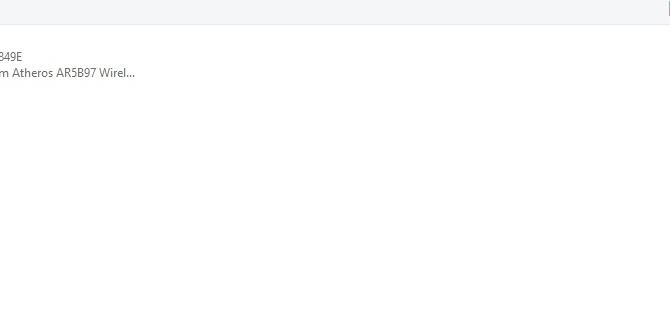Download Windows 10 Fresh: Effortless
Embarking on a journey to download Windows 10 for a fresh install can feel like a daunting task, conjuring images of complicated setups and potential compatibility headaches. However, the reality is far more streamlined and, dare we say, effortless. Microsoft has invested significant resources into making the process of acquiring and installing a clean version of its flagship operating system accessible to users of all technical abilities. This guide will walk you through each step, demystifying the process and empowering you to achieve a clean, optimized Windows 10 experience.
The primary and most recommended method for obtaining Windows 10 is through Microsoft’s official Media Creation Tool. This free utility allows you to download an ISO file or create a bootable USB drive directly from Microsoft’s servers. This ensures you’re getting the most up-to-date and legitimate version of the operating system. Before you begin, however, a few prerequisites are essential. Ensure you have a stable internet connection, as the download can be quite large, and a USB flash drive with at least 8GB of storage space. It’s also wise to back up any important data from your current system, as a fresh install will erase everything on the target drive.
Downloading Windows 10 for Fresh Install: The Media Creation Tool
To initiate the download, navigate to the official Microsoft Windows 10 download page. Here, you’ll find a prominent button to download the Media Creation Tool. Once downloaded, run the tool. You’ll be presented with license terms that you need to accept to proceed. The next crucial step involves choosing what you want to do with the tool. For a fresh install on the current PC or another, you’ll select “Create installation media (USB flash drive, DVD, or ISO file) for another PC.”
Following this, the tool will ask you to select the language, edition, and architecture (32-bit or 64-bit) of Windows 10. Generally, it will recommend options based on your current PC’s settings. Unless you have a specific reason to deviate, sticking with the recommended settings is usually the safest bet. The next interface lets you choose between creating a USB flash drive (“USB flash drive”) or downloading an ISO file (“ISO file”) for later use. If you plan to install Windows 10 immediately on your current or another machine, the USB flash drive option is the most convenient. The tool will then download the necessary files and format your USB drive to make it bootable. This process can take some time, depending on your internet speed and the performance of your USB drive.
Preparing for the Installation: Booting from Your Media
Once the Media Creation Tool has successfully created your bootable USB drive, you’re ready for the installation itself. The next step involves configuring your computer’s BIOS or UEFI settings to boot from the USB drive. This typically requires restarting your computer and pressing a specific key during the startup sequence – common keys include F2, F10, F12, Del, or Esc. The exact key varies by motherboard manufacturer. You’ll need to access the boot menu or BIOS/UEFI settings and change the boot order to prioritize the USB drive.
After adjusting the boot order, save your changes and exit the BIOS/UEFI. Your computer will then restart and boot from the USB drive, launching the Windows 10 setup. “Download Windows 10 fresh” indeed leads to this exciting point where you begin crafting your new computing experience.
The Installation Process: A Step-by-Step Guide
The Windows 10 setup wizard is designed to be intuitive. You’ll start by selecting your language, time and currency format, and keyboard layout. Click “Next” and then “Install now.” You might be prompted to enter a product key. If you’re reinstalling on a machine that was previously activated with a digital license, you can click “I don’t have a product key,” as Windows 10 will automatically activate upon connecting to the internet.
Next, you’ll choose the edition of Windows 10 you wish to install (e.g., Windows 10 Home, Windows 10 Pro). Again, ensure this matches the edition you previously had or the one your product key is for. You’ll then need to accept the license terms. The crucial part for a fresh install is selecting “Custom: Install Windows only (advanced).” This option allows you to manage your partitions. You’ll see a list of drives and partitions. To achieve a truly fresh install, you’ll want to delete existing partitions on the drive where you intend to install Windows 10, effectively erasing all previous data. Select each relevant partition, click “Delete,” and then select the unallocated space that appears. Click “Next” to install Windows on this space.
Post-Installation and Updates
The installation process will now begin, copying files and installing features. Your PC will restart several times. Once the installation is complete, you’ll go through the Out-of-Box Experience (OOBE), where you’ll set up your region, keyboard layout, connect to a network, create a user account (either a Microsoft account or a local account), and configure privacy settings.
After reaching the Windows 10 desktop, it’s imperative to check for updates. Navigate to Settings > Update & Security > Windows Update and click “Check for updates.” This will download and install any available security patches, driver updates, and feature updates, ensuring your system is secure and running at its best. You may need to restart your computer multiple times after applying updates.
Finally, download and install any essential drivers for your hardware, such as graphics cards, network adapters, and sound cards, if Windows Update didn’t automatically install them. You can typically find these on the manufacturers’ websites. With these steps completed, you have successfully achieved a download Windows 10 fresh install for an optimized computing experience.