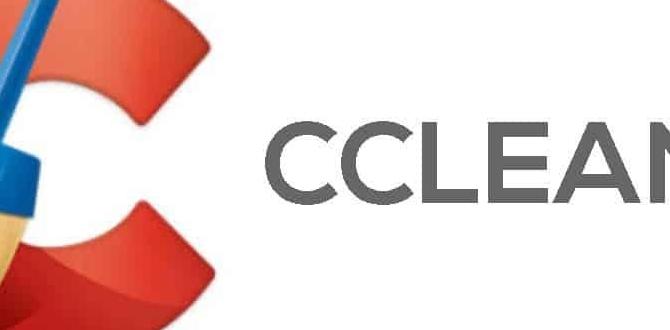Are you ready to breathe new life into your computer? Many people find that downloading Windows 10 for USB is a simple and effective way to do just that. Imagine the thrill of transforming an old, sluggish PC into a fast and smooth machine!
Have you ever faced a computer that just won’t start? It can be frustrating. Luckily, having a USB with Windows 10 handy can save the day. This method is not only quick but also easy for anyone to do.
Did you know that millions of users have switched to Windows 10? They enjoy its sleek design and handy features. By downloading Windows 10 for USB, you can join them in this exciting experience.
Whether you are fixing a problem or setting up a new device, this guide will help you. Get ready to unlock your computer’s potential and explore what Windows 10 has to offer!
How To Download Windows 10 For Usb Installation Easily

Downloading Windows 10 for USB is a simple and useful task. Why might you need it? Imagine wanting to install or repair your computer’s system. You can create a bootable USB drive with just a few steps. Start by visiting the official Microsoft website. Then, use the Windows Media Creation Tool. This tool allows you to effortlessly transfer Windows 10 to your USB. Soon, you’ll have a portable version ready for any PC!
System Requirements for Windows 10

Minimum and recommended hardware specifications. Checking compatibility with your current system.
Before you can download Windows 10 for USB, you must know if your computer can run it. Here are the minimum requirements:
- 1 GHz processor or faster
- 1 GB RAM for 32-bit or 2 GB for 64-bit
- 16 GB available storage for 32-bit or 20 GB for 64-bit
- DirectX 9 compatible graphics device with WDDM driver
- 1024 x 600 resolution or higher
For better performance, consider these recommended specs:
- 1 GHz dual-core processor
- 4 GB RAM or more
- 64 GB of storage
- DirectX 12 compatible graphics
To check your system’s compatibility, look for the system information on your computer. You can find this in the settings or control panel. Knowing your computer’s specifications makes it easier to decide on upgrading to Windows 10.
What are the system requirements for Windows 10?
The system requirements include a minimum of 1 GHz processor, 1 GB RAM for 32-bit, and 16 GB storage. For better use, go for a dual-core processor, 4 GB RAM, and 64 GB storage.
Preparing Your USB Drive

Formatting the USB drive: Stepbystep process. Recommended USB drive capacity for installation.
Before you start, prepare your USB drive. First, plug in your USB drive to your computer. Then, open the file explorer. Right-click on the USB drive and choose “Format.” Make sure to select FAT32 as the file system. Click “Start” to begin formatting. This will erase all data on the drive. For Windows 10 installation, it’s best to use a USB with at least 8 GB of space.
How do I format a USB drive?
To format a USB drive, right-click it in file explorer, select “Format,” choose the file system, and click “Start.”
- Plug in the USB drive
- Right-click and select “Format”
- Choose FAT32
- Click “Start”
Formatting is simple. It makes your USB ready for the Windows 10 download. This step is important to ensure your installation works smoothly.
Downloading Windows 10 Installation Media
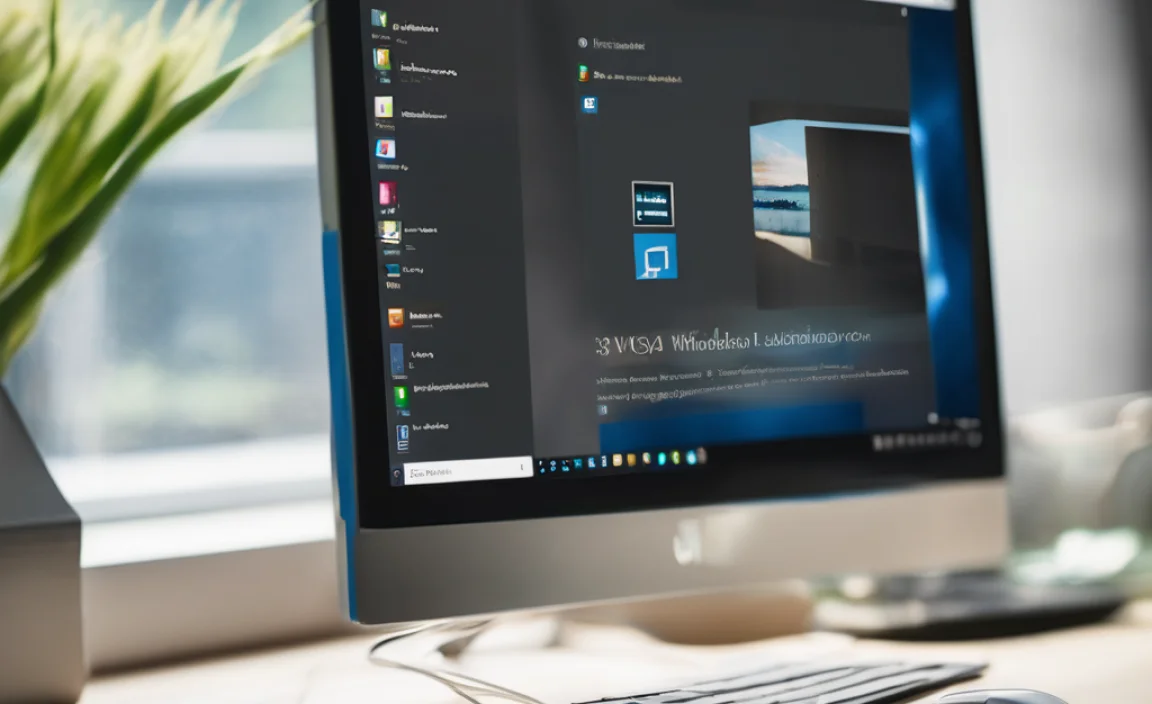
Official Microsoft website: How to access. Using the Media Creation Tool: Stepbystep instructions.
Ready to grab your Windows 10 installation? First, visit the official Microsoft website. It’s like opening a treasure chest but with fewer pirates! Next, you’ll need the Media Creation Tool. This handy tool helps you make a bootable USB drive.
| Steps | Action |
|---|---|
| 1 | Download the Media Creation Tool. |
| 2 | Run the tool. |
| 3 | Select “Create installation media.” |
| 4 | Choose USB flash drive. |
| 5 | Follow the prompts! |
Now you’re all set! With a few simple clicks, you’ll be just moments away from Windows 10 glory. Does it get any better? I think not!
Creating a Bootable USB Drive

Tools needed for creating a bootable USB drive. Detailed process of using the Media Creation Tool.
Get ready to create a bootable USB drive! You’ll need a few tools to get started. Grab a USB stick (at least 8GB), a working computer, and the Media Creation Tool from Microsoft’s website. This nifty tool is like a magic wand for Windows setups. First, download it and run the program. Choose “Create installation media” and follow the prompts like you’re on a treasure hunt. Soon, your USB will be ready to save the day!
| Tool | Purpose |
|---|---|
| USB Flash Drive | Storage for the Windows files |
| Media Creation Tool | Creates the bootable USB |
Troubleshooting Common Issues
Errors during download or USB creation. Fixing bootable USB issues during installation.
Downloading Windows 10 for USB can be tricky sometimes. You might run into errors that make you feel like you’re stuck in a video game level you can’t beat. If the download fails or the USB doesn’t work, don’t panic! A simple fix is often just a click away. Always check your internet connection first—like a squirrel checking for acorns! If your USB isn’t booting, try using a different USB port or even a new USB stick. Technology can be funny that way!
| Error Type | Quick Fix |
|---|---|
| Download Fails | Check your internet connection. |
| USB Not Booting | Try a different USB port. |
| USB Corrupted | Format the USB and start over. |
Post-Installation Setup
Initial setup and customization of Windows 10. Essential updates and software to install after setup.
After installing Windows 10, it’s time to set it up. Start by choosing your language and keyboard settings. You can personalize your desktop with a new wallpaper and theme. It’s also important to install updates. These can fix problems and improve security. Don’t forget to add essential software like a web browser and antivirus. Here’s a quick list:
- Set language and keyboard.
- Customize desktop background.
- Install important updates.
- Get antivirus software.
- Add a web browser.
What is the first thing to do after installing Windows 10?
The first step is to choose your language and personalize the settings, like your desktop background and themes.
How do I install updates on Windows 10?
Go to Settings, then click on Update & Security to check for updates and install them.
This setup makes your computer ready to use and keeps it safe and efficient.
Conclusion
In conclusion, downloading Windows 10 for USB is simple and essential for easy installation. You can create a bootable USB to upgrade your system or fix issues. Make sure to follow the official instructions carefully. If you need more help, check out Microsoft’s website or watch tutorial videos. Let’s get started on making your computer better today!
FAQs
Sure! Here Are Five Related Questions On The Topic Of Downloading Windows For Usb:
To download Windows for a USB, first, you need a USB flash drive. Make sure it has enough space, usually at least 8 GB. You can go to the Microsoft website to get the Windows setup tool. This tool helps you put Windows onto your USB. Once it’s ready, you can use the USB to install Windows on your computer.
Sure! Please provide the question you’d like me to answer.
How Do I Download The Windows Installation Media To Create A Bootable Usb Drive?
To download Windows installation media, go to the official Microsoft website. Look for the section about creating Windows installation media. Click the button to download the tool. Once it’s downloaded, open it and follow the instructions to make your USB drive bootable. Finally, choose the option to copy the Windows files to the USB drive.
What Tools Do I Need To Create A Bootable Usb Drive For Windows 10?
To create a bootable USB drive for Windows 10, you need a few tools. First, get a USB flash drive with at least 8 GB of space. Next, download the Windows 10 Media Creation Tool from Microsoft’s website. This tool helps you put Windows onto the USB drive. Finally, follow the instructions from the tool to finish the process.
Are There Any Specific System Requirements For Running Windows After Installing It From A Usb Drive?
Yes, there are specific system requirements to run Windows. You need a computer with a compatible processor and enough memory, called RAM. Also, you should have enough free space on your hard drive. Lastly, your computer must support USB drives for installation.
Can I Use My Existing Windows Product Key When Installing From A Usb Drive?
Yes, you can use your existing Windows product key when installing from a USB drive. Just enter the key when asked during the setup. Make sure you have the key handy before you start. It helps unlock and activate your Windows. This way, you can use it just like before!
What Steps Should I Follow To Install Windows From A Usb Drive Once I Have Created It?
First, restart your computer. As it starts up, press the key that opens the boot menu, like F12 or ESC. Choose your USB drive from the list that appears. Then, follow the instructions on the screen to install Windows. Just keep clicking “Next” until it’s done!