Have you ever wanted to give your PC a fresh start? Maybe you’ve dreamed of upgrading to Windows 10, but the process seems confusing. You’re not alone! Many people felt the same way.
You can easily download the media creation tool for Windows 10 to make this process smoother. This handy tool helps you create installation media or upgrade your current PC. Imagine sitting down to upgrade your computer and realizing it only takes a few clicks!
Did you know that many users have transformed their computers with just this one tool? It’s impressive how something so small can lead to big changes. With the media creation tool, you can regain speed and functionality.
Curious about how to get started? Let’s dive deeper into how you can download the media creation tool for Windows 10 and discover all the exciting possibilities it offers your device!
Download Media Creation Tool For Windows 10: Step-By-Step Guide
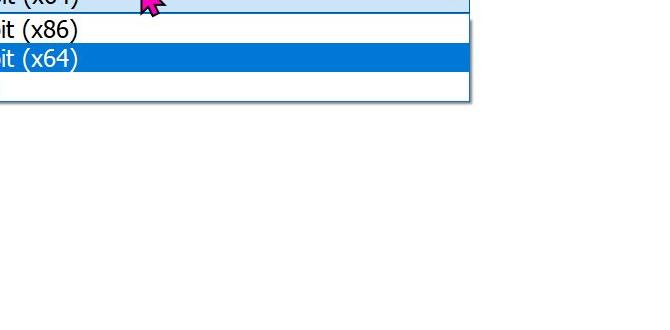
Download Media Creation Tool for Windows 10
You can easily upgrade or install Windows 10 using the Media Creation Tool. This handy tool helps you create installation media on USB drives or DVDs. Imagine you want to freshen up your computer; this tool makes it quick and easy. Just visit the Microsoft website, download it, and follow simple instructions. Did you know you can also use it to create a bootable drive? It’s a smart choice for anyone looking to enjoy the latest Windows features!System Requirements for Media Creation Tool
Minimum system requirements for installation.. Recommended specifications for optimal performance..Getting the media creation tool up and running is as easy as pie. But first, let’s check if your computer is ready for this tech treat. Here are the minimum system requirements you need:
| Component | Minimum Requirement |
|---|---|
| Processor | 1 GHz or faster |
| RAM | 1 GB for 32-bit, 2 GB for 64-bit |
| Hard Disk Space | 16 GB for 32-bit, 20 GB for 64-bit |
| Graphics | DirectX 9 or later |
If your system meets these, you’re in the clear! But for optimal performance without any hiccups, consider these upgrades:
| Component | Recommended Requirement |
|---|---|
| Processor | 2 GHz dual-core or faster |
| RAM | 4 GB |
| Hard Disk Space | Minimum 20 GB free space |
| Graphics | DirectX 10 or later |
With these specs, your media creation tool will fly like a superhero. It’s worth it to pamper your PC a little! Who wouldn’t want their computer to run smoother than a buttered slide?
Steps to Download the Media Creation Tool
Detailed stepbystep guide on how to download the tool from the official Microsoft website.. Tips for ensuring a secure download..Ready to get the media creation tool? First, head over to the official Microsoft website. Look for the section that says “Download Tool.” It’s usually flashing like a neon sign! Once you find it, click to download the file. Make sure your device is safe and sound—don’t go downloading from weird sites that look suspicious. That’s like inviting a raccoon to your picnic!
| Tip | Explanation |
|---|---|
| Always check the URL | Make sure it says microsoft.com. |
| Use antivirus software | It’s like a superhero for your computer! |
| Read reviews | Check what others say about the tool. |
Now you are ready to create media magic on your Windows 10!
How to Use the Media Creation Tool
Instructions on how to create installation media with the tool.. Explanation of the upgrade process for existing Windows 10 users..Using the media creation tool is simple. First, download the tool from the official website. Open the tool and select “Create installation media.” Choose your language, edition, and architecture. Click “Next” and save the file to your USB or DVD. This will help you install Windows 10 later.
If you already have Windows 10, the tool can upgrade your system. Select “Upgrade this PC now.” Follow the prompts to finish the upgrade process smoothly. Always back up your files before upgrading.
What is the media creation tool used for?
The media creation tool is used to install or upgrade Windows 10.Steps to create installation media:
- Download the tool from the official Microsoft site.
- Open the tool and select “Create installation media.”
- Choose language, edition, and architecture.
- Save the file to a USB or DVD.
- Follow the prompts for the installation.
Troubleshooting Common Issues
Frequently encountered problems during download and installation.. Solutions and tips for resolving these issues..Many users face issues when they try to download or install the tool. Some common problems include slow downloads, error messages, and installation failures. If you run into trouble, here are some helpful tips:
- Check your internet connection. It should be stable and fast.
- Disable antivirus or firewall temporarily. Sometimes, they block downloads.
- Make sure you have enough storage space on your device.
- Try restarting your computer and downloading again.
These steps can often resolve the issues quickly. Don’t let problems stop you from using the Media Creation Tool! It can help you enhance your Windows experience.
What should I do if the download fails?
If the download fails, ensure your connection is stable. You may need to try again after a few minutes.
Why is the installation taking so long?
The installation may take longer if your system is low on resources. Make sure you close other programs to speed it up.
FAQs about the Media Creation Tool
Answers to common questions regarding features and functionality.. Clarifications on licensing and installation..Got questions about the media creation tool? You’re not alone! Many users wonder about its cool features. This tool helps you upgrade your Windows 10 easily. It’s like a magic wand that turns your old tech into new again!
Wondering about licensing? Don’t stress! You can use it for free. Installation is a piece of cake, too! Just follow the prompts, and you’ll be on your way to a snazzier computer in no time! Check out the table below for quick FAQs:
| Question | Answer |
|---|---|
| Can I use it on any PC? | Yes, as long as it meets Windows 10 requirements! |
| Is it free? | Absolutely! No hidden fees! |
| Will it erase my files? | Nope, your files will stay safe. |
Conclusion
In conclusion, the Media Creation Tool for Windows 10 is a helpful resource. You can easily download it to upgrade or create installation media. This tool guides you through the process step by step. If you want a smoother experience, make sure your device meets the requirements. For more details, visit Microsoft’s website or check out tutorials online. Happy downloading!FAQs
What Are The System Requirements For Downloading And Running The Media Creation Tool For Windows 1To use the Media Creation Tool for Windows, you need a computer that runs Windows 7, 8, or 10. Your computer should have at least 1 gigabyte (GB) of RAM for the 32-bit version or 2 GB for the 64-bit version. You also need 8 GB of free space for the tool to work. Finally, make sure your internet connection is good to download the tool.
How Do I Use The Media Creation Tool To Create A Bootable Usb Drive For Installing Windows 1To create a bootable USB drive using the Media Creation Tool, follow these steps. First, download the Media Creation Tool from the Microsoft website. Open the tool and choose “Create installation media.” Next, select the USB drive option. Make sure your USB drive is plugged in. Finally, click “Next,” and wait for it to finish. Now you can use this USB drive to install Windows!
Where Can I Find The Official Download Link For The Media Creation Tool For Windows 1You can find the official download link for the Media Creation Tool on Microsoft’s website. Just go to www.microsoft.com. Look for “Windows” and click on “Download Windows.” You will see the Media Creation Tool listed there. Click the link to start the download.
What Troubleshooting Steps Should I Follow If The Media Creation Tool Fails To Download Or Run Properly?If the Media Creation Tool doesn’t work, first check your internet connection. Make sure it’s strong and running. Next, restart your computer and try again. You can also turn off your antivirus software temporarily, as it might be blocking the tool. If it still won’t work, try downloading the tool from Microsoft’s website again.
Can The Media Creation Tool Be Used To Upgrade An Existing Windows Installation, And If So, How?Yes, you can use the Media Creation Tool to upgrade your current Windows. First, download the tool from the Microsoft website. Then, open it and choose “Upgrade this PC now.” The tool will guide you through the steps to update your Windows. Just follow the prompts, and soon you’ll have the latest version!
{“@context”:”https://schema.org”,”@type”: “FAQPage”,”mainEntity”:[{“@type”: “Question”,”name”: “What Are The System Requirements For Downloading And Running The Media Creation Tool For Windows 1 “,”acceptedAnswer”: {“@type”: “Answer”,”text”: “To use the Media Creation Tool for Windows, you need a computer that runs Windows 7, 8, or 10. Your computer should have at least 1 gigabyte (GB) of RAM for the 32-bit version or 2 GB for the 64-bit version. You also need 8 GB of free space for the tool to work. Finally, make sure your internet connection is good to download the tool.”}},{“@type”: “Question”,”name”: “How Do I Use The Media Creation Tool To Create A Bootable Usb Drive For Installing Windows 1 “,”acceptedAnswer”: {“@type”: “Answer”,”text”: “To create a bootable USB drive using the Media Creation Tool, follow these steps. First, download the Media Creation Tool from the Microsoft website. Open the tool and choose Create installation media. Next, select the USB drive option. Make sure your USB drive is plugged in. Finally, click Next, and wait for it to finish. Now you can use this USB drive to install Windows!”}},{“@type”: “Question”,”name”: “Where Can I Find The Official Download Link For The Media Creation Tool For Windows 1 “,”acceptedAnswer”: {“@type”: “Answer”,”text”: “You can find the official download link for the Media Creation Tool on Microsoft’s website. Just go to www.microsoft.com. Look for Windows and click on Download Windows. You will see the Media Creation Tool listed there. Click the link to start the download.”}},{“@type”: “Question”,”name”: “What Troubleshooting Steps Should I Follow If The Media Creation Tool Fails To Download Or Run Properly? “,”acceptedAnswer”: {“@type”: “Answer”,”text”: “If the Media Creation Tool doesn’t work, first check your internet connection. Make sure it’s strong and running. Next, restart your computer and try again. You can also turn off your antivirus software temporarily, as it might be blocking the tool. If it still won’t work, try downloading the tool from Microsoft’s website again.”}},{“@type”: “Question”,”name”: “Can The Media Creation Tool Be Used To Upgrade An Existing Windows Installation, And If So, How?”,”acceptedAnswer”: {“@type”: “Answer”,”text”: “Yes, you can use the Media Creation Tool to upgrade your current Windows. First, download the tool from the Microsoft website. Then, open it and choose Upgrade this PC now. The tool will guide you through the steps to update your Windows. Just follow the prompts, and soon you’ll have the latest version!”}}]}