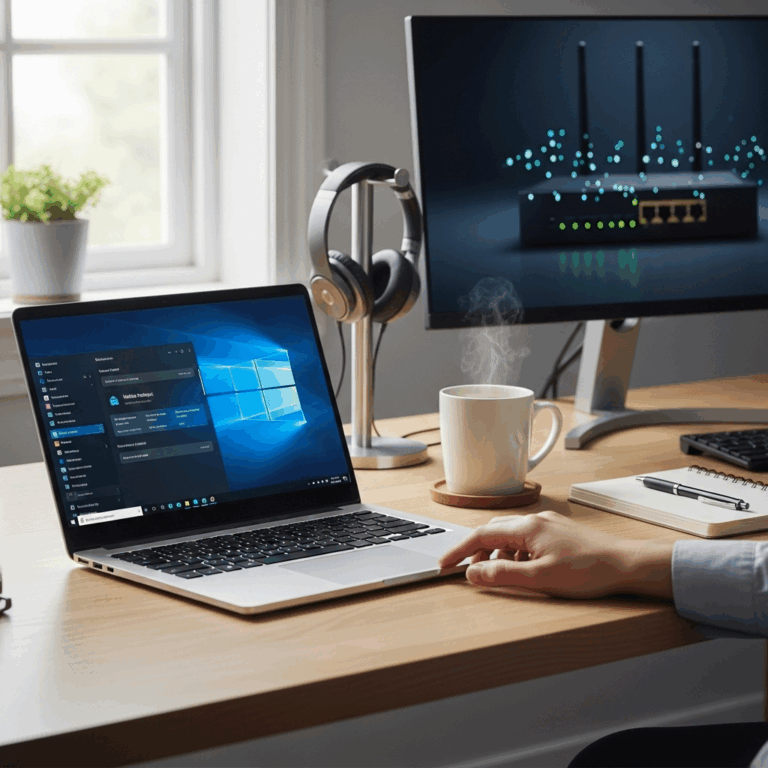Java is a versatile and widely-used programming language, and if you’re looking to get started with it or need it for specific applications, knowing how to download Java for Windows 10 64 bit is essential. Fortunately, the process is straightforward and completely free, allowing you to leverage the power of Java without any cost. Whether you’re a budding developer, a student, or simply need Java to run a particular piece of software, this guide will walk you through every step.
Understanding Java and Its Importance
Before diving into the download process, it’s important to understand what Java is and why you might need it. Java is a high-level, object-oriented programming language known for its “write once, run anywhere” (WORA) principle. This means that compiled Java code can run on any platform that supports Java without the need for recompilation. This portability has made Java incredibly popular for developing a vast array of applications, from desktop programs and mobile apps (especially Android) to enterprise-level software, web applications, and even embedded systems.
Many applications you use daily might rely on Java to function. These can range from older software packages to complex business systems and even certain online games or educational tools. If you encounter an error message stating that Java is missing or outdated, or if a program simply won’t launch, it’s a strong indication that you need to install or update your Java Development Kit (JDK) or Java Runtime Environment (JRE).
Why Choose the 64-bit Version?
When you download Java for Windows 10 64 bit, you’re opting for the version that best suits modern operating systems. Most contemporary computers, especially those running Windows 10, come with a 64-bit processor architecture. Installing the 64-bit version of Java allows it to utilize more of your system’s RAM (memory) and generally perform more efficiently compared to its 32-bit counterpart. For demanding applications or multitasking environments, the 64-bit version is almost always the preferred choice. If your Windows 10 system is 64-bit (which is highly probable if you bought your computer in the last decade), then downloading the 64-bit Java is the correct decision for optimal performance.
Steps to Download and Install Java for Windows 10 (64-bit)
The process of acquiring and installing Java is managed by Oracle, the current steward of the Java platform. There are two main components you might need:
1. Java Runtime Environment (JRE): This is the bare minimum required to run Java applications. If you only need to run Java programs and don’t plan on developing them, the JRE is sufficient.
2. Java Development Kit (JDK): This includes everything in the JRE plus development tools (like compilers, debuggers, and other utilities) necessary for creating Java applications. Most users who are interested in learning Java or developing with it will opt for the JDK.
Here’s how to get started:
Step 1: Visit the Official Oracle Java Download Page
Navigate to the official Oracle Java download website. A quick search for “Java download” will usually lead you to the correct page. It’s crucial to download Java only from the official source to ensure you get a legitimate and virus-free installation.
Step 2: Select the Correct Version and Operating System
On the download page, you’ll see various options. Look for the “JDK” download. You’ll likely see options for different versions of Java (e.g., LTS – Long-Term Support versions like Java 17 or the latest feature release). For most users, installing the latest LTS version is recommended for stability and long-term support.
Crucially, you need to select the correct installer for your operating system. Look for the “Windows” tab or section. Within the Windows options, you will find installers labeled as “x64” or “64-bit”. This is the one you want to download Java for Windows 10 64 bit. You’ll typically have two file types to choose from: an executable installer (`.exe`) or an archive file (`.zip`). The `.exe` installer is generally the easiest to use for most users.
Step 3: Download the Installer
Click the download link for the appropriate installer file. Oracle might require you to accept their license agreement before the download begins. Read through it and accept if you agree. The download process will start, and the installer file will be saved to your computer, usually in your Downloads folder.
Step 4: Run the Installer
Once the download is complete, locate the downloaded `.exe` file. Double-click it to launch the installation wizard. Windows User Account Control might pop up, asking for permission to make changes to your device. Click ‘Yes’ to proceed.
Step 5: Follow the Installation Prompts
The Java installer is user-friendly. It will guide you through the process. You’ll likely see options for a “Typical” or “Custom” installation. For most users, a “Typical” installation is perfectly fine and will install all necessary components. If you have specific requirements, you can choose “Custom,” but be aware of what you’re changing.
The installer will then proceed to install Java on your system. This may take a few minutes. You might see a progress bar indicating the installation status.
Step 6: Verify the Installation
After the installation is finished, it’s a good practice to verify that Java has been installed correctly.
Check the Command Prompt: Open the Command Prompt by searching for “cmd” in the Windows search bar. Once it’s open, type `java -version` and press Enter. If Java is installed correctly, you should see output displaying the Java version that you just installed.
Check the Environment Path (Optional but Recommended): While the installer usually handles this, ensuring the Java installation directory is added to your system’s PATH environment variable allows you to run Java commands from any directory in the Command Prompt. You can check this by going to System Properties -> Advanced -> Environment Variables and looking for the `JAVA_HOME` variable and ensuring the `bin` directory of your Java installation is in the system’s PATH.
Troubleshooting Common Issues
Installation Fails: Ensure you have administrator privileges, as some installations require them. If you’re upgrading, sometimes uninstalling the previous version first can resolve issues. Also, temporarily disabling your antivirus software might help if it’s interfering with the installation.
“Java is not recognized” Error: This usually means the Java installation directory is not correctly added to your system’s PATH environment variable. You can manually add it through the Environment Variables settings in System Properties.
* Compatibility Issues: If an older application requires a specific Java version, you might need to install that particular version of the JDK or JRE. Oracle’s archive page has older releases available for download.
By following these steps, you can effortlessly download Java for Windows 10 64 bit and set yourself up for running Java applications or for embarking on your Java development journey. The process, being free and well-documented, ensures that anyone can access this powerful technology.