Need to download AnyDesk for Windows 10? It’s simple! This guide shows you exactly how to get the essential remote desktop software for your Windows 10 PC, ensuring a secure and straightforward connection. Follow these proven steps for instant access.
Download Anydesk For Windows 10: Proven Essential for Effortless Remote Access
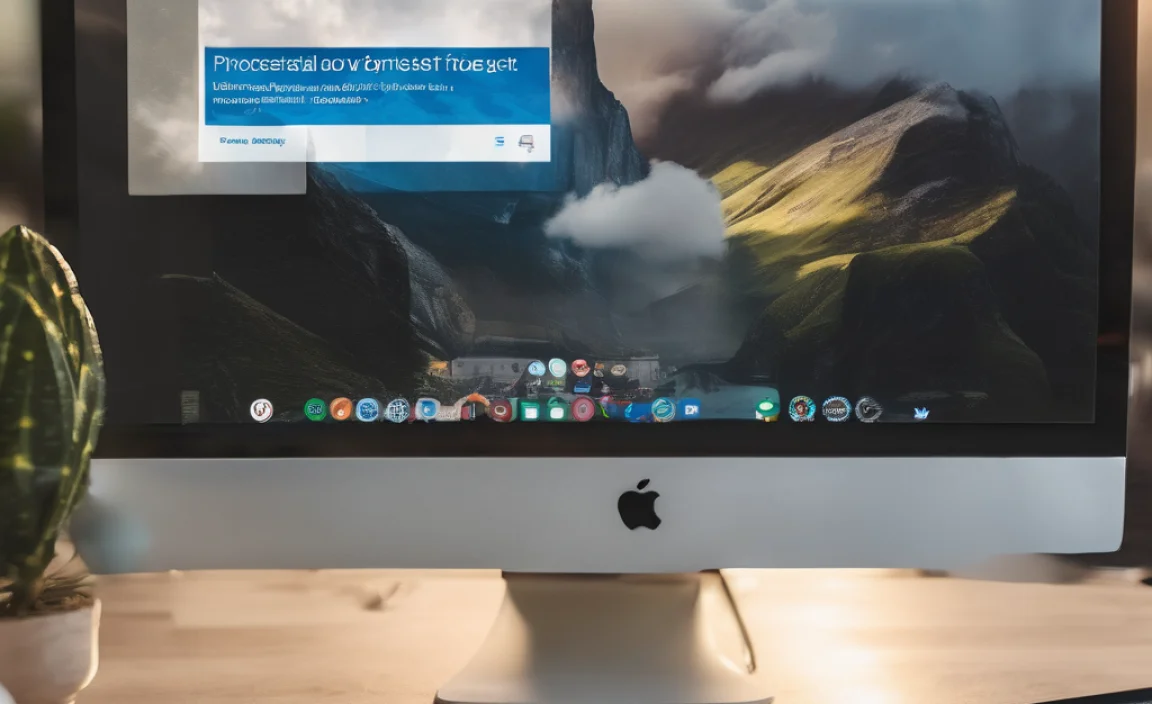
Ever found yourself in a bind, needing to access your computer from afar, or needing to help a friend with their PC’s technical hiccups? It’s a common frustration, right? You might be on vacation and realize you forgot to save a crucial file, or a relative calls needing urgent help with their computer. When these moments strike, a reliable remote desktop tool becomes a lifesaver.
That’s where AnyDesk comes in. It’s a powerful yet incredibly easy-to-use program that lets you control another computer as if you were sitting right in front of it. Many folks worry about the complexity of setting up such tools, but don’t you fret! In this guide, we’ll walk you through downloading and setting up AnyDesk on your Windows 10 machine, step by step. We’ll make sure you’re up and running in no time, ready to connect securely and efficiently.
Why AnyDesk is Your Go-To Remote Desktop Solution

In today’s interconnected world, remote access isn’t just a luxury; it’s an essential tool. Whether you’re a student needing to access your powerful desktop from a less capable laptop, a professional troubleshooting a client’s machine without leaving your office, or a family member providing tech support from miles away, a good remote desktop application can save you immense time and hassle. Among the many options available, AnyDesk stands out for several compelling reasons, making it a truly essential download.
What makes AnyDesk so special? Let’s break down its key advantages:
- Speed and Performance: AnyDesk is built on a proprietary technology called DeskRT, which is designed for extremely low latency. This means your remote control experience will feel incredibly smooth and responsive, almost as if you’re using the local machine. This is crucial for tasks that require precision, like editing documents or even playing light games.
- Simplicity of Use: Unlike some other remote access tools that can be bogged down with complex configurations, AnyDesk is remarkably straightforward. You can start a remote session within seconds of downloading and running the application. There’s no lengthy setup or complicated network configurations required for basic use.
- Security You Can Trust: Security is paramount when it comes to remote access. AnyDesk uses industry-standard TLS 1.2 encryption to protect your connection. Furthermore, it implements unattended access with two-factor authentication and customizable permissions, giving you granular control over who can access your device and what they can do.
- Cross-Platform Compatibility: While we’re focusing on Windows 10 today, AnyDesk isn’t limited to just that. It works seamlessly across a wide range of operating systems, including Windows, macOS, Linux, Android, and iOS. This means you can connect to or from almost any device.
- Lightweight and Portable: AnyDesk is a relatively small application and can even be run in “portable mode.” This means you don’t necessarily need to install it permanently on your computer; you can run it directly from a USB drive if needed. This flexibility is a huge advantage for IT professionals and power users.
For anyone looking for a reliable, fast, and secure way to access their computer remotely, especially on Windows 10, downloading AnyDesk is a clear choice. It simplifies complex tasks and brings peace of mind, knowing you can manage your digital life from anywhere.
Download Anydesk For Windows 10: The Step-by-Step Essentials
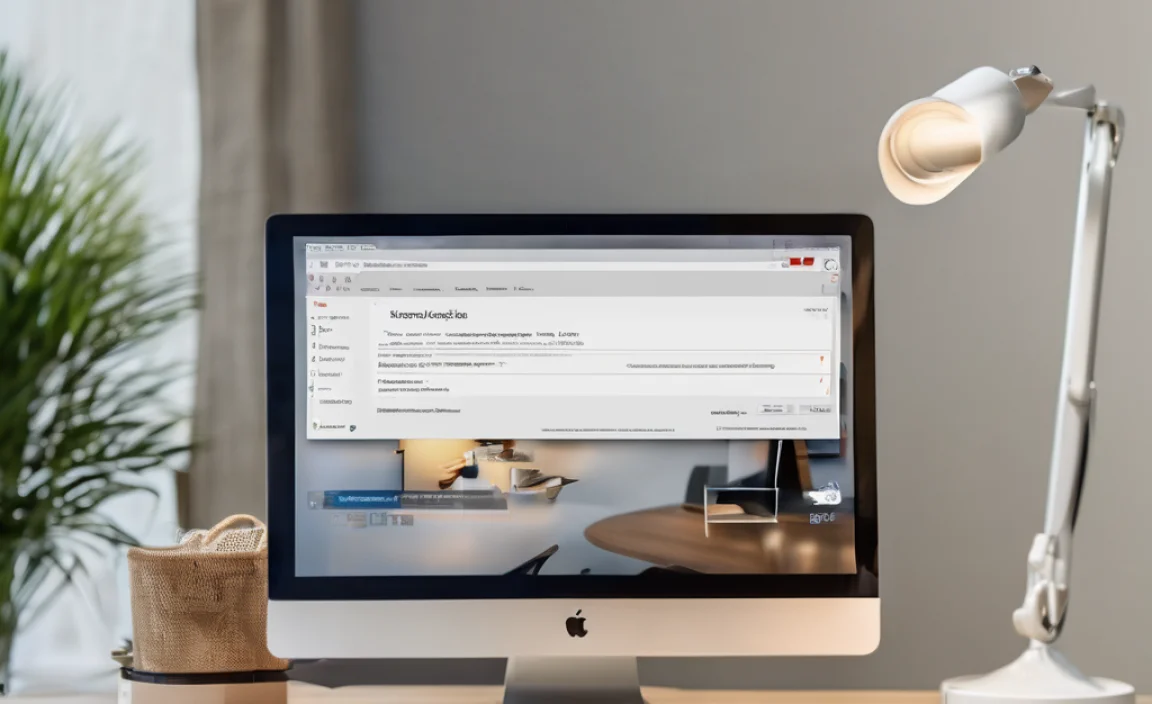
Getting AnyDesk onto your Windows 10 PC is a breeze. We’ll guide you through the entire process, from finding the official download to the initial setup. No confusing jargon, just clear instructions to get you connected.
Step 1: Navigate to the Official AnyDesk Website
The first and most critical step is to ensure you are downloading AnyDesk from its official source. Visiting unofficial websites can expose you to malware or outdated versions. Stick to the official domain to guarantee you’re getting the genuine, most secure software.
- Open your preferred web browser (like Microsoft Edge, Google Chrome, or Mozilla Firefox).
- In the address bar, type:
www.anydesk.comand press Enter.
Step 2: Locate the Download Button
Once the AnyDesk homepage loads, you’ll be greeted with a clean and user-friendly interface. Look for a prominent download button. It’s usually clearly labeled and often features an icon that suggests downloading or a call to action like “Download Now.”
- On the AnyDesk homepage, you should see a large button, typically in the center or top right corner, that says something like “Download Now” or “Download [Version Number]”.
- Click this button. The website is smart and will usually detect your operating system and offer the correct version for Windows 10 automatically.
Step 3: Download and Save the Installer File
After clicking the download button, your browser will prompt you to save the AnyDesk installer file. This file is usually small, meaning it will download quickly.
- A pop-up window will appear asking you whether you want to Run or Save the file.
- For the safest approach, click “Save As…” This allows you to choose where to save the file on your computer.
- We recommend saving it to your “Downloads” folder or directly to your Desktop so you can easily find it later.
- Click “Save.” You’ll see the download progress in your browser.
Step 4: Run the Installer
Once the download is complete, you need to run the installer file you just saved. This will begin the process of installing AnyDesk on your Windows 10 machine.
- Locate the downloaded file. If you saved it to your Downloads folder, open that folder. If you saved it to your Desktop, it will be right there. The file will typically be named something like
AnyDesk.exe. - Double-click the
AnyDesk.exefile to launch the installer. - If Windows User Account Control (UAC) pops up asking, “Do you want to allow this app to make changes to your device?”, click “Yes.” This is a standard Windows security prompt to ensure you authorize software installations.
Step 5: Install or Run AnyDesk
When you run the AnyDesk installer, you’ll have a couple of options. For most users, a simple installation is best. However, AnyDesk also offers a portable version, which doesn’t require installation.
Option A: Install AnyDesk (Recommended for regular use)
- After running the
AnyDesk.exefile, a window will appear. You’ll see options to “Install AnyDesk…” or “Run Anydesk”. - Click on “Install AnyDesk on this computer.” This will guide you through a standard installation process.
- Follow any on-screen prompts. The installation is usually very quick and requires minimal input. You might be asked to accept license terms, which is standard practice.
- Once the installation is complete, AnyDesk will launch automatically, or you can find it in your Start Menu.
Option B: Run Anydesk (Portable Mode)
- If you prefer not to install AnyDesk permanently, you can simply click “Run AnyDesk” in the initial window.
- AnyDesk will launch immediately without installing anything on your system. This is great for temporary use or when you can’t install software on a computer (like at a library or a friend’s house).
- Note that in portable mode, settings might not be saved across sessions unless specifically configured.
Step 6: Your AnyDesk Address
Once AnyDesk is open (either from installation or portable mode), you’ll see its main interface. At the top left, you’ll find a unique address. This is your AnyDesk ID or Address.
- It’s typically a set of numbers (e.g., 123 456 789).
- This is the address you will give to someone who needs to connect to your computer remotely.
- Conversely, if you need to connect to someone else’s computer, you will need their AnyDesk address to enter into the “Remote Address” field.
Congratulations! You have successfully downloaded and prepared AnyDesk for Windows 10. You’re now ready for remote connections.
Using Anydesk: Connecting and Being Connected Securely

Now that AnyDesk is on your Windows 10 PC, let’s explore how to use it. Whether you’re initiating a connection or accepting one, understanding these basic functions is key to a smooth experience.
Connecting to Another Computer
To connect to someone else’s computer, you’ll need their AnyDesk address.
- Open AnyDesk on your Windows 10 PC.
- In the “Remote Address” field on the left side of the AnyDesk window, enter the AnyDesk Address of the computer you want to connect to.
- Click the “Connect” button.
- The person on the other end will receive a connection request. They will need to accept this request on their computer for you to proceed. They can also set permissions for you.
Accepting an Incoming Connection
If someone else wants to connect to your computer, they will need your AnyDesk Address. You will then see a request pop up.
- When someone tries to connect to your computer, an AnyDesk “Incoming Request” window will appear.
- This window shows the potential incoming connection and offers options.
- You can choose to “Accept” the connection.
- For enhanced security, before accepting, you can click “Accept and set permissions” to define what the connecting person can do (e.g., view screen, control mouse and keyboard, access clipboard, etc.). For most basic remote support, accepting with full permissions is common, but always be mindful of what you allow.
- If you do not want them to connect, simply click “Dismiss.”
Setting Up Unattended Access
Unattended access is fantastic for when you need to access your computer remotely without someone being present at the other end to accept the connection. This is like setting up a secure remote login.
- Make sure AnyDesk is installed on the computer you want to access remotely (portable mode doesn’t typically support this).
- Open AnyDesk, and go to the settings. On Windows 10, this is usually found by clicking the ‘hamburger’ menu (three horizontal lines) and selecting “Settings” or by clicking the gear icon.
- Navigate to the “Security” tab in the AnyDesk settings.
- Under “Unattended Access,” check the box that says “Allow unattended access.”
- You will be prompted to set a strong password. Choose a password that is complex (mix of uppercase, lowercase, numbers, and symbols) and memorable for you.
- You can also enable two-factor authentication for an extra layer of security.
- Once set, you can use this password to connect to your own computer without needing anyone to accept the session on the other end. Just enter your AnyDesk Address and then your unattended access password when prompted.
Understanding AnyDesk Security Features
Security is at the forefront of AnyDesk’s design. Here’s a quick look at what makes it a secure choice:
AnyDesk utilizes robust security measures to protect your remote sessions:
| Feature | Description | Benefit |
|---|---|---|
| TLS 1.2 Encryption | Industry-standard encryption protocols are used to secure all data transmitted between your devices. | Protects your data from being intercepted or read by unauthorized parties. |
| Two-Factor Authentication (2FA) | An optional extra layer of security that requires a second verification step (like a code from an app) to log into unattended access. | Significantly reduces the risk of unauthorized access even if your password is compromised. |
| Access Control Lists (ACL) | Allows you to define specific AnyDesk IDs that are permitted or denied access to your computer. | Provides granular control over who can connect to your device. |
| Permission Settings | When accepting a connection, you can specify exactly what the remote user is allowed to do. | Ensures you maintain control over your computer during a session. |
| Session Recording | Ability to record incoming and outgoing remote sessions for audit or review purposes. | Useful for accountability and troubleshooting. |
By understanding and utilizing these features, especially unattended access and permission settings, you can ensure your remote sessions are both convenient and highly secure. Always be cautious about who you grant access to and what permissions you provide.
Troubleshooting Common AnyDesk Issues on Windows 10
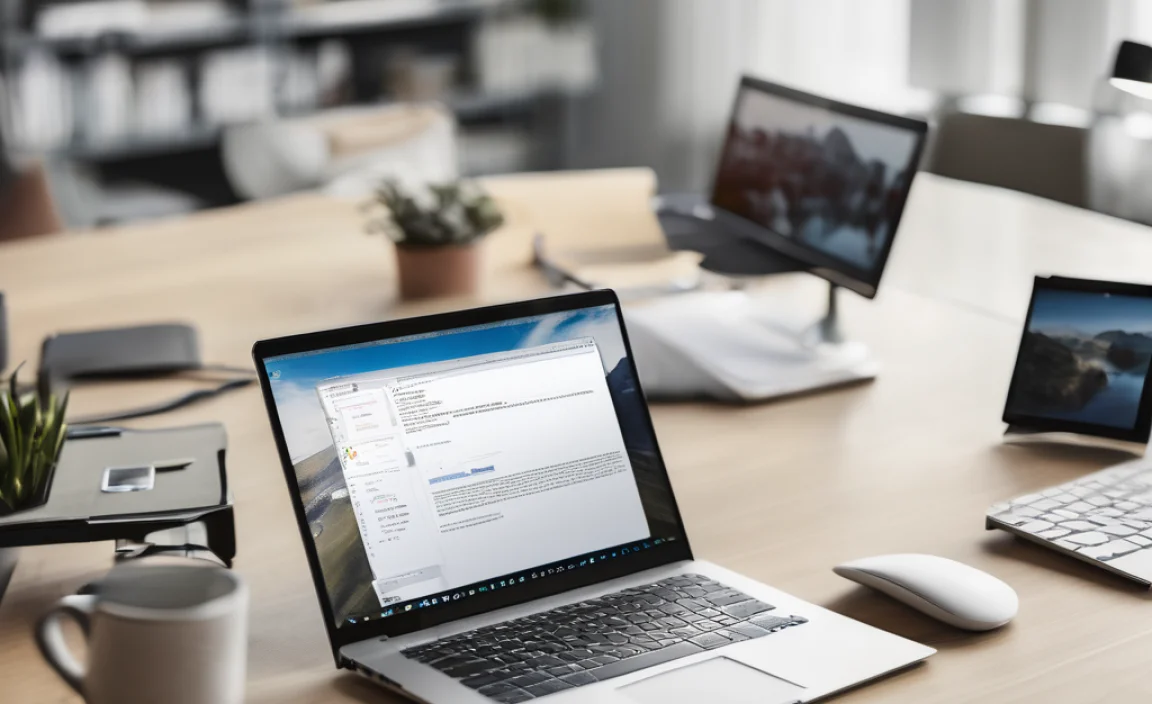
While AnyDesk is generally very reliable, you might occasionally run into minor hiccups. Here are some common issues and how to fix them, keeping things simple and stress-free for your Windows 10 experience.
Issue 1: Cannot Connect to a Remote Computer
This is one of the most frequent problems. Several things could be causing this:
- Check Both AnyDesk IDs: Are you absolutely sure you have the correct AnyDesk ID for the remote computer? Double-check it. A single digit mistake will prevent connection.
- Is AnyDesk Running? The person you’re trying to connect to must have AnyDesk open and running on their machine. If they’re using it in portable mode, they need to have launched it.
- Firewall & Antivirus: Your Windows 10 firewall or any third-party antivirus software might be blocking AnyDesk.
- Windows Firewall: Go to Windows Security > Firewall & network protection > Allow an app through firewall. Make sure Anydesk is listed and checked for Private and Public networks. If not, click “Change settings,” then “Allow another app…” and browse to the AnyDesk executable.
- Third-Party Antivirus: Temporarily disable your antivirus program to see if that resolves the issue. If it does, you’ll need to add an exception for AnyDesk within your antivirus settings. Consult your antivirus software’s documentation for how to do this.
- Network Connectivity: Ensure both computers have a stable internet connection. A network issue can prevent AnyDesk from establishing a connection.
- AnyDesk Version Mismatch: While AnyDesk is great at handling different versions, sometimes a very significant version difference can cause problems. Ensure both parties are running a relatively recent version by downloading the latest from the official site.
Issue 2: Screen is Black or Frozen During a Session
You’ve connected, but all you see is a black screen, or the image isn’t updating.
- Graphics Driver Issues: Outdated or corrupted graphics drivers are often the culprit. AnyDesk relies on your graphics card to render the display.
- To update: Go to Windows Search, type “Device Manager,” and open it. Expand “Display adapters.” Right-click on your graphics card and select “Update driver.” Choose “Search automatically for drivers.” If Windows doesn’t find anything, visit your graphics card manufacturer’s website (NVIDIA, AMD, Intel) to download the latest drivers directly.
- Remote Computer Settings: Sometimes, the remote computer’s power-saving settings or display configurations can interfere. Ask the person on the other end to check if their display is set to turn off or sleep quickly.
- Connection Quality: A very poor internet connection can lead to a frozen or black screen. Try to improve the network connection if possible.
- Restart AnyDesk: A simple restart of the AnyDesk application on either end can sometimes clear temporary glitches.
Issue 3: Poor Performance or Lag
The remote control feels sluggish, with noticeable delays.
- Internet Speed: This is the biggest factor. AnyDesk is designed to be fast, but it can’t overcome slow internet. Both your connection and the remote user’s connection matter. Running an internet speed test on both ends can reveal bottlenecks.
- Image Quality Settings:** In AnyDesk, you can adjust the image quality. Click the hamburger menu > Settings > Display. Lowering the “Render method” or “Compression” can improve performance at the cost of visual fidelity. You can also try switching between “Direct3D,” “DirectDraw,” and “GDI” renderers.
- Background Processes: If either computer is heavily burdened by other applications running in the background, it can slow down AnyDesk. Ask the remote user to close unnecessary programs.
- Unlocked Remote Screen: Ensure the remote computer’s screen is unlocked. A locked screen often uses a basic display mode that can impact performance.
Issue 4: AnyDesk Not Responding or Crashing
The application itself freezes or closes unexpectedly.
- Run as Administrator: Sometimes, AnyDesk needs elevated privileges to function correctly, especially for more advanced features. Right-click the AnyDesk shortcut and select “Run as administrator.”
- Clear Cache/Settings: In rare cases, corrupted settings can cause instability. You can try uninstalling AnyDesk, then manually deleting its configuration files (usually found in
%appdata%AnyDeskor%programdata%AnyDesk– back these up first if you’re unsure!) and then reinstalling it. - Windows Updates: Ensure your Windows 10 is up-to-date. Microsoft frequently releases updates that can fix underlying system issues that might affect third-party applications. Go to Settings > Update & Security > Windows Update.
- Conflicting Software: While less common, another program on your system might be conflicting with AnyDesk. If the problem started happening after you installed new software, try temporarily uninstalling it to see if AnyDesk stabilizes.
Remember, most AnyDesk issues on Windows 10 are solvable with a systematic approach. Don’t hesitate to check the official AnyDesk support pages if you encounter a problem not covered here. For more in-depth information on keeping your Windows 10 secure and performing optimally, resources like the Microsoft Windows Security page are invaluable.
Frequently Asked Questions About Downloading Anydesk
Here are some common questions people have when getting started with AnyDesk on Windows 10.
Q1: Is AnyDesk free to download and use?
Yes! AnyDesk offers a free version for personal, non-commercial use. This allows you to download and use it for personal remote access or helping friends and family without any cost. For business use, they offer paid licenses with additional features.
Q2: Do I need to install AnyDesk on both computers?
To establish most connections, Yes. The computer you are connecting from and the computer you are connecting to both need to have AnyDesk running. As mentioned, you can run AnyDesk in portable mode without installing it, which is handy for a temporary connection.
Q3: What’s the difference between installing AnyDesk and running it?
Installing AnyDesk integrates it more deeply into your system, allowing for features like unattended access and easier startup. Running AnyDesk (portable mode) is like using a self-contained program that doesn’t leave many traces or require system integration. For regular and secure remote access, installation is recommended.
Q4: How do I make sure my AnyDesk connection is secure?
Always download AnyDesk from the official website (anydesk.com). Use strong, unique passwords for unattended access and consider enabling two-factor authentication. Be cautious about who you grant access to and always review the permissions before accepting a connection request.
Q5: Can I use AnyDesk to transfer files between computers?
Yes! AnyDesk supports file transfer. Once a session is established, you’ll find a file transfer option within the AnyDesk menu. You can then drag and drop files or browse your computer’s file system to send files to or receive files from the remote machine.
Q6: What if I forget my unattended access password?
If you forget your unattended access password, you’ll typically need to go into AnyDesk’s settings on the remote computer, disable unattended access, and then re-enable it by setting a new password. This requires physical access to the computer you want to access remotely, or someone else to do it for you.
Conclusion
Downloading and setting up AnyDesk on your Windows 10 PC is a straightforward process that unlocks a world of convenient and secure remote access capabilities. By following these steps, you’ve ensured you have the genuine software installed and are ready to connect or be connected with ease.
Remember the importance of downloading only from the official AnyDesk website to keep your system safe from threats often found on unofficial download sites.
AnyDesk’s user-friendly interface, robust security features, and impressive performance make it an essential tool for both personal and professional use. Whether you’re providing IT support to a loved one, accessing your home computer while traveling, or collaborating with colleagues, AnyDesk simplifies the process. Keep in mind the security tips, especially around unattended access and permissions, and you’ll experience the full benefits of this powerful software with confidence.
Don’t let distance be a barrier to managing your digital world. With AnyDesk, you have a reliable and secure connection at your fingertips. You’ve taken a great step today to empower yourself and simplify how you interact with your computers. Keep these instructions handy, and you’ll be a remote access pro in no time!
