Need to download Adobe Acrobat Reader for Windows 10 for free? It’s essential for opening PDF files. This guide shows you the simple, safe steps to get the latest version directly from Adobe’s official site, ensuring your PC stays secure and ready to handle documents. Let’s get it installed easily!”
Download Adobe Acrobat Reader for Windows 10 Free: Your Essential Guide
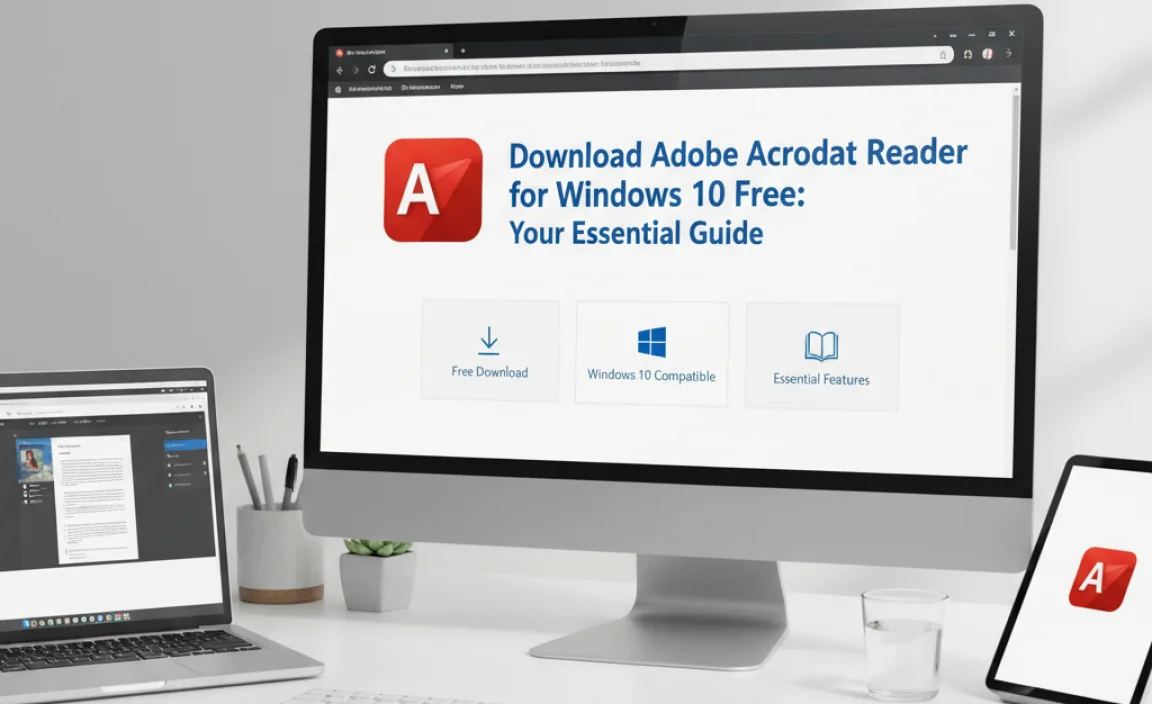
Ever get a file that ends with .pdf and you can’t open it? It’s a common frustration for Windows 10 users! These PDF files, short for Portable Document Format, are everywhere – from online forms and manuals to important documents. If you don’t have the right software, these files can seem like a locked door.
But don’t worry! Getting your hands on Adobe Acrobat Reader, the most popular tool for viewing PDFs, is actually super simple and completely free for Windows 10. In this guide, I’ll walk you through exactly how to download and install it safely, step-by-step. You’ll be opening those PDFs in no time, all while keeping your computer secure.
Why You Need Adobe Acrobat Reader
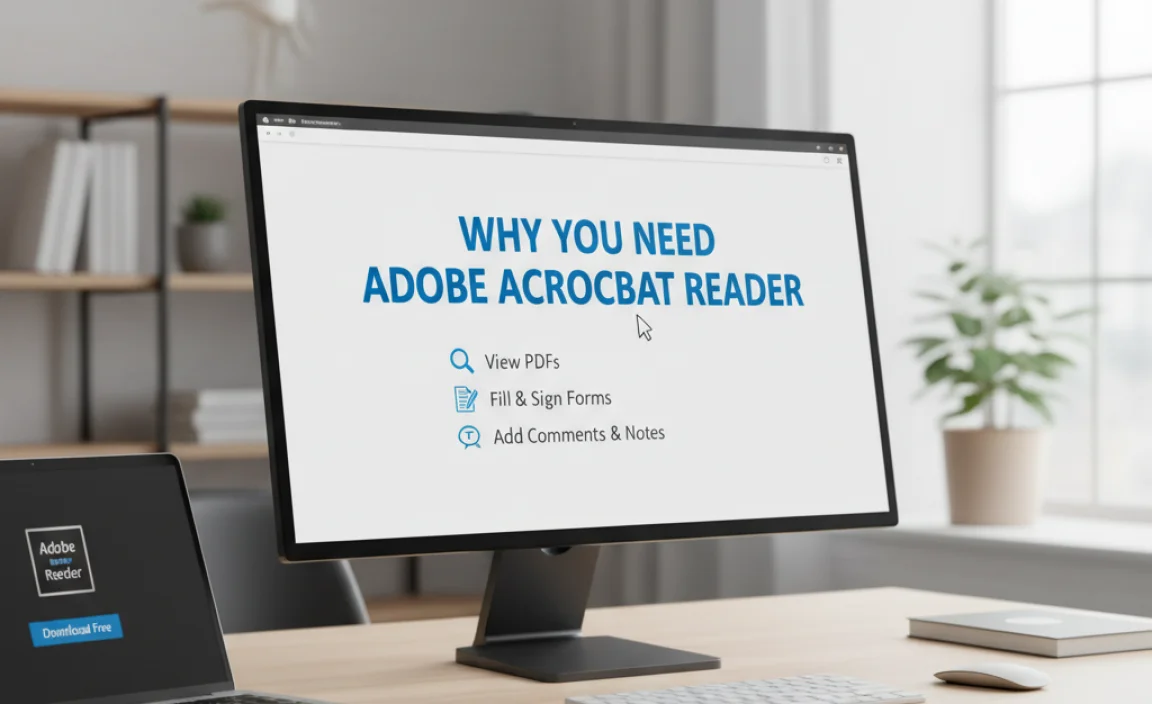
Think of Adobe Acrobat Reader as your universal key for PDF documents. While other programs might try to open them, Adobe Acrobat Reader is the original and most reliable way to view them correctly. It ensures that documents look exactly as the creator intended, preserving formatting, fonts, and images. This is crucial for everything from contracts and invoices to educational materials and government forms.
Here’s why having it installed is a game-changer:
- Universal Compatibility: Opens virtually any PDF file, no matter where it came from.
- Consistent Viewing: See documents exactly as they were designed.
- Essential Features: Beyond just viewing, you can search within documents, select and copy text, and even print.
- Security: Adobe provides regular security updates to protect you from potentially harmful PDFs.
- Free to Use: The core viewing and basic interaction features are entirely free for personal and business use.
Many computers don’t come with a PDF reader pre-installed, or they might have a basic one that doesn’t handle all PDFs well. That’s where Adobe Acrobat Reader steps in to fill that essential gap. Let’s make sure you get the legitimate, safe version.
The Safest Way: Downloading from Adobe’s Official Website
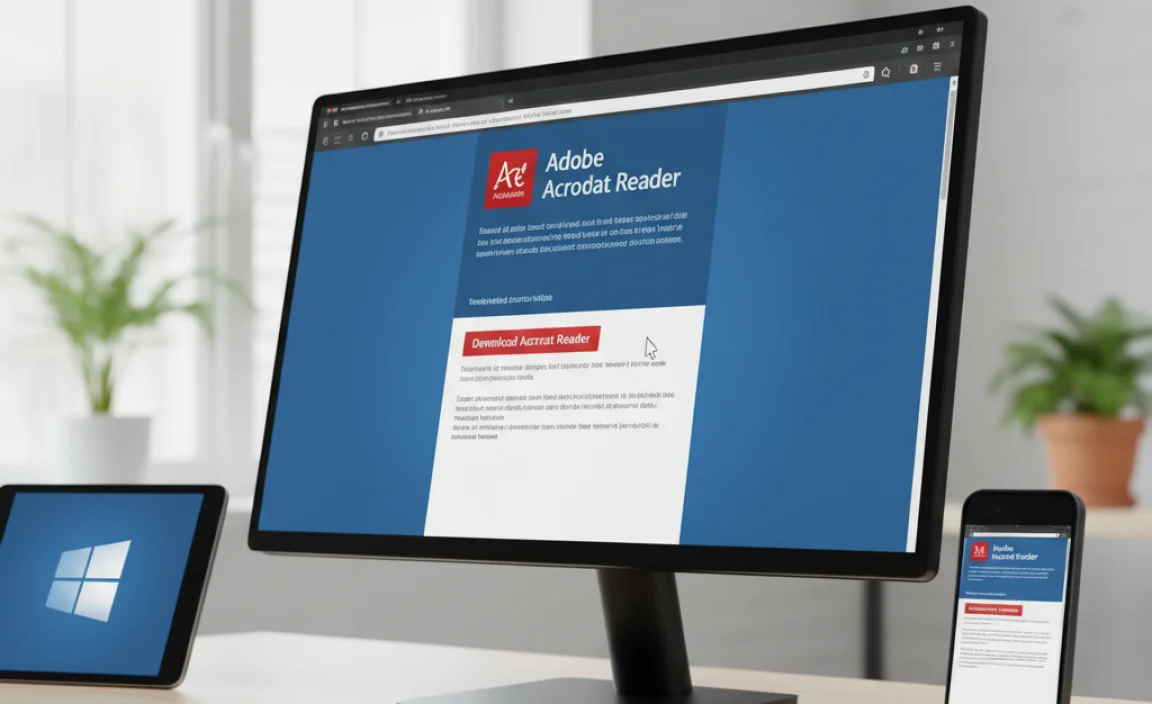
When it comes to downloading any software, especially something as fundamental as a PDF reader, sticking to the official source is the golden rule. This is the best defense against downloading malware, adware, or viruses. Many third-party download sites might bundle extra software you don’t want or need, or even worse, malicious programs.
Adobe’s own website is secure, trustworthy, and always offers the latest version of Acrobat Reader. Here’s the straightforward process:
Step-by-Step Download and Installation Guide
Follow these simple steps to get Adobe Acrobat Reader installed on your Windows 10 PC:
- Open Your Web Browser: Launch your preferred web browser (like Microsoft Edge, Chrome, Firefox, or others).
- Go to the Official Adobe Download Page: Type the following address into your browser’s address bar and press Enter:
https://get.adobe.com/reader/ - Review Your Download Options: Once the page loads, you’ll see the download options. Adobe will try to offer additional programs, often including McAfee Security Scan Plus. It’s crucial to uncheck these optional offers if you don’t want them. Look closely for checkboxes next to any extra software and make sure they are unticked. We only want Adobe Acrobat Reader itself.
- Click “Download Acrobat Reader”: After ensuring only Acrobat Reader is selected, click the prominent “Download Acrobat Reader” button.
- Wait for the Download to Complete: Your browser will download the installer file. This is usually a small file that won’t take long to download. You’ll typically find it in your browser’s Downloads folder or see a prompt to save it.
- Run the Installer: Once the download is finished, locate the downloaded file (it will likely be named something like `AcroRdrDC_xxxxx_MUI.exe`). Double-click on this file to start the installation process.
- Allow the Installer to Make Changes: Windows User Account Control might pop up asking, “Do you want to allow this app to make changes to your device?” Click “Yes.”
- Follow On-Screen Prompts: The Adobe Acrobat Reader installer will open. It will download the necessary files and install them. This process is usually quite automated. You might see a progress bar. Just wait patiently for it to finish.
- Installation Complete: Once the installation is done, you’ll see a confirmation message. You can then close the installer window.
- Launch Adobe Acrobat Reader: You can now find Adobe Acrobat Reader in your Start Menu. Click on it to open the application.
Congratulations! You’ve successfully downloaded and installed Adobe Acrobat Reader for free on your Windows 10 PC.
Understanding the Installer Options
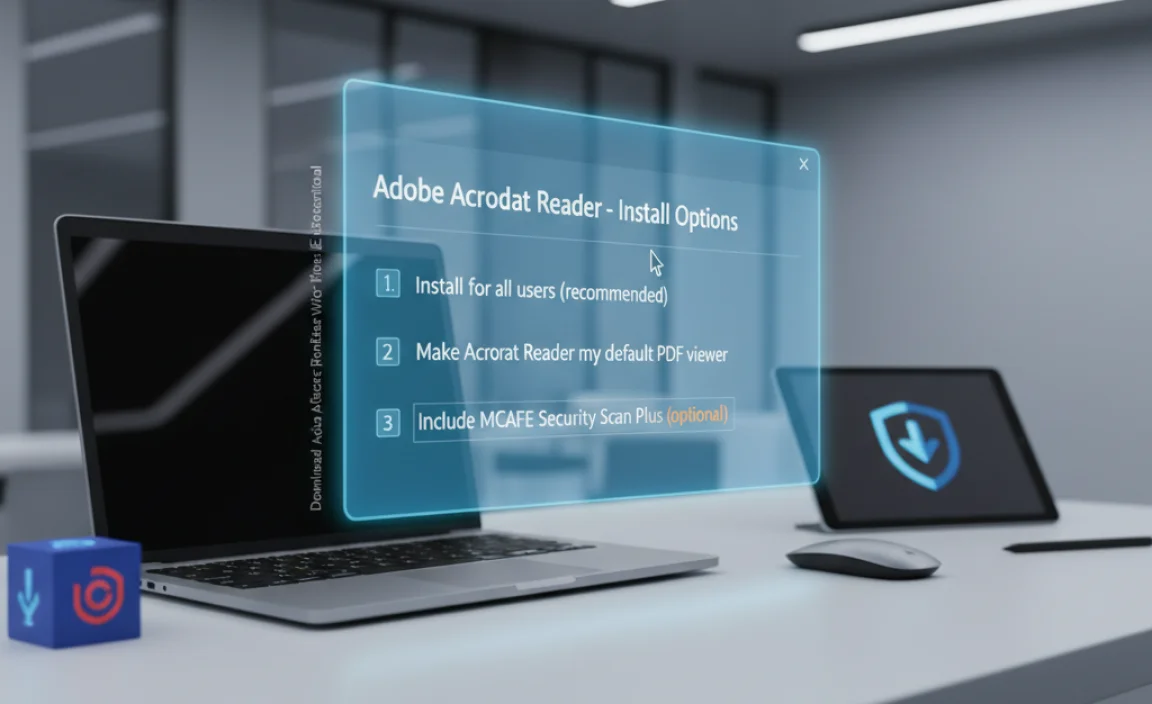
As mentioned, Adobe often bundles other software with Acrobat Reader downloads. It’s important to be aware of this to avoid unwanted installations. Let’s break down what you might see:
| Software Offered | What it Is | Recommendation |
|---|---|---|
| Adobe Acrobat Reader DC | The core PDF reader you need. Essential and free. | Keep checked. This is what you came for! |
| McAfee Security Scan Plus | An optional security/scan tool. | Uncheck. Most Windows 10 PCs already have robust built-in security (Windows Defender) and antivirus. Adding more can sometimes slow down your PC or cause conflicts. Unless you specifically want this tool, it’s best to skip it. |
| Optional offers (e.g., Adobe Acrobat Pro trial) | These are usually for premium, paid versions of Adobe products. | Uncheck. These are for trials of paid software and are not needed for simply reading PDFs. |
Always take a moment to look at the checkboxes before clicking “Download.” This quick check ensures you only get what you intend to install, keeping your system clean and efficient.
Tips for a Smooth Installation and Use
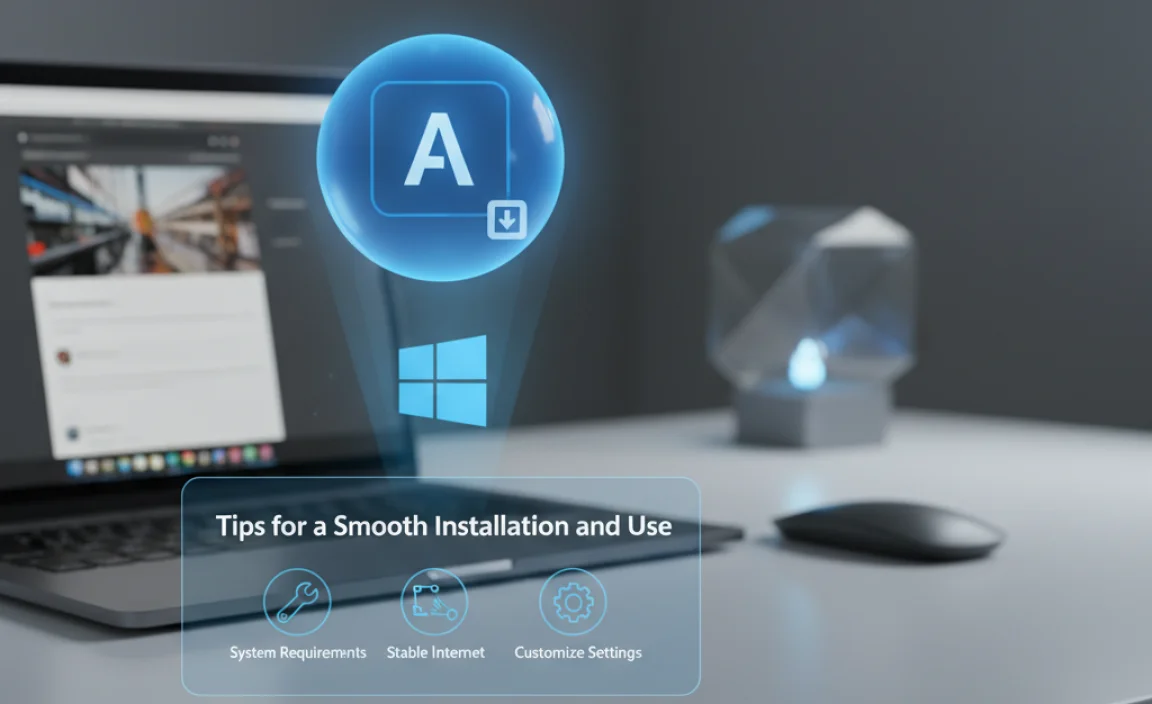
Here are a few extra tips to ensure your Adobe Acrobat Reader experience is as smooth as possible:
- Stable Internet Connection: Ensure you have a stable internet connection throughout the download and installation process. A spotty connection can lead to incomplete downloads or installation errors.
- Administrator Privileges: Sometimes, installing software requires administrator rights. If you’re not the primary user on the computer, you might need an administrator password to proceed with the installation.
- Close Other Applications: Before running the installer, it’s a good practice to close other unnecessary applications. This frees up system resources and can prevent potential conflicts during installation.
- Restart Your PC: After installation, a restart of your computer is sometimes recommended. This helps ensure all new software components are loaded correctly and that the program integrates properly with your Windows 10 system.
- Keep It Updated: Adobe regularly releases updates for Acrobat Reader to fix bugs and patch security vulnerabilities. You’ll usually get prompts for updates, or you can manually check via the “Help” menu within the application. Keeping it updated is vital for security.
Troubleshooting Common Issues
While the installation is typically straightforward, sometimes things don’t go exactly as planned. Here are a few common issues and how to solve them:
Installer Won’t Run
Problem: You double-click the installer file, but nothing happens, or you get an error message.
Solution:
- Run as Administrator: Right-click on the installer file and select “Run as administrator.”
- Check for Corrupted Download: Delete the downloaded installer file and download it again from the official Adobe website.
- Antivirus Interference: Temporarily disable your antivirus software (remember to re-enable it afterward!) and try running the installer again. Sometimes, overly aggressive antivirus programs can block legitimate installers.
Download is Slow or Incomplete
Problem: The download is taking an unusually long time, or it stops before completion.
Solution:
- Check Your Internet Connection: Ensure your internet is stable and fast enough for downloads. Try restarting your router and modem.
- Try a Different Browser: Sometimes, browser issues can affect downloads. Try using a different web browser to access the Adobe download page.
- Adobe Server Issues: Occasionally, Adobe’s servers might be busy or experiencing temporary issues. Try downloading again a few hours later.
Installation Fails with an Error Code
Problem: The installer stops, and you get an error code (e.g., ERROR_INSTALL_FAILURE, 1603).
Solution:
- Restart Your PC and Try Again: This can often resolve temporary system glitches.
- Clean Up Previous Installations: If you had an older version of Acrobat Reader installed that caused problems, it might interfere. You can use the Microsoft Program Install and Uninstall troubleshooter to help remove stubborn software remnants. You can find this tool by searching for it on the Microsoft Support website.
- Check System Requirements: While unlikely to be an issue for Acrobat Reader on Windows 10, ensure your system meets the basic requirements.
- Adobe Support: For specific error codes, searching Adobe’s support pages or the general web for that code can provide targeted solutions.
Remember, the vast majority of installations go off without a hitch. These are just a few common things to keep in mind if you run into a snag.
Adobe Acrobat Reader vs. Other PDF Viewers
You might wonder if there are viable alternatives to Adobe Acrobat Reader. While other PDF viewers exist, Adobe Acrobat Reader remains the industry standard for good reason. Let’s quickly compare:
| Feature | Adobe Acrobat Reader DC | Microsoft Edge (Built-in) | Third-Party Viewers (e.g., Foxit Reader) |
|---|---|---|---|
| Core Functionality (Viewing PDFs) | Excellent. Highly compatible with all PDF features. | Very good for basic PDFs. Might struggle with complex formatting or interactive elements. Accessible without download. | Generally good, with varying levels of compatibility. Some may be lightweight and fast. |
| Installation Required? | Yes. Download needed. | No. Built into Windows 10. | Yes. Download needed. |
| Security Updates | Regular and critical. Adobe is dedicated to securing their reader. | Updated through Windows Updates. Generally secure. | Varies widely by developer. May be less frequent or less robust than Adobe. |
| Cost | Free for viewing. Paid versions for editing. | Free. Included with Windows. | Often have free versions with ads or limited features, and paid versions. |
| Features for Basic Use | Viewing, searching, printing, basic form filling, commenting. | Viewing, basic annotation. Limited form filling. | Varies, but often includes viewing, searching, and some annotation. |
For most Windows 10 users, especially beginners, Adobe Acrobat Reader DC is the recommended choice due to its unparalleled compatibility, consistent performance, and reliable security updates. While Edge is convenient as it’s built-in, it’s not a full replacement. Third-party viewers can be good, but you need to be more discerning about their security and update frequency.
Security Considerations: Why Official Sources Matter
In today’s digital world, security is paramount. Downloading software from unofficial sources is one of the quickest ways to invite trouble onto your computer. Here’s why sticking to the official Adobe download page is so important:
- Protection Against Malware: Unofficial download sites are often hotbeds for malware, viruses, and spyware. These malicious programs can steal your personal information, damage your system, or compromise your online activity.
- Ensuring Authenticity: The official Adobe site guarantees you are downloading the genuine Adobe Acrobat Reader. This means it will function as expected and hasn’t been tampered with.
- Up-to-Date Security Patches: As mentioned, Adobe regularly releases security updates. These are essential for fixing vulnerabilities that could be exploited by attackers. Downloading directly ensures you get the version with the latest protections.
- Avoiding Adware and Bundled Software: Many unofficial download sites make money by bundling unwanted software, often called adware or Potentially Unwanted Programs (PUPs). These can clutter your system, display annoying ads, and track your browsing habits.
To further enhance your PC’s security, always keep your Windows 10 operating system, your web browser, and your antivirus software up to date. You can find official information on Windows security from Microsoft here: Microsoft Security.
Frequently Asked Questions (FAQ)
Q1: Is Adobe Acrobat Reader really free to download and use on Windows 10?
A: Yes, absolutely! The version of Adobe Acrobat Reader you download from the official Adobe website is completely free for you to download, install, and use for viewing, printing, and signing PDF documents. Adobe makes money from their more advanced editing software (like Acrobat Pro DC), but the reader is free for everyone.
Q2: Can I install Adobe Acrobat Reader on multiple computers?
A: Yes. You can download and install Adobe Acrobat Reader on as many personal computers as you need to. The free reader license allows for widespread personal use.
Q3: How do I know if I have the latest version of Adobe Acrobat Reader?
A: You can check by opening Acrobat Reader, clicking on “Help” in the menu bar, and then selecting “About Adobe Acrobat Reader DC.” This will display the version number. Adobe also often prompts you automatically when an update is available. You can also go to “Help” > “Check for Updates” to manually search for new versions.
Q4: What’s the difference between Adobe Acrobat Reader and Adobe Acrobat Pro?
A: Adobe Acrobat Reader is for viewing, reading, printing, and basic interaction with PDF files – it’s free. Adobe Acrobat Pro is a full-featured professional tool that allows you to create, edit, convert, and sign PDFs in advanced ways; it requires a paid subscription.
Q5: My download is slow. What can I do?
A: If your download is slow, it’s usually due to your internet connection or high traffic on Adobe’s servers. Try to download during off-peak hours, ensure your internet is stable, or try restarting your modem/router. If it persists, try downloading again a bit later.
Q6: Do I need to uninstall an old version before installing a new one?
A: In most cases, no. The installer will typically handle upgrading an existing version. However, if you encounter installation problems, it might be worth ensuring that any older, problematic versions are completely removed first. You can usually do this through the “Add or Remove Programs” feature in Windows 10.
Conclusion
Downloading and installing Adobe Acrobat Reader on your Windows 10 computer is a straightforward process that significantly enhances your ability to work with documents online.
By following the steps to download directly from Adobe’s official website, you ensure a safe, secure, and efficient installation, free from unwanted extras or potential malware. You can now confidently open, view, and interact with PDF files, knowing you have a reliable and essential tool at your disposal.
Remember, keeping your software updated, especially security-related applications like your PDF reader, is key to maintaining a secure and healthy PC. You’ve successfully taken a crucial step in managing your computer’s software. Feel confident in your ability to handle these simple tech tasks – you’ve got this!

