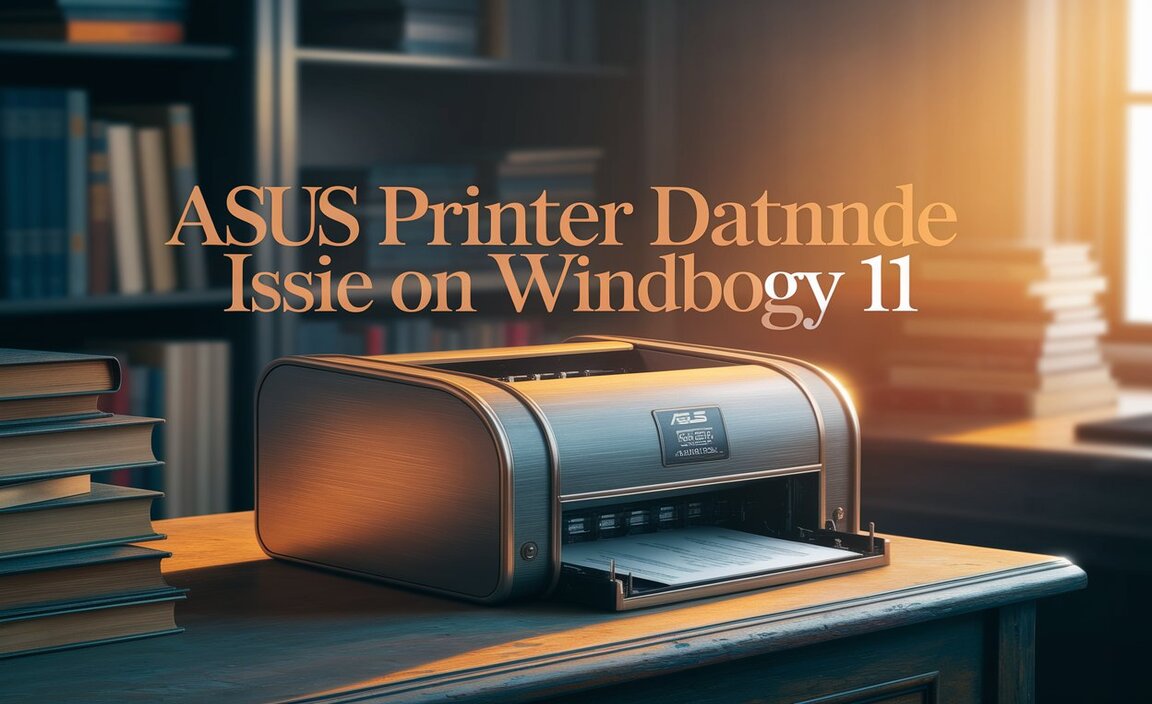Dell Wifi Driver Setup for Windows 10 64-bit is a critical component for ensuring your laptop or desktop can seamlessly connect to wireless networks. Without the correct drivers, your device might struggle to find available Wi-Fi signals, experience intermittent connectivity, or even fail to connect altogether. Fortunately, the process of updating or installing these drivers on your Windows 10 64-bit system is generally straightforward. This guide will walk you through the why, where, and how of getting your Dell Wi-Fi up and running efficiently.
Why is the Dell Wifi Driver Setup Important?
Think of drivers as interpreters between your hardware (the Wi-Fi card) and your operating system (Windows 10). Without the proper “language” to communicate, the Wi-Fi card simply won’t function correctly within Windows. An outdated or corrupted Wi-Fi driver can lead to a host of frustrating issues, including:
Inability to Detect Wireless Networks: Your computer might not show any available Wi-Fi networks, even if others nearby are connected.
Slow or Unstable Connections: You might experience dropped connections, slow download and upload speeds, or constant buffering.
“No Internet Access” Errors: Even if you connect to a network, you might be unable to browse the web.
Device Manager Errors: In Windows Device Manager, your Wi-Fi adapter might show an error a yellow exclamation mark, indicating a problem with the driver.
Ensuring you have the correct and up-to-date drivers is paramount for a smooth and reliable internet experience.
Understanding Your Dell Wifi Driver Needs
The first step in any driver update process is to identify the specific hardware you’re working with. Dell laptops and desktops come with a wide variety of Wi-Fi cards from different manufacturers (like Intel, Qualcomm Atheros, Broadcom, etc.). Knowing your specific model can help you find the most compatible driver.
How to Find Your Wi-Fi Adapter Model:
1. Right-click on the Start Menu button in Windows 10.
2. Select Device Manager.
3. In the Device Manager window, expand the Network adapters section.
4. Look for an entry that includes “Wireless,” “Wi-Fi,” or “WLAN.” The name listed here is your Wi-Fi adapter model. For example, it might say “Intel(R) Dual Band Wireless-AC 8265.”
Once you have this information, you’re ready to proceed with finding the correct driver.
Methods for Dell Wifi Driver Setup for Windows 10 64-bit
There are several reliable ways to manage your Dell Wi-Fi drivers:
Method 1: Using Dell SupportAssist (Recommended)
Dell’s own utility software is often the easiest and most reliable way to manage drivers and system updates for your Dell hardware.
1. Check if SupportAssist is installed: Most Dell computers come with SupportAssist pre-installed. You can search for it in the Windows search bar.
2. Launch SupportAssist: Open the application.
3. Run a Scan: The program will typically prompt you to run a scan of your system. This scan will identify installed hardware and check for available driver updates.
4. Update Drivers: If SupportAssist finds a newer Wi-Fi driver for your specific model and Windows 10 64-bit version, it will offer to download and install it. Follow the on-screen prompts to complete the installation. This is the most integrated and often the safest method.
Method 2: Dell’s Official Support Website
If you prefer to download drivers manually or SupportAssist isn’t available, Dell’s website is your next best bet.
1. Go to the Dell Support Website: Open your web browser and navigate to www.dell.com/support.
2. Enter Your Service Tag or Product Model: You can find your Dell Service Tag on a sticker on your computer’s chassis or by running the command `wmic bios get serialnumber` in Command Prompt. Alternatively, you can browse for your product.
3. Navigate to Drivers & Downloads: Once your product is identified, look for the “Drivers & Downloads” section.
4. Filter by Operating System: Ensure that “Windows 10, 64-bit” is selected as your operating system.
5. Find the Network Driver: Scroll through the list of available drivers or use the search bar to look for “Network,” “Wireless,” “Wi-Fi,” or “WLAN” drivers. You might see drivers for different network components; look for the one that specifically pertains to your wireless card.
6. Download the Driver: Click on the “Download” button for the relevant driver.
7. Run the Installer: Once downloaded, locate the executable file (usually a .exe file) and double-click it to run the installation wizard. Follow the on-screen instructions.
Method 3: Windows Update
While not always the most up-to-date, Windows Update can sometimes provide compatible generic or WHQL-certified drivers for your Wi-Fi adapter.
1. Open Windows Settings: Click the Start Menu and then the gear icon (Settings).
2. Go to Update & Security: Click on “Update & Security.”
3. Check for Updates: Click on “Check for updates.” Windows will scan for and download any available updates, which may include driver updates.
4. Optional Updates: Sometimes, driver updates are hidden under “Optional updates.” Click on “View optional updates” to see if a Wi-Fi driver is listed there.
Method 4: Manual Driver Installation via Device Manager
If you’ve downloaded a driver package that doesn’t have a straightforward installer, you can manually install it through Device Manager.
1. Download the Driver: Ensure you have already downloaded the driver file from Dell’s website. It might be an executable or a .zip file containing driver files (.inf, .sys, .cat, etc.). If it’s a .zip file, extract its contents to a known location.
2. Open Device Manager: As described earlier, right-click the Start button and select Device Manager.
3. Locate Your Wi-Fi Adapter: Expand “Network adapters” and find your Wi-Fi adapter.
4. Update Driver: Right-click on your Wi-Fi adapter and select “Update driver.”
5. Choose How to Search:
“Search automatically for drivers”: Windows will try to find a driver on your computer and online.
“Browse my computer for drivers”: This is what you’ll use if you’ve downloaded it. Click this option.
6. Specify Driver Location: Click “Browse…” and navigate to the folder where you extracted the driver files.
7. Install: Ensure “Include driver software 64-bit” is checked (if applicable) and click “Next.” Windows will attempt to install the driver.
Troubleshooting Common Issues
Driver Not Installing: Ensure you downloaded the correct driver for your specific Wi-Fi chipset and for Windows 10 64-bit. Try restarting your computer and running the installer again.
Wi-Fi Still Not Working: After installing the driver, restart your computer. Check the network troubleshooter in Windows settings.
* “Code 43” Error in Device Manager: This often indicates a hardware issue or a driver conflict. Reinstalling the latest driver from Dell’s website is the first step.
By following these steps, you should be able to successfully complete your Dell wifi driver setup for Windows 10 64 bit and enjoy reliable wireless connectivity once again. Keeping your drivers updated is an essential part of maintaining your computer’s performance and functionality.