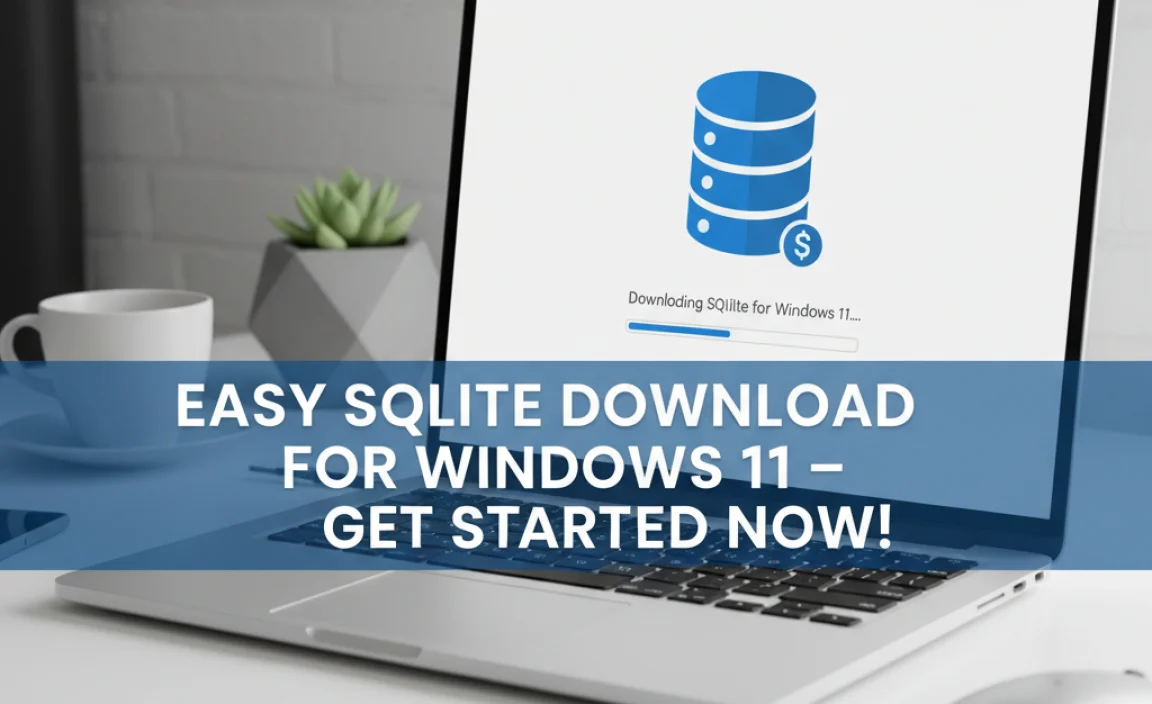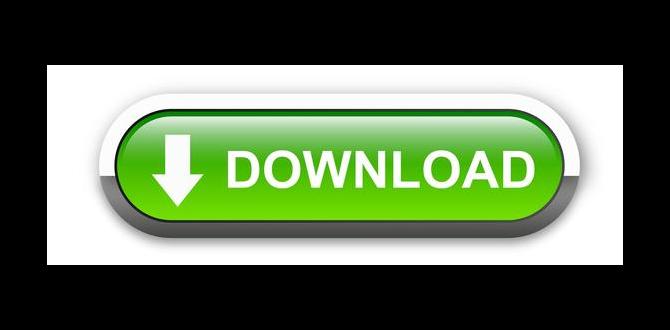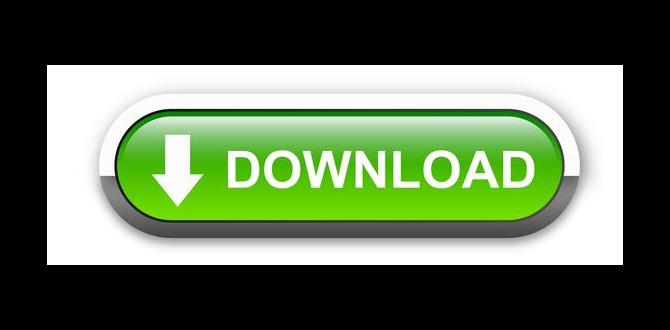Have you ever needed to install Windows 10 but didn’t know how? Creating a bootable USB drive for Windows 10 might sound tricky, but it’s easier than you think! Imagine you have a fast and simple way to get your computer up and running again. Sounds great, right?
Many people don’t realize that a USB drive can be a lifesaver. Instead of using a DVD, you can use your USB to quickly set up Windows 10. This method is not only efficient, but it also saves time. Did you know that using a USB can be almost five times faster than using a CD? That’s pretty impressive!
In this article, we will guide you through the steps needed to create a bootable USB drive for Windows 10. Whether you are a beginner or just need a quick refresher, we’ve got you covered. So, let’s dive in and discover the simple way to breathe new life into your computer!
How To Create A Bootable Usb Drive For Windows 10 Easily

Create a Bootable USB Drive for Windows 10
Creating a bootable USB drive for Windows 10 is essential for easy installations. Imagine having the power to install or repair your operating system directly from a USB stick! First, download the Windows Media Creation Tool. Then, use it to transfer the Windows 10 files to your USB drive. Did you know this simple tool can save you a ton of time? With just a few clicks, you’ll be ready to get your computer up and running in no time!Understanding Bootable USB Drives
Definition and purpose of a bootable USB drive. Importance for Windows 10 installation and recovery.A bootable USB drive is a small portable storage device. It helps in installing or repairing an operating system, like Windows 10. This drive is special because it can start a computer and run software without needing the hard drive. You can use it to:
- Install Windows 10 on a new PC.
- Recover files if something goes wrong.
- Repair Windows if it won’t start.
Having a bootable USB drive is very important. It makes fixing computers easier and faster!
Why is a bootable USB drive important for Windows 10?
A bootable USB drive is crucial for easy installation and recovery of Windows 10. It allows users to install updates and restore their systems without extra help. This makes fixing problems simple!
Prerequisites for Creating a Bootable USB Drive
Required hardware and software. Minimum USB drive specifications.Before diving into the world of bootable USB drives for Windows 10, let’s gather what you need. First, grab a USB drive. Aim for at least 8GB—because let’s be honest, nobody wants a cramped drive. Next, ensure you have a working computer with internet access. You’ll need to download some software to get things rolling, and Google is your best friend here. Don’t worry, it’s easier than deciding which pizza topping to choose!
| Item | Specifications |
|---|---|
| USB Drive | Minimum 8GB |
| Computer | Windows/MacOS |
| Software | Rufus/Media Creation Tool |
Remember, having the right tools can make this process smoother than butter on warm toast. And trust me, nobody likes a toast that gets stuck! Happy creating!
Preparing Your USB Drive
Formatting the USB drive correctly. Checking for data backup before formatting.Before you begin, make sure your USB drive is ready for action! First, back up all your important files. Formatting will make everything disappear faster than your favorite snack at a party. Next, you’ll need to format the drive. Doing this correctly is crucial for a smooth start. Don’t worry; it’s like giving your USB a fresh haircut!
| Step | Action |
|---|---|
| 1 | Backup your data |
| 2 | Format USB drive |
| 3 | Verify formatting |
Once formatted, your USB drive will be ready for anything, including dance-offs! Just remember: a well-prepared USB leads to a happy and productive installation process.
Downloading Windows 10 ISO File
Official sources for Windows 10 ISO. Stepbystep guide to downloading the ISO.To download the Windows 10 ISO file, you need to visit official sources. Microsoft is the best choice for this. Follow these steps to get your file:
- Go to the Microsoft website.
- Find the section for downloading Windows 10.
- Select the edition you want.
- Click the download button.
- Choose your language.
- Pick the 64-bit or 32-bit version.
Now, you have the Windows 10 ISO ready to use for your bootable USB drive!
Where can I find the Windows 10 ISO file?
You can download the Windows 10 ISO file from the official Microsoft website. This ensures you get a safe and virus-free version.
Is downloading the ISO file free?
Yes, downloading the Windows 10 ISO file from Microsoft is free of charge. You can then create your bootable USB drive without any cost.
Creating the Bootable USB Drive Using Windows Media Creation Tool
Downloading and installing the Media Creation Tool. Guide on creating the bootable USB.First, grab the Media Creation Tool from Microsoft’s official site. Click “Download” and let it work its magic. Once it’s on your computer, install it like any other app. Now, get ready for the fun part: making the bootable USB! Plug in your USB drive and select it in the tool. Follow the prompts, choose “Create installation media,” and watch your USB become a superhero of Windows 10. Easy peasy, right? Just make sure to use a USB with at least 8GB, so it has enough space for all the cool stuff!
| Steps | Description |
|---|---|
| Download | Get the Media Creation Tool from Microsoft’s website. |
| Install | Run the tool and follow the prompts to install. |
| Create USB | Select your USB drive and choose “Create installation media.” |
Alternative Methods for Creating a Bootable USB Drive
Using Rufus: stepbystep instructions. Command Prompt method: detailed walkthrough.There are fun ways to make a bootable USB drive for Windows 10. One method is using Rufus, a simple tool. Here’s how:
- Download Rufus from the official site.
- Insert your USB drive into the computer.
- Start Rufus and select your USB device.
- Choose the Windows 10 ISO file.
- Click “Start” and wait for the process to finish.
Another method is using the Command Prompt. Follow these steps:
- Open Command Prompt as an administrator.
- Type “diskpart” and press Enter.
- List disks using “list disk” and select your USB disk.
- Clean the disk using “clean”.
- Create a partition with “create partition primary”.
- Format with “format fs=ntfs quick”.
- Make it active using “active” command.
- Finally, copy the Windows files. Use “xcopy X:\*.* /s/e/f Y:\” (Replace X with the ISO path and Y with USB drive letter).
What is Rufus?
Rufus is a free tool that helps create bootable USB drives fast and easy.
What is Command Prompt?
Command Prompt lets you use text commands to control your computer.
Testing the Bootable USB Drive
How to check if the USB is bootable. Troubleshooting common issues.To check if your USB drive is bootable, plug it into your computer. Restart it and enter the BIOS settings, usually by pressing F2, F10, or Del. Set the USB drive as the first boot device, then save and exit. If your computer starts from the USB, it is bootable.
Here are common issues you might face:
- Not Booting: Ensure the USB is properly created.
- Wrong Format: Use FAT32 format for maximum compatibility.
- Corrupted Files: Try recreating the bootable drive.
Using the Bootable USB Drive to Install Windows 10
Stepbystep instructions for installation. Important tips for a smooth installation process.Ready to install Windows 10? Grab your bootable USB drive and let’s dive in! First, plug in the USB drive. Restart your computer and enter the Boot Menu (usually by pressing F12 or Esc). Select your USB drive and hit Enter. Next, follow the on-screen instructions like a treasure map—only this treasure is a smooth installation. Need a tip? Always back up your files. It’s like putting your favorite toys in a safe box before moving! Keep snacks nearby; you might need them for this adventure.
| Step | Action |
|---|---|
| 1 | Plug in the USB drive |
| 2 | Restart the computer |
| 3 | Access Boot Menu |
| 4 | Select USB Drive |
| 5 | Follow Installation Instructions |
Maintaining Your Bootable USB Drive
Best practices for storage and safety. Updating the USB drive for future installations.Protection is essential for your bootable USB drive. Here are some best practices:
- Keep it away from heat and moisture.
- Store it in a safe, dry place.
- Label it to prevent confusion.
To ensure it’s ready for future use, regularly update it. Always keep the latest Windows 10 version on hand. This way, you can change your system anytime.
How to keep your bootable USB drive safe?
Regularly check it for errors and update its content. This helps avoid problems later.
Remember to always safely eject the USB after use. This can prevent data loss and corruption.
Conclusion
In conclusion, creating a bootable USB drive for Windows 10 is a simple task. First, gather your tools, like a USB drive and the Windows 10 ISO file. Then, use a program like Rufus to make the bootable drive. This process helps you install or repair Windows easily. Now, give it a try and explore more guides for extra help!FAQs
Certainly! Here Are Five Related Questions On The Topic Of Creating A Bootable Usb Drive For Windows 10:To create a bootable USB drive for Windows 10, you need a USB drive and a computer. First, download the Windows 10 setup tool from the Microsoft website. Then, open the tool and follow the steps to put Windows 10 on the USB drive. Once it’s done, you can use it to install Windows 10 on your computer. Remember to keep the USB drive safe!
Sure! Please provide the question you’d like me to answer.
What Are The System Requirements For Creating A Bootable Usb Drive For Windows 10?To create a bootable USB drive for Windows 10, you need a few things. First, you need a computer with Windows on it. Second, you need a USB drive that has at least 8 gigabytes of space. Finally, you should have an internet connection to download Windows software. That’s it!
Which Tools Or Software Are Recommended For Creating A Bootable Usb Drive For Windows 10?You can use a few easy tools to create a bootable USB drive for Windows 10. One good option is the Windows Media Creation Tool. It helps you download Windows 10 and put it on your USB. Another nice tool is Rufus; it’s simple and fast. Both tools are free and work well, so pick one you like!
How Do I Properly Format A Usb Drive Before Using It To Create A Bootable Windows Installer?To format a USB drive, first, plug it into your computer. Then, open “This PC” or “My Computer.” Right-click on the USB drive and choose “Format.” Make sure to select the file system called FAT32. Finally, click “Start” to erase everything on the USB and make it ready for Windows.
What Steps Do I Need To Follow To Create A Bootable Usb Drive Using The Windows Media Creation Tool?To create a bootable USB drive, first, download the Windows Media Creation Tool from the Microsoft website. Next, plug in your USB drive. Then, open the tool and click “Create installation media.” Choose your language, edition, and architecture (32-bit or 64-bit). Finally, select your USB drive and click “Next” to start copying the files. Wait until it’s done, and now your USB drive is ready!
How Can I Troubleshoot Common Issues That May Arise When Trying To Boot From A Usb Drive Created For Windows Installation?If your computer won’t boot from the USB drive, first check the USB connection. Make sure it’s plugged in tight. Next, restart your computer and enter the boot menu. You can usually do this by pressing a key like F12 or Esc right after you turn it on. Look for the USB drive option and select it. If it still doesn’t work, try using a different USB port or a new USB drive.
{“@context”:”https://schema.org”,”@type”: “FAQPage”,”mainEntity”:[{“@type”: “Question”,”name”: “Certainly! Here Are Five Related Questions On The Topic Of Creating A Bootable Usb Drive For Windows 10:”,”acceptedAnswer”: {“@type”: “Answer”,”text”: “To create a bootable USB drive for Windows 10, you need a USB drive and a computer. First, download the Windows 10 setup tool from the Microsoft website. Then, open the tool and follow the steps to put Windows 10 on the USB drive. Once it’s done, you can use it to install Windows 10 on your computer. Remember to keep the USB drive safe!”}},{“@type”: “Question”,”name”: “”,”acceptedAnswer”: {“@type”: “Answer”,”text”: “Sure! Please provide the question you’d like me to answer.”}},{“@type”: “Question”,”name”: “What Are The System Requirements For Creating A Bootable Usb Drive For Windows 10?”,”acceptedAnswer”: {“@type”: “Answer”,”text”: “To create a bootable USB drive for Windows 10, you need a few things. First, you need a computer with Windows on it. Second, you need a USB drive that has at least 8 gigabytes of space. Finally, you should have an internet connection to download Windows software. That’s it!”}},{“@type”: “Question”,”name”: “Which Tools Or Software Are Recommended For Creating A Bootable Usb Drive For Windows 10?”,”acceptedAnswer”: {“@type”: “Answer”,”text”: “You can use a few easy tools to create a bootable USB drive for Windows 10. One good option is the Windows Media Creation Tool. It helps you download Windows 10 and put it on your USB. Another nice tool is Rufus; it’s simple and fast. Both tools are free and work well, so pick one you like!”}},{“@type”: “Question”,”name”: “How Do I Properly Format A Usb Drive Before Using It To Create A Bootable Windows Installer?”,”acceptedAnswer”: {“@type”: “Answer”,”text”: “To format a USB drive, first, plug it into your computer. Then, open This PC or My Computer. Right-click on the USB drive and choose Format. Make sure to select the file system called FAT32. Finally, click Start to erase everything on the USB and make it ready for Windows.”}},{“@type”: “Question”,”name”: “What Steps Do I Need To Follow To Create A Bootable Usb Drive Using The Windows Media Creation Tool?”,”acceptedAnswer”: {“@type”: “Answer”,”text”: “To create a bootable USB drive, first, download the Windows Media Creation Tool from the Microsoft website. Next, plug in your USB drive. Then, open the tool and click “Create installation media.” Choose your language, edition, and architecture (32-bit or 64-bit). Finally, select your USB drive and click “Next” to start copying the files. Wait until it’s done, and now your USB drive is ready!”}},{“@type”: “Question”,”name”: “How Can I Troubleshoot Common Issues That May Arise When Trying To Boot From A Usb Drive Created For Windows Installation?”,”acceptedAnswer”: {“@type”: “Answer”,”text”: “If your computer won’t boot from the USB drive, first check the USB connection. Make sure it’s plugged in tight. Next, restart your computer and enter the boot menu. You can usually do this by pressing a key like F12 or Esc right after you turn it on. Look for the USB drive option and select it. If it still doesn’t work, try using a different USB port or a new USB drive.”}}]}