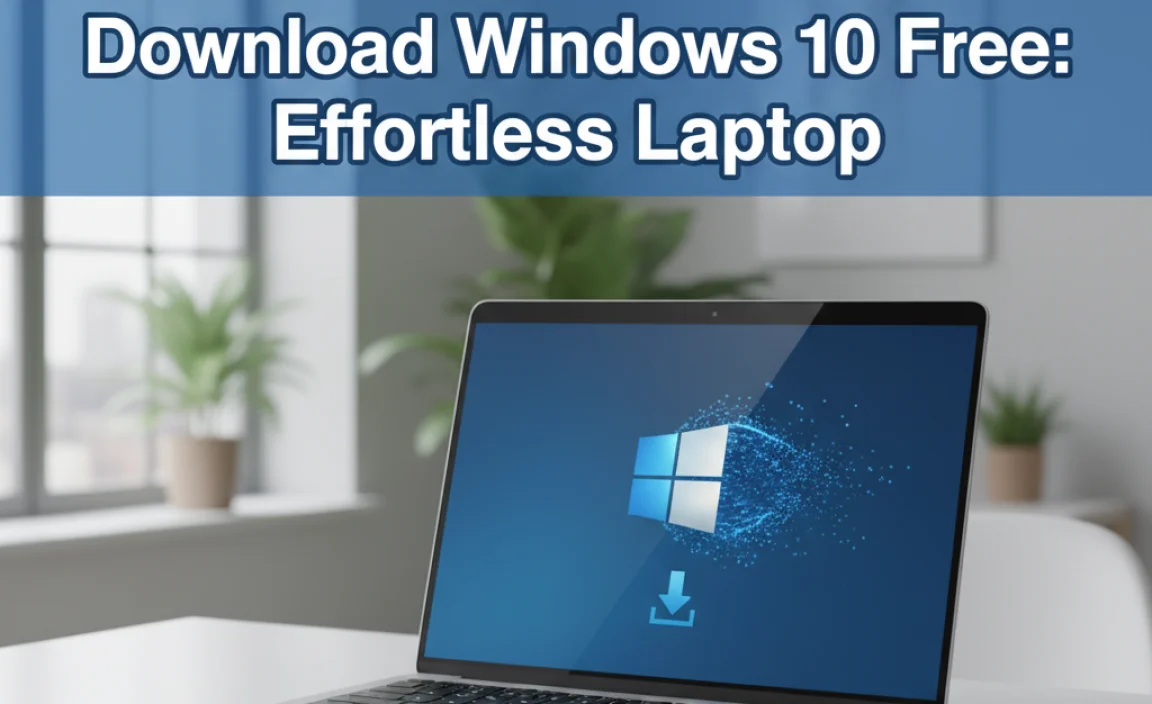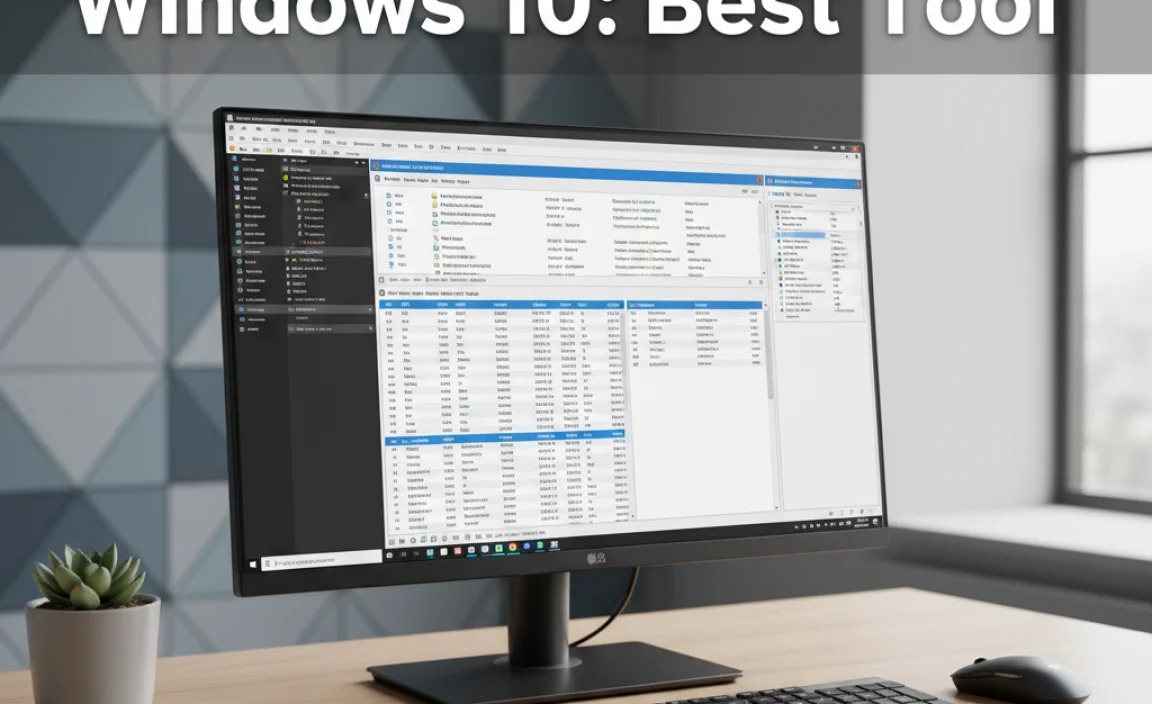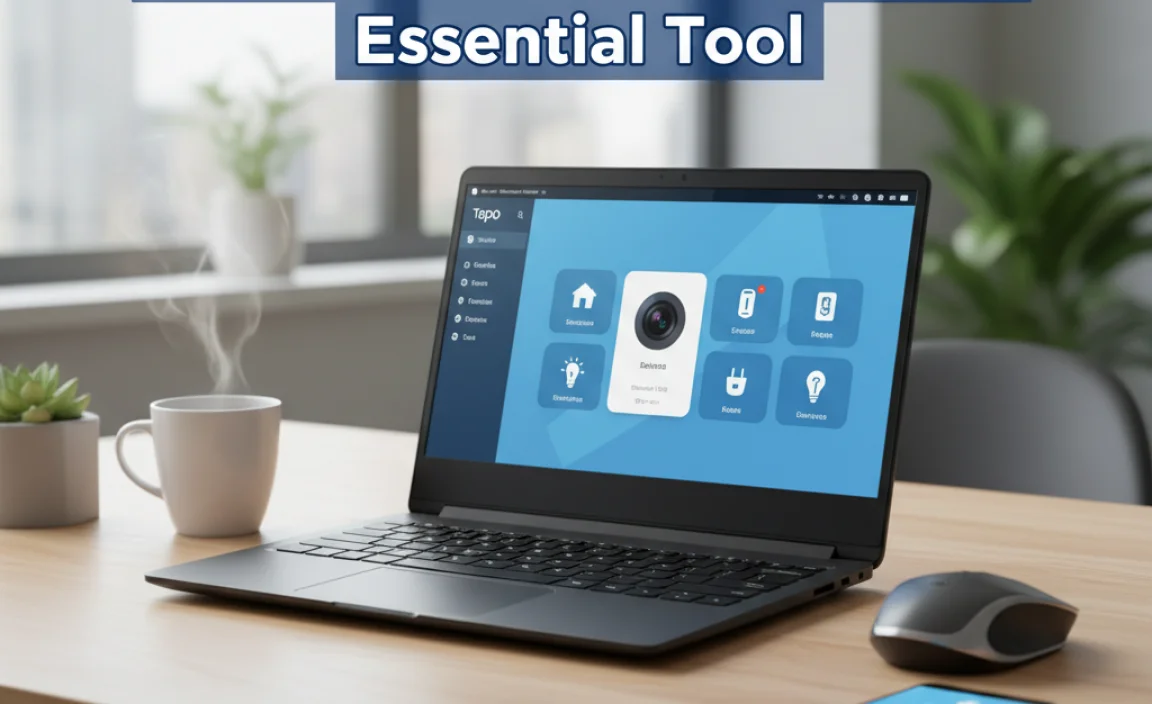Can’t play MP4 files on Windows 10? The most common reason is a missing codec. This guide provides a simple, step-by-step fix for your Windows 10 MP4 codec issues. Get your videos playing again without hassle!
Hey there! Mike Bentley here. Ever tried to watch a video on your Windows 10 PC, only to be met with that frustrating “file won’t play” message? It’s a common problem, especially with those handy MP4 files. You double-click, expecting to see your favorite movie or a family memory, but instead, Windows throws up an error. It’s enough to make anyone feel a bit stumped.
But don’t worry, I’m here to help! Most of the time, this issue is down to something called a “codec.” It sounds technical, but really, it’s just a little piece of software. If your computer doesn’t have the right one, it can’t understand how to play certain video files. In this guide, I’ll walk you through exactly what a codec is and, more importantly, how to get the right ones installed on your Windows 10 machine. We’ll have your MP4s playing smoothly in no time, so stick around!
What Exactly is a Codec and Why Does it Matter for MP4 Files?

Let’s break down this “codec” thing. Think of it like a translator. When you record or download a video file, it’s often “compressed” to make it smaller. This compression needs a specific way to be undone so your computer can play the video and audio smoothly. That’s where codecs come in. A codec is actually a combination of two things: a COmpressor and a DECompressor. It’s the technology that encodes (compresses) video and audio data for storage or transmission and then decodes (decompresses) it for playback.
MP4 (MPEG-4 Part 14) is a container format. This means it’s like a box that can hold different types of video and audio data, all encoded using various codecs. The most common video codec used within MP4 files is H.264 (also known as AVC), and a very common audio codec is AAC. When Windows 10 encounters an MP4 file and doesn’t have the necessary codec to decode the H.264 video or AAC audio stream, it simply can’t display the video or play the sound. It’s like having a puzzle box but missing the key pieces to put it together.
Why Windows 10 Sometimes Lacks Needed MP4 Codecs
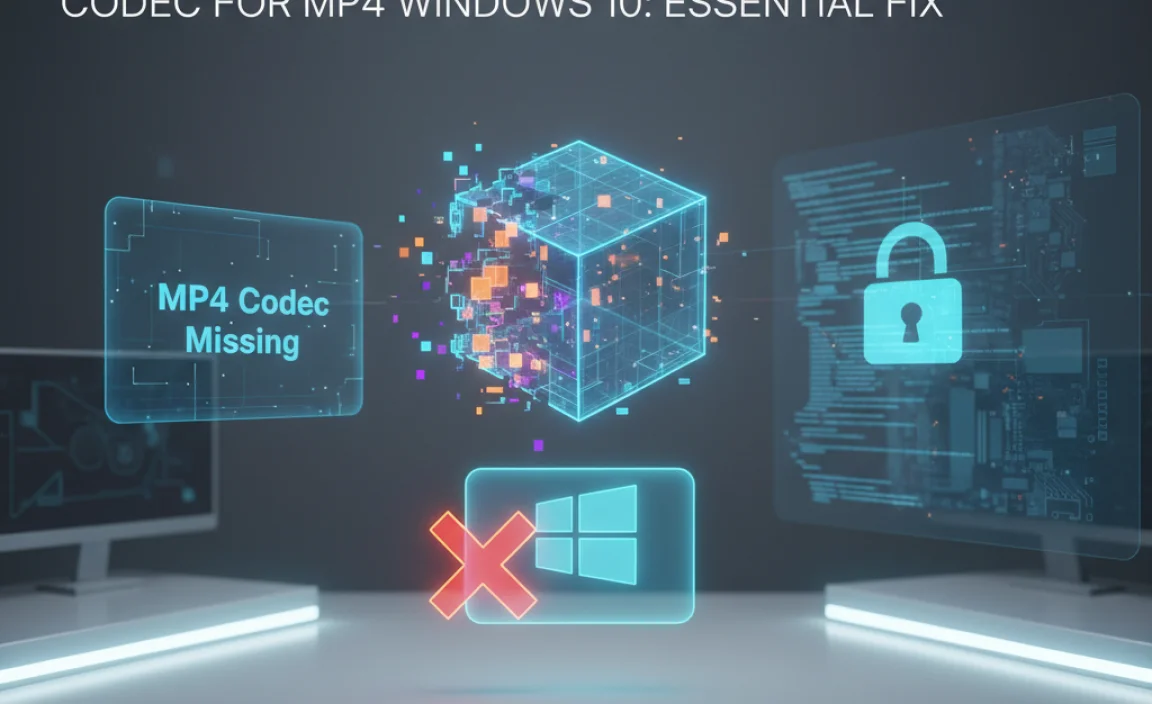
You might wonder why Windows 10 doesn’t just come with every single codec possible. That’s a great question! There are a few reasons:
- Licensing Costs: Many codecs are patented and require licensing fees. Microsoft includes the most common ones for broad compatibility but can’t possibly include every single one without significant cost.
- Software Bloat: Including every codec would make Windows much larger and potentially slower. It’s a balance between features and efficiency.
- Evolving Standards: Video technology changes rapidly. New codecs are developed, and older ones fade away. Keeping up means constantly updating the operating system with new codecs.
- Regional Restrictions: Some codecs might have legal or regional restrictions on their distribution, making it difficult for Microsoft to include them globally.
This is why, even with a modern operating system like Windows 10, you can still run into MP4 files that refuse to play. They’re usually encoded with a codec that isn’t built into Windows by default.
Common MP4 Playback Errors on Windows 10

When a codec is missing, you’ll typically see specific error messages. While they can vary, here are some you might encounter:
- “This item is not playable. This may be due to a codec that is not supported by the player.”
- “[Video file name] cannot be played. This file doesn’t have a video codec that is playable.”
- “Windows Media Player encountered a problem while playing the file.”
- “You need a codec to play this media file.”
- Specific error codes, which you can often search on Microsoft’s support site for more details.
Don’t let these messages scare you! They are usually a straightforward indicator that a codec is the culprit.
Direct Fix: Installing the Right MP4 Codec Pack for Windows 10

The most effective and beginner-friendly way to solve MP4 playback issues on Windows 10 is to install a reputable codec pack. A codec pack is a collection of individual codecs bundled together, making installation simple. Think of it as getting a toolbox with all the tools you might need, rather than hunting for each one separately.
Important Note: Be cautious about where you download codecs from. Stick to well-known, trusted sources to avoid malware or unwanted software. I highly recommend using K-Lite Codec Pack, as it’s widely respected, free, and regularly updated.
Step-by-Step Guide to Installing K-Lite Codec Pack
Here’s how to get K-Lite Codec Pack installed on your Windows 10 computer:
- Download K-Lite Codec Pack:
Visit the official K-Lite Codec Pack website. The best place to find it is usually through their “Download” section. Look for the “Basic” or “Standard” version; these are usually sufficient for most users and include the essential codecs for playing MP4 files. Avoid the “Mega” or “Full” versions unless you have a specific reason, as they include many codecs you might not need.
- Run the Installer:
Once the download is complete, locate the downloaded file (usually in your Downloads folder) and double-click it to run the installer. You might see a User Account Control prompt asking for permission; click “Yes” to proceed.
- Follow Installation Wizard:
The K-Lite installer is very user-friendly. You’ll likely see a few options:
- Installation Mode: Choose “Normal” mode. “Advanced” mode is for users who know exactly which codecs they want to install or exclude, which isn’t necessary for this fix.
- Component Selection (If prompted in Normal mode): For most users, the default selections are fine. They include the codecs needed for MP4 playback (like H.264, AAC). Ensure that “DirectShow filters” and “VLC components” are selected if you use those players.
- Player Selection: The installer might offer to install a player like MPC-HC (Media Player Classic Home Cinema) or VLC Media Player. These are excellent, free players that have built-in codec support, so installing one is a great complementary step. If you already prefer a different player, you can uncheck these options.
- Options: During installation, you might see options related to file associations or settings. For simplicity, it’s often best to leave these at their defaults unless you have a specific need to change them.
- Complete Installation:
Click “Next” through the wizard and then “Install.” The pack will install quickly. Once it’s finished, you’ll see a confirmation screen. Click “Close” or “Finish.”
- Test Your MP4 File:
Now, try playing your MP4 file again. Open it with Windows Media Player, Movies & TV app, or your favorite media player. It should now play smoothly!
Alternative: Using Media Player Classic Home Cinema (MPC-HC) or VLC Media Player
If you prefer not to install a codec pack, or if you want an even simpler solution, consider using a media player that comes with its own extensive set of codecs built-in. Two excellent free options are:
Media Player Classic Home Cinema (MPC-HC)
MPC-HC is lightweight, fast, and supports a vast number of audio and video formats out-of-the-box, including almost all MP4 variants, without needing external codec packs. It has a classic, no-frills interface.
Pros: Very lightweight, supports many formats, no extra codecs needed.
Cons: Development has slowed down, so it might not support the absolute newest codecs immediately.
VLC Media Player
VLC is the Swiss Army knife of media players. It’s free, open-source, and plays virtually everything you throw at it, including MP4 files with obscure codecs. It’s incredibly reliable and cross-platform.
Pros: Plays almost anything, actively developed, feature-rich, available on many platforms.
Cons: Can be slightly more resource-intensive than MPC-HC but still very efficient.
How to Use Them:
- Download and install either MPC-HC or VLC Media Player from their official websites.
- Once installed, you can either:
- Double-click your MP4 file, and it should automatically open in your newly installed player.
- Or, open MPC-HC or VLC first, then go to “File” > “Open File…” and navigate to your MP4 file.
These standalone players are often the easiest “fix” for many users because they bypass the need to manage codecs within Windows itself.
When to Use a Codec Pack vs. a Standalone Player
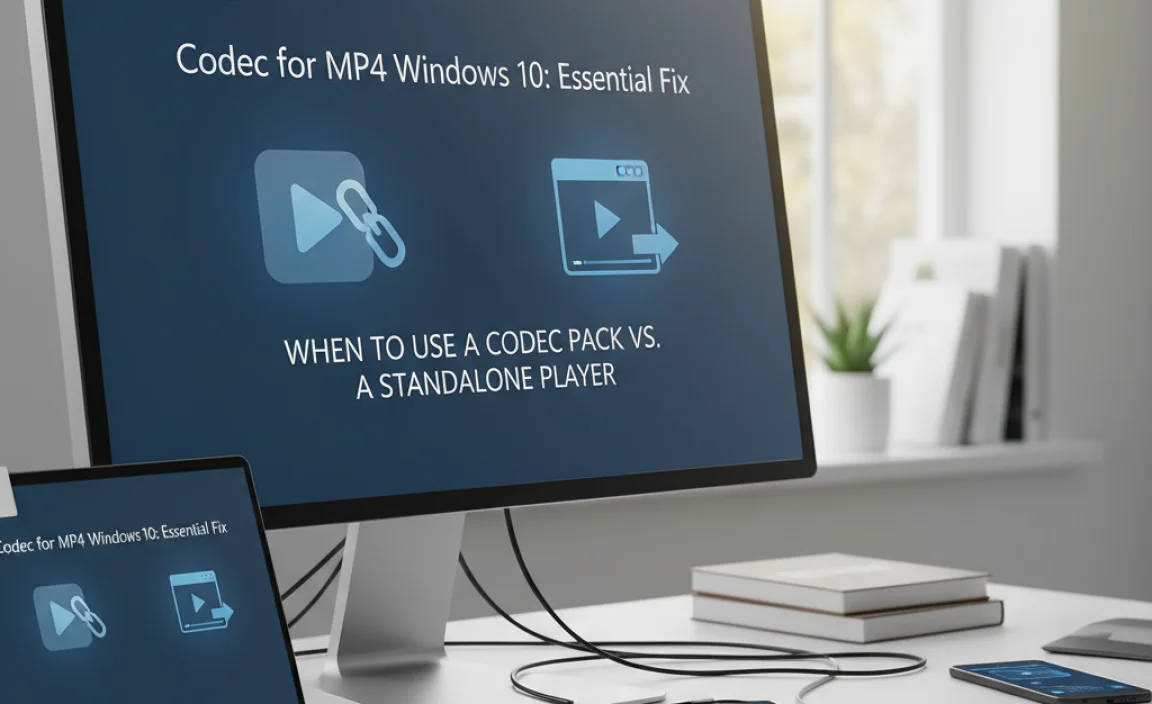
Deciding between installing a codec pack like K-Lite and using a player like VLC or MPC-HC often comes down to personal preference and how you use your computer.
Here’s a quick comparison to help you choose:
| Feature | Codec Pack (e.g., K-Lite) | Standalone Player (e.g., VLC, MPC-HC) |
|---|---|---|
| Primary Goal | Enhances built-in Windows players (like Windows Media Player, Movies & TV) to play more formats. | Provides a robust player application that handles many formats independently. |
| Ease of Use (Initial Setup) | Slightly more involved (download, install, then test Windows players). | Very easy (download, install player, open file with it). |
| Compatibility | Works with most DirectShow-based players on Windows. | Works with the player itself; might not “fix” other players. |
| System Impact | Installs filters into the OS that all compatible players can use. | Adds a new application to your system. |
| Troubleshooting | Sometimes, codec packs can conflict with each other or with Windows updates if not managed carefully. | Less likely to cause system-wide conflicts with playback. If a file doesn’t play, it’s often an issue with that specific file or a very obscure codec. |
| Recommendation for Beginners | Good if you prefer using default Windows players, but choose a reputable pack. | Often the simplest and safest recommendation for most users. |
For most Windows 10 users who just want to play their MP4 files without fuss, downloading and using VLC Media Player is the quickest and most reliable solution. If you’re determined to get your default Windows players working with MP4s, K-Lite Codec Pack (Standard version) is a solid choice.
Other Potential Causes for MP4 Playback Issues (Beyond Codecs)
While missing codecs are the most frequent reason for MP4 playback problems, it’s good to be aware of other possibilities. If installing a codec pack or using a different player doesn’t solve your issue, consider these:
- Corrupted Video File: The MP4 file itself might be damaged. This can happen during download, transfer, or if the original recording process failed. Try playing other MP4 files. If only one file has the problem, it’s likely corrupted. You might be able to fix it using video repair software, but often, a corrupted file is unrecoverable.
- Outdated Media Player Software: Even if you have the right codecs, an old version of your media player might have bugs or compatibility issues. Ensure your player (whether it’s Windows Media Player, Movies & TV, VLC, etc.) is updated to the latest version.
- Driver Issues: Less common, but sometimes outdated or corrupted graphics or audio drivers can interfere with video playback. For example, your graphics card driver helps your PC render video smoothly.
How to Check/Update Drivers:
- Right-click the Start button and select “Device Manager.”
- Expand “Display adapters” and “Sound, video and game controllers.”
- Right-click on your graphics card and sound device, and select “Update driver.”
- Choose “Search automatically for drivers.” Windows will try to find newer drivers. If it does, follow the prompts to install them.
- For the best results, always consider downloading the latest drivers directly from your graphics card manufacturer’s website (NVIDIA, AMD, Intel) or your PC/motherboard manufacturer’s support page.
(Disclaimer: Always be cautious when updating drivers. While usually safe, it’s a good idea to create a system restore point beforehand.)
- Windows Updates: Sometimes, pending Windows updates can cause temporary glitches. Ensure your Windows 10 is fully updated by going to Settings > Update & Security > Windows Update and clicking “Check for updates.”
- File Extension vs. Actual Format: A file might have a “.mp4” extension but be encoded in a way that it’s not truly an MP4 or uses a very niche codec. Using a tool like MediaInfo (a free utility) can help you analyze the file’s true encoding details.
Security Considerations When Downloading Codecs
This is a critical point. The internet is full of software, and unfortunately, some of it is malicious. When you’re looking to download codecs or codec packs, always prioritize safety and security.
- Stick to Official Sources: As stressed before, download K-Lite Codec Pack only from codecguide.com. Download VLC from videolan.org. If you can’t find an official website, it’s best to avoid the download altogether.
- Beware of “All-in-One” Download Sites: Many websites bundle legitimate software with adware, toolbars, or even malware. They might disguise it as “free installers” or “recommended software.” Always choose the advanced installation option if offered and uncheck any pre-selected extra software you didn’t ask for.
- Use Antivirus Software: Ensure you have a reliable antivirus program installed and that it’s up-to-date. Scan downloaded files before executing them, especially if you’re unsure about the source.
For more on PC security, visit resources like The U.S. Federal Trade Commission’s online safety tips.
- Read Reviews: Before downloading anything from a slightly less familiar source, try searching for reviews of that particular codec pack or download site. See what other users are saying.
By being vigilant and sticking to trusted sources, you can avoid potential security risks and confidently get your MP4 files playing.
Tips for Managing Codecs and Media Playback on Windows 10
Here are a few extra tips to make managing your media playback even smoother:
- Keep Your Media Player Updated: Whether you use the built-in Windows players or third-party ones like VLC, make sure they are always up-to-date. Developers frequently release updates that improve compatibility and fix bugs.
- Understand MP4 Variations: Remember that MP4 is a container. If you’re having trouble, jot down the specific error message or the codec details (if you can find them using a tool like MediaInfo) and search for that specific codec or error online. Sometimes, you might need a particular codec for a less common stream within the MP4.
- Consider a Dedicated Media Player: For serious media enthusiasts, investing a little time in setting up a powerful player like VLC or even exploring options like Plex (for media streaming) can save a lot of hassle in the long run.
- System Restore: If you install a codec pack and suddenly experience widespread playback issues or system instability (which is rare with reputable packs but possible), you can use Windows System Restore to revert your system to a point before the installation. Search for “Create a restore point” in the Windows search bar to access this feature.
- Keep Windows Updated: Regularly updating Windows ensures you have the latest media support features and security patches, which can indirectly help with media playback.
Frequently Asked Questions (FAQ)
Q1: My MP4 file still won’t play after installing K-Lite Codec Pack. What now?
A: First, try restarting your computer. Sometimes changes need a reboot to take effect. If that doesn’t work, try playing the MP4 file in VLC Media Player. If it plays there but not in Windows Media Player, there might be a conflict. You could also try the “Standard” or “Full” K-Lite pack (but be cautious). If it doesn’t play in VLC either, the file itself might be corrupted or use a very rare codec.
Q2: Is it safe to install K-Lite Codec Pack on Windows 10?
A: Yes, K-Lite Codec Pack is widely considered safe and reputable, especially when downloaded directly from its official website (codecguide.com). Avoid downloading it from third-party sites that bundle extra software.
Q3: Do I need a codec for MP4 files on Windows 11?
A: The principles are the same for Windows 11. While Windows 11 has improved media support, you might still encounter MP4 files requiring codecs not included by default. The solutions (K-Lite Codec Pack, VLC Media Player) are identical for Windows 11.
Q4: Can I install multiple codec packs?
A: It’s generally not recommended. Installing multiple codec packs can lead to conflicts and instability, making playback issues worse. It’s best to choose one reputable pack (like K-Lite) or rely on a player like VLC that has built-in codecs.
Q5: What’s the difference between a codec and a media player?
A: A codec is a piece of software that compresses or decompresses video/audio data. A media player is the application (like Windows Media Player or VLC) that uses codecs to play media files. You can’t play many video files without the correct codec, and the player uses that codec to do its job.
Q6: Do I need to pay for MP4 codecs?
A: Most common codec packs like K-Lite are free. Popular media players like VLC and MPC-HC are also free. You should be wary of any site that asks you to pay for basic codecs needed for common formats like MP4.
Conclusion: Enjoy Your Videos Without the Headache
Dealing with “codec not supported” errors for your MP4 files on Windows 10 can be frustrating, but as you’ve seen, it’s usually a straightforward fix. By installing a reliable codec pack like K-Lite or, even more simply, by using a fantastic free media player such as VLC Media Player, you equip your computer with the necessary tools to understand and play those media files.
Remember to always download software from official sources to keep your system secure. With these steps, you’re now ready to enjoy your videos without interruption. You’ve got this! Take command of your PC’s media playback and tackle future tech puzzles with confidence. Happy watching!