Clock Widgets for Windows 10 can transform your desktop from a functional workspace into a visually appealing and informative hub. Beyond just telling time, these digital enhancements offer customization options that perfectly match your aesthetic and your need for quick information. Whether you prefer a minimalist analog display, a sleek digital readout, or a more feature-rich gadget that includes weather updates and calendar integration, there’s a perfect clock widget out there for you.
Gone are the days when a simple digital clock tucked away in the system tray was the only option. Today’s Windows 10 allows for a diverse range of desktop modifications, and clock widgets are a prime example of how you can inject personality and utility into your operating system. This article will delve into the world of these desktop accessories, exploring what makes them stand out, how to find and implement them, and showcasing some of the most compelling options available.
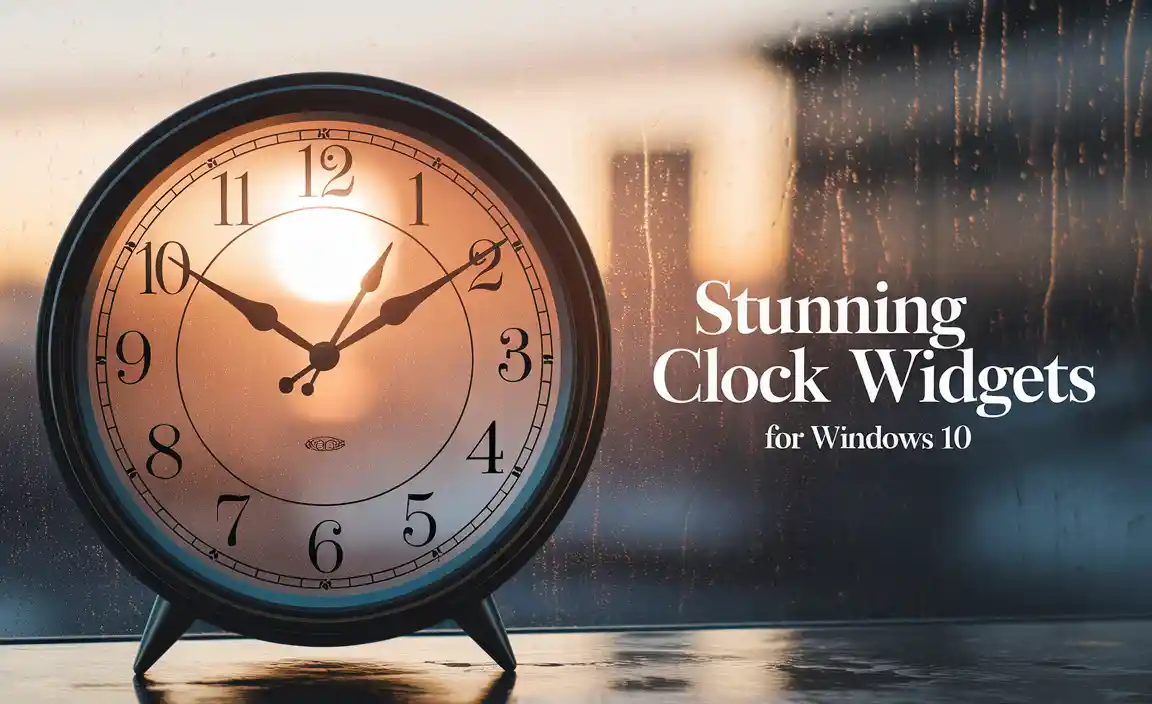
Why Enhance Your Desktop with Clock Widgets?
The primary function of any clock is, of course, to display the current time. However, the appeal of dedicated clock widgets for Windows 10 extends far beyond this fundamental purpose.
Aesthetic Appeal: Your computer desktop is often the first thing you see when you power on your machine. Making it visually pleasing can significantly improve your overall computing experience. Clock widgets come in an astonishing array of styles, from classic analog designs with ticking hands to futuristic digital displays with customizable fonts and colors. You can choose a widget that complements your wallpaper, your theme, or simply your personal taste.
Information at a Glance: Many modern clock widgets are more than just timekeepers. They can be configured to display additional useful information such as the current date, day of the week, upcoming calendar events, or even local weather forecasts. This means you can get a quick snapshot of important details without having to open separate applications.
Productivity Boost: For some, a prominent clock on their desktop serves as a constant reminder of time’s passage, helping them to better manage their schedules and stay on track with tasks. This can be particularly useful for freelancers, students, or anyone who juggles multiple projects.
Personalization: Windows 10 offers a degree of personalization, but dedicated widgets allow for a level of customization that’s often not possible with native elements. You can adjust size, position, transparency, and even the behavior of the widget to perfectly fit your workflow and desktop layout.
Finding and Implementing Clock Widgets for Windows 10
The process of finding and installing clock widgets for Windows 10 can vary depending on the type of widget you’re looking for.
Desktop Gadget Alternatives
Historically, Windows featured a built-in “Gadgets” platform for desktop widgets. While this feature was retired after Windows 7, the spirit of desktop customization lives on through third-party applications and Rainmeter, a powerful and highly flexible customization tool.
Rainmeter: Rainmeter is arguably the most popular and versatile option for desktop customization on Windows. It’s not solely for clocks, but it provides a framework for creating and displaying dynamic information on your desktop, including highly intricate and customizable clock widgets. You’ll typically download a “skin” or theme that includes a clock, and then use Rainmeter to load and configure it. The learning curve might seem a bit steep at first, but online communities and countless tutorials make it accessible, and the results can be truly stunning. Websites like DeviantArt and dedicated Rainmeter forums are excellent resources for finding free clock skins.
Standalone Widget Applications: Some developers create and distribute standalone applications that focus specifically on providing clock widgets. These are often easier to install and configure than Rainmeter, typically involving a simple download and installation wizard. You might find these on software download portals or directly from the developer’s website. The customization options might be more limited compared to Rainmeter, but they offer a more straightforward user experience.
Installation Process (General Steps)
1. Discovery: Browse websites dedicated to desktop customization, software repositories, or search for “Windows 10 clock widgets” to explore your options.
2. Download: Once you find a widget or a tool like Rainmeter, download the relevant files. Ensure you are downloading from a reputable source to avoid malware.
3. Installation:
For Rainmeter: Download and install Rainmeter itself first. Then, download your chosen clock widget skin, which usually comes as a `.rmskin` file. Double-clicking this file will typically launch Rainmeter and prompt you to install the skin.
For Standalone Apps: Run the downloaded executable file and follow the on-screen installation instructions.
4. Configuration: After installation, you’ll likely need to configure the widget. This might involve right-clicking on the widget to access settings, adjusting its size, position, appearance, and any additional features like weather locations or calendar integration.
Popular Styles of Clock Widgets
When choosing clock widgets for Windows 10, consider the visual style that best suits your desktop environment.
Analog Clocks: These mimic traditional wristwatches or wall clocks, complete with hour, minute, and sometimes second hands. They can range from photorealistic designs to abstract interpretations.
Digital Clocks: Offering a clean and modern look, digital clocks display time in numerical format (e.g., 10:30 AM). They often allow for extensive font, color, and style customization.
World Clocks: Ideal for those who work with international clients or have family abroad, these widgets can display the time in multiple time zones simultaneously.
Calendar Clocks: Combining time display with calendar integration, these can show the current date, day, and even upcoming events directly on your desktop.
* Minimalist Widgets: For users who prefer a clean, uncluttered desktop, minimalist clock widgets offer essential timekeeping with subtle design elements. They often prioritize readability and unobtrusive placement.
By exploring the vast landscape of available clock widgets for Windows 10, you can undoubtedly find the perfect digital timekeeper to enhance both the functionality and the aesthetic appeal of your personal computing space.
