Have you ever wondered if your computer can run Windows 10? It’s an important question for many. You might have a favorite old game or software that you want to use. But will it work on this newer system? Knowing how to check for compatibility with Windows 10 can save you time and frustration.
Imagine you are excited to play a classic game from your childhood. You install it, but it doesn’t work! That’s disappointing, right? This happens a lot when people don’t check for compatibility with Windows 10. It’s like trying to fit a square peg into a round hole.
Here’s a fun fact: Windows 10 is one of the most popular operating systems. Millions of people use it daily. But not all software or hardware can keep up. So, it’s crucial to check for compatibility first.
In this article, we’ll guide you through simple steps to ensure your programs and devices will work nicely with Windows 10. Ready to dive in and find out how to check for compatibility? Let’s get started!
How To Check For Compatibility With Windows 10 Effortlessly
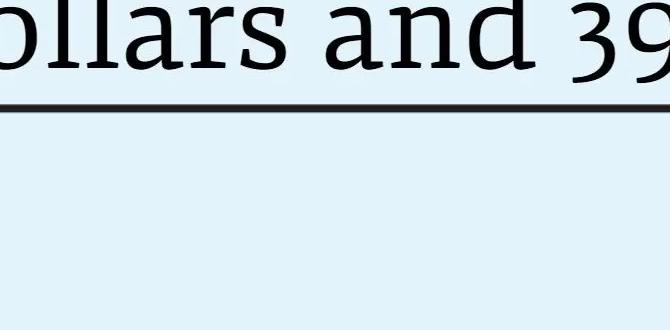
Check for Compatibility with Windows 10
Many users wonder how to check for compatibility with Windows 10. First, verify if your device meets the system requirements. This includes checking processor speed, RAM, and storage space. Did you know that some older software might not work on Windows 10? It’s true! You can also use Microsoft’s tools to help with this process. Ensuring compatibility saves time and frustration. Is your device ready for an upgrade?Understanding Windows 10 Compatibility Requirements
Minimum system requirements for Windows 10. Recommended specifications for optimal performance.Windows 10 has specific needs to work well. First, let’s look at the minimum system requirements. Your computer needs:
- 1 GHz processor
- 1 GB RAM for 32-bit or 2 GB for 64-bit
- 16 GB storage for 32-bit or 20 GB for 64-bit
- DirectX 9 compatible device
For the best experience, consider the recommended specifications:
- Processor speed of at least 1 GHz dual-core
- 4 GB RAM or more
- Solid-state drive (SSD) for faster loading
- Full HD display
These help your computer run smoothly and quickly!
What are the minimum system requirements for Windows 10?
The minimum requirements include a 1 GHz processor, 1 GB RAM for 32-bit, or 2 GB RAM for 64-bit, and 16-20 GB of storage.What are the recommended specifications for optimal performance?
For the best performance, use at least a dual-core 1 GHz processor, 4 GB RAM, and an SSD for storage.How to Check Your PC’s Compatibility
Stepbystep guide to using the PC Health Check tool. Alternative methods to evaluate hardware compatibility.To check your PC’s compatibility, you can use the PC Health Check tool. This tool is easy to use. Follow these steps:
- Download and install the PC Health Check app.
- Open the app and click “Check Now.”
- It will tell you if your PC is ready for Windows 10.
If you want other ways to check, here are some options:
- Visit the manufacturer’s website for your PC model.
- Check Windows’ official requirements.
Staying informed helps you keep your PC updated!
What are some quick questions about compatibility?
Answers to common questions:- Can my older PC run Windows 10? Yes, but it must meet the basic requirements.
- What parts do I need to check? Focus on the CPU, RAM, and hard drive space.
Common Compatibility Issues with Windows 10
Identifying hardware issues that may arise. Software applications that may not be supported.Many users face problems when their devices meet Windows 10. Sometimes, hardware just plays hard to get. Old printers or graphic cards might not want to join the party. Besides that, certain software applications might need to stay in bed with previous Windows versions. Always check for compatibility to avoid unwanted surprises. Here’s a quick look at common issues:
| Issue | Description |
|---|---|
| Old Hardware | Some devices might not work properly with Windows 10. |
| Software Conflicts | Some programs may not support the latest version. |
So, before hitting that install button, check if your devices and software are ready for Windows 10. It’s like ensuring your dance shoes fit before hitting the dance floor!
How to Resolve Compatibility Problems
Updating drivers and firmware to improve compatibility. Using compatibility mode for older programs.Compatibility problems can be pesky, like a cat in a dog park! First, make sure your drivers and firmware are up to date. This can help your software run better with Windows 10. Think of it as a refreshing bath for your computer—it just feels good! Next, try using compatibility mode for older programs. It’s like giving your trusty old software a comfy sweater to wear in the cold digital world. Below is a simple table to guide you:
| Action | Description |
|---|---|
| Update Drivers | Enhances performance with the latest fixes. |
| Use Compatibility Mode | Allows older programs to function smoothly. |
So, give these simple steps a try and watch your tech troubles vanish like socks in a dryer!
Upgrading to Windows 10: What You Need to Know
Preparing your system for the upgrade process. Backup strategies to prevent data loss.Upgrading to Windows 10 can be exciting but requires careful planning. Start by preparing your system to ensure a smooth upgrade. Here are some important steps to follow:
- Check your hardware: Make sure your computer meets the system requirements.
- Update your software: Ensure all apps are current, which helps prevent issues.
- Backup your data: Use external drives or cloud storage to save important files.
Backing up your data protects against any losses during the upgrade. Keep your files safe, and be ready for a whole new experience with Windows 10!
What should I do before upgrading to Windows 10?
Prepare your system by checking for compatibility and backing up your files. This helps avoid issues and ensures your important data is safe during the upgrade.
Post-Installation Compatibility Checks
Verifying device functionality after upgrading. Troubleshooting common postupgrade issues.After upgrading, it’s important to ensure everything works smoothly. Start by checking if your device functions as expected. Look for any strange sounds or blinking lights; they might be telling you something. If issues pop up, don’t panic! Common problems include missing drivers and software glitches. A quick check can help fix them.
Here’s a handy table of common post-upgrade checks:
| Issue | Solution |
|---|---|
| Driver Issues | Update through Device Manager |
| Slow Performance | Clear unwanted files |
| Software Crashes | Reinstall or update the software |
Remember, technology can be as moody as a cat! If something doesn’t feel right, a little troubleshooting can go a long way.
Frequently Asked Questions About Windows 10 Compatibility
Answers to common queries related to compatibility. Tips for maintaining system compatibility over time.Many people wonder about how to keep their systems happy with Windows 10. Questions pop up like popcorn during a movie! For example, “How do I check if my programs work with Windows 10?” Well, first, check the software’s website or the Microsoft store for compatibility lists. Keeping your system updated can help too. Regular updates mean fewer compatibility hiccups, like tripping on a shoelace! Here are some questions you might have:
| Question | Answer |
|---|---|
| Can older software run? | Yes, but check for updates! |
| What about hardware? | Check the manufacturer’s page! |
| How often should I update? | At least once a month! |
Staying informed and proactive helps keep your system smooth like butter on warm toast!
Conclusion
In summary, checking for compatibility with Windows 10 is essential. You should always verify if your software and hardware can run smoothly on this system. This helps avoid problems and ensures a good experience. For more tips, explore official guides or user forums. Taking these steps will make your transition to Windows 10 easier and more enjoyable!FAQs
Sure! Here Are Five Related Questions On The Topic Of Checking For Compatibility With Windows 10:To check if your computer works with Windows 10, first, you need to see if your computer is strong enough. You can use a tool called the “PC Health Check” to help. It tells you if your computer meets the rules for Windows 10. If it’s not ready, you might need new parts. Always ask an adult if you’re unsure about anything!
Sure! Please provide me with the question you would like me to answer.
What Hardware Specifications Must My Computer Meet To Ensure Compatibility With Windows 10?To run Windows 10, your computer needs a few important parts. First, it should have a 1 gigahertz (GHz) processor, which is like a brain for the computer. You also need at least 1 gigabyte (GB) of memory (RAM) for 32-bit or 2 GB for 64-bit. Lastly, make sure you have at least 16 GB of free space on your hard drive. This way, your computer can run Windows 10 smoothly!
How Can I Check If My Current Applications And Software Are Compatible With Windows Before Upgrading?You can check if your apps and software will work with Windows by visiting the official website for Windows. They have a list of compatible programs. You can also look at your software’s website to see if they mention if it works with the new Windows. Finally, you can search online for reviews or guides about the apps you use. This way, you’ll know if you can still use them after the upgrade!
Are There Specific Features Or Drivers That May Cause Compatibility Issues When Upgrading To Windows 10?Yes, when you upgrade to Windows 10, some old hardware might not work well. For example, your printer or sound card may need new software, called drivers, to function properly. Sometimes, special features you liked in older versions, like certain games, might not be available. It’s always a good idea to check if everything will work first before upgrading.
What Tools Or Utilities Can I Use To Assess My System’S Compatibility With Windows 10?You can use the Windows 10 Compatibility Checker. It helps you see if your computer can run Windows 10. You can also check the PC Health Check app. This tool gives you easy answers about your system’s readiness. Lastly, Microsoft’s website has guides to help you too!
If My Computer Is Not Compatible With Windows 1What Are My Options For Upgrading Or Improving Compatibility?If your computer can’t run Windows, you have some options. You can try to upgrade parts of your computer, like adding more memory. You can also buy a new computer that works with Windows. Another choice is using a different type of software that your computer can handle better. Let’s find the best way to make your computer work for you!
{“@context”:”https://schema.org”,”@type”: “FAQPage”,”mainEntity”:[{“@type”: “Question”,”name”: “Sure! Here Are Five Related Questions On The Topic Of Checking For Compatibility With Windows 10:”,”acceptedAnswer”: {“@type”: “Answer”,”text”: “To check if your computer works with Windows 10, first, you need to see if your computer is strong enough. You can use a tool called the PC Health Check to help. It tells you if your computer meets the rules for Windows 10. If it’s not ready, you might need new parts. Always ask an adult if you’re unsure about anything!”}},{“@type”: “Question”,”name”: “”,”acceptedAnswer”: {“@type”: “Answer”,”text”: “Sure! Please provide me with the question you would like me to answer.”}},{“@type”: “Question”,”name”: “What Hardware Specifications Must My Computer Meet To Ensure Compatibility With Windows 10?”,”acceptedAnswer”: {“@type”: “Answer”,”text”: “To run Windows 10, your computer needs a few important parts. First, it should have a 1 gigahertz (GHz) processor, which is like a brain for the computer. You also need at least 1 gigabyte (GB) of memory (RAM) for 32-bit or 2 GB for 64-bit. Lastly, make sure you have at least 16 GB of free space on your hard drive. This way, your computer can run Windows 10 smoothly!”}},{“@type”: “Question”,”name”: “How Can I Check If My Current Applications And Software Are Compatible With Windows Before Upgrading?”,”acceptedAnswer”: {“@type”: “Answer”,”text”: “You can check if your apps and software will work with Windows by visiting the official website for Windows. They have a list of compatible programs. You can also look at your software’s website to see if they mention if it works with the new Windows. Finally, you can search online for reviews or guides about the apps you use. This way, you’ll know if you can still use them after the upgrade!”}},{“@type”: “Question”,”name”: “Are There Specific Features Or Drivers That May Cause Compatibility Issues When Upgrading To Windows 10?”,”acceptedAnswer”: {“@type”: “Answer”,”text”: “Yes, when you upgrade to Windows 10, some old hardware might not work well. For example, your printer or sound card may need new software, called drivers, to function properly. Sometimes, special features you liked in older versions, like certain games, might not be available. It’s always a good idea to check if everything will work first before upgrading.”}},{“@type”: “Question”,”name”: “What Tools Or Utilities Can I Use To Assess My System’S Compatibility With Windows 10?”,”acceptedAnswer”: {“@type”: “Answer”,”text”: “You can use the Windows 10 Compatibility Checker. It helps you see if your computer can run Windows 10. You can also check the PC Health Check app. This tool gives you easy answers about your system’s readiness. Lastly, Microsoft’s website has guides to help you too!”}},{“@type”: “Question”,”name”: “If My Computer Is Not Compatible With Windows 1What Are My Options For Upgrading Or Improving Compatibility?”,”acceptedAnswer”: {“@type”: “Answer”,”text”: “If your computer can’t run Windows, you have some options. You can try to upgrade parts of your computer, like adding more memory. You can also buy a new computer that works with Windows. Another choice is using a different type of software that your computer can handle better. Let’s find the best way to make your computer work for you!”}}]}