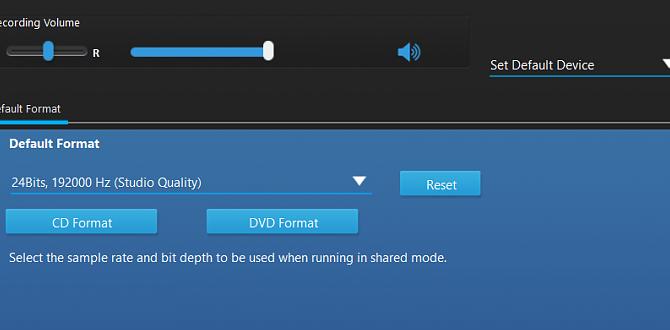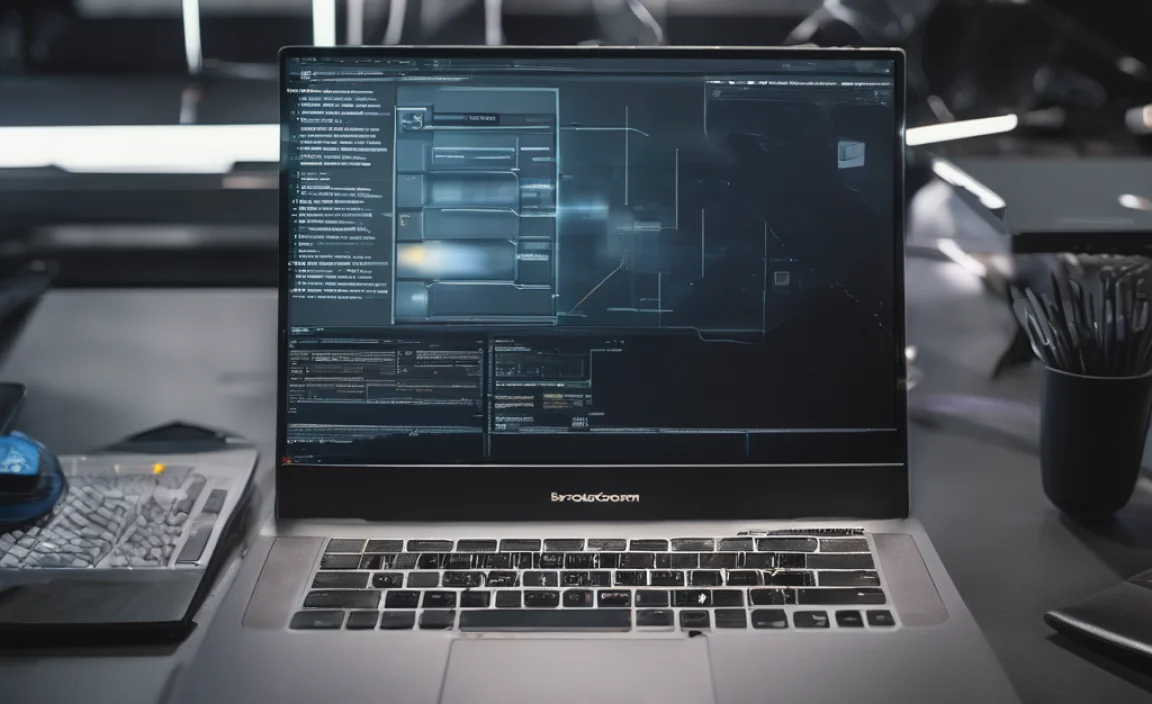<h1>Calculator For Windows 10 Download: Your Essential Guide</h1>
<p><strong>Quick Summary:</strong> While the Calculator app is built into <span>Windows 10</span> and <span>Windows 11</span> and doesn’t typically require a separate download, this guide shows you how to find it, reset it if needed, and explore its powerful features for all your math needs.</p>
<h2>Don’t Worry, Your Calculator is Already There! A Friendly Guide</h2>
<p>Ever find yourself needing a quick calculation on your PC, only to realize you don’t see the familiar Calculator icon? It’s a common little hiccup that can be surprisingly frustrating when you’re used to having that handy tool right at your fingertips. Many people think they need to download a new calculator app for <span>Windows 10</span>, but the good news is, it’s already part of your system! Think of it like your digital toolbox – most of the essential tools are already inside. In this guide, I’ll walk you through exactly where to find that built-in Calculator, and even how to make sure it’s working its best. We’ll cover how to use its everyday functions and even some of the more advanced features you might not know about yet. Let’s get your trusty calculator back and running smoothly, no downloads required!</p>
<h2>Finding Your Built-In Windows Calculator: It’s Easier Than You Think</h2>
<p>Microsoft includes a fully functional Calculator app with every installation of <span>Windows 10</span> and <span>Windows 11</span>. You don’t need to search for a separate download from any third-party website, which is great for keeping your system secure. Let’s find it!</p>
<h3>Method 1: Using the Start Menu Search (The Quickest Way)</h3>
<p>This is by far the fastest and easiest method. It works on both <span>Windows 10</span> and <span>Windows 11</span>.</p>
<ol>
<li><strong>Click the Start Button:</strong> Look for the Windows icon in the bottom-left corner of your screen.</li>
<li><strong>Start Typing:</strong> As soon as you click Start, you can begin typing. Just type “Calculator”.</li>
<li><strong>Open the App:</strong> You’ll see the Calculator app appear in the search results. Click on it to open it.</li>
</ol>
<p>And there you have it! Your Calculator is ready to go.</p>
<h3>Method 2: Navigating Through the Apps List</h3>
<p>If you prefer browsing or want to see where it lives in your app list, this method works well.</p>
<h4>For Windows 10;</h4>
<ol>
<li><strong>Click the Start Button.</strong></li>
<li><strong>Click “All apps” or scroll through the alphabetical list.</strong> In newer versions of Windows 10, all apps are listed alphabetically when you click the Start button. In older versions, you might need to click “All apps”.</li>
<li><strong>Find “Calculator” in the list.</strong> It’s usually under the letter ‘C’.</li>
<li><strong>Click on Calculator to open it.</strong></li>
</ol>
<h4>For Windows 11;</h4>
<ol>
<li><strong>Click the Start Button.</strong></li>
<li><strong>Click “All apps” in the top-right corner.</strong></li>
<li><strong>Find “Calculator” in the list.</strong> It will be sorted alphabetically.</li>
<li><strong>Click on Calculator to open it.</strong></li>
</ol>
<h3>Method 3: Pinning the Calculator for Quick Access</h3>
<p>Once you’ve found the Calculator, you can make it even easier to access by pinning it to your Start Menu or Taskbar. This is like giving it a prime spot so you never lose it again.</p>
<h4>Pinning to the Start Menu;</h4>
<ol>
<li>Find the Calculator app using Method 1 or 2.</li>
<li><strong>Right-click</strong> on the Calculator app in the search results or app list.</li>
<li>Select <strong>”Pin to Start”</strong>. You’ll now see it as a quick link on your Start Menu panel.</li>
</ol>
<h4>Pinning to the Taskbar;</h4>
<ol>
<li>Find the Calculator app.</li>
<li><strong>Right-click</strong> on the Calculator app.</li>
<li>Select <strong>”More…”</strong> (if on <span>Windows 11</span>) and then <strong>”Pin to taskbar”</strong>. On <span>Windows 10</span>, you might see “Pin to taskbar” directly after right-clicking.</li>
</ol>
<p>Now, next time you need it, just a single click from your desktop!</p>
<h2>What if the Calculator Isn’t Working? Fixing Common Issues</h2>
<p>Sometimes, apps can get a little temperamental. If your Calculator isn’t opening, is crashing, or seems to be frozen, don’t panic! There are a few straightforward fixes we can try to get it back in working order.</p>
<h3>Fix 1: Restarting the Calculator App</h3>
<p>This is the digital equivalent of giving something a good shake. Often, a simple restart is all it takes to clear out temporary glitches.</p>
<ol>
<li><strong>Close the Calculator app</strong> if it’s open. If it’s unresponsive, don’t worry, we’ll force it closed next.</li>
<li><strong>Open Task Manager:</strong> Press <strong>Ctrl + Shift + Esc</strong> on your keyboard simultaneously.</li>
<li><strong>Find Calculator in the list:</strong> Look for “Calculator” under the “Apps” section.</li>
<li><strong>End Task:</strong> Click on “Calculator” and then click the <strong>”End task”</strong> button in the bottom-right corner.</li>
<li><strong>Try opening Calculator again</strong> using the Start menu search.</li>
</ol>
<h3>Fix 2: Resetting the Calculator App</h3>
<p>Apps in <span>Windows 10</span> and <span>Windows 11</span> have a built-in reset option that can fix many problems without uninstalling and reinstalling. This clears the app’s data but keeps it on your system.</p>
<h4>For Windows 10;</h4>
<ol>
<li><strong>Go to Settings:</strong> Click the Start button and select the gear icon for Settings.</li>
<li><strong>Click “Apps”</strong>.</li>
<li><strong>Find and click “Apps & features”</strong>.</li>
<li><strong>Scroll down and find “Calculator”</strong> in the list.</li>
<li><strong>Click on Calculator</strong> and then click <strong>”Advanced options”</strong>.</li>
<li><strong>Scroll down to “Reset”</strong> and click the <strong>Reset</strong> button. Confirm by clicking Reset again.</li>
</ol>
<h4>For Windows 11;</h4>
<ol>
<li><strong>Go to Settings:</strong> Click the Start button and select the gear icon for Settings.</li>
<li><strong>Click “Apps”</strong> in the left-hand menu.</li>
<li><strong>Click “Installed apps”</strong>.</li>
<li><strong>Find “Calculator”</strong> in the list (you can use the search bar).</li>
<li><strong>Click the three dots (…) next to Calculator</strong> and select <strong>”Advanced options”</strong>.</li>
<li><strong>Scroll down to “Reset”</strong> and click the <strong>Reset</strong> button. Confirm by clicking Reset again.</li>
</ol>
<p>After resetting, try launching the Calculator app again.</p>
<h3>Fix 3: Repairing the Calculator App</h3>
<p>Similar to resetting, repairing an app can fix issues without losing data. This option is available for some built-in apps.</p>
<p>Follow the same steps as “Resetting the Calculator App” above, but instead of clicking “Reset”, look for a <strong>”Repair”</strong> button. If available, click it and let Windows work its magic.</p>
<h3>Fix 4: Reinstalling the Calculator App (If Necessary)</h3>
<p>If resetting or repairing doesn’t work, the next step is to uninstall and then reinstall the Calculator app from the Microsoft Store. This is a great way to ensure you have the latest, most up-to-date version.</p>
<h4>Uninstalling the Calculator;</h4>
<ol>
<li><strong>Open PowerShell (as Administrator):</strong> Right-click the Start button and select <strong>”Windows PowerShell (Admin)”</strong> or <strong>”Terminal (Admin)”</strong>.</li>
<li><strong>Paste the command:</strong> Type or copy and paste the following command into PowerShell and press Enter:</li>
<pre>Get-AppxPackage microsoft.windows.calculator | Remove-AppxPackage</pre>
<li><strong>Confirm removal:</strong> The app will be uninstalled. Skip this step if you get an error indicating it cannot be removed, as it might be essential for certain system functions.</li>
</ol>
<h4>Reinstalling the Calculator;</h4>
<ol>
<li><strong>Open the Microsoft Store:</strong> Search for “Microsoft Store” in your Start menu and open it.</li>
<li><strong>Search for “Calculator”</strong>.</li>
<li><strong>Install the app:</strong> Look for the official Calculator app (usually the top result) and click the “Get” or “Install” button.</li>
</ol>
<p>This process ensures you get a fresh copy of the Calculator app, which often resolves persistent issues.</p>
<h2>Exploring the Features of the Windows Calculator</h2>
<p>The Windows Calculator is more than just a simple adding machine. It’s a powerful tool with modes for different needs. You might be surprised by what it can do!</p>
<h3>Basic Calculator Mode</h3>
<p>This is your go-to for everyday calculations. It handles addition, subtraction, multiplication, and division. You’ll find the standard number keys and operators here.</p>
<h3>Scientific Calculator Mode</h3>
<p>Need to calculate square roots, exponents, logarithms, or trigonometric functions? Simply click the menu button (usually three horizontal lines) in the top-left corner of the Calculator app and select “Scientific”. This mode unlocks a world of advanced functions.</p>
<h3>Programmer Calculator Mode</h3>
<p>For those working with computer systems, this mode is invaluable. It allows you to convert between number systems like decimal, hexadecimal, octal, and binary, and perform bitwise operations.</p>
<h3>Date Calculation</h3>
<p>Ever need to know how many days are between two dates, or what day of the week a certain date falls on? The Date Calculation mode has you covered. It’s perfect for project planning, scheduling, and even just curiosity.</p>
<h3>Unit Conversion</h3>
<p>This is one of the most useful, yet often overlooked, features. Need to convert inches to centimeters, Fahrenheit to Celsius, liters to gallons, or currency? The Unit Conversion tool has hundreds of options across various categories like Length, Volume, Temperature, Speed, and much more. Simply select the category, choose your units, and enter the value.</p>
<h3>Using the Calculator in Tablet Mode (for applicable <span>Windows 10</span> devices)</h3>
<p>If your device supports tablet mode, the Calculator app can adapt for touch input, making it easier to use on a touchscreen without a keyboard.</p>
<h3>Calculator History and Memory</h3>
<p>Don’t forget that the Calculator keeps a history of your recent calculations, which you can access from a small button on the side. It also has memory functions (M+, M-, MR, MC) for storing and recalling numbers, which can be very handy for complex calculations.</p>
<h2>Tips for Using the Calculator Confidently</h2>
<p>To help you get the most out of your Calculator app and feel more confident using it, here are a few handy tips:</p>
<h3>Tip 1: Practice with Different Modes</h3>
<p>The best way to learn is by doing! If you’re unsure about the scientific or programmer modes, take a few minutes to experiment. Convert some numbers between binary and decimal, or try a basic trigonometric function. You’ll quickly get the hang of it.</p>
<h3>Tip 2: Use Keyboard Shortcuts</h3>
<p>For faster calculations, learn some keyboard shortcuts. For example:</p>
<ul>
<li><strong>C:</strong> Clear Entry (CE) / Clear (C)</li>
<li><strong>Esc:</strong> Clear (C)</li>
<li><strong>Enter:</strong> Equals (=)</li>
<li><strong>Backspace:</strong> Delete Last Digit</li>
<li><strong>Alt + P:</strong> Programmer Mode</li>
<li><strong>Alt + D:</strong> Date Calculation</li>
<li><strong>Alt + U:</strong> Unit Conversion</li>
</ul>
<h3>Tip 3: Leverage Unit Conversions for Everyday Tasks</h3>
<p>Before you search online for countless conversion tables, check the Calculator’s Unit Conversion feature. It’s often faster and more reliable, especially for common conversions like cooking measurements or drive distances.</p>
<h3>Tip 4: Keep Windows Updated for App Improvements</h3>
<p>Microsoft regularly updates its apps, including the Calculator. Keeping your <span>Windows 10</span> or <span>Windows 11</span> operating system updated ensures you have the latest features and bug fixes for the Calculator and all other built-in applications. You can check for updates by going to Settings > Update & Security > Windows Update.</p>
<h2>Security Considerations: Why Using the Built-In App is Safest</h2>
<p>When it comes to downloading software, especially utilities like calculators, sticking with the official, built-in version is always the most secure option. Here’s why:</p>
<h3>No Risk of Malware</h3>
<p>Third-party download sites can sometimes bundle malware, viruses, or adware with the software they offer. By using the Calculator that comes with Windows, you eliminate the risk of unknowingly installing something harmful onto your computer. Microsoft’s app store is a much more controlled environment.</p>
<h3>Reliability and Stability</h3>
<p>The Windows Calculator is designed to work seamlessly with your operating system. It’s tested and optimized by Microsoft, meaning it’s generally very stable and reliable. You won’t encounter compatibility issues or unexpected crashes that can sometimes happen with unverified third-party applications.</p>
<h3>Automatic Updates</h3>
<p>As mentioned, the built-in Calculator receives updates directly through Windows Update or the Microsoft Store. This ensures it stays secure and functional without you needing to actively manage updates for multiple downloaded applications.</p>
<h3>Privacy</h3>
<p>Microsoft’s privacy policies for its built-in apps are generally transparent and focused on user privacy. You can be more confident that the Calculator app isn’t collecting unnecessary personal data or tracking your usage beyond what’s needed for its functionality.</p>
<h2>Calculator For <span>Windows 10</span> Download vs. Built-In: A Comparison</h2>
<p>Let’s quickly look at why waiting for a download isn’t usually necessary for this specific app.</p>
<table>
<thead>
<tr>
<th>Feature</th>
<th>Built-In Windows Calculator</th>
<th>Third-Party Downloaded Calculator</th>
</tr>
</thead>
<tbody>
<tr>
<td>Availability</td>
<td>Included with <span>Windows 10</span> / <span>Windows 11</span></td>
<td>Requires manual download and installation</td>
</tr>
<tr>
<td>Security Risk</td>
<td>Very Low (from Microsoft)</td>
<td>Potentially High (malware, adware)</td>
</tr>
<tr>
<td>Installation Process</td>
<td>Already installed or simple reset/repair</td>
<td>Requires downloading, trusting source, running installer</td>
</tr>
<tr>
<td>Updates</td>
<td>Automatic via Windows Update/Microsoft Store</td>
<td>Manual, if supported by developer</td>
</tr>
<tr>
<td>System Integration</td>
<td>Excellent, designed for Windows</td>
<td>May have compatibility issues</td>
</tr>
<tr>
<td>Cost</td>
<td>Free</td>
<td>Often free, but some may charge or have paid versions</td>
</tr>
</tbody>
</table>
<h2>Frequently Asked Questions About the Windows Calculator</h2>
<h3>Q1: Do I really need to download a calculator for Windows 10?</h3>
<p>No, you don’t! The Calculator app is already built into <span>Windows 10</span> and <span>Windows 11</span>. You can find it by searching “Calculator” in your Start menu. It’s secure and ready to use without any downloads.</p>
<h3>Q2: My Calculator app won’t open. What should I do?</h3>
<p>Try restarting the app by closing it via Task Manager (Ctrl+Shift+Esc). If that doesn’t work, resetting the app through Settings > Apps > Apps & features (or Installed apps on <span>Windows 11</span>) is usually the best next step. You can also try repairing it if that option is available.</p>
<h3>Q3: How do I access the scientific functions in the Calculator?</h3>
<p>Once the Calculator app is open, click on the menu icon (usually three horizontal lines) in the top-left corner. From the dropdown menu, you can select “Scientific” to access advanced functions like trigonometry, logarithms, and more.</p>
<h3>Q4: Can the Windows Calculator convert units?</h3>
<p>Yes, it can! Open the Calculator app, click the menu icon in the top-left, and select “Unit Conversion.” You’ll find a wide range of categories and units to convert, from length and temperature to currency and power.</p>
<h3>Q5: Is there a way to get the Calculator app if I accidentally uninstalled it?</h3>
<p>Absolutely! You can easily reinstall it from the Microsoft Store. Just open the Store, search for “Calculator,” and click the Install button. This ensures you get the official, secure version.</p>
<h3>Q6: How do I make the Calculator easier to find next time?</h3>
<p>You can pin it! Right-click the Calculator app icon in the Start menu or search results and select “Pin to Start” or “Pin to taskbar.” This gives you quick access with just one click.</p>
<h2>Conclusion: Your Calculations, Covered</h2>
<p>As you can see, the “Calculator for <span>Windows 10</span> download” scenario is usually a non-issue because the app is already a fantastic, secure, and powerful part of your system. We’ve covered how to find it effortlessly using the Start menu search, how to fix it if it’s acting up by resetting or repairing, and even explored its hidden depths with modes like Scientific and Unit Conversion. By sticking with the built-in Calculator, you’re ensuring your system stays safe and free from potential malware often found on third-party download sites. So, next time you need to crunch some numbers, whether it’s a simple sum or a complex scientific calculation, you know exactly where to find your reliable digital assistant. You’ve got this – managing your PC tools is simpler than you think!</p>