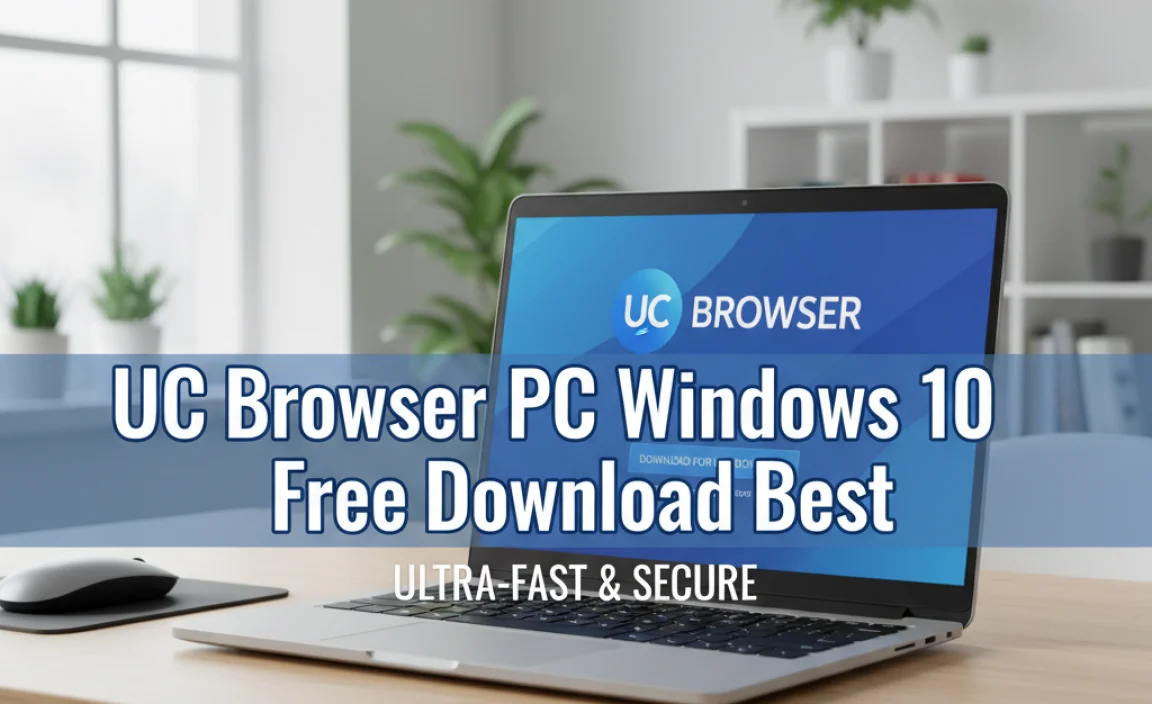Navigating the landscape of software acquisition can sometimes feel like a labyrinth, especially when it comes to operating system licenses.
If you’re on the hunt to buy Windows 10 keys, you’re in luck, as the process has become surprisingly streamlined and offers a wealth of reliable options. This guide aims to demystify the journey, ensuring you get a legitimate, affordable, and usable activation key for Microsoft’s widely adopted operating system with minimal fuss.
The primary reason for needing a new Windows 10 key often stems from upgrading a machine, building a new PC, or resolving licensing issues. Whatever your motivation, understanding where to look and what to expect will save you time and potentially a considerable amount of money. The digital age has revolutionized how we purchase software, moving away from physical boxes and discs to instant digital delivery, making the acquisition of Windows 10 keys more accessible than ever before.
Understanding Your Windows 10 Key Options
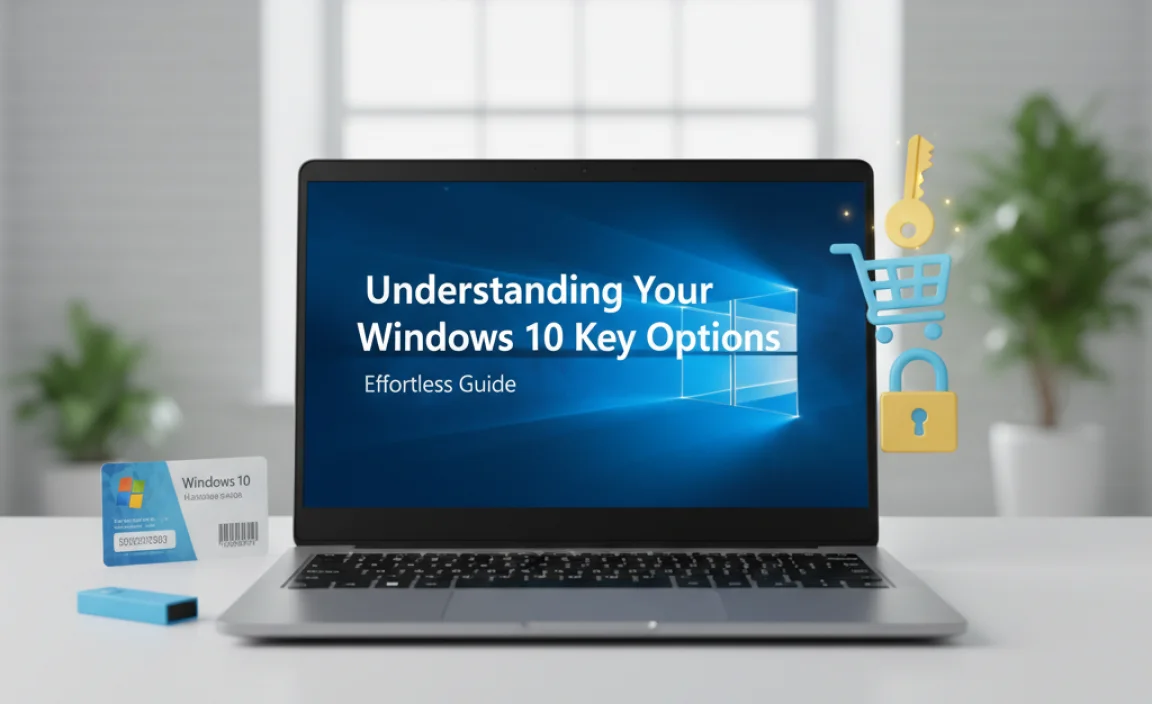
Before you embark on the actual purchase, it’s crucial to understand the different types of Windows 10 keys available. This knowledge empowers you to make an informed decision that aligns with your needs and budget.
Retail vs. OEM Licenses
One of the most significant distinctions lies between Retail and Original Equipment Manufacturer (OEM) licenses.
Retail Keys: These are typically what you’d purchase directly from Microsoft or authorized resellers. Retail keys offer the most flexibility. They are transferable, meaning you can deactivate them from one computer and activate them on another if you upgrade your hardware or build a new machine. This makes them a valuable long-term investment.
OEM Keys: OEM keys are generally sold to computer manufacturers (like Dell, HP, or Lenovo) for pre-installation on new machines. While they are often cheaper, they are usually tied to the specific motherboard of the first computer they are activated on. This means they are non-transferable. If your motherboard fails or you decide to build a new PC, you’ll need to repurchase an OEM license. Some third-party retailers sell these keys at a lower price point, making them attractive for budget-conscious builders or those who don’t anticipate needing to transfer the license.
Digital Licenses vs. Product Keys
It’s also important to differentiate between a digital license and a product key.
Product Key: This is the traditional 25-character alphanumeric code that you physically enter into Windows to activate it.
Digital License (or Digital Entitlement): This is a newer activation method linked to your Microsoft account and hardware. When you upgrade from a legitimately activated previous version of Windows (like Windows 7 or 8) to Windows 10, or when you purchase Windows 10 from the Microsoft Store, you receive a digital license.
This license is automatically recognized by Microsoft’s servers, and your copy of Windows will activate without the need for a product key, provided you are logged in with the same Microsoft account. If you choose to buy Windows 10 keys digitally, you will typically receive a product key that you can then use to activate Windows or to link to your Microsoft account, thereby acquiring a digital license for future use.
Where to Buy Windows 10 Keys Safely
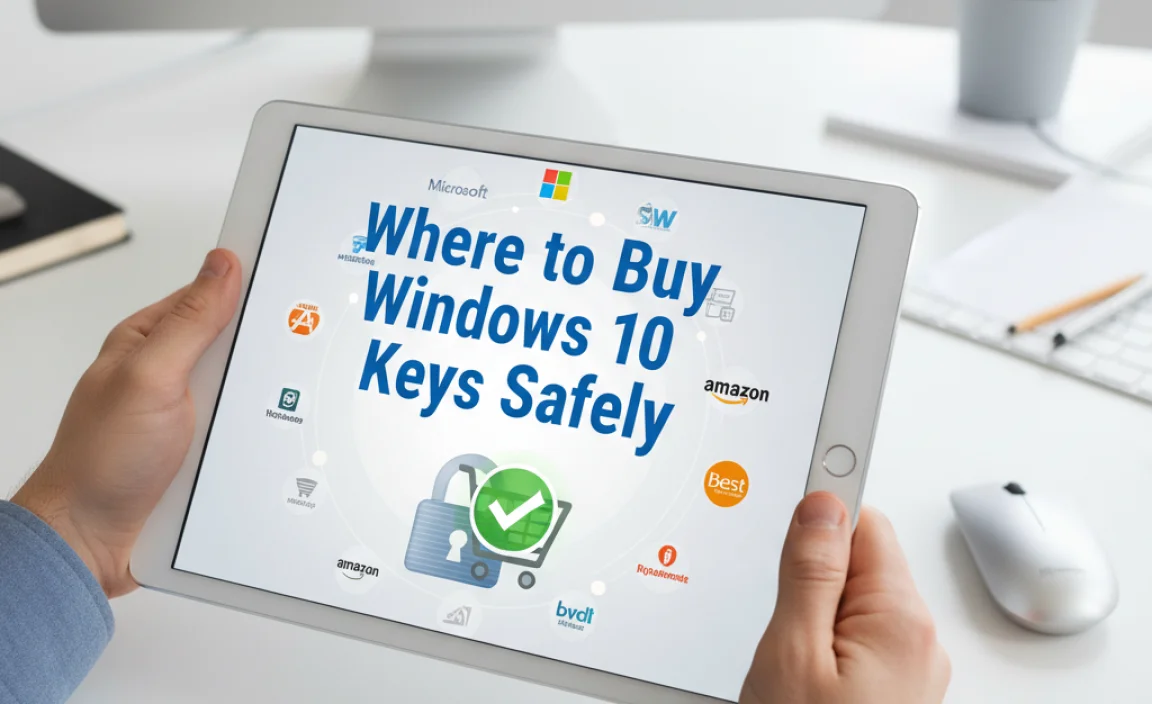
The internet is awash with options for purchasing Windows 10 keys. However, not all sources are created equal. Here’s a breakdown of reliable places to consider.
Official Microsoft Store
The most straightforward and secure way to acquire a Windows 10 license is directly from the Microsoft Store. This guarantees you a genuine Retail license. While it might be the most expensive option, it offers peace of mind. You’ll often receive a digital license directly linked to your Microsoft account, simplifying future activations.
Reputable Online Retailers
Many well-known online electronics retailers also sell Windows 10 keys. These often include both Retail and OEM licenses. It’s crucial to:
Check Reviews: Look for customer reviews specifically mentioning the legitimacy and activation success of the keys purchased.
Verify Seller Reputation: Stick to well-established platforms with good return policies and customer support.
Compare Prices: Prices can vary significantly between retailers, so do your homework. Be wary of prices that seem too good to be true, as they might indicate illegitimate or non-functional keys.
Authorized Third-Party Resellers
There are numerous smaller online businesses that specialize in selling software keys. If you choose this route, thorough due diligence is paramount. Look for vendors with:
Clear Contact Information: A physical address and phone number can indicate a more established business.
Guaranteed Activation: Many reputable sellers offer a guarantee that the key will activate Windows.
Positive Independent Reviews: Search for reviews on independent tech forums or review sites, not just those on the seller’s own website.
The Buying Process: A Step-by-Step Approach

Once you’ve decided where to purchase your Windows 10 key, the actual buying process is usually very straightforward.
1. Select Your Edition: Decide whether you need Windows 10 Home or Windows 10 Pro. Pro offers additional features like BitLocker encryption, Remote Desktop, and Group Policy Management, which are typically beneficial for business users or advanced enthusiasts.
2. Add to Cart and Checkout: Choose the key type (Retail or OEM, if applicable) and add it to your shopping cart. Proceed to checkout.
3. Payment: Most retailers accept standard payment methods like credit cards, debit cards, and PayPal.
4. Receive Your Key: Upon successful payment, you will typically receive your Windows 10 product key via email or directly within your account dashboard on the retailer’s website. This usually happens instantly or within a few minutes.
Activating Your Windows 10 Key
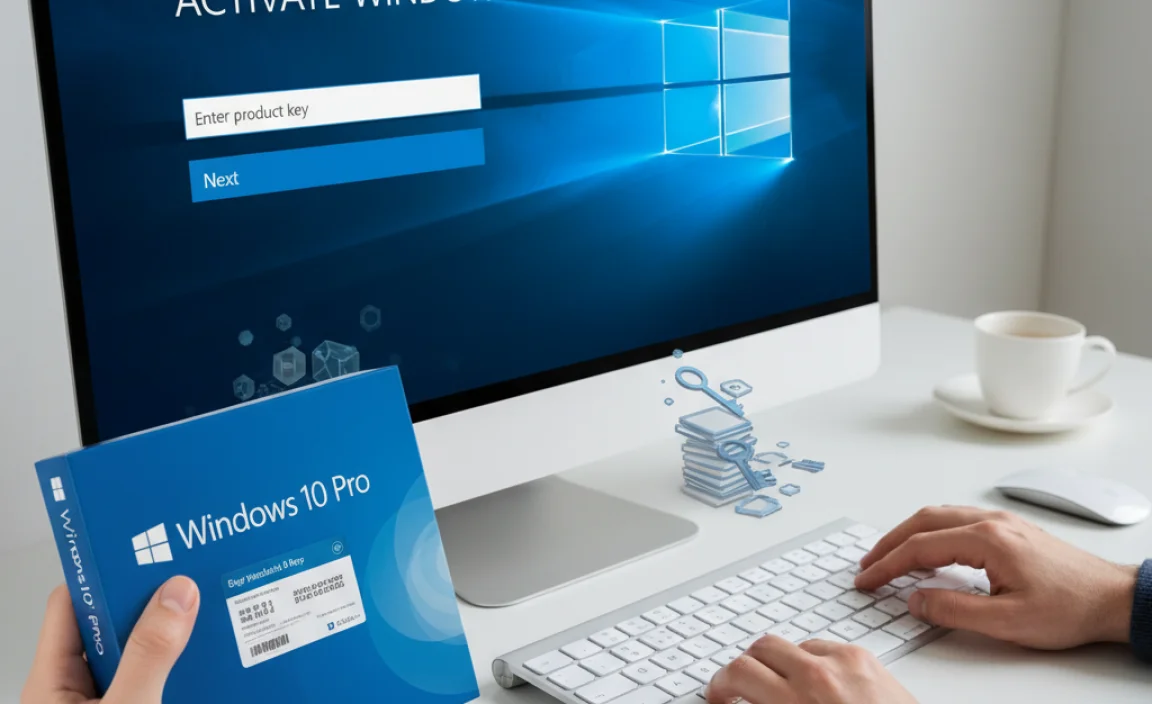
After you’ve successfully managed to buy Windows 10 keys, the next crucial step is activation. This process ensures your copy of Windows is genuine and fully functional.
1. Navigate to Activation Settings: Click the Start button, then go to Settings (the gear icon). Select “Update & Security,” and then click on “Activation” in the left-hand menu.
2. Enter Your Product Key: On the Activation screen, you should see an option to “Change product key.” Click this and enter the 25-character product key you received.
3. Follow On-Screen Prompts: Windows will connect to Microsoft’s servers to validate your key. If it’s valid, your copy of Windows 10 will be activated.
4. Troubleshooting: If you encounter issues, double-check that you’ve entered the key correctly. If problems persist, and you purchased from a reputable source, contact their customer support for assistance.
Acquiring a legitimate Windows 10 key is an essential step for a smooth and secure computing experience. By understanding your options, choosing a reliable vendor, and following these simple steps, you can effortlessly obtain and activate the operating system that powers your digital life.
.lwrp.link-whisper-related-posts{
margin-top: 40px;
margin-bottom: 30px;
}
.lwrp .lwrp-title{
}.lwrp .lwrp-description{
}
.lwrp .lwrp-list-container{
}
.lwrp .lwrp-list-multi-container{
display: flex;
}
.lwrp .lwrp-list-double{
width: 48%;
}
.lwrp .lwrp-list-triple{
width: 32%;
}
.lwrp .lwrp-list-row-container{
display: flex;
justify-content: space-between;
}
.lwrp .lwrp-list-row-container .lwrp-list-item{
width: calc(25% – 20px);
}
.lwrp .lwrp-list-item:not(.lwrp-no-posts-message-item){
max-width: 150px;
}
.lwrp .lwrp-list-item img{
max-width: 100%;
height: auto;
object-fit: cover;
aspect-ratio: 1 / 1;
}
.lwrp .lwrp-list-item.lwrp-empty-list-item{
background: initial !important;
}
.lwrp .lwrp-list-item .lwrp-list-link .lwrp-list-link-title-text,
.lwrp .lwrp-list-item .lwrp-list-no-posts-message{
}@media screen and (max-width: 480px) {
.lwrp.link-whisper-related-posts{
}
.lwrp .lwrp-title{
}.lwrp .lwrp-description{
}
.lwrp .lwrp-list-multi-container{
flex-direction: column;
}
.lwrp .lwrp-list-multi-container ul.lwrp-list{
margin-top: 0px;
margin-bottom: 0px;
padding-top: 0px;
padding-bottom: 0px;
}
.lwrp .lwrp-list-double,
.lwrp .lwrp-list-triple{
width: 100%;
}
.lwrp .lwrp-list-row-container{
justify-content: initial;
flex-direction: column;
}
.lwrp .lwrp-list-row-container .lwrp-list-item{
width: 100%;
}
.lwrp .lwrp-list-item:not(.lwrp-no-posts-message-item){
max-width: initial;
}
.lwrp .lwrp-list-item .lwrp-list-link .lwrp-list-link-title-text,
.lwrp .lwrp-list-item .lwrp-list-no-posts-message{
};
}