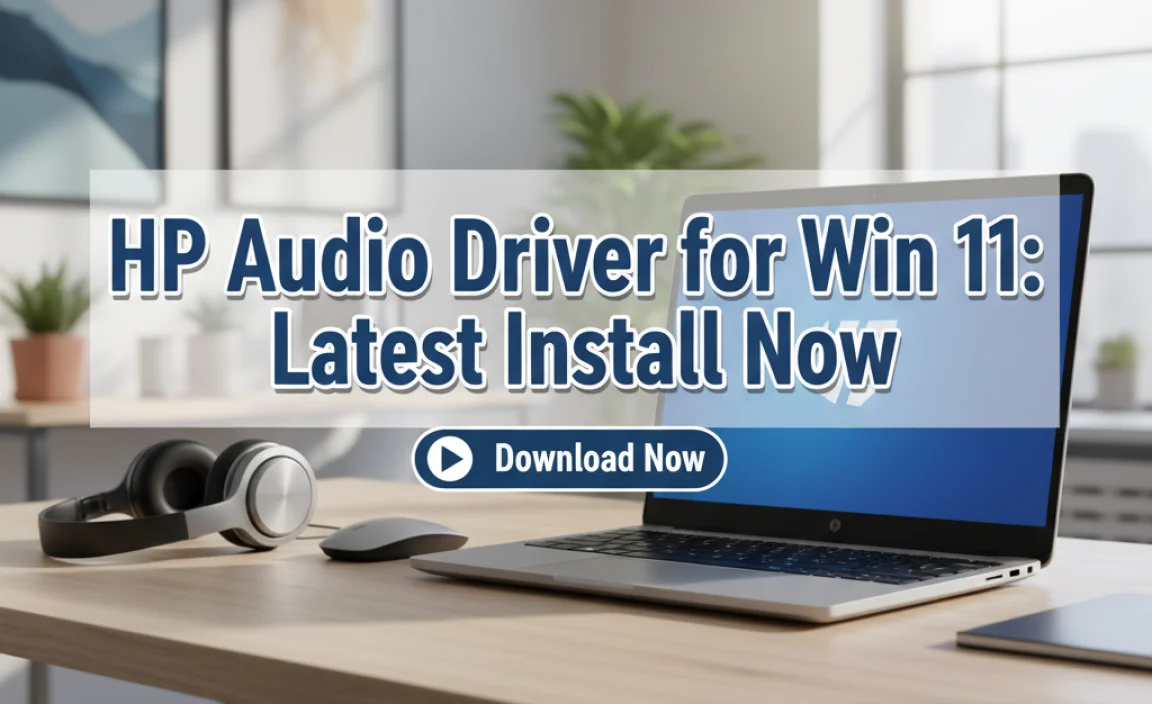If your Bluetooth isn’t working on Windows 10, a “BT Driver for Windows 10” update is usually the answer. This guide provides easy steps to find, install, and fix common Bluetooth driver issues, ensuring your devices connect smoothly and securely.
BT Driver for Windows 10: Essential Fixes for Smooth Connectivity

Ever found yourself frustrated because your brand new Bluetooth headphones or mouse just won’t connect to your Windows 10 computer? You’re not alone! Many users run into issues with their Bluetooth devices, and the culprit is often a tricky “BT driver for Windows 10.
These small pieces of software are like translators, helping your computer talk to your Bluetooth hardware. When they’re missing, outdated, or corrupted, your Bluetooth can stop working altogether. But don’t worry, this doesn’t mean you need to be a tech wizard to fix it! We’re going to walk through simple, step-by-step solutions that will get your Bluetooth up and running again in no time. Let’s dive in and banish those connection woes!
Understanding Your Bluetooth Driver

Before we jump into fixes, let’s quickly understand what we’re dealing with. A driver is a special type of software that allows your operating system (in this case, Windows 10) to communicate with a specific piece of hardware. For Bluetooth, the “BT driver” is what enables your computer to find, pair with, and use devices like speakers, keyboards, mice, and even your smartphone.
Why do these drivers cause problems? Think of them like updates to a language’s dictionary. Sometimes, new Bluetooth devices come out, or Windows itself gets updated, and the old driver “dictionary” isn’t quite up-to-date anymore. This mismatch can lead to connection failures, devices not being recognized, or Bluetooth simply disappearing from your system.
Why Are BT Drivers Important for Windows 10?
Bluetooth technology has become incredibly integrated into our daily lives. From wireless audio to seamless file transfers and connecting peripherals without a mess of wires, Bluetooth offers convenience and freedom. For Windows 10, having a functional BT driver means:
- Seamless Device Pairing: Effortlessly connect and use wireless peripherals like mice, keyboards, headphones, and speakers.
- Faster Data Transfer: Share files between your PC and phone or other devices quickly and wirelessly.
- Enhanced Productivity: Use wireless accessories that can improve your comfort and workflow.
- Reduced Cable Clutter: Enjoy a cleaner workspace by eliminating the need for multiple wired connections.
- System Stability: Outdated or corrupted drivers can sometimes cause system instability. A good driver contributes to a smoother computing experience.
Common BT Driver Issues in Windows 10
When your Bluetooth encounters problems, it’s often due to driver-related glitches. Here are the most frequent symptoms you might experience:
- Bluetooth option is missing from Windows Settings.
- Bluetooth devices won’t connect or pair.
- Bluetooth devices connect but then disconnect randomly.
- Bluetooth adapter shows an error in Device Manager (e.g., a yellow exclamation mark).
- Newly purchased Bluetooth devices are not detected.
- Poor Bluetooth audio quality or intermittent connection with headphones.
How to Fix BT Driver Issues on Windows 10
Don’t panic if you’re experiencing these issues. Most Bluetooth driver problems are fixable with a few straightforward steps. We’ll start with the easiest solutions and move to more involved ones.
Method 1: Using Windows Troubleshooters
Windows 10 has built-in troubleshooters that can automatically detect and fix common problems, including those related to hardware and Bluetooth. This is often the quickest and easiest fix.
Steps:
- Press the Windows key + I on your keyboard to open Settings.
- Click on “Update & Security”.
- In the left-hand menu, select “Troubleshoot”.
- Scroll down and click on “Additional troubleshooters”.
- Find and click on “Bluetooth”.
- Click the “Run the troubleshooter” button.
- Follow any on-screen prompts. The troubleshooter will scan for issues and attempt to resolve them.
If the troubleshooter finds a problem and fixes it, try connecting your Bluetooth device again.
Method 2: Checking and Updating Bluetooth Drivers via Device Manager
Device Manager is your command center for all hardware connected to your PC. Here’s where you can check the status of your Bluetooth driver and update it.
Steps:
- Right-click the Start button (Windows icon) in the bottom-left corner of your screen.
- Select “Device Manager” from the context menu.
- In the Device Manager window, look for the “Bluetooth” category. If you don’t see it, your Bluetooth adapter might be disabled or not recognized.
- Expand the “Bluetooth” section by clicking the arrow next to it.
- Locate your Bluetooth adapter (it might be named something like “Intel(R) Wireless Bluetooth(R)”, “Realtek Bluetooth Adapter”, or similar).
- Right-click on your Bluetooth adapter.
- Select “Update driver”.
- Choose “Search automatically for drivers”. Windows will search your computer and the internet for the latest driver.
If Windows finds a new driver, it will install it automatically. After installation, restart your computer and see if your Bluetooth is working.
Method 3: Manually Updating Bluetooth Drivers from the Manufacturer’s Website
Sometimes, Windows’ automatic search doesn’t find the very latest driver, or it might install a generic one that isn’t optimal. In such cases, it’s best to get the driver directly from the manufacturer of your computer or your Bluetooth adapter.
Steps:
- Identify your hardware:
- For laptops: Find the manufacturer (e.g., Dell, HP, Lenovo) and the specific model number of your laptop. This is usually found on a sticker on the bottom of the device or in your system information (Type
msinfo32in the Windows search bar and press Enter). - For desktop PCs: If your computer is a custom build or you’re unsure, you might need to identify the motherboard model or the specific Bluetooth PCI-e card or USB dongle.
- For laptops: Find the manufacturer (e.g., Dell, HP, Lenovo) and the specific model number of your laptop. This is usually found on a sticker on the bottom of the device or in your system information (Type
- Visit the manufacturer’s support website: Go to the official support or downloads page for your laptop manufacturer or motherboard/component manufacturer.
- Search for your model: Enter your model number to find the correct support page.
- Find the Bluetooth driver: Look for drivers under categories like “Wireless,” “Network,” “Bluetooth,” or “Drivers.” Make sure you select the driver for Windows 10 and your system’s architecture (32-bit or 64-bit).
- Download the driver: Download the latest available Bluetooth driver file. It’s usually an executable (.exe) file.
- Install the driver: Run the downloaded file and follow the on-screen installation instructions. You will likely need to restart your computer after the installation is complete.
This method often provides the most stable and compatible drivers for your hardware.
Method 4: Reinstalling the Bluetooth Driver
If updating doesn’t work, or if you suspect the driver is corrupted, you can try uninstalling and then reinstalling it.
Steps:
- Open Device Manager (Right-click Start button > Device Manager).
- Expand the “Bluetooth” section.
- Right-click on your Bluetooth adapter and select “Uninstall device”.
- In the prompt that appears, check the box that says “Delete the driver software for this device” if available, and then click “Uninstall”.
- Once uninstalled, restart your computer.
- Windows will attempt to automatically reinstall a generic Bluetooth driver upon startup.
- After restarting, go back to Device Manager and check if the Bluetooth adapter is recognized and working without errors. If not, you may need to go back to Method 2 or 3 to install a driver manually.
Method 5: Enabling Bluetooth if it’s Disabled
Sometimes, Bluetooth can be accidentally disabled through Windows settings or airplane mode. Let’s ensure it’s turned on.
Steps:
- Click the Action Center icon in the bottom-right corner of your taskbar (it looks like a speech bubble).
- Look for the “Bluetooth” tile. If it’s present, make sure it’s highlighted (turned on). Click it to toggle it on if it’s grayed out.
- Alternatively, go to Settings (Windows key + I) > Devices > Bluetooth & other devices.
- Ensure the Bluetooth toggle switch is turned “On”.
Also, ensure your PC is not in Airplane Mode, as this disables all wireless communication.
Method 6: Checking for Windows Updates
Microsoft frequently releases updates for Windows 10 that include driver improvements and bug fixes. Keeping your Windows up-to-date is crucial for overall system health and component compatibility.
Steps:
- Press Windows key + I to open Settings.
- Click on “Update & Security”.
- Select “Windows Update” from the left-hand menu.
- Click the “Check for updates” button.
- If updates are available, download and install them. You may need to restart your computer to complete the process.
Troubleshooting Specific Error Codes in Device Manager
If your Bluetooth adapter shows an error in Device Manager, a code will often accompany it. Knowing the code can help you pinpoint the exact issue:
| Error Code | Meaning | Typical Fixes |
|---|---|---|
| Code 10 | Device cannot start. | Update or reinstall driver. Check for conflicting hardware in Device Manager. |
| Code 28 | Driver is unavailable. | Download and install driver manually from manufacturer. |
| Code 43 | Windows has stopped this device because it has reported problems. | Update or reinstall driver. Sometimes indicates hardware failure. |
| Code 52 | Windows cannot verify the digital signature for the drivers required by this device. | Disable driver signature enforcement (advanced, use with caution) or ensure you’re installing signed drivers. |
Remember, when dealing with error codes, always start with driver updates and reinstallation, as these are the most common solutions. For more detailed information on specific error codes, Microsoft’s official support site is an excellent resource.
Security Considerations for Bluetooth
While Bluetooth offers great convenience, it’s essential to be aware of potential security risks. Keeping your drivers up-to-date isn’t just about performance; it can also patch security vulnerabilities.
- Pairing Security: Only pair with trusted devices. Avoid pairing with unknown or suspicious devices.
- Discovery Mode: Keep your PC’s Bluetooth in discovery mode only when you’re actively trying to pair a new device. Turn it off when not in use.
- Software Updates: Regularly update not only your Bluetooth drivers but also your Windows operating system and any antivirus software. This helps protect against exploits that might target Bluetooth vulnerabilities. For general cybersecurity tips from a trusted U.S. government source, visit CISA’s Cybersecurity Awareness resources.
- Encryption: Most modern Bluetooth connections use encryption, but older versions or specific implementations might be less secure. Ensure your devices support newer Bluetooth standards if possible.
Tips for Maintaining Smooth Bluetooth Performance
Beyond just fixing issues, a few proactive steps can help keep your Bluetooth running smoothly:
- Keep Drivers Current: Make it a habit to check for driver updates periodically, especially after major Windows updates.
- Restart Regularly: A simple PC restart can often resolve temporary glitches, including Bluetooth issues.
- Avoid Interference: Other wireless devices (like microwaves or some cordless phones) can sometimes interfere with Bluetooth signals. Try to minimize these in your immediate environment.
- Check Device Power: Ensure your Bluetooth accessories (headphones, mice, etc.) have sufficient battery life. Low power can cause connection problems.
- Manage Paired Devices: If you have many devices paired, it might be helpful to remove old or unused ones from your Windows Bluetooth list. Go to Settings > Devices > Bluetooth & other devices, select a device, and click “Remove device.”
Windows 11 vs. Windows 10 Bluetooth Drivers
If you’re considering an upgrade to Windows 11 or have already made the jump, you might wonder about Bluetooth drivers. The fundamental principles remain the same. Windows 11 also relies on drivers to manage hardware, including Bluetooth.
Generally, Bluetooth drivers for Windows 10 are often compatible with Windows 11, especially if they are recent. However, for optimal performance and to take advantage of any Windows 11-specific enhancements, it’s always best to:
- Check your PC manufacturer’s website for specific Windows 11 drivers if you’ve upgraded.
- Trust Windows Update in Windows 11 to deliver the most compatible drivers.
- If you encounter Bluetooth issues on Windows 11, the troubleshooting steps outlined here (Device Manager, Troubleshooters) are largely the same.
The key takeaway is to always ensure you’re using drivers designed for your specific operating system version.
Frequently Asked Questions (FAQ)
Q1: My Bluetooth disappeared from settings. What should I do?
A: This usually means the Bluetooth adapter is disabled or unrecognized. First, check if Bluetooth is turned on in the Action Center or Settings. If not, go to Device Manager, check for “Unknown devices” or any errors under “Bluetooth.” If you don’t see a Bluetooth category, try scanning for hardware changes or reinstalling the driver from your manufacturer’s website.
Q2: How often should I update my Bluetooth driver?
A: There’s no strict schedule, but it’s a good idea to check for updates every few months, or whenever you encounter Bluetooth issues. Also, pay attention to major Windows updates, as they sometimes come with updated drivers.
Q3: Can I use a Bluetooth driver meant for Windows 11 on Windows 10?
A: While some drivers might work across versions, it’s always safest to use drivers specifically designed for your installed operating system (Windows 10 in this case). Using the wrong driver can lead to instability.
Q4: My Bluetooth headphones connect but the sound keeps cutting out. What’s wrong?
A: This could be interference, a weak signal, low battery on the headphones, or an outdated/corrupted driver. Try moving closer to your PC, ensuring nothing is physically blocking the signal, updating your driver, and checking the headphone battery. Sometimes, removing and re-pairing the headphones also helps.
Q5: Is it safe to download drivers from third-party websites?
A: It’s generally not recommended. Third-party driver download sites can sometimes bundle malware or install incorrect drivers, which can cause more harm than good. Stick to official manufacturer websites or Windows Update for the safest and most reliable drivers.
Q6: My Bluetooth device was working fine, but now it won’t connect. What’s the first thing to try?
A: Start with the simplest things: restart your PC, turn your Bluetooth device off and on, check if Bluetooth is enabled in Windows settings, and try re-pairing the device. If those fail, move on to driver troubleshooting.
Conclusion
Dealing with a “BT driver for Windows 10” issue can seem daunting, but as we’ve seen, there are clear, manageable steps you can take to resolve it. From using the built-in troubleshooters to manually updating drivers from the manufacturer’s website, you have the power to get your Bluetooth devices connected and working reliably again.
By keeping your drivers updated and understanding the basics of your hardware, you can not only fix current problems but also prevent future ones. Remember, a well-maintained PC is a secure and efficient PC. You’ve got this!