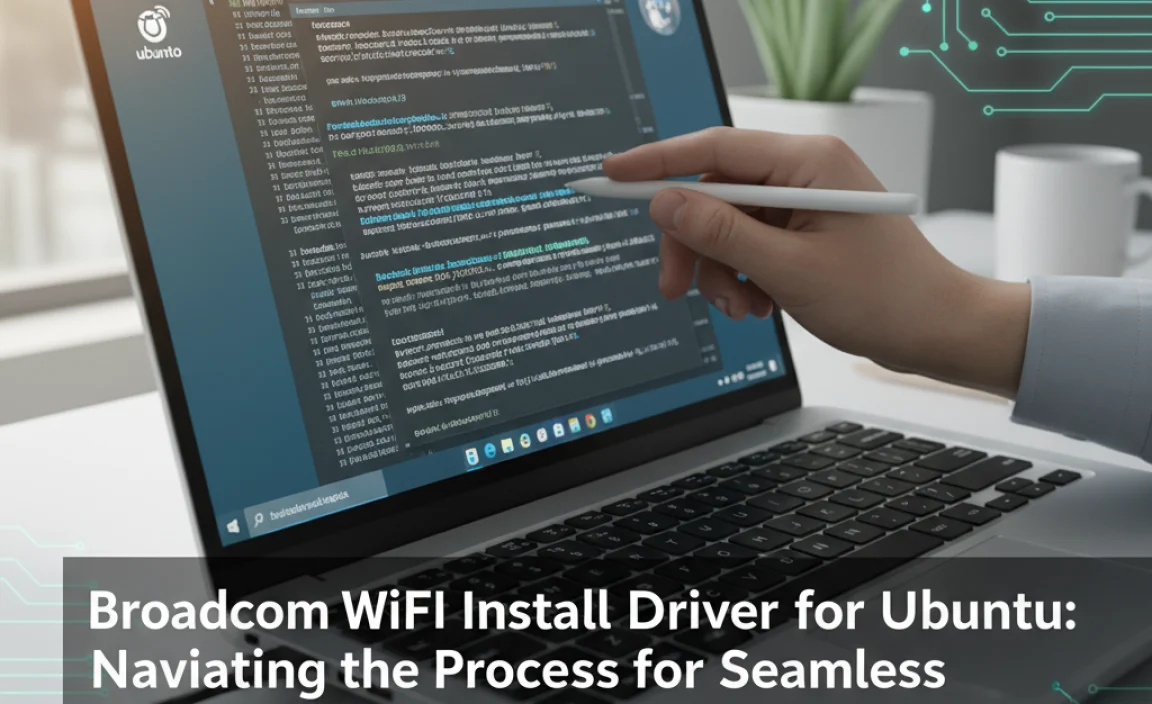Broadcom WiFi Install Driver for Ubuntu: Navigating the Process for Seamless Connectivity
Broadcom WiFi install driver for Ubuntu can sometimes feel like a digital labyrinth, particularly for users new to Linux or those encountering specific hardware configurations. While Ubuntu is renowned for its broad hardware support, certain Broadcom wireless cards can present a minor hurdle. However, with a step-by-step approach and the right guidance, achieving seamless WiFi connectivity on your Ubuntu system is entirely manageable, even without extensive technical expertise. This article aims to demystify the process, providing clear instructions and helpful tips to get your Broadcom WiFi up and running smoothly.
The first and most crucial step often involves identifying the specific Broadcom wireless card you are using. Without this information, selecting the correct driver can be akin to shooting in the dark. Thankfully, Ubuntu provides user-friendly tools to assist in this discovery. Open a terminal window (you can usually find it by searching for “Terminal” in the application menu or by pressing `Ctrl+Alt+T`) and type the following command:
“`bash
lspci -knn | grep -iA3 net
“`
This command will list your PCI devices and their associated kernel drivers. Keep an eye out for lines that mention “Broadcom Corporation” or “Wireless.” The output will likely include a device ID (often in the format XXXX:XXXX) and a driver name. Note down this information as it will be instrumental in your search for the correct driver.
For many users, Ubuntu’s built-in “Additional Drivers” tool can be a surprisingly effective solution. This utility scans your system for proprietary hardware components that might require additional, pre-packaged drivers. To access it, navigate to “Software & Updates” from your system settings or application menu. Within the “Software & Updates” window, click on the “Additional Drivers” tab. Ubuntu will then search for available drivers for your hardware. If a proprietary Broadcom driver is recommended or available, you can simply select it and click “Apply Changes.” This is often the simplest and most foolproof method, as these drivers are typically tested and integrated for your specific Ubuntu version.
When the Automatic Path Fails: Manual Broadcom WiFi Install Driver for Ubuntu
However, what happens when the “Additional Drivers” tool doesn’t offer a solution, or the detected driver doesn’t quite work? This is where a more hands-on approach to your Broadcom WiFi install driver for Ubuntu becomes necessary. In such cases, the Ubuntu community has developed excellent resources, often involving the compilation or installation of drivers from external sources.
One of the most frequently encountered Broadcom chipsets requires the `broadcom-sta-dkms` package. DKMS (Dynamic Kernel Module Support) is a framework that allows kernel modules to be automatically rebuilt when a new kernel is installed. This is incredibly useful for proprietary drivers that might not be included in the kernel source.
To install this, you’ll again need to open your terminal. First, ensure your system’s package list is up-to-date by running:
“`bash
sudo apt update
“`
Then, install the necessary package:
“`bash
sudo apt install broadcom-sta-dkms
“`
You might be prompted to enter your password. Follow any on-screen instructions. After the installation completes, it’s usually a good idea to reboot your system for the changes to take full effect.
Occasionally, you might encounter older or less common Broadcom chipsets that require specific firmware files or even manual driver compilation from source. This is a more advanced scenario and requires careful attention to detail. You’ll typically find guides on Ubuntu forums or Arch Linux Wiki (which often has detailed hardware information applicable to other distributions) that provide specific instructions for your particular hardware ID. These guides will often involve downloading a `.tar.gz` archive containing the driver source, extracting it, and then compiling it using commands like `make` and `sudo make install`. However, before embarking on this path, always exhaust the simpler methods first.
Troubleshooting Common Issues with Your Broadcom WiFi Install Driver for Ubuntu
Even with the correct driver installed, you might still face connectivity issues. Here are a few common troubleshooting steps:
Check the Driver Status: After installation and reboot, you can verify if the driver is loaded by running `sudo lshw -C network`. Look for your wireless adapter in the output and check if a driver is listed under “driver.”
Re-enable WiFi: Sometimes, simply toggling the WiFi off and on via your system’s network manager can resolve temporary glitches.
NetworkManager: Ensure that NetworkManager, the default network management service in Ubuntu, is running and configured correctly. You can check its status with `systemctl status NetworkManager`.
Blacklisting Conflicting Drivers: In rare cases, a generic driver might be interfering with your Broadcom driver. You might need to “blacklist” the conflicting driver to prevent it from loading. This usually involves creating a `.conf` file in `/etc/modprobe.d/`.
The journey to a Broadcom WiFi install driver for Ubuntu might occasionally involve a bit of investigation, but it’s rarely an insurmountable challenge. By systematically identifying your hardware and utilizing the available tools and community resources, you can overcome any driver-related obstacles and enjoy stable, reliable wireless internet on your Ubuntu machine. Remember patience and persistence are key, and the vast Ubuntu community is often just a forum post away from providing the specific assistance you might need.