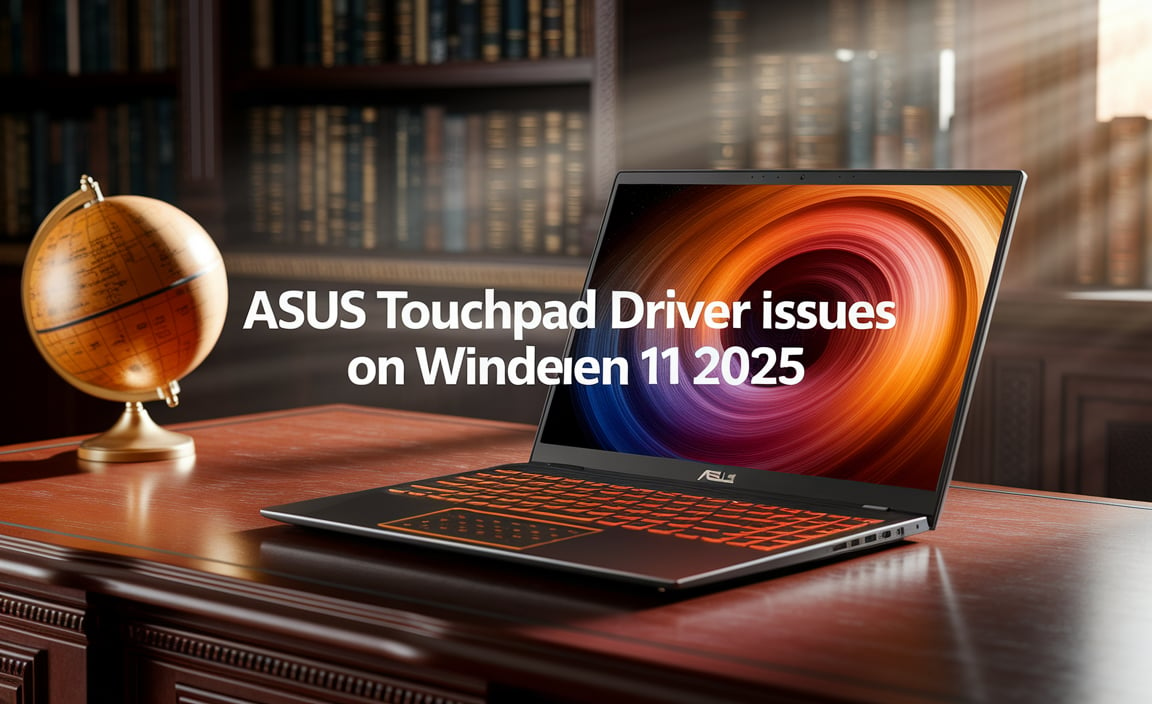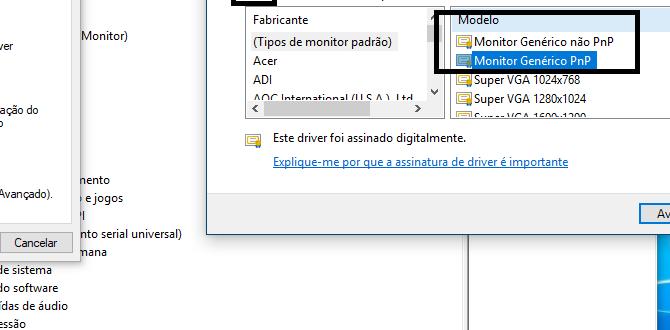Broadcom WiFi driver setup for Windows 11 without a CD has become a common need for many users. As technology advances, physical media like CDs are increasingly being phased out, and this extends to the drivers that enable your hardware to communicate with your operating system. Fortunately, the process of getting your Broadcom Wi-Fi up and running on Windows 11, even without the original disc, is remarkably straightforward. This guide will walk you through the most effective methods, ensuring you can connect to your wireless network quickly and efficiently.
Understanding the Need for Up-to-Date Drivers
Drivers are essential pieces of software that act as translators between your hardware components (like your Wi-Fi card) and your operating system (Windows 11). Without the correct driver, your Wi-Fi adapter might not be recognized, or it might function poorly, leading to slow speeds, intermittent connections, or complete inability to connect to wireless networks. For Broadcom Wi-Fi adapters, having the right driver is crucial for optimal performance and stability on Windows 11. The absence of a physical CD often means relying on digital downloads, which can be an advantage as online sources are typically updated more frequently than bundled discs.
Your First Step: Identifying Your Broadcom Wi-Fi Adapter
Before you can download the correct driver, you need to know the specific model of your Broadcom Wi-Fi adapter. This information is vital because a driver for one Broadcom model won’t work for another. Here’s how to find it:
1. Open Device Manager:
Right-click the Start button and select “Device Manager.”
Alternatively, press `Windows key + R`, type `devmgmt.msc`, and press Enter.
2. Locate Network Adapters:
In the Device Manager window, expand the “Network adapters” section.
3. Identify Your Wi-Fi Adapter:
Look for an entry that contains “Broadcom” and “Wireless” or “Wi-Fi.” It might be something like “Broadcom 802.11ac Network Adapter” or a similar designation.
If you see a device with a yellow exclamation mark, it indicates a driver issue, further confirming the need for a new driver.
You can also try right-clicking on the suspected Wi-Fi adapter and selecting “Properties.” Go to the “Details” tab and select “Hardware Ids” from the dropdown menu. The unique identifiers that appear can often be used to search for the correct driver online.
Broadcom WiFi Driver Setup for Windows 11 Without CD: The Download Method
This is the most common and recommended method. Manufacturers, including Broadcom, provide drivers on their websites for users to download.
1. Manufacturer’s Website:
Direct Broadcom Download: While Broadcom is a component manufacturer, they often don’t directly support end-user driver downloads for their Wi-Fi chips. Instead, they provide these drivers to the computer manufacturers (OEMs) like Dell, HP, Lenovo, Acer, etc.
Your Computer Manufacturer’s Website: This is your primary resource.
Visit the support or downloads section of your laptop or desktop manufacturer’s website (e.g., support.dell.com, support.hp.com).
Enter your computer’s Service Tag, Serial Number, or model name.
Navigate to the “Drivers & Downloads” or “Software & Support” section.
Look for “Network” or “Wireless” drivers.
Select the driver that matches your identified Broadcom Wi-Fi adapter and ensure it’s for Windows 11 (or a compatible version like Windows 10 if a specific Windows 11 driver isn’t listed, but always prioritize the Windows 11 option).
Important: Always download drivers from official manufacturer websites to avoid malware and compatibility issues.
2. Download and Installation:
Once you’ve found and downloaded the correct driver file (it’s usually an executable `.exe` file or a compressed folder), locate it on your computer (typically in your Downloads folder).
If it’s an `.exe` file, simply double-click it and follow the on-screen prompts. The installer will guide you through the process. You might need to restart your computer after the installation is complete.
If it’s a compressed folder, extract its contents to a temporary location. Inside, you’ll likely find a setup file or driver files (.inf, .sys, etc.). Look for a `setup.exe`, `install.exe`, or similar file and run it. If no clear installer is present, you might need to update the driver manually through Device Manager (explained in the next section).
Manual Driver Installation via Device Manager
If the downloaded driver came as a set of files rather than a simple `.exe` installer, or if the automatic installation fails, you can manually update the driver in Device Manager.
1. Locate the Device:
Open Device Manager as described earlier.
Expand “Network adapters.”
Right-click on your Broadcom Wi-Fi adapter.
2. Update Driver:
Select “Update driver” from the context menu.
Choose “Browse my computer for drivers.”
3. Point to the Downloaded Files:
Click “Browse…” and navigate to the folder where you extracted the driver files.
Ensure “Include subfolders” is checked.
Click “Next.”
Windows will search the specified folder for a compatible driver and install it if found.
If prompted, confirm any driver installation warnings.
Restart your computer once the process is complete.
Windows Update as a Potential Solution
Sometimes, Windows Update itself can find and install the necessary Broadcom Wi-Fi driver.
1. Run Windows Update:
Go to `Settings` > `Windows Update`.
Click “Check for updates.”
If updates are found, including optional driver updates, allow Windows to download and install them. Your Wi-Fi driver might be included in this list.
Restart your computer if prompted.
Troubleshooting Common Issues
No Internet Access to Download: If your Wi-Fi isn’t working at all, you’ll need an alternative way to download the driver. This could involve:
Using a wired Ethernet connection.
Downloading the driver on another computer and transferring it via a USB drive.
Using a mobile hotspot from your smartphone.
Driver Not Found: Double-check the model of your Wi-Fi adapter and ensure you are on the correct manufacturer’s support website and have selected the right operating system version.
Driver Installation Errors: If you encounter errors, try downloading the driver again, ensuring the download wasn’t corrupted. Restarting your PC can sometimes resolve temporary glitches. You might also try uninstalling any previously installed (but non-functional) Broadcom drivers from Device Manager before attempting to install the new ones.
By following these steps, you can confidently achieve a Broadcom WiFi driver setup for Windows 11 without CD, restoring your wireless connectivity and allowing you to enjoy seamless internet access. The key is to identify your hardware accurately and always rely on official sources for your driver downloads.