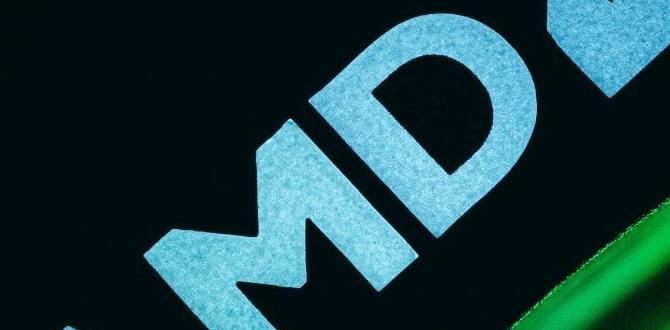Broadcom WiFi Driver Setup Win 11: Your Comprehensive Guide
Broadcom WiFi driver setup Win 11 is a crucial step to ensure your wireless network connectivity functions optimally on Microsoft’s latest operating system. While Windows 11 often attempts to automatically install generic drivers, these may not always provide the best performance or support all the advanced features of your Broadcom wireless adapter. This guide will walk you through the entire process, from identifying your specific adapter to successfully installing the latest drivers, ensuring a stable and speedy internet connection.
Many users encounter issues with their Wi-Fi after a Windows update or a fresh installation. This can range from slow connection speeds and intermittent drops to the complete inability to detect available networks. Often, the culprit is an outdated or incompatible Broadcom Wi-Fi driver. Fortunately, rectifying this is usually a straightforward process that can significantly improve your online experience.
Understanding Your Broadcom Wireless Adapter Model
Before diving into the driver installation, it’s essential to identify the exact model of your Broadcom wireless adapter. This information is crucial for downloading the correct drivers, preventing further compatibility problems.
1. Device Manager is your friend:
Right-click on the Start button and select Device Manager.
Expand the Network adapters category.
Look for an entry that includes “Broadcom” and “Wireless” or “Wi-Fi.” Jot down its exact name.
2. Consider your laptop manufacturer: If you’re using a laptop, the Wi-Fi adapter is often integrated. Visiting your laptop manufacturer’s support page and searching for your specific model can often lead you to a driver download section, which may list the pre-installed Broadcom adapter.
Where to Find Broadcom WiFi Driver Setup for Windows 11 Latest Version
Once you know your adapter model, the next step is to find the Broadcom WiFi driver setup for Windows 11 latest version. There are a few reliable sources for this:
Broadcom Official Website: While Broadcom’s consumer driver support can sometimes be less direct now that many of their networking chipsets are integrated into other companies’ products, their support portal is still the primary source. Search for your adapter model or its chipset. Be prepared to navigate through a somewhat complex site to locate the downloads section.
Your Laptop/Motherboard Manufacturer’s Website: As mentioned earlier, this is often the easiest and most reliable method. Manufacturers like Dell, HP, Lenovo, Acer, Asus, Gigabyte, and MSI provide dedicated support pages for their products, where you can download drivers specifically tested and optimized for your hardware. Navigate to the support or downloads section, enter your device model or serial number, and look for Wireless or Wi-Fi drivers compatible with Windows 11.
Windows Update: While we’re aiming for the “latest version” often found elsewhere, it’s worth checking Windows Update itself. Sometimes, Microsoft includes updated drivers from manufacturers. Go to Settings > Windows Update and click “Check for updates.” If a driver is available, it might be listed under “Optional updates.”
Important Note: Be extremely cautious about downloading drivers from third-party websites or driver update utilities that are not directly sanctioned by Broadcom or your hardware manufacturer. These can sometimes bundle malware or install incorrect drivers, leading to more significant problems.
Step-by-Step Broadcom WiFi Driver Setup Win 11 Installation
With the correct driver downloaded, the installation process is generally straightforward.
Method 1: Using the Installer Executable (Recommended)
Most driver packages come as an executable file (`.exe`).
1. Locate the downloaded file: Find the driver file you downloaded, usually in your “Downloads” folder.
2. Run as Administrator: Right-click on the executable file and select “Run as administrator.” This ensures the installer has the necessary permissions to make system changes.
3. Follow on-screen prompts: The installer will guide you through the process. This typically involves agreeing to license terms and clicking through several “Next” buttons. It might prompt you to restart your computer once the installation is complete.
4. Restart your PC: A restart is almost always required for the new drivers to take full effect.
Method 2: Manual Installation via Device Manager
This method is useful if the executable doesn’t run correctly or if you’ve downloaded a driver in a ZIP archive.
1. Extract if necessary: If your driver came in a ZIP file, extract its contents to a folder you can easily access.
2. Open Device Manager: As described earlier, right-click the Start button and select Device Manager.
3. Locate your adapter: Find your Broadcom wireless adapter under “Network adapters.”
4. Update driver: Right-click on your adapter and select “Update driver.”
5. Browse your computer for drivers: Choose the option “Browse my computer for drivers.”
6. Point to the driver location: Click “Browse…” and navigate to the folder where you extracted the driver files. Ensure “Include subfolders” is checked.
7. Install: Click “Next.” Windows will search for compatible drivers in that folder and install the best match.
8. Restart: Again, a restart is necessary after the manual installation.
Troubleshooting Common Broadcom WiFi Issues
Even with the correct driver, you might encounter occasional hiccups.
“No Internet Access” or Limited Connectivity:
Restart Router/Modem: A simple power cycle of your network equipment can resolve many connectivity issues.
Forget and Reconnect to Network: In Windows 11, go to Settings > Network & internet > Wi-Fi, click on the network you’re connected to, and select “Forget.” Then, try reconnecting by entering the password.
Network Troubleshooter: Windows has a built-in troubleshooter. Go to Settings > System > Troubleshoot > Other troubleshooters and run the “Internet Connections” or “Network Adapter” troubleshooter.
Wi-Fi Adapter Not Detected: This often points to a driver issue. Try uninstalling the current driver (right-click in Device Manager and select “Uninstall device,” checking the box to delete driver software if prompted) and then reinstalling the latest one. If it’s a hardware problem, you might need to consider a replacement adapter.
Slow Speeds:
Check Signal Strength: Ensure you are within a reasonable range of your Wi-Fi router.
Update Router Firmware: Outdated router firmware can also bottleneck your connection.
* Channel Interference: Your Wi-Fi might be on a congested channel. You can often change this in your router’s settings.
By following this guide, you should be able to successfully perform your Broadcom WiFi driver setup Win 11, ensuring a robust and reliable wireless connection for all your online activities. Remember that patience and accuracy in identifying your hardware are key to a smooth process.