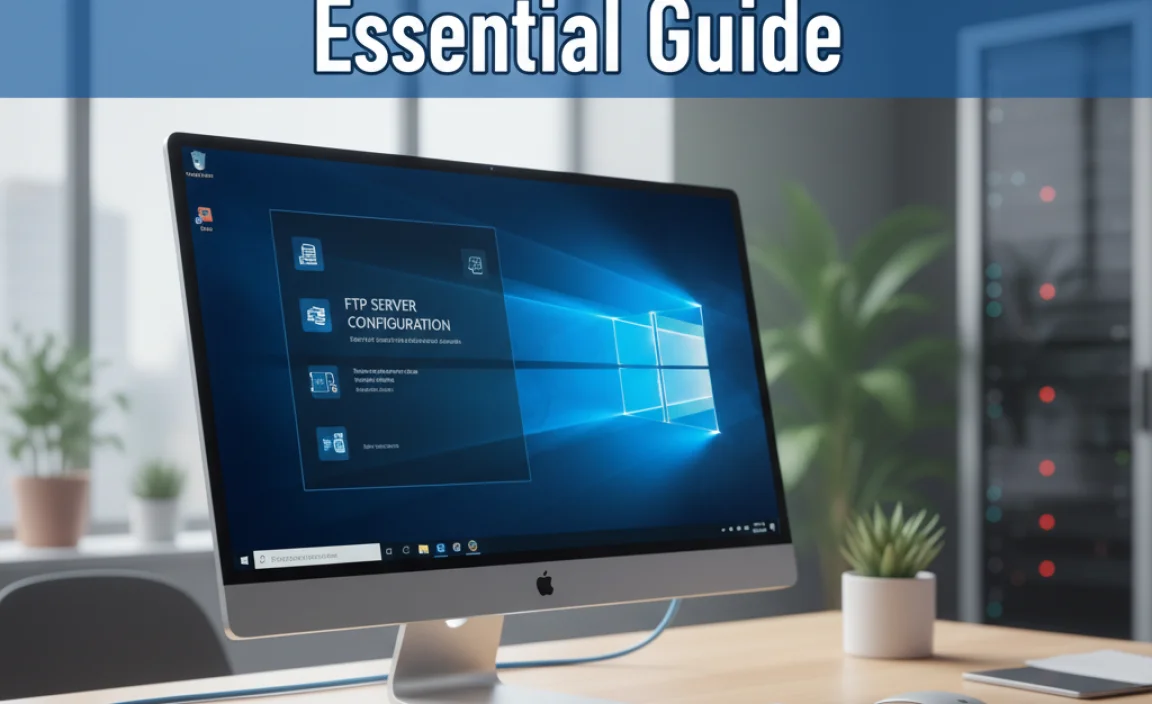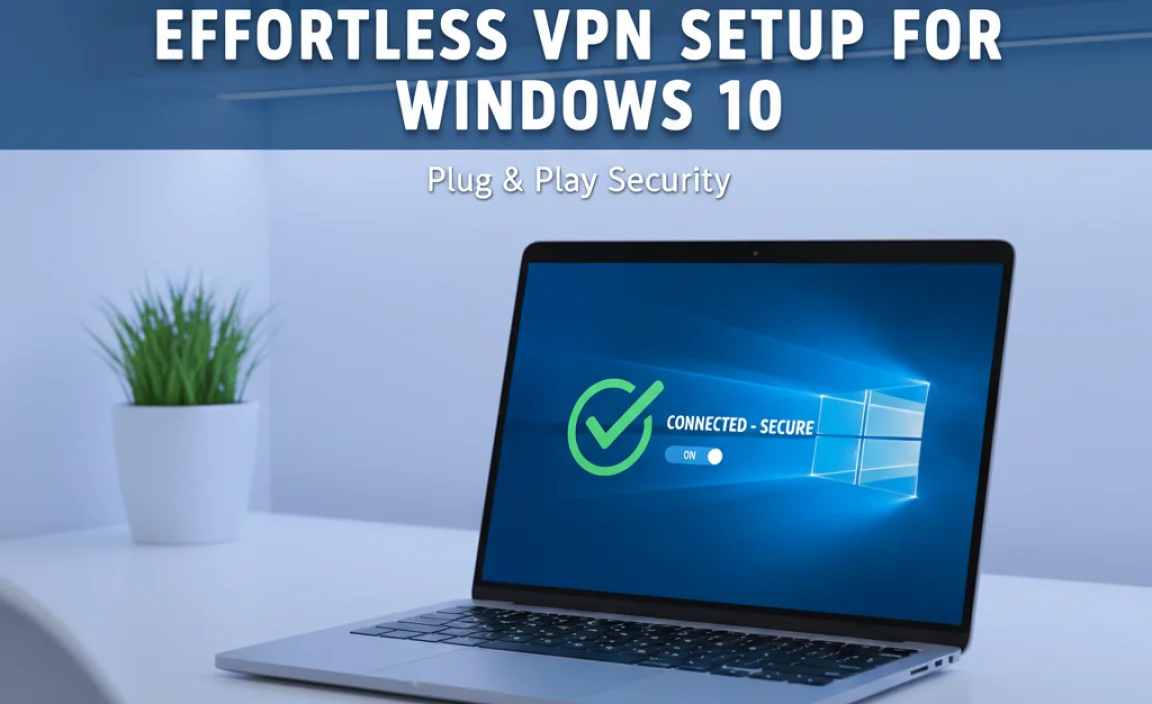Installing a Broadcom webcam driver installer for Windows 10 without CD can sometimes feel like deciphering an ancient scroll. Many users, especially those who’ve recently refreshed their operating system or acquired a new device, find themselves grappling with a webcam that refuses to cooperate.
The absence of a physical disk, a relic of a bygone tech era, often adds to the frustration. Fortunately, the process of getting your Broadcom webcam up and running on Windows 10 without needing that elusive CD is far more straightforward than you might imagine, involving a series of accessible digital steps.
Why Your Broadcom Webcam Needs a Driver
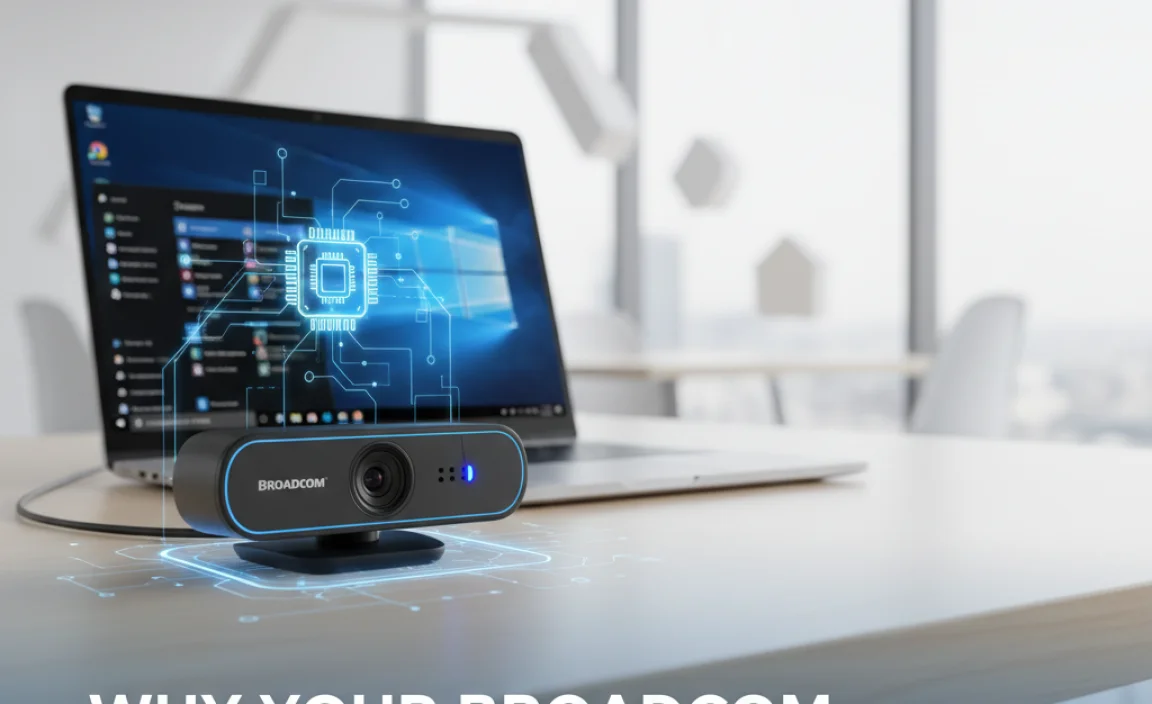
Before diving into the installation process, it’s crucial to understand why a driver is essential. Think of a driver as a translator. Your webcam, a piece of hardware, speaks its own digital language. Your operating system, Windows 10 in this case, speaks another.
The Broadcom webcam driver acts as the intermediary, allowing Windows 10 to understand the webcam’s signals and commands, and conversely, allowing the webcam to receive instructions from the OS. Without the correct driver, your webcam will remain a silent, unacknowledged component, incapable of capturing video or initiating a video call. This often manifests as a “device not recognized” error or a blank screen in your camera application.
The Power of Automatic Windows 10 Driver Detection

Windows 10 is remarkably adept at identifying and installing drivers for a vast majority of hardware, including many built-in webcams. Often, the simplest approach is to let Windows do the heavy lifting. Upon connecting your Broadcom webcam (if it’s an external unit) or after a fresh Windows installation (for integrated cameras), Windows 10 will typically attempt to automatically detect the hardware and search its extensive online driver repository.
Here’s how to leverage this automatic feature:
1. Connect or Boot Up: If your webcam is external, plug it into a USB port. If it’s integrated, simply turn on your computer.
2. Windows Update: Go to `Settings` > `Update & Security` > `Windows Update`. Click `Check for updates`. Windows will search for available updates, which often include driver installations. If a driver for your Broadcom webcam is available, it will be downloaded and installed automatically.
3. Device Manager Check: Even if Windows Update doesn’t show anything, it’s worth checking `Device Manager`. Press `Windows key + X` and select `Device Manager`. Look for your webcam under “Imaging devices” or “Other devices.” If it has a yellow exclamation mark, it indicates a driver issue. Right-click on the webcam and select `Update driver`. Then choose `Search automatically for drivers`.
In many cases, these steps are sufficient to get your Broadcom webcam operational. However, if Windows fails to find a suitable driver, or if you’re experiencing performance issues, you’ll need a more direct approach.
Finding the Broadcom Webcam Driver Installer for Windows 10 Without CD
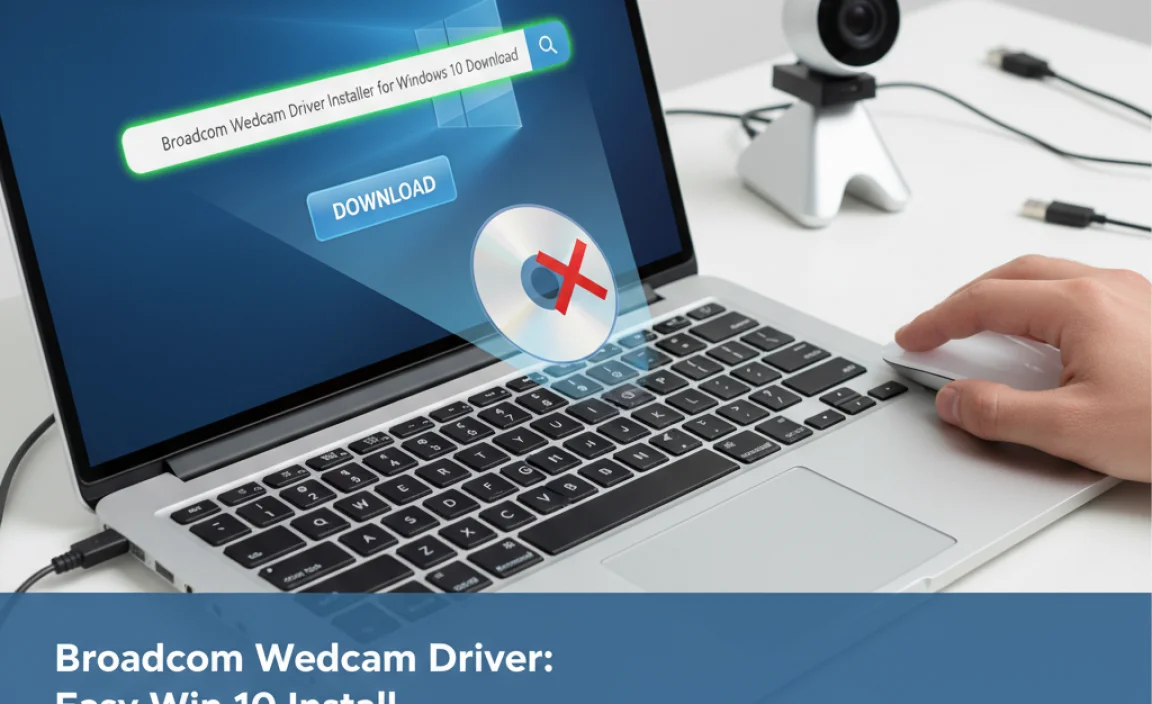
When automatic detection falls short, the quest for a Broadcom webcam driver installer for Windows 10 without CD begins. The good news is that manufacturers, including Broadcom (though they often partner with device manufacturers), typically provide these drivers directly on their support websites.
Here’s the systematic approach:
1. Identify Your Webcam Model: This is the most critical step. If your webcam is integrated into a laptop, you’ll need the laptop’s specific model number. This is usually found on a sticker on the bottom of the laptop or in the system information. For external webcams, look for a model name or number printed on the device itself or its original packaging.
2. Visit the Device Manufacturer’s Support Website: This is key. Even though the webcam might be a Broadcom component, the driver you need will likely be hosted on the website of the company that manufactured your laptop or external webcam. For example, if you have a Dell laptop with a Broadcom webcam, you’ll go to Dell’s support site, not directly to Broadcom (unless Broadcom specifically directs you there for standalone webcam drivers, which is less common for integrated components).
3. Navigate to the Drivers/Downloads Section: Once on the support site, look for a section labeled “Support,” “Downloads,” “Drivers,” or “Software.”
4. Enter Your Product Information: You’ll usually be prompted to enter your product model, serial number, or service tag. This helps the website find the exact drivers for your specific hardware configuration.
5. Locate the Webcam Driver: Browse the list of available drivers. Look for categories like “Camera,” “Webcam,” “Multimedia,” or “Input Devices.” Ensure you select the driver specifically for Windows 10 (and the correct architecture, 32-bit or 64-bit, though most modern systems are 64-bit).
6. Download the Installer: Click the download link for the appropriate driver. This will typically be an executable file (.exe).
Installing the Downloaded Broadcom Webcam Driver

Once you’ve successfully downloaded the driver installer, the installation itself is usually a very straightforward process.
1. Locate the Downloaded File: Find the .exe file you downloaded, usually in your “Downloads” folder.
2. Run as Administrator: Right-click on the installer file and select “Run as administrator.” This ensures the installer has the necessary permissions to make system changes.
3. Follow On-Screen Instructions: The installer will guide you through the process. This usually involves accepting license agreements and clicking “Next” or “Install.”
4. Restart Your Computer: After the installation is complete, it is highly recommended to restart your computer. This allows Windows to fully recognize and load the new driver.
Troubleshooting Common Issues

Even with the right driver, you might occasionally encounter problems.
Driver Incompatibility: Ensure you downloaded the driver specifically for Windows 10 and your exact hardware model. Using a driver for a different Windows version or a slightly different webcam model can cause conflicts.
Corrupted Download: If the installer fails to run or the webcam still doesn’t work, try downloading the driver again. A corrupted download can occur if the internet connection drops mid-transfer.
Conflicting Software: Occasionally, other software, especially older webcam utilities, can interfere with a new driver. Try uninstalling any previous webcam software before installing the new driver.
Hardware Failure: In rare cases, the webcam itself might have a hardware defect. If all driver installation attempts fail, this becomes a possibility.
By following these steps, you can confidently navigate the process of installing your Broadcom webcam driver for Windows 10, even without the original CD. The key lies in accurate hardware identification and direct downloads from reputable manufacturer support websites.
.lwrp.link-whisper-related-posts{
margin-top: 40px;
margin-bottom: 30px;
}
.lwrp .lwrp-title{
}.lwrp .lwrp-description{
}
.lwrp .lwrp-list-container{
}
.lwrp .lwrp-list-multi-container{
display: flex;
}
.lwrp .lwrp-list-double{
width: 48%;
}
.lwrp .lwrp-list-triple{
width: 32%;
}
.lwrp .lwrp-list-row-container{
display: flex;
justify-content: space-between;
}
.lwrp .lwrp-list-row-container .lwrp-list-item{
width: calc(25% – 20px);
}
.lwrp .lwrp-list-item:not(.lwrp-no-posts-message-item){
max-width: 150px;
}
.lwrp .lwrp-list-item img{
max-width: 100%;
height: auto;
object-fit: cover;
aspect-ratio: 1 / 1;
}
.lwrp .lwrp-list-item.lwrp-empty-list-item{
background: initial !important;
}
.lwrp .lwrp-list-item .lwrp-list-link .lwrp-list-link-title-text,
.lwrp .lwrp-list-item .lwrp-list-no-posts-message{
}@media screen and (max-width: 480px) {
.lwrp.link-whisper-related-posts{
}
.lwrp .lwrp-title{
}.lwrp .lwrp-description{
}
.lwrp .lwrp-list-multi-container{
flex-direction: column;
}
.lwrp .lwrp-list-multi-container ul.lwrp-list{
margin-top: 0px;
margin-bottom: 0px;
padding-top: 0px;
padding-bottom: 0px;
}
.lwrp .lwrp-list-double,
.lwrp .lwrp-list-triple{
width: 100%;
}
.lwrp .lwrp-list-row-container{
justify-content: initial;
flex-direction: column;
}
.lwrp .lwrp-list-row-container .lwrp-list-item{
width: 100%;
}
.lwrp .lwrp-list-item:not(.lwrp-no-posts-message-item){
max-width: initial;
}
.lwrp .lwrp-list-item .lwrp-list-link .lwrp-list-link-title-text,
.lwrp .lwrp-list-item .lwrp-list-no-posts-message{
};
}