Broadcom webcam corrupted driver for Ubuntu issues can be frustrating, preventing you from using your webcam for video calls, streaming, or any other important function.
If you’ve recently upgraded your Ubuntu system, installed new hardware, or experienced an unexpected system crash, you might find your Broadcom webcam suddenly unresponsive or exhibiting strange behavior. Fortunately, this is a common problem with a range of potential solutions.
This article will guide you through diagnosing and rectifying these driver-related headaches, getting your webcam back up and running smoothly on your Ubuntu machine.
Understanding Broadcom Webcam Driver Issues on Ubuntu

Broadcom, while a significant player in the hardware industry, has historically had a more complex relationship with Linux driver support compared to some other manufacturers. This can sometimes lead to out-of-the-box compatibility issues, especially with integrated webcams found in laptops.
When a driver becomes “corrupted,” it essentially means that the software responsible for communicating between your webcam hardware and the Ubuntu operating system is damaged, misconfigured, or no longer compatible with your current system kernel. This can manifest in several ways: the webcam not being detected at all, showing a black screen in applications, displaying distorted images, or producing error messages when you try to access it.
Initial Troubleshooting Steps for Your Broadcom Webcam
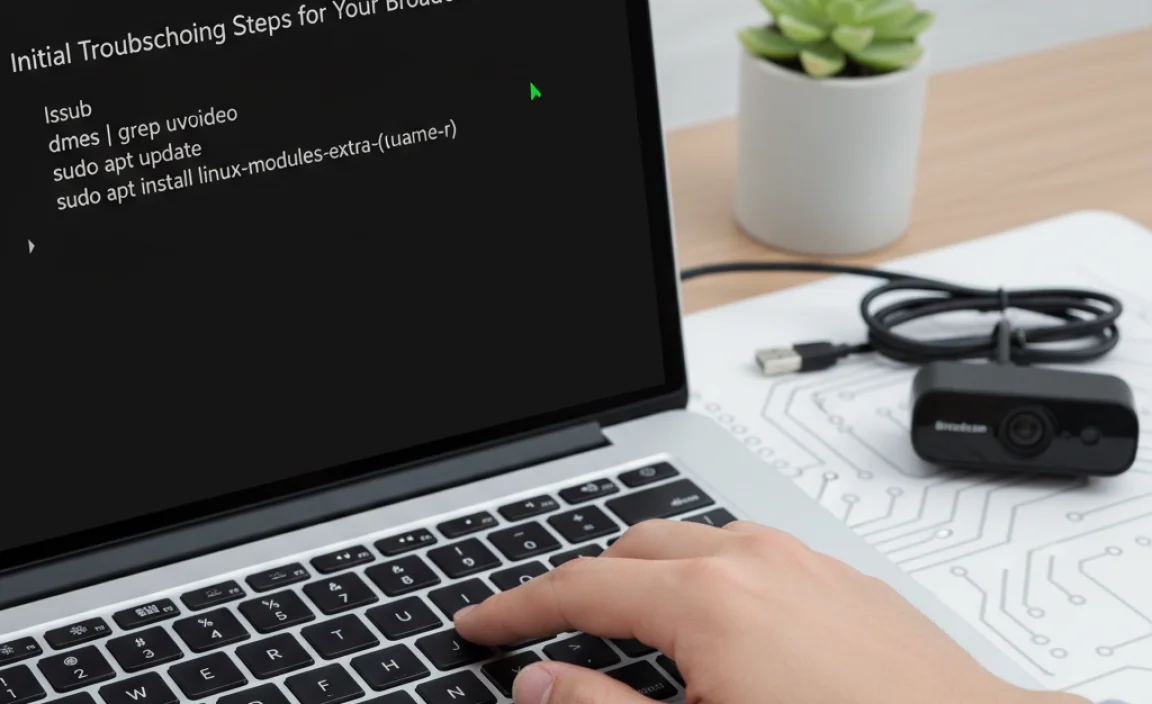
Before diving into more complex driver reinstalls, it’s crucial to rule out simpler explanations for your broadcom webcam corrupted driver for Ubuntu problem.
Restart Your System: The classic IT solution often works wonders. A simple reboot can clear temporary glitches and reload drivers correctly.
Check Physical Connections (if external): For USB webcams, ensure the cable is securely plugged into both the webcam and your computer. Try a different USB port to rule out a faulty port.
Verify Webcam Detection in Ubuntu: Open the terminal and run the command `lsusb`. This will list all connected USB devices. Look for an entry related to Broadcom or your webcam model. If it’s not listed, the issue might be hardware-related or a very fundamental driver problem.
Check dmesg Output: The `dmesg` command provides kernel ring buffer messages. After plugging in or attempting to use your webcam, run `dmesg | tail` in the terminal. Look for any error messages related to USB, cameras, or Broadcom. This can often provide clues about what’s going wrong.
Test with Different Applications: Try using your webcam with multiple applications (e.g., Cheese, Skype, Zoom, VLC). If it works in one but not another, the problem lies with the specific application’s configuration rather than a system-wide driver issue.
Fixing a Broadcom Webcam Corrupted Driver for Ubuntu
If the initial steps don’t resolve your issue, it’s time to address the driver directly.
Reinstalling and Updating Drivers
The most common fix for a broadcom webcam corrupted driver for Ubuntu involves ensuring you have the correct, up-to-date drivers installed.
1. Update Your System: Before anything else, ensure your Ubuntu system is fully updated. Open the terminal and run:
“`bash
sudo apt update
sudo apt upgrade
“`
This process fetches the latest software packages, including potentially updated kernel modules and driver components.
2. Install `v4l-utils`: This package provides tools for Video4Linux (V4L), the framework Ubuntu uses for webcam support.
“`bash
sudo apt install v4l-utils
“`
Once installed, you can use `v4l2-ctl –list-devices` to see if your webcam is recognized by the V4L system.
3. Check for Proprietary Drivers: Some Broadcom webcams might require proprietary drivers that are not installed by default. Navigate to “Software & Updates” in your Ubuntu settings. Go to the “Additional Drivers” tab. Ubuntu will scan for available proprietary drivers for your hardware. If a driver for your webcam is listed, select it and click “Apply Changes.” You’ll likely need to reboot for the changes to take effect.
4. Manually Install Drivers (Advanced): In some cases, you might need to manually compile or install drivers from source. This is a more advanced procedure and can be risky if not done correctly. You’ll need to identify the specific model of your Broadcom webcam and search for Linux drivers for it. Websites like GitHub or manufacturer forums can be good resources. Be cautious when downloading drivers from unofficial sources.
Kernel Modules and Blacklisting
Sometimes, a conflicting kernel module or an incorrectly loaded module can cause problems.
Identify the Kernel Module: If `dmesg` or `lsusb` indicated a Broadcom device, you might be able to find the associated kernel module. Searching online for “Broadcom webcam Linux module” along with your specific webcam model can help. Common modules might include `uvcvideo` (for USB Video Class devices, which many webcams are), or specific Broadcom modules.
Blacklisting Conflicting Modules: If you suspect a particular module is interfering, you can blacklist it, preventing it from loading at startup. This is an advanced troubleshooting step. You would typically do this by creating a `.conf` file in `/etc/modprobe.d/` and adding a line like `blacklist module_name`. Proceed with extreme caution if you decide to blacklist modules, as it can cause system instability if done incorrectly.
Firmware Issues
Some webcams, including certain Broadcom models, require specific firmware to function correctly.
Check `dmesg` for Firmware Errors: Look for messages in `dmesg` mentioning “firmware” or “failed to load firmware” related to your webcam.
Install `linux-firmware`: Ensure you have the `linux-firmware` package installed, which contains firmware blobs for a wide range of hardware.
“`bash
sudo apt install linux-firmware
“`
Manual Firmware Installation: If your webcam specifically requires a firmware file not included by default, you’ll need to find that file online (often alongside driver downloads) and place it in the appropriate `/lib/firmware/` directory as instructed by the driver documentation.
When All Else Fails: Community Support and Hardware Alternatives
If you’ve exhausted the troubleshooting steps and are still facing a broadcom webcam corrupted driver for Ubuntu problem, don’t despair.
Seek Ubuntu Community Help: The Ubuntu forums, Ask Ubuntu, and other Linux communities are invaluable resources. When posting, provide detailed information: your Ubuntu version, the exact model of your Broadcom webcam, the output of `lsusb`, `dmesg`, and any error messages you’ve encountered. The collective experience of the community can often pinpoint obscure issues.
Consider a USB Webcam: If your integrated Broadcom webcam proves to be persistently problematic, and especially if it’s an older model, investing in a well-supported USB webcam can be a more reliable long-term solution. UVC (USB Video Class) compliant webcams generally work without additional drivers on most modern Linux distributions, including Ubuntu.
By systematically working through these steps, you should be able to diagnose and resolve most Broadcom webcam driver issues on your Ubuntu system, restoring your ability to connect visually with the world.
