Free Ubuntu Broadcom Driver: Easy Setup
Troubleshooting Broadcom Wi-Fi on Ubuntu can sometimes feel like a technical labyrinth, but the good news is that for many users, achieving stable wireless connectivity is often a straightforward process, especially when focusing on the broadcom usb driver setup for ubuntu free. While proprietary hardware like Broadcom’s can sometimes present challenges in the open-source world, the Ubuntu community has developed robust solutions and user-friendly guides to overcome these hurdles. This article aims to demystify the process, providing a clear, step-by-step approach to getting your Broadcom wireless card up and running on your Ubuntu system without incurring any costs.
The ubiquity of Broadcom chips in laptops and other devices means that encountering them on Ubuntu is common. While Ubuntu’s standard installation often includes drivers for a wide range of hardware, certain Broadcom wireless chipsets may require additional drivers to function correctly. The primary hurdle typically involves proprietary firmware that isn’t included by default due to licensing restrictions. However, Ubuntu provides an easy mechanism to access and install these necessary components.
Understanding the Need for Broadcom Drivers on Ubuntu

Before diving into the setup, it’s crucial to understand why you might need a specific driver. Most wireless cards communicate with your operating system through drivers – specialized software that translates hardware signals into commands your OS can understand. Broadcom, a prominent manufacturer of networking hardware, often designs its chips to work seamlessly with Windows, where driver distribution is generally more centralized. On Linux, particularly open-source distributions like Ubuntu, the approach is different.
While many common Wi-Fi chipsets have open-source drivers built directly into the Linux kernel, some Broadcom models rely on proprietary firmware blobs. Ubuntu, in its default installation, prioritizes open-source components. This means that if your Broadcom Wi-Fi card requires proprietary firmware, it might not be automatically activated upon installation. This is where the `broadcom-sta-dkms` package comes into play, offering a reliable way to install the necessary drivers and firmware for many Broadcom devices. The brilliance of this solution lies in its availability as a free download, making it accessible to all Ubuntu users.
The “Broadcom USB Driver Setup for Ubuntu Free” Process
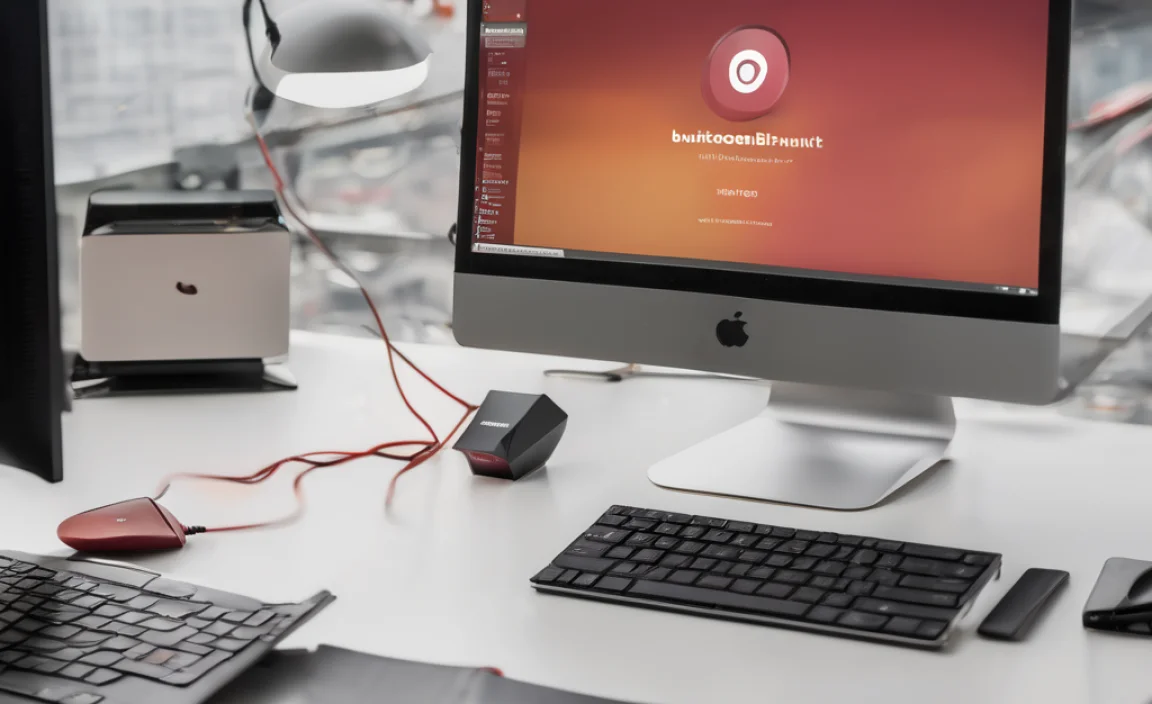
When you encounter a situation where your Broadcom Wi-Fi isn’t working on Ubuntu, the first step is usually to identify the specific chipset you have. You can do this by opening a terminal (Ctrl+Alt+T) and running the following command:
“`bash
lspci -nn | grep -i network
“`
This command will list all network controllers on your system. Look for an entry that mentions “Broadcom.” Once you have this information, you can cross-reference it with online resources to confirm your specific model and the driver it requires. However, in most cases, the following steps will cover the majority of Broadcom Wi-Fi issues.
Enabling Additional Drivers
Ubuntu offers a graphical tool that makes installing proprietary drivers incredibly simple. This is often the quickest and most recommended method for the average user.
1. Open “Software & Updates”: You can find this application by searching for it in the Ubuntu Dash or by navigating to System Settings > Software & Updates.
2. Go to the “Additional Drivers” Tab: Within the “Software & Updates” window, you’ll see several tabs. Click on the “Additional Drivers” tab.
3. Scan for Drivers: Ubuntu will then scan your system for hardware that has proprietary drivers available. This process might take a minute or two.
4. Select the Broadcom Driver: If your Broadcom Wi-Fi card is detected and requires additional drivers, you will see a list of available options. Look for an entry that clearly states it is for your Broadcom wireless adapter. Often, it will be labeled something like “Broadcom wireless driver” or something similar using the `broadcom-sta` package.
5. Apply Changes: Select the recommended driver and click the “Apply Changes” button. Ubuntu will then download and install the necessary drivers and firmware. You might be prompted to enter your password.
6. Reboot Your System: After the installation is complete, it’s essential to reboot your computer for the changes to take effect.
This graphical approach is designed to be user-friendly and abstracts away much of the command-line complexity, making the broadcom usb driver setup for ubuntu free a genuine reality for most users.
Using the Terminal for Driver Installation
If the graphical method doesn’t work or if you prefer using the command line, the process is also quite straightforward.
1. Update Package Lists: Open a terminal (Ctrl+Alt+T) and run:
“`bash
sudo apt update
“`
2. Install `broadcom-sta-dkms`: This package provides the necessary drivers and firmware.
“`bash
sudo apt install broadcom-sta-dkms
“`
This command will download and install the driver package. You will be asked to confirm the installation and may be prompted for your password. The `dkms` (Dynamic Kernel Module Support) part ensures that the driver is automatically rebuilt when your kernel is updated, saving you a lot of future hassle.
3. Reboot: After the installation completes, reboot your system:
“`bash
sudo reboot
“`
Once your system restarts, your Broadcom Wi-Fi adapter should be recognized and functional, allowing you to connect to wireless networks.
Troubleshooting Common Issues
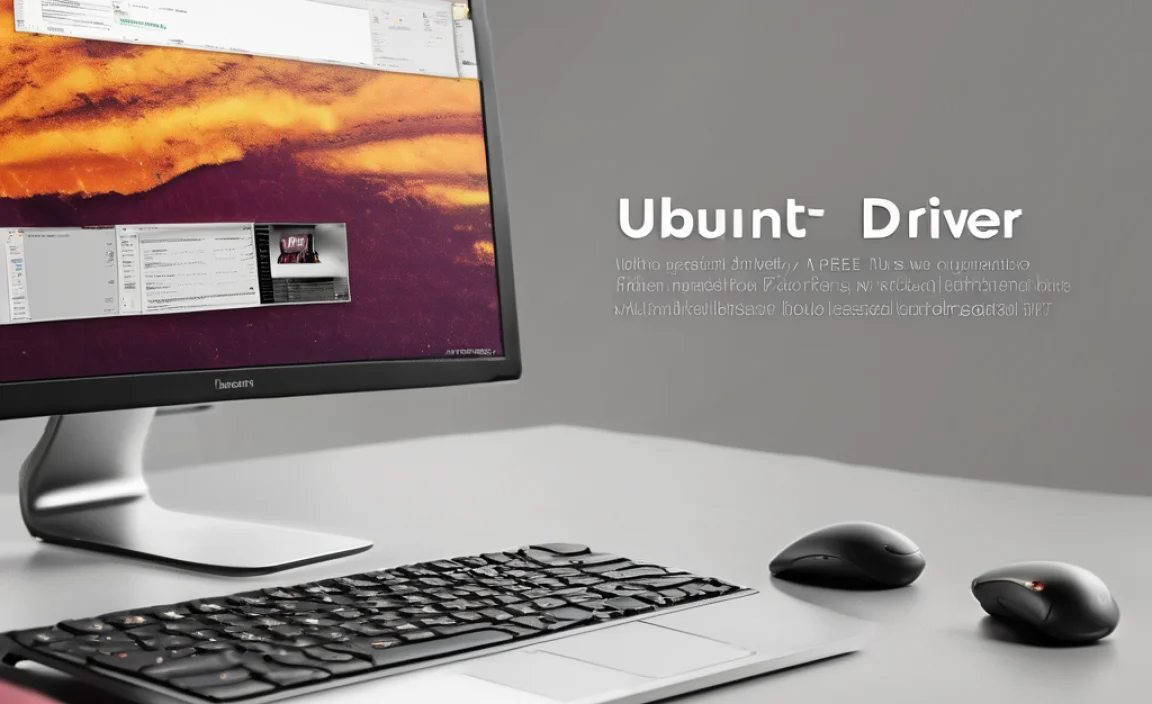
Despite these easy setups, sometimes issues can persist. Here are a few common problems and their solutions:
No Wi-Fi Option: If after installing the driver and rebooting, you still don’t see a Wi-Fi option, double-check that you selected the correct driver in the “Additional Drivers” section. Also, ensure your Wi-Fi hardware switch on your laptop (if applicable) is turned on.
Broadcom Extraneous Wireless (“bcmwl-kernel-source”): In older Ubuntu versions, you might have encountered `bcmwl-kernel-source`. While it served a similar purpose, `broadcom-sta-dkms` is generally the preferred and more modern package. If you previously installed `bcmwl-kernel-source`, you might need to remove it before installing `broadcom-sta-dkms` to avoid conflicts.
* Secure Boot: On systems with Secure Boot enabled, sometimes kernel modules (like Wi-Fi drivers) need to be signed. While `broadcom-sta-dkms` usually handles this, if you face issues, temporarily disabling Secure Boot in your BIOS/UEFI settings can help diagnose if it’s the cause.
By following these steps, you can effectively resolve most Broadcom Wi-Fi connectivity issues on Ubuntu, ensuring a seamless and free networking experience. The Ubuntu community’s commitment to providing accessible solutions means that even with proprietary hardware, getting online is usually a pain-free process.
