Broadcom Ubuntu driver setup for Ubuntu 64-bit can sometimes feel like navigating a maze, but with the right approach, it’s a surprisingly straightforward process. Many users encounter this when they install Ubuntu on a machine that previously ran Windows, and the built-in compatibility doesn’t immediately recognize their Broadcom wireless card. This often leads to a frustrating inability to connect to Wi-Fi, leaving you stranded in the pre-internet era. However, rest assured, there are robust solutions available, and thankfully, the Ubuntu community has developed excellent tools and guides to get your Broadcom hardware humming along.
The key to a successful Broadcom connection lies in identifying your specific Broadcom device and then utilizing the appropriate drivers. Ubuntu, in its commitment to open-source principles, may not always include proprietary drivers by default. This is where manual intervention becomes necessary, but it’s far from an insurmountable task. Let’s break down the process into manageable steps to ensure a smooth and efficient setup.
Understanding Your Broadcom Hardware

Before diving into driver installation, it’s crucial to know which Broadcom wireless chipset you’re working with. This information will guide you to the correct driver.
Identifying Your Broadcom Device
The easiest way to do this is through the terminal. Open your terminal application (you can usually find it by searching for “Terminal” in your applications menu) and type the following command:
“`bash
lspci -nn | grep -iBroadcom
“`
This command will list PCI devices, and the `grep -i Broadcom` part will filter the output to show only lines containing “Broadcom” (case-insensitive). You’ll typically see something like this:
“`
02:00.0 Network controller [0280]: Broadcom Inc. and subsidiaries BCM43142 802.11b/g/n [14e4:4365] (rev 01)
“`
Note down the manufacturer (Broadcom Inc. and subsidiaries), the model (BCM43142), and importantly, the hexadecimal codes in brackets, such as `[14e4:4365]`. These codes are unique identifiers for your network card.
If your wireless card is a USB device, the command will be slightly different:
“`bash
lsusb
“`
Look for any lines that mention “Broadcom” in the output. For example:
“`
Bus 001 Device 003: ID 0a5c:21e8 Broadcom Corp. BCM20702 Bluetooth
“`
Again, record the identification numbers associated with your Broadcom device.
The Broadcom USB Driver Setup for Ubuntu 64-bit: A Step-by-Step Guide
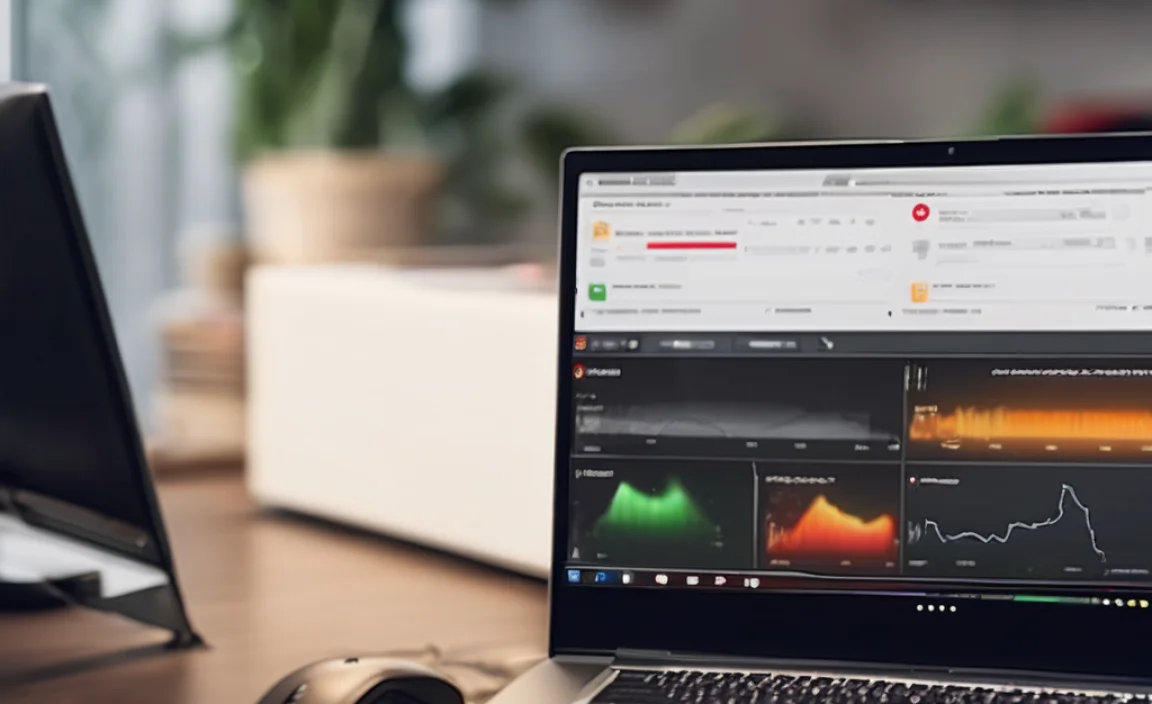
Once you have identified your Broadcom hardware, you can proceed with the driver installation. It’s important to have a wired internet connection (Ethernet) available for this process, as your wireless card won’t be working yet.
Method 1: Using Ubuntu’s “Additional Drivers” Tool
Ubuntu provides a user-friendly graphical tool that often simplifies driver installation.
1. Open Ubuntu Software & Updates: You can find this by searching for it in your applications menu.
2. Navigate to the “Additional Drivers” Tab: This tab scans your system for hardware that requires proprietary drivers.
3. Select the Broadcom Driver: If your Broadcom card is recognized, you’ll see a list of available drivers. Look for one that mentions Broadcom wireless and is recommended. Select it and click “Apply Changes.” Ubuntu will download and install the necessary driver.
4. Reboot Your System: After the installation is complete, reboot your computer for the changes to take effect.
This is often the easiest and quickest method, so it’s always worth trying first.
Method 2: Using `broadcom-sta-dkms` (for older cards)
For some older Broadcom chipsets, the `broadcom-sta-dkms` package is the go-to solution. This package provides the necessary Wireless LAN drivers from Broadcom’s proprietary stack and uses DKMS (Dynamic Kernel Module Support) to ensure they are rebuilt automatically when your kernel is updated.
1. Ensure You Have an Internet Connection: As mentioned, use an Ethernet cable for this.
2. Update Your Package Lists: Open the terminal and run:
“`bash
sudo apt update
“`
3. Install `broadcom-sta-dkms`:
“`bash
sudo apt install broadcom-sta-dkms
“`
You might be prompted to enter your password.
4. Blacklist `bcma`, `b43`, and `ssb` Modules: These are open-source drivers that can sometimes conflict with the proprietary ones.
“`bash
echo “blacklist bcma” | sudo tee -a /etc/modprobe.d/blacklist.conf
echo “blacklist b43” | sudo tee -a /etc/modprobe.d/blacklist.conf
echo “blacklist ssb” | sudo tee -a /etc/modprobe.d/blacklist.conf
“`
5. Reboot:
“`bash
sudo reboot
“`
After rebooting, your Broadcom wireless card should be recognized and functional, allowing you to connect to Wi-Fi networks.
Method 3: Manual Driver Download and Installation (Advanced)
In rare cases, or for very specific hardware, you might need to download the driver manually. This is generally not recommended unless the previous methods fail, as it’s more complex and prone to errors. The general idea is to find a `.tar.gz` file containing the driver source, extract it, and compile it.
1. Download the Correct Driver: You would typically search online for “Broadcom wireless driver [your specific model]” or look for a driver package related to your `[14e4:XXXX]` hardware ID. Be very cautious about the source of any downloads to avoid malware.
2. Extract the Archive: Once downloaded, open your terminal, navigate to the download directory, and extract the archive (e.g., `tar -xzf driver.tar.gz`).
3. Compile and Install: This usually involves running commands like `make` and `sudo make install`. However, the exact commands will vary significantly based on the driver. This is where it gets intricate and requires a good understanding of the Linux build process.
Important Note: If you are using a kernel that is newer than the driver was designed for, compilation might fail. This is why using DKMS packages or Ubuntu’s built-in tools is highly preferred.
Troubleshooting Common Issues

No Wi-Fi Networks Visible: Double-check that the correct driver is installed and that Wi-Fi is enabled on your system (there might be a function key or a physical switch on your laptop).
Driver Fails to Load After Reboot: This could indicate a conflict with other modules or an issue with the DKMS installation. Rechecking the blacklisting steps in Method 2 is a good starting point.
* “Firmware Missing” Errors: Some Broadcom drivers require specific firmware files that might not be included by default. These can sometimes be installed via packages like `firmware-b43-installer` or `firmware-realtek` (though this is for Realtek, it illustrates the concept). You may need to search for firmware specific to your Broadcom model.
Getting your Broadcom wireless card working on Ubuntu 64-bit primarily involves identifying your hardware and then leveraging Ubuntu’s built-in tools or community-developed packages. For the majority of users, the “Additional Drivers” tool or the `broadcom-sta-dkms` package will resolve the issue efficiently. Always ensure you have a wired connection available during the process, and don’t hesitate to consult Ubuntu forums if you encounter persistent problems, as the community is a wealth of knowledge for specific hardware configurations.
