Keeping your Broadcom Ethernet driver updated on Windows 7 in 2025 is crucial for a stable internet connection and optimal network performance. This guide will walk you through the simple, step-by-step process to find, download, and install the right driver, ensuring your computer stays connected and efficient without hassle.
Your computer’s network card needs specific instructions, called drivers, to talk to Windows. When these instructions get old or lost, your internet can slow down, drop unexpectedly, or just stop working. For Windows 7 users, finding the right updates, especially as time goes on, can seem tricky. But don’t worry! With a few straightforward steps, you can easily update your Broadcom Ethernet driver and get back to smooth sailing online. We’ll cover how to identify your network card and where to find the correct driver safely.
Why Updating Your Broadcom Ethernet Driver Matters

Think of your Ethernet driver like a translator for your computer’s network card and your operating system. When this translator is up-to-date, communication is clear and efficient, leading to a better internet experience. Outdated or corrupt drivers can cause all sorts of frustrating problems.
Here’s why keeping that Broadcom Ethernet driver fresh is a good idea:
- Improved Performance: Newer drivers often include optimizations that can speed up your internet connection and reduce lag during downloads or online activities.
- Bug Fixes: Manufacturers release updates to fix known issues and glitches that might be causing network instability or connectivity problems.
- Enhanced Security: Sometimes, driver updates include security patches that protect your network from vulnerabilities.
- Better Compatibility: As Windows 7 ages, ensuring your hardware drivers are compatible with its legacy architecture is important, especially for hardware that might have been designed for earlier systems.
- Resolving Connectivity Issues: If you’re experiencing frequent disconnects, slow speeds, or the dreaded “Network cable unplugged” error, a driver update is often the first and easiest fix.
Even though Windows 7 is no longer receiving mainstream support from Microsoft, many users still rely on it. For these users, proactive driver maintenance is key to maintaining a functional system. Keeping your hardware drivers, especially for networking, up-to-date ensures they can still communicate effectively with the existing OS and modern network environments.
Identifying Your Broadcom Ethernet Adapter

Before you can update a driver, you need to know exactly which Broadcom Ethernet adapter your computer has. Don’t worry, this is easier than it sounds! We’ll use Windows’ built-in tools to find this information.
Step 1: Open the Device Manager
The Device Manager is a control panel applet in Windows that displays the hardware attached to the computer and the status of the drivers associated with them.
- Click on the Start button.
- Right-click on Computer.
- Select Manage from the context menu.
- In the Computer Management window, click on Device Manager under the “System Tools” category on the left side.
Alternatively, you can search for “Device Manager” in the Start menu search bar and select it from the results.
You’ll need administrator privileges to make changes in Device Manager, but simply viewing hardware information is usually fine.
Step 2: Locate Your Ethernet Adapter
Once Device Manager is open, you’ll see a list of hardware categories. Look for “Network adapters.”
Expand this category by clicking the small plus sign (+) or arrow next to it. You should see a list of network devices installed on your computer. Look for an entry that mentions “Broadcom” and “Ethernet” or “Gigabit Ethernet.”
You might see a few different Broadcom devices. The Ethernet controller is what you’re looking for. Note down the exact name of the device. It could be something like “Broadcom NetLink Gigabit Ethernet Adapter” or a more specific model number.
Step 3: Get the Hardware ID (Optional but Recommended)
Sometimes, the name in Device Manager isn’t very specific. For a guaranteed correct driver, you can find the Hardware ID.
- In Device Manager, right-click on your Broadcom Ethernet adapter.
- Select Properties.
- Go to the Details tab.
- In the “Property” dropdown menu, select Hardware Ids.
You will see a list of values. They look like a long string of letters and numbers, often starting with `PCIVEN_14E4`. The first part, `14E4`, is the Vendor ID, and the part after `DEV_` is the Device ID. Copying this string can be very helpful when searching for drivers later.
Finding the Right Broadcom Ethernet Driver for Windows 7
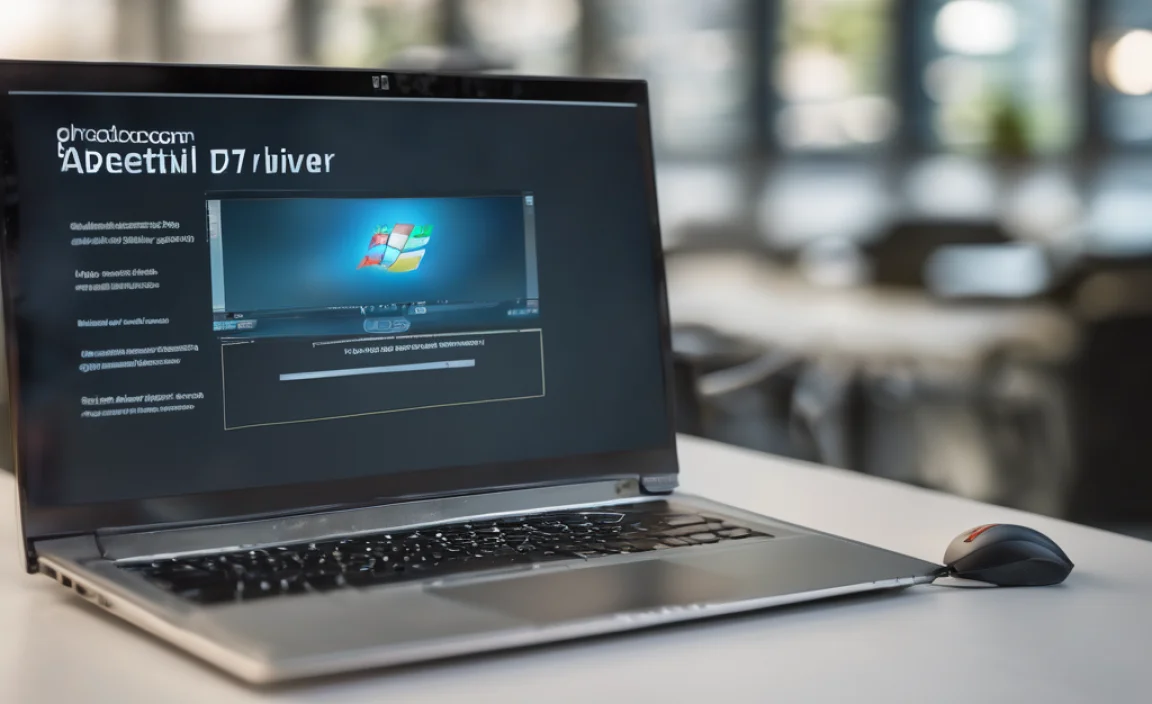
Now that you know your adapter, it’s time to find the correct driver. Because Windows 7 is an older operating system, finding official, up-to-date drivers directly from manufacturers can sometimes be a challenge. However, there are reliable places to look.
1. Broadcom’s Support Website (Previously)
Historically, the best place to get drivers was directly from the hardware manufacturer. Broadcom was a major player, but their component business has been acquired and reorganized over the years. If you can find an archived driver section or their current successor’s site (like Broadcom Inc. or Renesas Electronics, who acquired some Broadcom assets), that’s ideal.
Important Note for 2025: Direct Broadcom driver downloads for Windows 7 might be scarce or removed. You may need to rely on other methods or look for drivers released around the time Windows 7 was most current.
2. Your Computer Manufacturer’s Support Site
This is often the NEXT BEST PLACE, especially for laptops. Companies like Dell, HP, Lenovo, and even Acer usually provide driver download pages for their specific models.
- Go to the support website of your computer’s manufacturer (e.g., dell.com/support, support.hp.com).
- Enter your computer’s model name or service tag/serial number.
- Navigate to the drivers or downloads section.
- Filter by your operating system (Windows 7, and ensure you select 32-bit or 64-bit if applicable).
- Look for “Ethernet,” “LAN,” or “Network” drivers. See if Broadcom is listed.
3. Reliable Driver Update Tools (Use with Caution)
There are third-party tools that scan your system and find, download, and install drivers. While these can be convenient, they also come with risks.
- Pros: Easy to use, can find drivers for many devices quickly.
- Cons: Some tools bundle unwanted software, can install incorrect drivers, or charge for premium features.
If you choose this route, pick a well-known and reputable tool. Do your research and read reviews before installing anything.
4. Windows Update (Less Likely for Specific Drivers)
While Windows Update is great for general Windows updates, it’s less likely to provide specific, up-to-date Broadcom Ethernet drivers for an older OS like Windows 7 unless it’s a critical fix. However, it’s always worth checking.
To check for Windows Updates:
- Click the Start button.
- Click All Programs, then Windows Update.
- Click Check for updates on the left pane.
- If updates are found, review them and install any that seem relevant.
The Importance of Driver Source:
It’s vital to download drivers from trusted sources to avoid malware or system instability. Avoid random download sites that promise “all drivers” unless you’re absolutely sure of their reputation.
Downloading the Broadcom Ethernet Driver

Once you’ve identified the best source, it’s time to download the driver file.
What to Look For:
- Driver Version: Newer is generally better, but make sure it explicitly supports Windows 7.
- File Size: This can give you a hint about the driver’s content.
- Release Date: A more recent release date is often an indicator of a more current driver.
- File Type: Most commonly, you’ll download an executable file (.exe) that runs an installer, or a zipped folder containing driver files (.inf, .sys, .cat, etc.).
Example Scenario:
Let’s say you found a driver on your laptop manufacturer’s website. It’s listed as “Broadcom Network Driver v15.6.1.3 for Windows 7 (64-bit).” This is exactly what you want. Click the download link and save the file to a memorable location, like your Desktop or a dedicated “Drivers” folder.
If you are using the Hardware ID you found earlier (e.g., PCIVEN_14E4&DEV_xxxx), you can plug this into search engines or specialized driver databases. Be extra cautious with these sites and look for ones that link back to official manufacturers or have a long-standing reputation.
External Resource: For understanding hardware IDs and their significance in driver searches, resources like the DeviceHunt.com database can be helpful in identifying PCI VEN and DEV IDs, though always prioritize official manufacturer downloads.
Installing Your Broadcom Ethernet Driver

With the driver file downloaded, the next step is to install it. This is usually a straightforward process if you downloaded an executable installer.
Method 1: Running the Executable Installer (.exe file)
This is the most common and easiest method.
- Locate the downloaded driver file (e.g., `broadcom_ethernet_driver_installer.exe`).
- Double-click the file to run it.
- If prompted by User Account Control (UAC), click Yes to allow the installer to make changes.
- Follow the on-screen instructions. Most installers will guide you through the process with “Next,” “Agree,” and “Install” buttons.
- The installer might automatically detect your hardware and install the driver. Sometimes, it might prompt you to connect your Ethernet cable if it wasn’t already connected.
- Once the installation is complete, you’ll usually be prompted to restart your computer for the changes to take effect.
Important: Do NOT interrupt the installation process, and ensure your computer is plugged into a power source if it’s a laptop.
Method 2: Manual Installation via Device Manager
This method is useful if you downloaded a zipped driver package or if the executable installer doesn’t work correctly.
- First, extract the contents of the zipped driver folder to a new folder on your computer.
- Open Device Manager (as shown in “Identifying Your Broadcom Ethernet Adapter”).
- Locate your Broadcom Ethernet adapter. It might have a yellow exclamation mark next to it if the driver is missing or incorrect.
- Right-click on the adapter and select Update Driver Software….
- In the next window, choose Browse my computer for driver software.
- Click the Browse… button and navigate to the folder where you extracted the driver files (the one containing the .inf file).
- Ensure “Include subfolders” is checked and click Next.
- Windows will search the specified folder for compatible driver files. If it finds a suitable driver, it will attempt to install it.
- You might see a Windows Security prompt asking if you trust the publisher. If you downloaded from a reputable source, click Install this driver software anyway.
- Once the installation is complete, you will likely be prompted to restart your computer.
Verifying the Installation
After restarting your computer, it’s a good idea to check if the new driver has been installed correctly.
- Open Device Manager again.
- Expand Network adapters.
- Find your Broadcom Ethernet adapter.
- Right-click on it and select Properties.
- Go to the Driver tab.
- Check the Driver Version and Driver Date. They should match what you downloaded. There should be no error symbols (like a yellow triangle) next to the device.
You can also test your internet connection to ensure it’s working properly.
Troubleshooting Common Issues
Sometimes, things don’t go perfectly. Here are a few common issues and how to fix them.
Issue: “Driver Installation Failed” or “Driver Not Compatible”
Possible Causes & Solutions:
- Incorrect Driver: You may have downloaded a driver for the wrong hardware version or operating system. Go back and re-verify your adapter and ensure you selected Windows 7 (32-bit or 64-bit) compatibility.
- Corrupted Download: The driver file might have been corrupted during download. Delete the file and download it again from the original source.
- Antivirus Interference: Sometimes, antivirus software can interfere with driver installations. Try temporarily disabling your antivirus before running the installer, and remember to re-enable it afterward.
- Admin Rights: Ensure you are running the installer with administrator privileges. Right-click the .exe file and select “Run as administrator.”
Issue: Driver Installed, but No Internet Connection
Possible Causes & Solutions:
- Cable Unplugged: Double-check that your Ethernet cable is securely plugged into both your computer and your router/modem.
- Network Adapter Disabled: In Device Manager, check if your Broadcom Ethernet adapter is enabled. If it has a down arrow icon, right-click it and select “Enable device.”
- Winsock Reset (Advanced): If other network functions are also failing, a Winsock reset might help. Open Command Prompt as administrator, type
netsh winsock reset, and press Enter. Restart your PC. - IP Address Conflict: Ensure your router is assigning IP addresses correctly. You can try to “renew” your IP address via your network adapter settings.
Issue: Internet is Slower Than Before
Cause & Solution: This could happen if you installed a driver that isn’t fully optimized or one that’s meant for a different network setup. While rare, you might need to try a slightly older, but stable, driver version from your manufacturer’s support site if the newest one causes performance issues.
Issue: Windows 7 Driver Support in 2025
The Reality: Microsoft officially ended extended support for Windows 7 on January 14, 2020. This means no more security updates or feature enhancements from Microsoft. For hardware manufacturers, support often dwindles even earlier. Finding new drivers for components for Windows 7 become rare. However, drivers released before end-of-support are still functional. The key is to find the last known good driver for your specific hardware on Windows 7. The methods described above (especially checking your computer manufacturer’s archive download sections) are your best bet.
Staying Safe on Older Systems: Running an unsupported OS like Windows 7 carries risks. If possible, consider upgrading to a supported operating system. If not, practice extreme caution with internet browsing, downloads, and running unknown applications. Ensure your firewall is active and that any installed security software is up-to-date.
Alternative: Using Broader Driver Packs (With Extreme Caution)
For systems with many missing drivers or when specific manufacturers’ sites are unhelpful, some users turn to comprehensive driver packs. These are collections of drivers meant to cover a wide range of hardware.
Why This is Risky:
- Unverified Sources: Often found on unofficial sites, these packs can contain malware or incorrectly identified drivers.
- System Instability: Installing multiple drivers at once, especially if they conflict, can severely destabilize your system.
- Bloatware: They frequently include unnecessary software that can slow down your PC.
If Absolutely Necessary:
If you are considering a driver pack, it should be your absolute last resort. Use a highly reputable one if you can find one, ensure you have a full system backup first, and be prepared to perform a system restore or reformat if things go wrong. For most users, especially on Windows 7, direct downloads from the computer manufacturer remain the safest primary approach.
Conclusion
Updating your Broadcom Ethernet driver on Windows 7 in 2025 is a manageable task that can significantly improve your internet experience by ensuring stability and better performance. By carefully identifying your specific hardware and sourcing drivers from reliable locations, such as your computer manufacturer’s support website, you can confidently install the correct drivers. Remember to always back up important data before making significant system changes, and proceed through the steps methodically. We’ve covered how to find your hardware, where to download, how to install, and even how to troubleshoot common hiccupS. Keeping your system’s components, especially networking hardware, updated is a key part of maintaining a healthy and functional PC, even on
