Broadcom Ethernet Latest Driver: Essential Fix
Is your internet connection acting up? An outdated or corrupt Broadcom Ethernet driver might be the culprit. Updating to the latest Broadcom Ethernet driver for Windows 10 64 bit is a straightforward fix that can restore your network speed and stability. This guide will walk you through finding and installing the correct driver, ensuring your connection is smooth and reliable again. Let’s get your network back on track!
Hey there, tech explorers! Mike Bentley here, your trusted guide to conquering those common computer headaches. Ever feel like your internet connection is stuck in slow motion, or perhaps it cuts out at the worst possible moments? It can be frustrating, right? Often, the key to unlocking a stable and speedy internet experience lies in something called a “driver.” Specifically, for your computer’s network connection, a Broadcom Ethernet driver plays a crucial role. If it’s not up-to-date, your network performance can suffer. But don’t worry! Updating this driver is a lot simpler than it sounds, and I’m here to break it down for you, step-by-step. By the end of this guide, you’ll have the confidence to tackle this yourself and get your internet humming along perfectly.
Why Broadcom Ethernet Drivers Matter
Think of a driver as a translator between your computer’s hardware (your Ethernet port, in this case) and its software (your operating system, like Windows 10). Without the right translator, they can’t understand each other properly. For Broadcom Ethernet adapters, the driver is essential for managing how your computer sends and receives data over a wired network.
When this driver gets old, has a bug, or becomes corrupted, it can lead to a whole host of annoying issues:
- Slow internet speeds, even when your service provider says you should be getting more.
- Intermittent connection drops – your internet just vanishing without warning.
- Complete inability to connect to a network at all.
- Error messages related to your network adapter.
- Problems with other network-related software.
The good news is that often, a simple driver update can resolve these problems. It’s like giving your hardware the latest instructions to perform at its best. And for those of you running a 64-bit version of Windows 10, finding the “Broadcom Ethernet latest driver for Windows 10 64 bit” is the goal.
Identifying Your Broadcom Ethernet Adapter
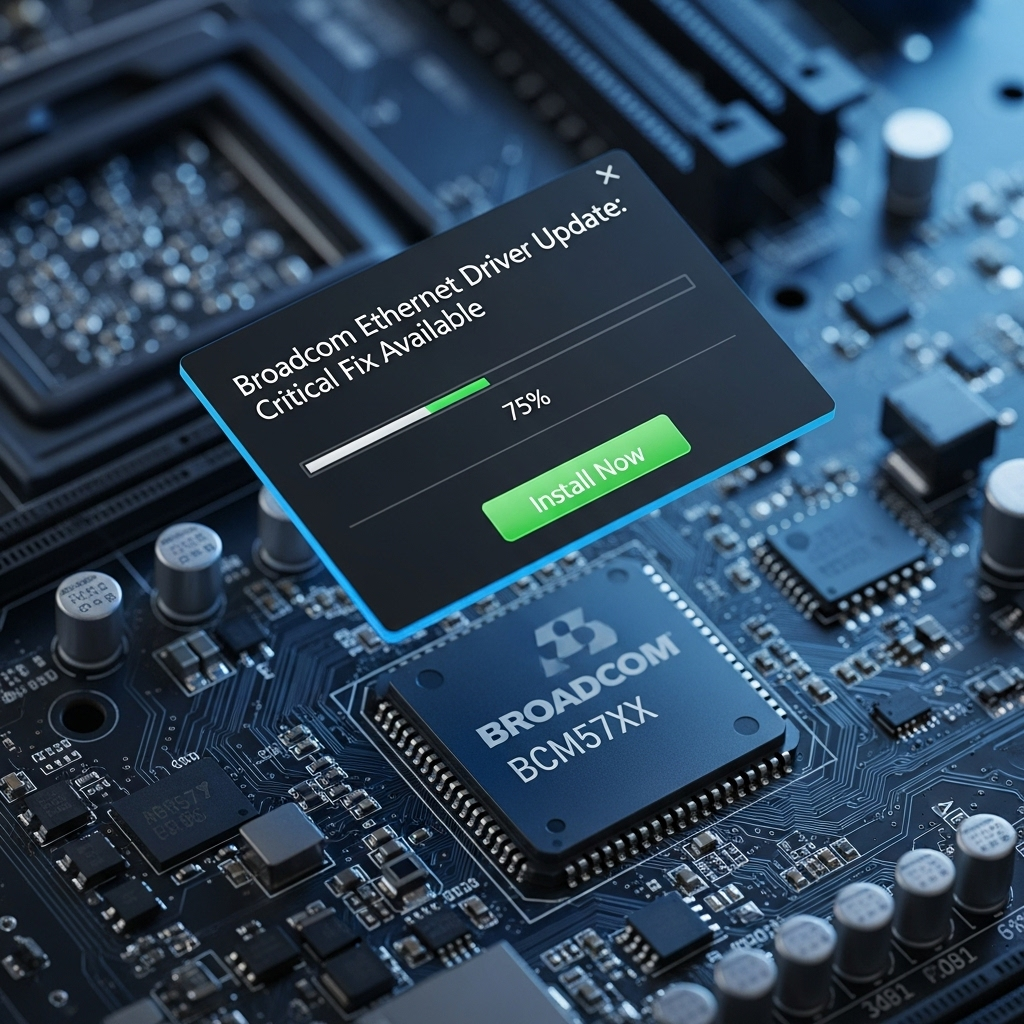
Before we jump into downloading, it’s helpful to know exactly which Broadcom adapter you have. This ensures you download the right driver. Don’t worry, this is easy!
Step 1: Open Device Manager
This is Windows’ hub for all your hardware. Here’s how to get there:
- Press the Windows key + X on your keyboard simultaneously.
- A menu will pop up. Click on “Device Manager”.
Step 2: Locate Network Adapters
In the Device Manager window, you’ll see a list of categories. Look for “Network adapters” and click the arrow next to it to expand the list.
Step 3: Find Your Broadcom Adapter
Browse through the list of network adapters. You’re looking for something that includes “Broadcom” in its name. It might look something like “Broadcom NetXtreme Gigabit Ethernet” or similar. Write down the exact name and any model numbers you see.
If you don’t see any Broadcom adapter but you know you have one, it’s possible the driver is missing or disabled. In this case, you might see an “Unknown device” under “Other devices,” or your Ethernet adapter might be listed with a yellow exclamation mark, indicating a problem.
Finding the Broadcom Ethernet Latest Driver
Now that you know your adapter’s name, it’s time to find the latest driver. There are a couple of reliable ways to do this. Remember, we’re specifically on the hunt for the “Broadcom Ethernet latest driver for Windows 10 64 bit.”
Method 1: Using the Manufacturer’s Website (Recommended)
This is the safest and most reliable method. You’ll go directly to the source.
- Identify Your Computer’s Manufacturer: Is it Dell, HP, Lenovo, Acer, or another brand?
- Visit the Manufacturer’s Support Page: Go to your computer manufacturer’s official website and find their “Support” or “Downloads” section.
- Enter Your Model or Service Tag: You’ll usually be asked to enter your computer’s model number or a unique service tag (often found on a sticker on the bottom or back of your device). This helps them pinpoint the exact hardware in your system.
- Search for Network Drivers: Once you’ve identified your system model, navigate to the driver download section. Look for “Network,” “LAN,” or “Ethernet” drivers.
- Download the Latest Broadcom Driver: Look for a driver specifically for your Broadcom Ethernet adapter and ensure it’s compatible with “Windows 10 64-bit.” Download the installer file.
Why this is best: Computer manufacturers often customize drivers for their specific hardware, ensuring better compatibility and stability. They also thoroughly test these drivers.
Method 2: Using Broadcom’s Official Driver Site
If your computer manufacturer doesn’t provide a clear update, or if you have a custom-built PC, you can try Broadcom’s direct support. Broadcom’s networking hardware is often part of the Broadcom Inc. portfolio.
- Visit the Broadcom Support Site: Navigate to the support or download section of Broadcom’s official website. You might need to look for drivers related to “Network Adapters” or “Ethernet Controllers.”
- Search for Your Adapter: Use the model information you gathered from Device Manager to search their driver database. Look for drivers labeled for “Windows 10 64-bit.”
- Download the Driver: Download the appropriate driver installer.
Note: Sometimes, Broadcom directs users back to their computer manufacturer for drivers. Always try the computer manufacturer first.
Method 3: Windows Update
Windows Update sometimes automatically finds and installs necessary driver updates. While it’s convenient, it doesn’t always find the latest or most crucial update.
- Go to Settings (Windows key + I).
- Click on Update & Security.
- Click “Check for updates”.
- If a driver update is found, it will be listed under “Optional updates” or in the main update list.
You can also manually check for driver updates within Device Manager:
- Open Device Manager again.
- Expand “Network adapters”.
- Right-click on your Broadcom Ethernet adapter.
- Select “Update driver”.
- Choose “Search automatically for drivers”.
While convenient, this method is less reliable for getting the absolute latest or most specific Broadcom Ethernet driver for Windows 10 64 bit.
Installing the Broadcom Ethernet Driver

Once you’ve downloaded the driver installer file (usually an .exe file), it’s time to install it. This is the moment of truth!
Step 1: Run the Installer
- Locate the downloaded file. It’s probably in your “Downloads” folder.
- Double-click the .exe file to run it.
- You might see a User Account Control (UAC) prompt asking, “Do you want to allow this app to make changes to your device?” Click “Yes”.
Step 2: Follow On-Screen Instructions
Most driver installers are very user-friendly. They’ll guide you through the process.
- Read any license agreements and accept them if you agree.
- Follow the prompts. You might have options for a “Typical” or “Custom” installation. For most users, “Typical” is perfectly fine.
- The installer will copy the new driver files to your system.
Step 3: Restart Your Computer
This is a crucial step! After the installation is complete, you’ll almost always be prompted to restart your computer. Do not skip this. A restart ensures that Windows properly loads and recognizes the new driver.
After your computer restarts, check your internet connection. Hopefully, you’ll see a significant improvement!
Troubleshooting Common Driver Issues
Sometimes, even with the best intentions, things don’t go perfectly. Here are a few common issues and how to handle them:
- Driver Installation Fails:
- Ensure you downloaded the correct driver for your specific Broadcom adapter and for Windows 10 64-bit. Try re-downloading.
- Temporarily disable your antivirus software during installation, as it might sometimes interfere. Remember to re-enable it afterward!
- Try running the installer as an administrator (right-click the .exe file and select “Run as administrator”).
- Internet Connection Still Not Working:
- Go back to Device Manager. Does your Broadcom adapter appear without any errors (no yellow exclamation marks)? If there’s an error, right-click it and select “Properties” to see the error code.
- Try rolling back the driver: In Device Manager, right-click your adapter, select “Properties,” go to the “Driver” tab, and click “Roll Back Driver” if the option is available.
- Uninstall the driver: Right-click the adapter, select “Uninstall device,” and check the box to “Delete the driver software for this device.” Then, restart your PC and try installing the driver again.
- After Update, Performance is Worse:
- This is rare, but it can happen. If the new driver seems to cause more problems, use the “Roll Back Driver” option mentioned above to revert to the previous version that was working.
A word of caution: Be wary of third-party driver update tools that promise to scan and fix all your drivers automatically. While some might work, many can install incorrect drivers, potentially causing more harm than good, or even contain malware. Sticking to official manufacturer or hardware vendor sites is the safest bet.
When to Update Your Broadcom Ethernet Driver

It’s not just about fixing problems. Proactive updates can keep your system running smoothly.
- When Experiencing Issues: As we’ve discussed, this is the most common reason. If your internet is slow, unreliable, or not working at all, an outdated driver is a prime suspect.
- After a Major Windows Update: Sometimes, significant Windows operating system updates can cause compatibility issues with older drivers.
- When Performance Degrades: If you notice your network speed gradually slowing down over time, a driver update might help.
- For new Software or Hardware: Occasionally, new networking software or hardware might require updated drivers for optimal performance.
- Security Patches: While less common for Ethernet drivers themselves, driver updates can sometimes include security enhancements. Keeping your system secure is always important.
For best practice, it’s a good idea to check for driver updates for your critical components, including your network adapter, at least once every few months, or whenever you encounter network-related problems.
Understanding Driver Versioning
Drivers often have version numbers that look complex, like ‘17.1.6.0’ or ‘21.0.1.5’. When downloading a new driver, you generally want the one with the highest version number or the most recent release date. This usually indicates the latest improvements and bug fixes.
Here’s a quick look at how driver information is often presented:
| Driver Component | Purpose | Example |
|---|---|---|
| Driver Version | The specific build number of the Ethernet driver software. | 21.0.1.5 |
| Driver Date | The date the driver version was released. | 2023-10-26 |
| Provider | The company that developed the driver (e.g., Broadcom, your PC manufacturer). | Broadcom Inc. |
| Digital Signer | Confirms the driver hasn’t been tampered with since it was signed by the provider. | Microsoft Windows Hardware Compatibility Publisher |
When comparing drivers, prioritize the one with the latest date and highest version number. Always ensure it’s specified for your version of Windows (e.g., Windows 10 64-bit).
The Importance of Genuine Drivers

It’s always best to source your drivers from official channels. Here’s why:
- Reliability: Drivers from a manufacturer’s website are tested and validated to work with your specific hardware.
- Security: Genuine drivers are free from malware or viruses that can be bundled with unofficial downloads. The digital signature on a driver also helps verify its authenticity. For example, Microsoft signs drivers to ensure their integrity and compatibility with Windows. You can learn more about driver signing on the Microsoft Docs.
- Performance: Optimized drivers ensure your hardware performs at its best, leading to better speeds and fewer errors.
- Support: If you encounter issues with a genuine driver, you have a clear path for seeking support from the manufacturer.
Frequently Asked Questions (FAQ)
Q1: How do I know if my Broadcom Ethernet driver is outdated?
You suspect it’s outdated if you’re experiencing slow internet, frequent disconnections, or network errors. You can confirm by checking the driver date in Device Manager against the latest release date found on the manufacturer’s website.
Q2: Can I just use any Broadcom driver?
No, absolutely not! You must use a driver specifically designed for your Broadcom Ethernet adapter model AND for your operating system version (e.g., Windows 10 64-bit). Using the wrong driver can cause network failure or system instability.
Q3: What does “Windows 10 64-bit” mean for my driver?
It means the driver is designed to work with the 64-bit version of Windows 10. If you have the 32-bit version, you’d need a 32-bit driver. Most modern PCs use 64-bit Windows. You can check your system type by going to Settings > System > About and looking under “System type.”
Q4: Should I uninstall the old driver before installing the new one?
In most cases, the installer will handle this automatically. However, if you encounter issues, uninstalling the old driver first (and selecting to delete driver software) can sometimes help. Then, restart and run the new driver installer.
Q5: What if my computer doesn’t have a Broadcom Ethernet adapter?
Your computer might use a different brand of Ethernet adapter, such as Intel, Realtek, or Killer Networking. You would then need to find and update the driver for that specific brand and model.
Q6: Is it safe to download drivers from websites other than the manufacturer’s?
It’s generally not recommended. Stick to your computer manufacturer’s support site or the hardware component manufacturer’s (like Broadcom Inc.) official site for the safest, most reliable drivers. Unofficial sites can be a source of malware or incorrect drivers.
Q7: Once updated, do I need to keep checking for new Broadcom Ethernet drivers?
It’s good practice to periodically check for driver updates, especially if you notice any network performance issues. However, unless you’re experiencing problems or know of a critical update, you don’t need to update them every week. The current stable driver will work fine.
Conclusion
There you have it! Updating your Broadcom Ethernet latest driver for Windows 10 64 bit is a manageable task that can significantly improve your internet performance and stability. By following these steps, you can confidently identify your adapter, locate the correct driver from a trusted source, and install it without a hitch. Remember, keeping your drivers up-to-date is a fundamental part of maintaining a healthy and efficient computer. Don’t shy away from these simple maintenance tasks; they’re key to a smoother, stress-free computing experience. Now go forth and enjoy a faster, more reliable connection!
