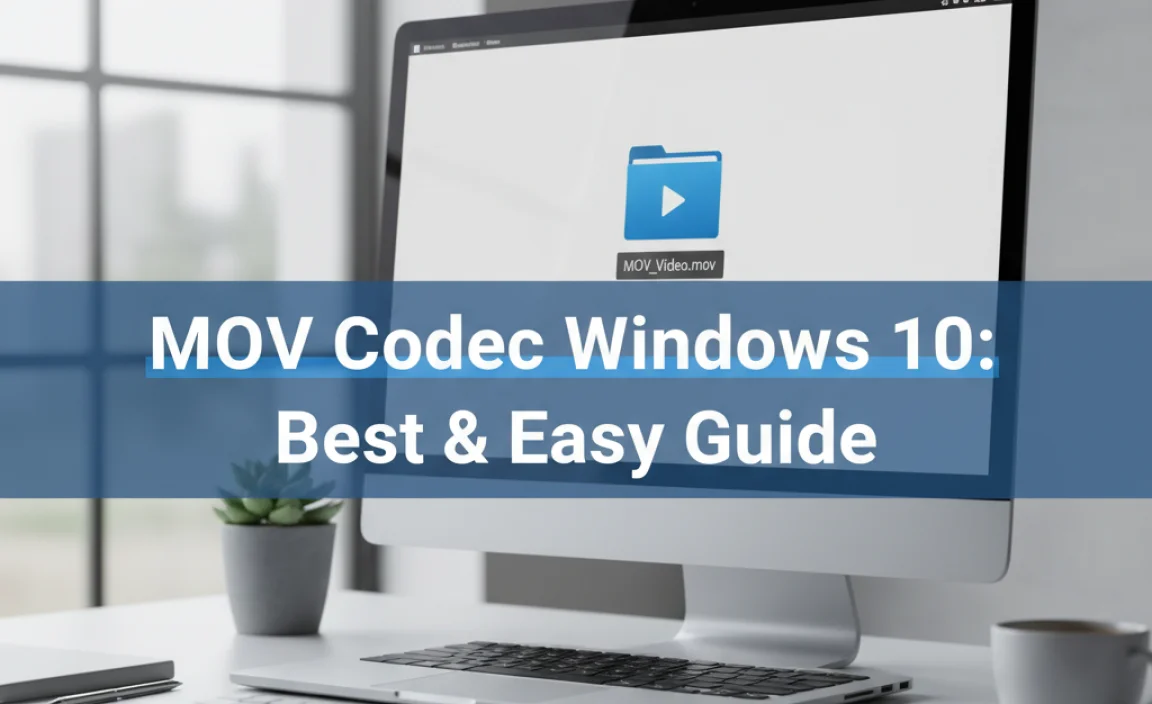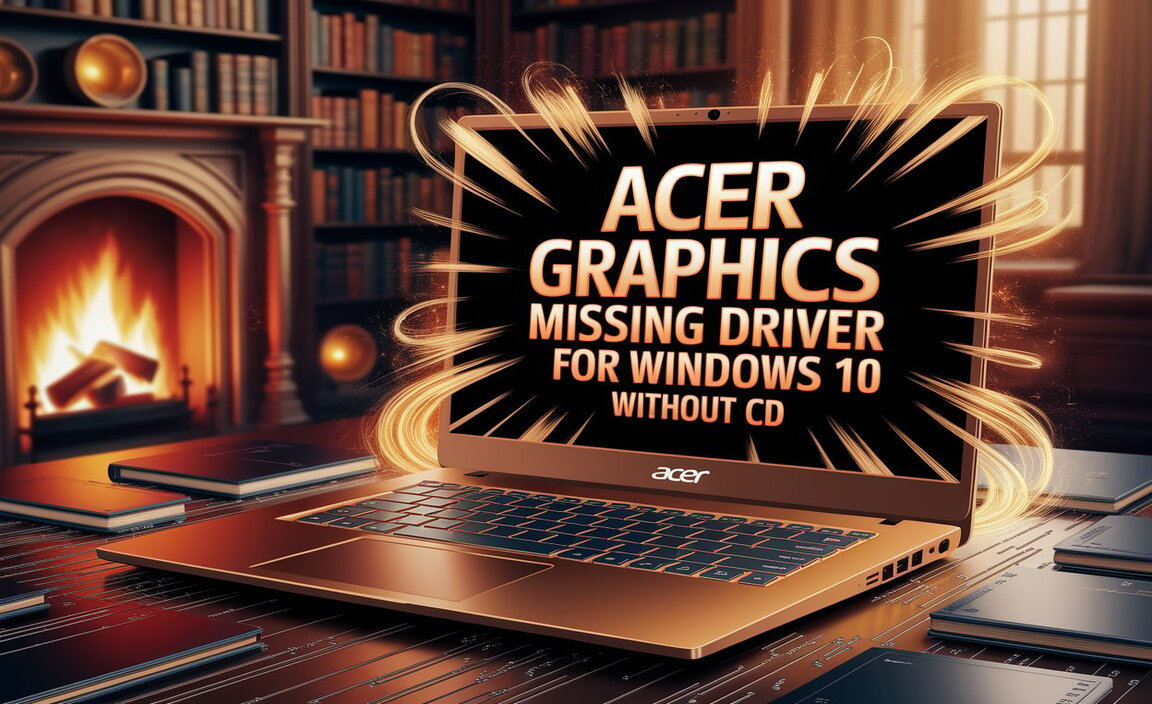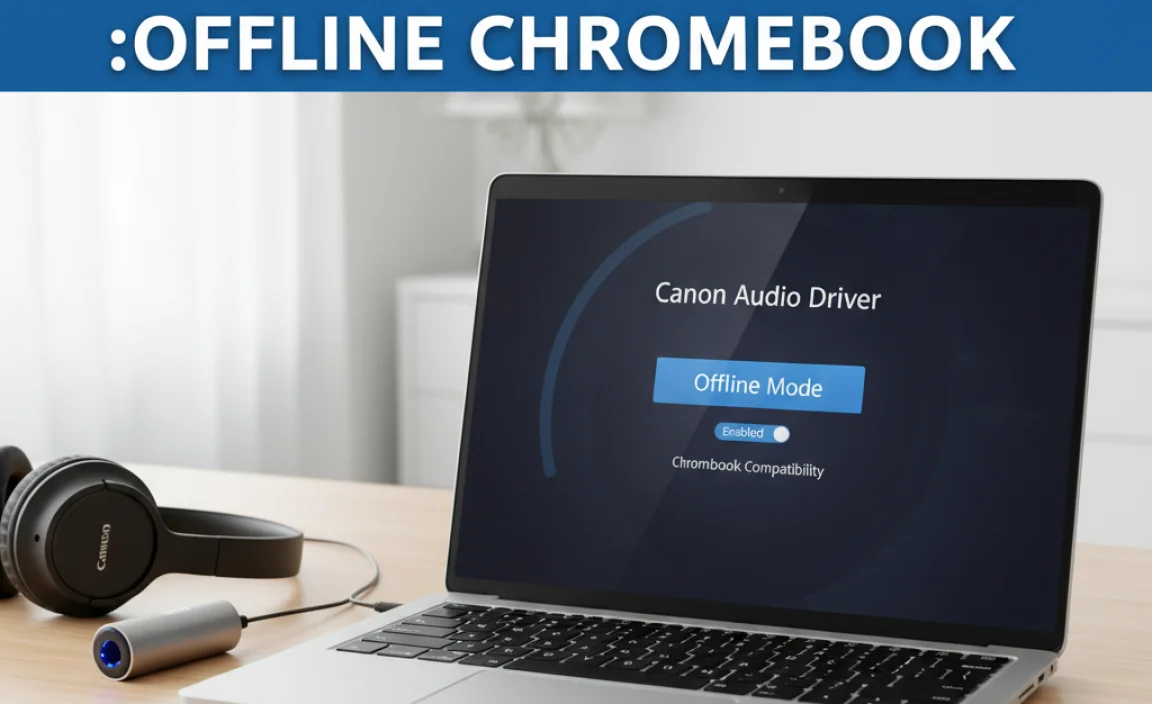Struggling with Boot Camp drivers on Windows 10? This guide provides essential fixes to get your Mac hardware working perfectly with Windows, ensuring a smooth and reliable experience. We’ll walk you through the most common issues and their solutions, so you can get back to using your Mac with Windows as intended.
Boot Camp Drivers for Windows 10: Essential Fixes for a Smooth Experience

Hey there, fellow tech enthusiasts! Mike Bentley here. Have you ever tried to install Windows on your Mac using Boot Camp and found that things just aren’t working quite right? Maybe your trackpad is acting strangely, sound isn’t coming out, or your Wi-Fi is giving you grief. You’re not alone! Many Mac users encounter these pesky driver issues after installing Windows 10.
It can be frustrating, especially when you just want your favorite Windows applications to run smoothly on your Mac hardware. But don’t worry, I’m here to help! We’re going to dive deep into the world of Boot Camp drivers for Windows 10 and tackle these common problems head-on.
This article is designed to be your go-to guide, breaking down everything you need to know in simple, easy-to-understand steps. We’ll cover what these drivers are, why they’re important, and most importantly, how to fix them when things go wrong. Get ready to solve those driver headaches and unlock the full potential of running Windows 10 on your Mac!
What are Boot Camp Drivers and Why Do You Need Them?

When you install Windows on a Mac using Apple’s Boot Camp utility, you’re essentially asking two very different operating systems to play nicely on the same hardware. Your Mac’s hardware – things like your graphics card, Wi-Fi adapter, keyboard, trackpad, and audio components – are designed primarily for macOS. Windows, on the other hand, has its own set of expectations and requirements for hardware to function correctly.
This is where Boot Camp drivers come in. These are special software packages provided by Apple that act as translators. They tell Windows how to communicate with and control your specific Mac hardware. Without the correct Boot Camp drivers, Windows might not recognize essential components, leading to a range of problems like:
- No sound from your speakers or headphones.
- The built-in keyboard or trackpad not working properly, or at all.
- Wi-Fi or Bluetooth connectivity issues.
- Poor screen resolution or graphics performance.
- Issues with USB devices or external displays.
- Battery life problems.
- Overheating or performance slowdowns.
Think of them as the essential instruction manual for Windows on your Mac. Installing them correctly is the first and most crucial step to ensuring a stable and functional Windows environment on your Apple hardware.
Common Boot Camp Driver Issues and How to Spot Them
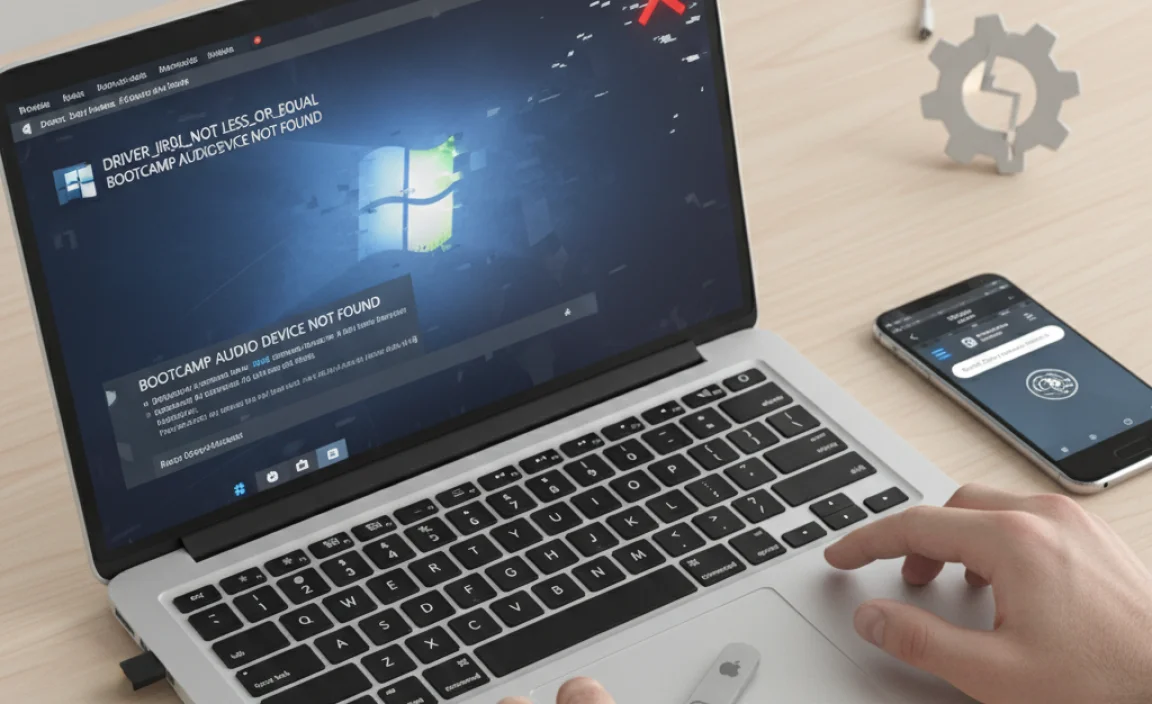
As a PC repair guide, I’ve seen my fair share of driver woes. With Boot Camp, these issues often pop up right after installation or after a Windows update. Here are some of the most frequently reported problems:
1. Missing or Incorrect Drivers in Device Manager
The easiest way to spot driver problems is by looking in Windows’ Device Manager. This is like a central hub that lists all the hardware in your computer and whether Windows recognizes them properly. If you see any devices with a yellow exclamation mark next to them, it means there’s a driver issue.
- How to Access Device Manager:
- Press the Windows key + X on your keyboard.
- Select Device Manager from the menu.
- What to Look For: Scroll through the categories (e.g., Display adapters, Sound, video and game controllers, Network adapters). Any device with a warning symbol (usually a yellow triangle with an exclamation mark) needs attention.
2. Hardware Malfunctions
This is the most obvious sign. If your trackpad suddenly has limited functionality (no gestures?), your keyboard keys don’t work as expected, or you can’t connect to any Wi-Fi networks, it’s almost always a driver problem. Apple’s Boot Camp drivers are specifically designed to enable these features in Windows.
3. Poor Graphics Performance and Resolution Issues
If your Windows desktop looks blurry, has a very low resolution, or games and videos are choppy, the graphics driver might be missing or outdated. This is especially important for Macs with dedicated graphics cards.
4. Audio Problems
No sound from your speakers? This is a classic sign that the audio drivers haven’t been installed or are malfunctioning. While Windows has basic audio drivers, the Boot Camp ones are optimized for your Mac’s specific audio hardware.
5. Wi-Fi and Bluetooth Connectivity
Can’t see any Wi-Fi networks? Can’t pair a Bluetooth device? Unlike macOS, Windows needs specific drivers to manage your Mac’s wireless communication hardware.
The Ultimate Fix: Getting the Right Boot Camp Drivers

The good news is that Apple provides a package of drivers and utilities specifically for running Windows. Typically, these are downloaded and installed via Apple’s Boot Camp Assistant. However, sometimes you might need to get them manually. Let’s explore the most reliable methods.
Method 1: Using Boot Camp Assistant (The Official Way)
This is Apple’s intended method and usually the easiest. Boot Camp Assistant is built into macOS and guides you through the Windows installation process, including downloading the necessary drivers. Ensure you’re running the latest version of macOS for the most up-to-date Boot Camp Assistant.
Step-by-Step Guide:
- Update macOS: Before you begin, make sure your macOS is up-to-date. Go to System Preferences (or System Settings) > Software Update.
- Launch Boot Camp Assistant: Open Finder > Applications > Utilities > Boot Camp Assistant.
- Download Windows Support Software: When prompted, select the option to “Download the latest Windows support software.” This will download a folder containing all the necessary drivers and utilities to a USB flash drive or directly to your Mac. Note: For newer Macs without USB ports, this download often happens directly during the Windows installation setup within Boot Camp Assistant, or you’ll be guided to create a bootable USB with the drivers.
- Install Windows: Follow the on-screen prompts in Boot Camp Assistant to partition your drive and begin Windows installation.
- Install Drivers After Windows Setup: Once Windows 10 is installed and running, you’ll usually see a prompt to install the Boot Camp drivers. If not, navigate to the USB drive (or the downloaded folder on your Mac if you don’t need a USB for installation) and find the Setup.exe file within the BootCamp folder. Double-click it to begin the driver installation.
- Follow the Installer: The Boot Camp installer will guide you through installing all the necessary drivers for your Mac hardware on Windows. This includes drivers for graphics, audio, Wi-Fi, trackpad, keyboard, and more.
- Restart Your Mac: After the installation is complete, restart your computer. Most, if not all, of your driver issues should now be resolved.
Method 2: Manually Downloading Boot Camp Drivers
What if Boot Camp Assistant doesn’t work, or you need to reinstall drivers later? Apple makes it possible to download these support files directly.
Finding the Right Drivers for Your Mac Model
The exact drivers you need depend on your specific Mac model and the version of Windows 10 you are using. Apple provides a list of support for different Mac models.
Where to Download:
- Option A: Via Boot Camp Assistant (Recommended if possible): As described above, this is the most straightforward way.
- Option B: Apple Support Website: Apple has a support page where you can search for Boot Camp support software for your specific Mac model. Search for something like “Download Windows support software for Mac” on Apple’s website.
- Option C: Using your macOS partition (if available): If you still have macOS installed, Boot Camp Assistant on macOS is the primary tool to download these drivers. You’d typically run Boot Camp Assistant in macOS, choose the option to download support software to a USB drive, and then use that USB drive in your Windows installation.
Important Note: It’s crucial to download the drivers that match your exact Mac model. Using drivers for the wrong model can cause more problems than it solves. You can find your Mac model name and year by clicking the Apple logo in the macOS menu bar and selecting “About This Mac.”
Step-by-Step Manual Installation (if needed):
- Download the Driver Package: Once you’ve identified the correct package for your Mac model and Windows 10, download it. This might be a .zip file or a self-extracting application.
- Extract the Files (if necessary): If you downloaded a .zip file, extract its contents to a known location, like a new folder on your desktop or a USB drive.
- Open Device Manager: As shown in the “How to Spot Them” section, open Device Manager (Windows Key + X, then Device Manager).
- Locate Problem Devices: Find the devices with yellow exclamation marks.
- Update Driver:
- Right-click on the problematic device.
- Select Update driver.
- Choose Browse my computer for drivers.
- Click Browse… and navigate to the folder where you extracted the Boot Camp driver files. Make sure to check the box that says “Include subfolders.”
- Click Next. Windows will search within that folder for compatible drivers.
- Repeat as Needed: You might need to repeat this process for several devices in Device Manager.
- Restart: After updating drivers for all problematic devices you can identify, restart your computer.
Troubleshooting Specific Boot Camp Driver Issues
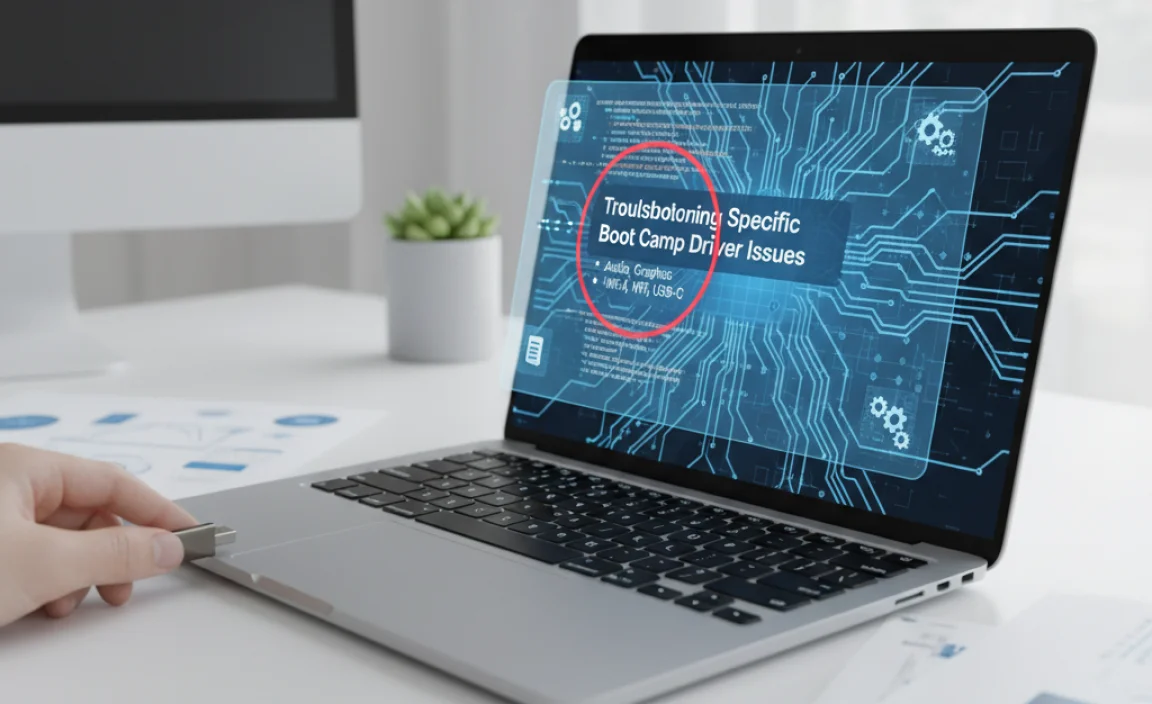
Even with the right drivers, sometimes things can act up. Here’s how to tackle some common persistent problems.
Issue: Trackpad Gestures Aren’t Working in Windows 10
The multi-touch gestures that make macOS great are powered by specific Boot Camp drivers. If they’re missing or corrupted, you’ll lose that functionality.
- Fix:
- Ensure the “AppleMultiTouchTrackpad.exe” or similar application within the Boot Camp driver package has run correctly.
- Re-run the Boot Camp driver installer.
- Check the Boot Camp control panel in the Windows Taskbar (near the clock) for trackpad settings. You might need to enable gestures there.
- If still missing, go to Device Manager, find “Human Interface Devices” or “Mice and other pointing devices,” and update the driver for your trackpad, pointing to the Apple drivers.
Issue: No Wi-Fi or Bluetooth Connectivity
This is a big one, as it disconnects you from everything online!
- Fix:
- Verify in Device Manager that “Wi-Fi” or “Network adapters” show the correct Intel or Broadcom drivers provided by Boot Camp, not generic Windows ones.
- Reinstall the Wi-Fi and Bluetooth drivers specifically from the Boot Camp driver package. Look for folders named “Broadcom” or “Intel” and run their setup files if they exist, or update via Device Manager.
- Sometimes, a simple restart of the wireless services in Windows can help. Search for “Services” in the Start Menu, find “WLAN AutoConfig” and “Bluetooth Support Service,” right-click, and select “Restart.”
- As a last resort, ensure your Mac is running the latest firmware/EFI updates (usually handled by macOS Software Updates). Outdated firmware can sometimes cause compatibility issues.
Issue: Audio Not Working (No Sound)
Enjoying your Windows experience is hard without sound!
- Fix:
- In Device Manager, check under “Sound, video and game controllers” for “Cirrus Logic” or “Realtek Audio” drivers from Apple.
- Reinstall the audio driver from the Boot Camp package. Often, there’s a specific installer for audio components.
- Check Windows’ Volume Mixer and Sound settings to ensure the correct playback device (e.g., “Speakers (Realtek High Definition Audio)”) is selected and not muted.
Issue: Graphics Driver Issues (Low Resolution, Blurriness, Poor Performance)
Your Mac’s display is sharp; you want Windows to look good too!
- Fix:
- In Device Manager, look under “Display adapters” for your specific AMD Radeon or Intel Graphics. Ensure the driver is listed as provided by Apple or Boot Camp.
- Download the latest Intel or AMD graphics drivers specifically for Boot Camp from Apple’s support site or your Boot Camp driver package. Do NOT download generic drivers directly from Intel or AMD unless Apple explicitly directs you to. These can cause significant issues.
- Cleanly uninstall the current graphics driver and then reinstall the Boot Camp-provided driver.
Driver Update Strategies: Keep Things Running Smoothly
Drivers aren’t a “set it and forget it” thing. While Boot Camp drivers are generally stable, Windows updates can sometimes interfere, or newer versions of Windows (if you eventually upgrade) might require updated drivers.
Here’s a look at how you can approach driver updates for Boot Camp:
| Method | Pros | Cons | Best For |
|---|---|---|---|
| Boot Camp Assistant (macOS) | Official, most compatible drivers; easy to use. | Requires booting into macOS; might not have the absolute latest driver versions immediately after Apple hardware release. | Initial installation and major updates. |
| Manual Download from Apple Support | Access to specific driver packages if Boot Camp Assistant fails or for older Macs. | Requires identifying the exact Mac model and Windows version; can be tedious. | Troubleshooting when Boot Camp Assistant isn’t an option. |
| Windows Update (Caution Advised) | Can sometimes provide generic, functional drivers. | High risk of installing incompatible drivers that break hardware functionality; often not the specialized Boot Camp drivers. Generally not recommended for core Boot Camp hardware. | Rarely recommended for essential Boot Camp drivers. May be okay for some non-critical devices if you understand the risks. |
| Third-Party Driver Updaters (Avoid) | Claims to automate driver updates. | DANGEROUS. Often install incorrect, buggy, or even malicious drivers. Can corrupt your system. | NEVER use for Boot Camp drivers. |
My advice? Stick to Boot Camp Assistant or manual downloads directly from Apple’s support site. These are the safest and most reliable ways to get the drivers your Mac needs to function properly in Windows.
Security Considerations for Boot Camp Windows
Running Windows on your Mac via Boot Camp brings all the usual security considerations of a Windows environment. While drivers themselves aren’t typically a direct security threat unless they are malicious (which is rare when obtained from Apple), keeping your system updated is paramount.
- Keep Windows Updated: Microsoft regularly releases security patches for Windows 10. These are crucial for protecting your system against malware and exploits. Use Windows Update regularly.
- Install Antivirus Software: Even with updates, a good antivirus program is essential. Windows 10 has Microsoft Defender built-in, which is quite capable, but you can opt for third-party solutions if you prefer. Ensure it’s updated!
- Be Wary of Downloads: Only download software from trusted sources. When installing Boot Camp drivers, always use the official Apple sources.
- Secure Your Accounts: Use strong, unique passwords for your Windows login and any online accounts you access. Enable multi-factor authentication where possible.
- Firewall: Ensure your Windows firewall is enabled. This helps block unauthorized access to your computer.
For more information on general Windows security best practices, the Cybersecurity & Infrastructure Security Agency (CISA) offers comprehensive resources at a federal level.
Frequently Asked Questions (FAQs)
Q1: How do I know if I have the right Boot Camp drivers installed?
A1: The best way is to check Device Manager in Windows (Windows Key + X, then Device Manager). If there are no yellow exclamation marks next to your hardware, and devices like your trackpad, audio, and network adapters are working correctly, you likely have the right drivers. You can also check the driver version details in Device Manager against what is known to be provided by Apple for your model.
Q2: My Boot Camp drivers won’t install. What should I do?
A2: First, ensure you’ve downloaded the correct driver package for your exact Mac model and Windows 10 version directly from Apple. Try running the Setup.exe from the Boot Camp folder as an administrator (right-click, “Run as administrator”). If that fails, try manually updating drivers through Device Manager as described in Method 2.
Q3: Will Windows Updates overwrite my Boot Camp drivers?
A3: Sometimes, Windows Update might try to install its own generic drivers or update existing ones for your hardware. This can sometimes cause issues with specific Mac hardware functions. If you notice a problem after a Windows Update, the first step is usually to re-run the Boot Camp driver installer or manually reinstall specific drivers through Device Manager.
Q4: Can I use Windows 11 on my Mac with Boot Camp?
A4: Boot Camp officially supports Windows 10. While it might be possible to install Windows 11 on some Macs, Apple does not officially support it via Boot Camp, and you may encounter significant driver issues or limitations. For official support, Windows 10 is the recommended version for Boot Camp.
Q5: How do I get the Boot Camp drivers if I already installed Windows without them?
A5: You’ll need to download the Boot Camp Support Software for your Mac model. The easiest way is to boot back into macOS (hold Option during startup), launch Boot Camp Assistant again, and choose the option to download the support software to a USB drive. Then, use that USB drive in Windows to run the installer.
Q6: My Mac fan is running loudly in Windows. Is this a driver issue?
A6: It can be. Incorrectly installed or missing graphics, power management, or chipset drivers can sometimes cause your system to work harder than necessary, leading to increased fan speeds. Ensuring you have the latest, correct Boot Camp drivers installed can often resolve this.
Conclusion:
Dealing with Boot Camp drivers for Windows 10 on your Mac might seem a bit daunting at first, but as you’ve seen, it’s a manageable process. By understanding what these drivers do and knowing how to get the right ones from Apple, you can overcome most common hardware glitches.
We’ve covered identifying problems using Device Manager, the official installation methods with Boot Camp Assistant, and how to troubleshoot specific issues like trackpad, Wi-Fi, audio, and graphics. Remember, using the official drivers ensures that your Mac’s unique hardware works seamlessly with Windows 10, giving you a smooth, reliable, and enjoyable experience. Keep your Windows and Boot Camp drivers updated, stay vigilant with your security, and you’ll be well on your way to becoming a master of your dual-boot setup.
Don’t let driver headaches hold you back! With this guide, you have the knowledge and the confidence to tackle these issues head-on. You’ve got this! Happy computing!
.lwrp.link-whisper-related-posts{
margin-top: 40px;
margin-bottom: 30px;
}
.lwrp .lwrp-title{
}.lwrp .lwrp-description{
}
.lwrp .lwrp-list-container{
}
.lwrp .lwrp-list-multi-container{
display: flex;
}
.lwrp .lwrp-list-double{
width: 48%;
}
.lwrp .lwrp-list-triple{
width: 32%;
}
.lwrp .lwrp-list-row-container{
display: flex;
justify-content: space-between;
}
.lwrp .lwrp-list-row-container .lwrp-list-item{
width: calc(25% – 20px);
}
.lwrp .lwrp-list-item:not(.lwrp-no-posts-message-item){
max-width: 150px;
}
.lwrp .lwrp-list-item img{
max-width: 100%;
height: auto;
object-fit: cover;
aspect-ratio: 1 / 1;
}
.lwrp .lwrp-list-item.lwrp-empty-list-item{
background: initial !important;
}
.lwrp .lwrp-list-item .lwrp-list-link .lwrp-list-link-title-text,
.lwrp .lwrp-list-item .lwrp-list-no-posts-message{
}@media screen and (max-width: 480px) {
.lwrp.link-whisper-related-posts{
}
.lwrp .lwrp-title{
}.lwrp .lwrp-description{
}
.lwrp .lwrp-list-multi-container{
flex-direction: column;
}
.lwrp .lwrp-list-multi-container ul.lwrp-list{
margin-top: 0px;
margin-bottom: 0px;
padding-top: 0px;
padding-bottom: 0px;
}
.lwrp .lwrp-list-double,
.lwrp .lwrp-list-triple{
width: 100%;
}
.lwrp .lwrp-list-row-container{
justify-content: initial;
flex-direction: column;
}
.lwrp .lwrp-list-row-container .lwrp-list-item{
width: 100%;
}
.lwrp .lwrp-list-item:not(.lwrp-no-posts-message-item){
max-width: initial;
}
.lwrp .lwrp-list-item .lwrp-list-link .lwrp-list-link-title-text,
.lwrp .lwrp-list-item .lwrp-list-no-posts-message{
};
}