If your HP laptop’s Bluetooth isn’t working on Windows 10, the problem is likely a missing or outdated driver. This guide provides a simple, step-by-step solution to find, install, and update your Bluetooth driver for a smooth connection. Get your Bluetooth back up and running in no time!
Why Your HP Bluetooth Might Be Acting Up (And How to Fix It!)
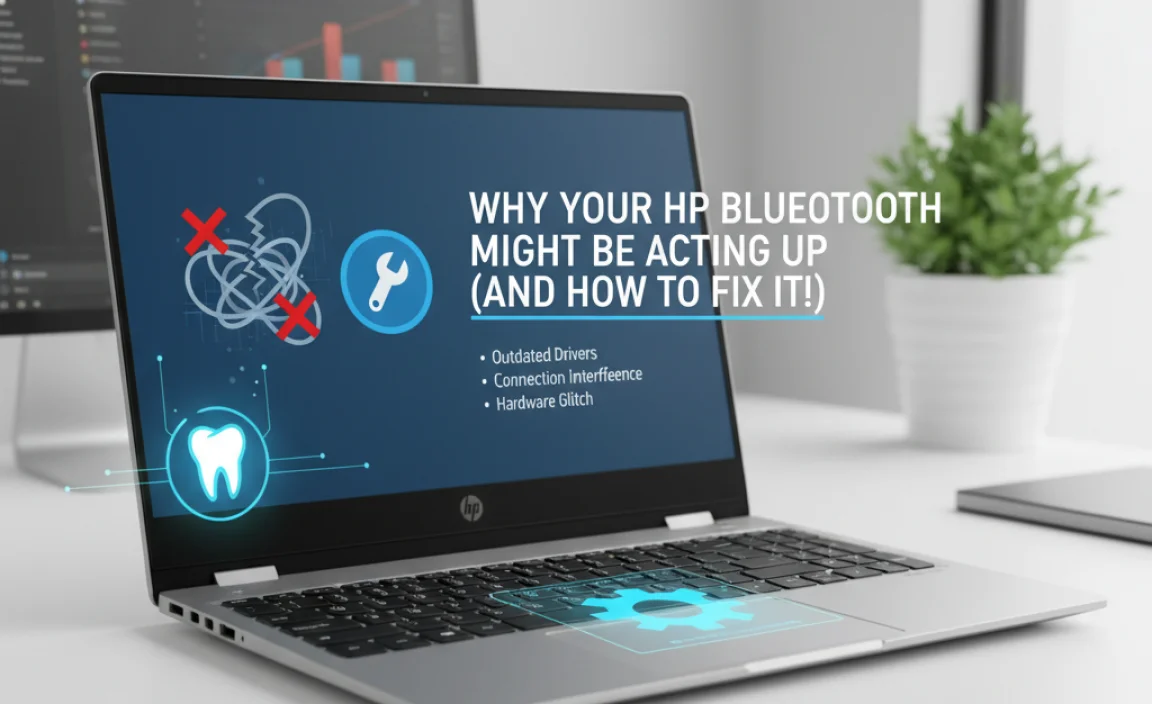
Hey there! Mike Bentley here. So, your HP laptop’s Bluetooth has suddenly decided to take a vacation on your Windows 10 machine? It’s super common, and honestly, it can be a real headache. You’re trying to connect your favorite wireless headphones, speakers, or maybe even sync your phone, and nothing happens. Frustrating, right? You’re not alone in this. Often, the culprit is a simple software glitch, specifically with your Bluetooth driver. Don’t worry, though! We’re going to walk through this together, step-by-step, and get your Bluetooth working perfectly again. This guide is designed to be super easy to follow, even if you’re not a tech whiz. We’ll cover everything from understanding what a driver is to the best ways to update yours. Ready to stop the Bluetooth blues?
Understanding Bluetooth Drivers: The Unsung Heros

Before we dive into fixing things, let’s quickly chat about what a “driver” actually is. Think of a driver as a translator. Your Windows 10 operating system (the main software that runs your computer) needs to communicate with all the physical parts of your laptop, like your screen, keyboard, and yes, your Bluetooth adapter. The Bluetooth driver is the special language that Windows uses to talk to your laptop’s Bluetooth hardware. If this translator is missing, outdated, or speaking the wrong dialect, your Bluetooth won’t work. It’s that simple!
For HP laptops, these drivers are usually provided by HP themselves, as they tailor them to work specifically with your hardware. When Windows updates, or sometimes when you install new software, these drivers can get a little… confused. That’s when you start seeing those annoying connection errors or your Bluetooth devices simply not being detected.
Common Signs Your Bluetooth Driver Needs Attention
How do you know for sure if it’s your Bluetooth driver causing trouble? Here are some tell-tale signs:
- Bluetooth devices are not visible or discoverable by your laptop.
- You get an error message when trying to turn on Bluetooth.
- Bluetooth devices connect but then immediately disconnect.
- Audio from Bluetooth speakers or headphones is choppy or cuts out.
- Your Bluetooth devices worked before, but suddenly stopped.
- The Bluetooth icon is missing from your system tray or the Settings app.
If any of these sound familiar, then you’ve come to the right place. We’re about to tackle these issues head-on.
Method 1: The Easy Way – Using Windows Update
Windows Update is often your first and easiest stop for driver issues. Microsoft works with manufacturers like HP to push out updated drivers through Windows Update. It’s designed to be automatic, but sometimes it needs a little nudge.
Step 1: Check Windows Update
- Click the Start button (the Windows flag icon in the bottom-left corner).
- Select Settings (the gear icon).
- Click on Update & Security.
- In the left-hand menu, click Windows Update.
- Click the Check for updates button.
Windows will search for updates, including driver updates. If it finds a Bluetooth driver update, it will usually download and install it automatically. You might be prompted to restart your computer afterward. If this doesn’t solve the problem, or if Windows Update doesn’t find anything, let’s move on to the next method.
Method 2: The HP Way – HP Support Assistant
HP laptops come with a handy tool called HP Support Assistant. This application is fantastic for managing your HP device, and crucially, it often finds HP-specific driver updates that Windows Update might miss. It’s like having a direct line to HP’s technical support right on your PC!
Step 1: Find and Open HP Support Assistant
- Search for “HP Support Assistant” in the Windows search bar (next to the Start button).
- Click on the application to open it.
- If you don’t have it, you can usually download it directly from the HP website. Just search for your specific HP laptop model on the HP support page.
Step 2: Check for Updates within HP Support Assistant
- Once HP Support Assistant is open, look for a section related to Updates or My devices.
- Click on the option to Check for updates and messages.
- HP Support Assistant will scan your system and list any available software and driver updates.
- If a Bluetooth driver update is found, select it and click Next or Install to begin the process.
- Follow any on-screen prompts, which will likely include restarting your computer after the installation is complete.
This method is highly recommended for HP users because HP engineers test these drivers to ensure they work flawlessly with your specific hardware. If HP Support Assistant doesn’t resolve the issue, we’ll explore manual driver updates.
Method 3: The Manual Approach – Device Manager
Device Manager is a powerful tool within Windows that lets you see all the hardware connected to your computer and manage their drivers. This is where you can manually check, update, or even uninstall and reinstall drivers.
Step 1: Open Device Manager
- Right-click the Start button.
- Select Device Manager from the menu.
Step 2: Locate Your Bluetooth Adapter
In Device Manager, you’ll see a list of hardware categories. Look for:
- Bluetooth (This is the most common category)
- Sometimes, it might be under Network adapters if your Wi-Fi and Bluetooth are on the same card.
- It could also be listed under Other devices with a yellow exclamation mark if Windows can’t identify it.
Step 3: Update the Bluetooth Driver
Once you find your Bluetooth device (it might have a name like “Intel Wireless Bluetooth” or similar):
- Right-click on your Bluetooth adapter.
- Select Update driver.
- You’ll then see two options:
- Search automatically for drivers: This is similar to Windows Update, but specifically for this device. Let Windows try to find the best driver.
- Browse my computer for drivers: You would use this if you had already downloaded a driver from HP’s website (which we’ll cover next).
- Choose Search automatically for drivers first. Follow any prompts. If it says the best drivers are already installed, click Close.
Step 4: Uninstall and Reinstall the Driver (If Updating Fails)
If updating doesn’t work, a fresh installation can often fix deep-seated issues.
- In Device Manager, right-click your Bluetooth adapter again.
- Select Uninstall device.
- Important: If you see a checkbox that says “Delete the driver software for this device,” check it. This will remove the current driver files completely.
- Click Uninstall.
- After uninstalling, restart your computer. Windows will usually try to automatically detect the hardware and reinstall a generic driver upon startup.
- Once Windows has restarted, go back to Device Manager and check if Bluetooth is working. If not, proceed to Method 4.
Method 4: The Definitive Fix – Manually Download from HP’s Website
This is often the most reliable method for HP laptops because you’re getting the exact driver designed and tested by HP for your specific model. It bypasses any potential issues with generic Windows drivers.
Step 1: Find Your HP Laptop’s Model Number
This is crucial! You need to know your exact HP model. It’s usually on a sticker on the bottom of your laptop, or you can find it by:
- Clicking the Start button.
- Typing
dxdiagand pressing Enter. - The “System Model” will be listed at the top of the DirectX Diagnostic Tool window.
Step 2: Go to the HP Support Website
Open your web browser and go to the official HP Customer Support website. You can usually find it by searching “HP Support” on Google. Look for the section where you can enter your product name or serial number.
Step 3: Enter Your Laptop’s Model Number
Type in your exact HP laptop model number (e.g., “HP Spectre x360 13-ae013dx” or “HP Pavilion dv6”).
Step 4: Select Your Operating System
Make sure you select Windows 10 (and the correct version, like 64-bit, if prompted) as your operating system. This ensures you download the right driver.
Step 5: Find the Bluetooth Driver
You’ll see a list of available drivers and software for your model. Look for a category named:
- Driver-Network
- Driver-Bluetooth
- Software-Solutions
Within these sections, find the latest Bluetooth driver. It might be listed as “Intel Wireless Bluetooth Driver,” “Realtek Bluetooth Driver,” or something similar. Note the version number and release date – you want the most recent one.
Step 6: Download and Install the Driver
- Click the Download button for the Bluetooth driver. Save the file to a location you can easily find, like your Desktop or Downloads folder.
- Once the download is complete, double-click the downloaded file to run the installer.
- Follow the on-screen instructions. The installer will guide you through the process.
- Crucially, restart your computer when the installer tells you to. This is essential for the new driver to be properly applied.
After restarting, check if your Bluetooth is now working. This method is usually the golden ticket!
Troubleshooting Common Bluetooth Driver Errors
Sometimes, even with the correct driver, you might run into specific issues. Here’s a quick look at common error codes and what they might mean:
| Error Code | Meaning | Potential Fix |
|---|---|---|
| Code 10 | “This device cannot start.” Often a driver conflict or hardware issue. | Uninstall/reinstall driver, check for conflicting devices in Device Manager. Ensure no other Bluetooth drivers are listed under “Other devices.” |
| Code 43 | “Windows has stopped this device because it has reported problems.” Usually a hardware malfunction or a driver issue. | Try reinstalling the driver from HP’s website. If persistent, it might indicate a hardware problem with the Bluetooth module. |
| Error Code 0x8007001f | This can appear during driver installation, indicating a corrupted file or installation issue. | Redownload the driver directly from HP. Try running the installer as administrator. Temporarily disable your antivirus software during installation (remember to re-enable it after!). |
| Bluetooth is greyed out | Bluetooth is disabled in Windows settings or by a hardware switch. | Check Windows Settings > Bluetooth & other devices. Ensure the toggle is switched ON. Look for a physical Bluetooth/Wi-Fi switch or Fn key combination on your laptop. |
Remember, patience is key! If you encounter an error, take a deep breath, consult the table, and try the suggested step.
Keeping Your Drivers Updated for Long-Term Health
Now that you’ve hopefully fixed your Bluetooth, how do you prevent this from happening again? Staying on top of your drivers is key to a smooth-running PC.
Why Regular Driver Updates Matter
- Performance: Updated drivers can improve the speed and efficiency of your hardware.
- Bug Fixes: Manufacturers release updates to fix known issues and glitches.
- New Features: Sometimes, driver updates can unlock new capabilities for your hardware.
- Security: Like any software, drivers can have vulnerabilities. Updates often patch these security holes. A secure system is a reliable system.
Best Practices for Driver Management
Here’s how to stay proactive:
- Windows Update: Keep this running automatically. It catches many common drivers.
- HP Support Assistant: Run this periodically (e.g., monthly) to catch HP-specific updates.
- Device Manager: Occasionally check Device Manager for any devices with yellow exclamation marks, indicating a problem.
- Manual Checks: For critical components like graphics or Wi-Fi/Bluetooth, it might be worth checking the manufacturer’s website (HP in this case) every few months for the latest drivers.
For deeper security insights and best practices on keeping your Windows PC safe, I highly recommend checking out resources from reliable sources like the Cybersecurity & Infrastructure Security Agency (CISA). They offer fantastic, straightforward advice for everyone: Protecting Your Personal Devices (cisa.gov).
Frequently Asked Questions (FAQs)
Q1: Will updating my Bluetooth driver slow down my computer?
A: No, quite the opposite! Updated drivers are usually optimized for performance and stability. A faulty or outdated driver can actually slow things down due to errors. Keeping drivers up-to-date helps your PC run more smoothly.
Q2: What if I can’t find my laptop model on the HP website?
A: Double-check your model number for any typos. If you’re still stuck, try using your laptop’s serial number instead. If all else fails, reach out to HP Support directly; they can help you identify your model and find the right drivers.
Q3: What’s the difference between a driver update from HP and one from Windows Update?
A: Windows Update provides drivers that Microsoft has verified. HP drivers are specifically tested and optimized by HP for your exact hardware. While Windows Update is great, HP’s website often has the most current or specialized drivers for your HP laptop.
Q4: Can I update my Bluetooth driver using a third-party driver updater tool?
A: While tempting, these tools can sometimes install incorrect or unstable drivers, causing more problems. It’s always best and safest to get drivers directly from the manufacturer (HP) or through official channels like Windows Update and HP Support Assistant.
Q5: My Bluetooth works sometimes, but not always. What could be the problem?
A: Intermittent issues can be tricky! It could still be a driver problem, perhaps a conflict. Try the uninstall/reinstall steps in Device Manager. It could also be power saving settings on the Bluetooth adapter (check Device Manager > Properties > Power Management) or interference from other wireless devices.
Q6: How do I know if my HP laptop has Bluetooth?
A: Most modern HP laptops do. You can check Device Manager (look for a “Bluetooth” category) or go to Settings > Bluetooth & other devices. If you see a Bluetooth toggle, your laptop has it! You can also check your laptop’s original specifications on the HP website using its model or serial number.
Conclusion: Bluetooth Fixed, Confidence Gained!
See? You’ve navigated the slightly technical world of drivers and successfully tackled that frustrating Bluetooth issue on your HP Windows 10 laptop! Whether you used the quick fix of Windows Update, the helpful HP Support Assistant, or the more hands-on approach with Device Manager and direct downloads from HP, you’ve got your Bluetooth connection back. Remember, dealing with drivers might seem daunting, but with these clear, step-by-step methods, you’re now equipped to handle it.
Keeping your drivers updated is like giving your PC a regular tune-up. It ensures everything runs smoothly, securely, and efficiently. You’ve not only fixed a problem but also gained valuable knowledge and confidence in managing your own PC. You’ve shown that you can tackle these tech challenges without stress. Keep up the great work, and enjoy your seamless Bluetooth experience!

