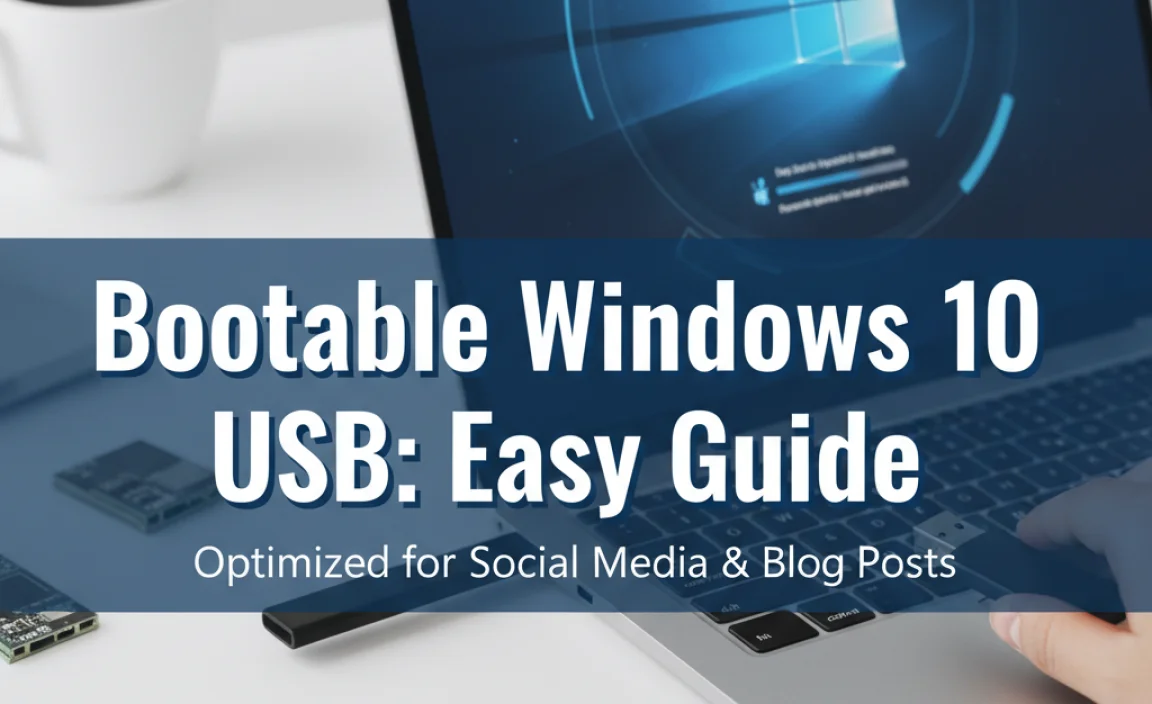Quick Summary: The best Windows 10 background is one you love! It can be a stunning photo, a calming color, or a dynamic slideshow. Personalize your desktop to boost productivity and make your PC uniquely yours, all while ensuring it doesn’t slow down your system.
Choosing Your Best Windows 10 Background: Stunning & Essential Tips
Is your Windows 10 desktop looking a bit… plain? Or maybe it’s a little too busy and distracting? It’s more common than you think for a desktop background to go unnoticed, but did you know it can actually impact how you feel when you use your PC? A great background can inspire you, help you focus, or just make your computer feel more like yours. Don’t worry if you’ve never thought about it before; we’re going to walk through how to find and set the perfect background for your Windows 10 machine. You’ll be amazed at how a simple change can make a big difference!
Why Your Desktop Background Matters (More Than You Think!)
Think about it: your desktop is the first thing you see when you turn on your computer, and it’s the backdrop for all your work and play. A cluttered or uninspiring background can subconsciously add to your stress or make it harder to find icons. Conversely, a beautiful and well-chosen background can:
- Boost Your Mood: A photo of a loved one, a serene landscape, or even a vibrant abstract design can bring a smile to your face.
- Increase Productivity: A clean, uncluttered background can help you focus on your tasks. Some people find calming patterns or inspiring quotes helpful for concentration.
- Personalize Your Space: Your computer is a tool you use daily. Making it visually appealing makes it feel more personal and enjoyable.
- Organize Your Desktop: Believe it or not, the right background can help you arrange your icons more logically.
Fortunately, Windows 10 gives you a ton of flexibility. We’ll explore the different types of backgrounds you can use, how to set them up, and how to make sure your choice is both stunning and essential for your daily computing.
Understanding Your Windows 10 Background Options
Windows 10 offers several ways to customize your desktop background. Let’s break them down:
1. Solid Colors: Simple, Clean, and Fast
For those who prefer ultimate simplicity, or for older computers where every bit of performance counts, a solid color is the way to go. It offers a clean look and uses minimal system resources.
How to Set a Solid Color:
- Right-click on an empty area of your desktop.
- Select “Personalize” from the context menu.
- In the Settings window, click on “Background” in the left-hand pane.
- Under the “Background” dropdown menu, select “Solid color.”
- Choose the color you like from the palette, or click “Custom color” to pick a specific shade.
Pros:
- Extremely fast to load.
- Minimizes eye strain.
- Great for low-spec PCs.
Cons:
- Can be a bit boring for some users.
2. Pictures: Personalize with Your Favorite Photos
This is what most people think of when they imagine a desktop background. You can use any image file you have on your computer, from personal photos to downloadable art.
How to Set a Picture:
- Right-click on your desktop and select “Personalize.”
- Ensure “Background” is selected in the left pane.
- Under the “Background” dropdown, choose “Picture.”
- Windows will present you with some default choices. Click on one to set it.
- To use your own picture, click “Browse” under “Choose your picture” and navigate to the image file on your computer.
- You can also choose how the picture fits on your screen (Fill, Fit, Stretch, Tile, Center, Span) using the “Choose a fit” dropdown. “Fill” is usually the best option for most resolutions.
Tips for Choosing a Great Picture:
- High Resolution is Key: Use an image with a resolution that matches or exceeds your screen’s resolution (e.g., 1920×1080 pixels for Full HD) to avoid pixelation.
- Composition Matters: Look for images with a clear subject and some open space. This makes it easier to see your desktop icons without them being overshadowed.
- Consider Your Workflow: If you have many icons on the left side, an image with interesting detail on the right might be ideal.
- Personal Favorites: Pictures of family, pets, memorable vacations, or inspiring art can make your workspace more pleasant.
3. Slideshows: Dynamic and Ever-Changing
A slideshow lets you use a folder of pictures that will rotate on your desktop at a set interval. This keeps your background fresh and engaging.
How to Set a Slideshow:
- Right-click your desktop, select “Personalize,” and go to “Background.”
- Under the “Background” dropdown, choose “Slideshow.”
- Click “Browse” to select the folder containing the pictures you want in your slideshow.
- You can then choose how often the picture changes (e.g., every minute, hourly, daily) using the “Choose album art” dropdown (this wording is a bit odd, but it controls the timing).
- You can also choose whether to shuffle the pictures or let them play in order, and whether to pause the slideshow when you’re on battery power to save energy.
Tips for a Better Slideshow:
- Curate Your Folder: Don’t just throw random pictures in. Choose a theme (e.g., nature, cityscapes, abstract art) or a collection of photos you love.
- Consistent Resolution: Try to use images with similar aspect ratios and resolutions if possible, to avoid jarring transitions.
- Consider the “Fit”: The “Fill” option typically works best here too.
Important Note on Slideshows: While fun, slideshows can use slightly more resources than a single static image, especially if the images are large and complex. For most modern PCs, this is negligible, but if you’re running an older machine or a very demanding application, keep this in mind.
Finding Stunning Backgrounds: Where the Magic Happens
Now that you know how to set a background, let’s talk about where to find those amazing images. You don’t have to be a photographer or graphic designer to have a beautiful desktop.
1. Windows 10 Built-in High-Quality Images
Windows 10 comes with a selection of beautiful wallpapers. These are often high-resolution and curated by Microsoft.
- When you choose “Picture” or “Slideshow” in personalization settings, you’ll see a gallery of default images.
- If you select “Windows spotlight” under the Background dropdown, Windows will automatically download new, high-quality images periodically, often featuring breathtaking landscapes and artistic shots. This is a fantastic, low-effort way to keep your background fresh and impressive.
2. Online Sources for Free High-Quality Images
The internet is a treasure trove of free, stunning wallpapers. Here are some of the best places to look:
- Unsplash (unsplash.com): Offers a vast library of professional-quality photos that you can download and use for free. Search for almost anything you can imagine.
- Pexels (pexels.com): Similar to Unsplash, with a massive collection of free stock photos and videos.
- Pixabay (pixabay.com): Another excellent resource for royalty-free images.
- Wallhaven (wallhaven.cc): A community-driven wallpaper site with a huge variety, including many themed collections (anime, sci-fi, abstract, etc.). Be aware that some content might be more mature.
- National Geographic (nationalgeographic.com): While not directly for wallpapers, their galleries are full of incredible, high-resolution images of nature, animals, and cultures that can be inspiring downloads.
Tips for Downloading:
- Download at Your Screen Resolution: Always try to download the highest resolution available that matches or exceeds your monitor’s native resolution.
- Check the License: While these sites offer free downloads, it’s always good practice to be aware of the license. For personal desktop use, most are perfectly fine.
- Save to a Dedicated Folder: Create a “Wallpapers” or “Desktop Backgrounds” folder to keep your collection organized.
3. Personal Photos with a Twist
Your own photos can be incredibly meaningful. Here’s how to make them shine:
- Edit for Impact: Use simple photo editing apps (like Paint.NET, GIMP, or even your phone’s editing tools) to adjust brightness, contrast, or crop in a way that enhances the subject.
- Focus on Simplicity: A close-up of a flower, a serene landscape without too many distractions, or a well-composed portrait often makes a better background than a busy collage.
- Consider the Color Palette: If your work involves a lot of text or specific application windows, try to choose an image whose dominant colors complement your open windows rather than clashing with them.
Essential Considerations: Performance and Practicality
While we all want a beautiful desktop, it’s important to ensure it’s also functional and doesn’t hog your PC’s resources. Most modern computers can handle almost any wallpaper without a hitch, but for older systems or if you’re experiencing performance issues, here are a few things to consider:
1. File Size and File Type
Large Image Files: Extremely large image files (hundreds of megabytes) can take longer to load and, in rare cases, might impact system memory if constantly accessed. However, for a static background, the impact is usually minimal once loaded. Look for files in the range of 1MB to 10MB for a good balance of quality and size.
File Types: JPG and PNG are the most common. JPG is generally better for photographs as it uses compression to reduce file size. PNG is good for graphics with sharp lines or transparency, but can result in larger files for photos.
2. Dynamic Wallpapers and Animated Backgrounds (A Word of Caution)
You might find software that allows for animated wallpapers or live backgrounds (e.g., video loops, dynamic graphics). While these can look spectacular, they almost always use significant CPU and GPU resources, which can:
- Slow down your PC, especially during demanding tasks.
- Increase battery drain on laptops.
- Shorten the lifespan of components due to increased heat and workload.
For optimal performance and a smooth experience, stick to static images or Windows Spotlight. If you do opt for animated backgrounds, be prepared for a potential performance hit and ensure your system has good cooling.
3. Dual Monitors and Multiple Displays
If you use multiple monitors, Windows 10 offers flexible options:
- Span: The same background image is stretched across all monitors.
- Show individual backgrounds: You can set a different background for each monitor.
- Same for all: The same background appears on all monitors, but not stretched.
To access these options:
- Right-click on your desktop.
- Select “Personalize.”
- Go to “Background.”
- Under “Choose a picture” (or after browsing for your image), you’ll see an option like “Choose a photo to show on all screens” or similar text that allows you to set backgrounds individually if you have multiple displays connected and detected.
Driver Updates and Backgrounds: An Unexpected Connection?
While your desktop background itself doesn’t directly interact with hardware drivers, the display driver is responsible for rendering your background correctly. If your display driver is outdated or corrupt, you might experience issues like:
- Incorrect resolution for your wallpaper.
- Screen flickering.
- Colors appearing wrong.
- Your background not displaying at all.
Ensuring your display drivers are up-to-date is crucial for a smooth visual experience, including how your chosen background looks. Here’s a quick reminder of how to update them:
Recommended Driver Update Methods
It’s always best to get drivers from the manufacturer of your graphics card (NVIDIA, AMD, Intel) or your computer manufacturer’s website.
| Method | Pros | Cons | When to Use |
|---|---|---|---|
| Windows Update | Easiest, often automatic. | May not always have the latest versions. | For general updates and if you don’t want to manually check. |
| Manufacturer’s Website (NVIDIA, AMD, Intel) | Latest drivers, often with performance optimizations. | Requires identifying your hardware and downloading manually. | When you need the absolute latest drivers, for gaming, or troubleshooting visual issues. |
| PC Manufacturer’s Support Site (e.g., Dell, HP, Lenovo) | Drivers tested and optimized for your specific model. | May not be the absolute newest version available from the GPU maker. | When experiencing issues specific to your PC model after a Windows update or hardware change. |
A Common Fix: If your background looks distorted or isn’t displaying correctly, a display driver update is often the first thing to try. You can find detailed guides on updating drivers on Microsoft’s support site.
Read Microsoft’s official guide to updating drivers in Windows 10.
Security and Backgrounds: Best Practices
While your background choice is mostly about aesthetics, there are a couple of security-related points to keep in mind:
- Source Matters: Always download images from reputable websites. Avoid clicking on suspicious links or downloading files from unknown sources, as these could potentially contain malware. Stick to the trusted sites mentioned earlier (Unsplash, Pexels, etc.).
- Beware of “Registry Fixers” Bundled with Wallpapers: Some shady websites might bundle dubious software with wallpapers. If a site asks you to install a “special tool” or a “registry cleaner” to download a wallpaper, it’s a major red flag. You can usually ignore these or close the pop-up.
For more on general online security, the Cybersecurity & Infrastructure Security Agency (CISA) offers excellent resources for individuals.
Troubleshooting Common Background Issues
Even with a simple setting like a desktop background, you might run into minor hiccups. Here are some common problems and how to fix them:
Issue: My Background is Black/Stretched/Pixelated
Fix: This is almost always a resolution or driver issue.
- Check your display resolution: Right-click on your desktop -> “Display settings.” Ensure the resolution is set to your monitor’s recommended/native resolution.
- Verify Picture Fit: Go back to Personalize -> Background and try different “Choose a fit” options (Fill, Fit, Stretch).
- Update Display Drivers: Follow the steps mentioned earlier.
Issue: My Slideshow Isn’t Changing Pictures
Fix:
- Check Slideshow Settings: Go to Personalize -> Background and ensure “Slideshow” is selected, and that the timing interval is set correctly.
- Verify Folder Contents: Ensure the folder you selected actually contains images and that they are not corrupted.
- Battery Saver Mode: Check if “Pause slideshow on battery power” is enabled in the settings. If so, it won’t change when on battery.
Issue: Windows Spotlight Images Aren’t Working
Fix: Windows Spotlight relies on internet connectivity and specific settings. Sometimes, resetting it can help.
- Go to Settings -> Personalization -> Background.
- Change the background to “Picture” or “Solid color.”
- Go to Settings -> Apps -> Apps & features. Search for “Windows Spotlight” (it might be under creative package names). Uninstall it.
- Restart your PC.
- Go back to Settings -> Personalization -> Background. Select “Windows spotlight” again. It should re-download the necessary components.
- For more advanced troubleshooting, you might need to check permissions for the spotlight files.
Frequently Asked Questions (FAQ)
Q1: Can my desktop background slow down my computer?
A: Usually, no. A single static image, even a high-resolution one, has a very small impact. However, animated wallpapers or very complex live backgrounds can consume system resources and potentially slow down your PC.
Q2: Where is the best place to find high-quality free wallpapers?
A: Excellent free sources include Unsplash, Pexels, and Pixabay. For a huge variety, Wallhaven is also popular.
Q3: How do I set a different background for each of my monitors?
A: After selecting your desired image, right-click on the image in the preview area below the “Choose a picture” dropdown (in Personalization settings). You should see options to set it for “All Displays,” “Display 1,” “Display 2,” etc.
Q4: Should I use an animated background?
A: While they look cool, animated backgrounds use significantly more power and can impact your PC’s performance. For a smooth, efficient experience, stick to static images or Windows Spotlight.
Q5: My background looks blurry. What did I do wrong?
A: This usually means the picture you’re using isn’t at a high enough resolution for your screen. Try downloading the image in a higher resolution, ideally matching your monitor’s native resolution (e.g., 1920×1080 or 3840×2160). Also, ensure the “Fit” setting is appropriate.
Q6: Is it safe to download wallpapers from any website?
A: No, always download wallpapers from reputable and trusted websites. Avoid sites that prompt you to download suspicious software or “wallpaper managers” that seem unnecessary.
Conclusion: Personalize Your PC for a Better Experience
Choosing the best Windows 10 background is all about making your personal computer feel truly yours. Whether you prefer the simplicity of a solid color, the beauty of a stunning photograph, or the dynamic nature of a slideshow, Windows 10 offers easy ways to achieve it. By picking an image you love, you can enhance your mood, boost your focus, and make your daily computing experience more enjoyable. Remember to choose high-resolution images from trusted sources and, for optimal performance, stick to static images or dynamic options like Windows Spotlight rather than resource-heavy animated backgrounds. Keeping your display drivers updated is also key to ensuring your chosen background looks its best. Now go ahead, make your desktop a place you’re happy to see!