Have you ever used your laptop, and suddenly the touchpad stops working? It can be frustrating! Imagine you have an Asus laptop with a touchpad issue. You might need to fix the Asus touchpad missing driver for Windows 11. Understanding drivers can be tricky, but don’t worry. We’re here to help you solve this problem easily.
Key Takeaways
- Asus touchpad driver issues are common in Windows 11.
- Updating drivers can fix many touchpad problems.
- Use Device Manager to check for driver updates.
- Downloading drivers from Asus’s website is often helpful.
- Always back up before fixing Asus touchpad missing driver issues.
Understanding the Asus Touchpad Missing Driver

Your Asus laptop’s touchpad might stop responding. This happens when the driver is missing or outdated. A driver is like a translator. It helps the touchpad talk to your computer. Without it, they can’t communicate well. This usually happens after updating Windows to a new version, like Windows 11. But don’t worry, it’s easy to fix.
- Check if the touchpad is enabled.
- Visit the Asus support website.
- Search for the correct touchpad driver.
- Download the driver to your computer.
- Install the driver and restart your computer.
If the touchpad doesn’t work, try updating the driver. You can use Device Manager on your computer. Right-click on the Start button and select Device Manager. Find your touchpad under “Mice and other pointing devices.” Right-click it and choose “Update driver.” Follow the steps to finish the update.
Fun Fact: Did you know the first touchpad was invented in 1988?
Why Do Drivers Disappear?
Drivers can disappear for different reasons. Maybe your computer had a system update. Sometimes, updates remove older drivers. They might not be compatible with the new system. Does your computer have antivirus software? Sometimes, it can mistakenly delete drivers, thinking they’re harmful files. It’s always good to check your software settings.
How to Fix Missing Drivers
Fixing missing drivers can be simple. Start by checking for updates. Go to the Asus website. Look for the touchpad driver for Windows 11. Download it to your computer. Next, open the file and follow the instructions. Restart your laptop after installing. Is the touchpad still not working? Try using the Device Manager to update the driver.
When to Seek Professional Help
Sometimes, fixing issues yourself can be challenging. If you’ve tried everything, it might be time to seek help. A professional can check if there’s a hardware problem. They have special tools to test your touchpad. You can contact Asus support for advice. They might offer solutions over the phone or suggest sending your laptop for repair.
How to Update Drivers on Windows 11

Updating drivers is crucial for your laptop’s performance. It’s like giving your computer a little boost. Do you know how to update drivers on Windows 11? First, you can use the Device Manager. It’s a tool on your computer. Right-click the Start button and choose Device Manager. Look for your touchpad under “Mice and other pointing devices”. Right-click it and select “Update driver”. Follow the instructions and restart your laptop.
- Open Device Manager from the Start menu.
- Find “Mice and other pointing devices”.
- Right-click on the touchpad driver.
- Select “Update driver” from the options.
- Follow the steps to complete the update.
If you want another way, visit the Asus support website. Search for the latest touchpad driver. Download and install it on your computer. Always restart your laptop after updating. This helps the new driver work properly. Keeping drivers updated can prevent many future problems.
Fun Fact: Over 1.5 billion people use Windows worldwide!
Understanding Device Manager
Have you heard of Device Manager? It’s a powerful tool in Windows. Device Manager lets you see all devices connected to your computer. It’s like a control center. You can update, disable, or uninstall hardware drivers. If your touchpad isn’t working, you can use Device Manager to fix it. Just find the device, right-click, and choose what to do. It’s simple and user-friendly.
Getting the Right Driver
Finding the right driver is important. Not all drivers work for all devices. How do you find the correct driver? Start by visiting the Asus support page. Enter your laptop model. Look for the touchpad driver for Windows 11. Download it and install it on your computer. This ensures your touchpad and Windows can communicate properly.
Why Updating Drivers Matters
Why is it important to update drivers? Updated drivers can fix bugs and improve performance. They also ensure compatibility with new software. Without updates, devices might not work well. Regularly updating drivers can prevent issues like your touchpad not responding. It’s a simple task that can make a big difference for your laptop.
Downloading Drivers from Asus Website

Did you know you can download drivers directly from the Asus website? It’s a great way to get the latest updates. First, go to the Asus support page. Enter your laptop’s model number. Search for the touchpad driver. Make sure it’s compatible with Windows 11. Download the driver to your computer. Once downloaded, open the file and install it. Restart your laptop to complete the process.
- Visit the Asus support website.
- Enter your laptop’s model number.
- Search for the touchpad driver.
- Check if it’s Windows 11 compatible.
- Download and install the driver.
Downloading drivers from the Asus website ensures you have the correct version. This can solve many touchpad issues. Always double-check compatibility before installing. If you’re unsure, Asus support can help. They offer guidance and support to ensure everything works smoothly.
Fun Fact: Asus was founded in Taiwan in 1989 and is a top tech company!
Using the Asus Support Page
Have you visited the Asus support page? It’s a helpful resource. It offers drivers, manuals, and FAQs. To find a driver, enter your laptop’s model. Look for the touchpad driver for Windows 11. Download it and follow the instructions. The support page also has troubleshooting tips. If you have questions, it’s a great place to start.
Checking Driver Compatibility
Compatibility is crucial when installing drivers. A wrong driver can cause problems. How do you ensure compatibility? Always check the driver’s details. It should match your operating system. The Asus website lists driver compatibility. If you’re using Windows 11, make sure the driver is too. This prevents issues and ensures smooth operation.
Asus Support Services
Do you know Asus offers support services? They’re there to help with technical issues. You can contact them if you can’t fix the touchpad yourself. They offer phone support and online chat. Sometimes, they might ask you to send your laptop for repair. Asus support is reliable and knowledgeable. They aim to solve issues quickly, ensuring your laptop works perfectly.
Table of Common Touchpad Issues

| Issue | Possible Cause | Solution |
|---|---|---|
| Touchpad not working | Driver missing | Update driver |
| Cursors jumping | Dirty touchpad | Clean with soft cloth |
| Gesture not working | Driver outdated | Install latest driver |
| Touchpad disabled | Settings changed | Enable in settings |
Asus Touchpad Settings on Windows 11
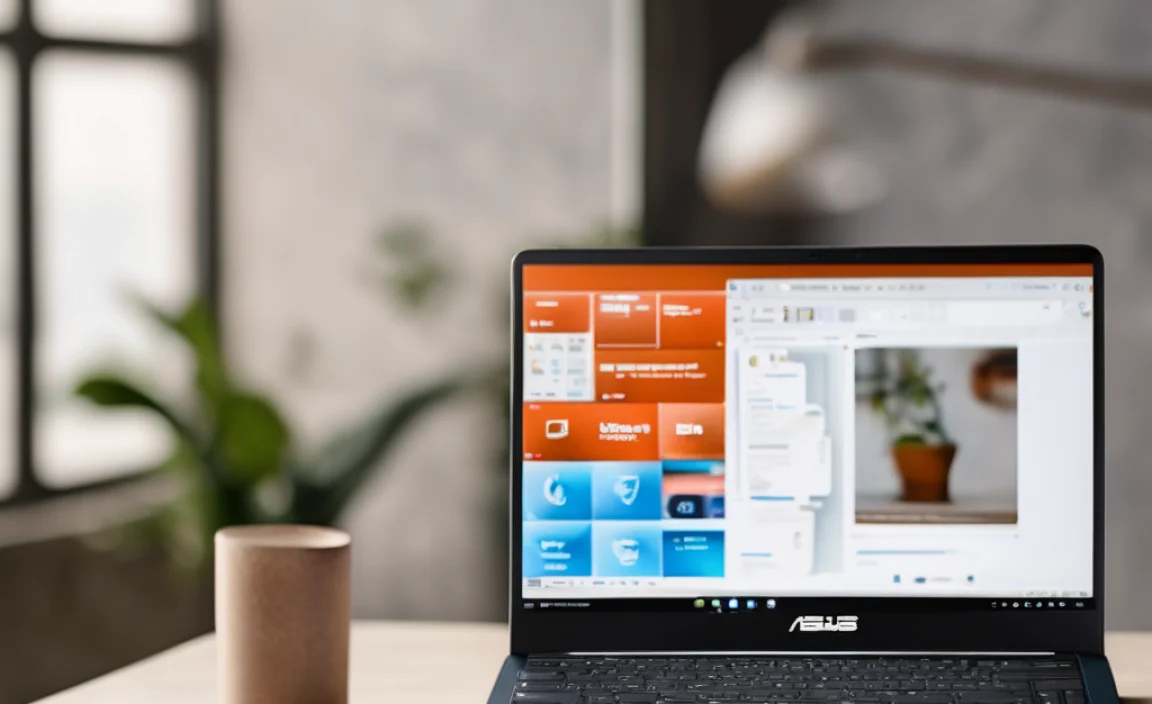
Did you know you can adjust touchpad settings? Windows 11 lets you customize how it works. Go to Settings on your computer. Click on Devices, then Touchpad. Here, you can change sensitivity and gestures. You can also enable or disable the touchpad. This feature is useful if you prefer using a mouse. Adjusting settings can improve your touchpad experience.
- Open Settings on your computer.
- Navigate to Devices, then Touchpad.
- Adjust sensitivity settings.
- Enable or disable touchpad features.
- Save changes and exit.
Personalizing touchpad settings is easy. It can make using your computer more comfortable. Try different settings to find what works best for you. If you’re unsure, Asus support can guide you. They’re always ready to help with questions or issues.
Fun Fact: The word “touchpad” was first used in 1982, and now it’s everywhere!
Customizing Touchpad Gestures
Have you tried customizing touchpad gestures? It’s a fun way to use your laptop. Gestures let you swipe, tap, and scroll easily. Go to Settings, then Touchpad, to adjust them. You can decide how many fingers to use for each gesture. It makes navigation easier. Play around with settings to find your favorite gestures. It can make your laptop more fun to use!
Improving Touchpad Sensitivity
If your touchpad is too sensitive, it can be annoying. Changing sensitivity is easy. Go to Settings, then Touchpad. You can adjust the slider to your liking. Finding the right sensitivity can prevent accidental clicks. It makes using your touchpad more enjoyable. Experiment with different levels to find what feels best for you.
When to Disable the Touchpad
Sometimes, you might want to disable the touchpad. Do you use a mouse more often? Disabling the touchpad can prevent unwanted movements. Go to Settings, then Touchpad, to turn it off. It’s also useful if your touchpad is malfunctioning. You can use a mouse until it’s fixed. Always remember to enable it again when needed. It’s a simple way to avoid frustration.
Conclusion
Fixing the Asus touchpad missing driver for Windows 11 is not hard. Start by checking for updates and downloading the correct driver. Use the Asus support website for help. Regular updates can prevent touchpad issues. Remember, if you need help, Asus support is always there. Keep your laptop working smoothly with these easy steps!
FAQs
Question: Why does my Asus touchpad stop working?
Answer: Your touchpad might stop working due to a missing or outdated driver. The Asus touchpad missing driver for Windows 11 can cause communication issues between the touchpad and your computer. You can fix this by updating the driver using Device Manager or downloading it from the Asus website.
Question: How do I update my Asus touchpad driver?
Answer: To update your Asus touchpad driver, open Device Manager. Find your touchpad under “Mice and other pointing devices”. Right-click it and select “Update driver”. Follow the instructions or download the driver from the Asus website. Restart your computer to finish the update.
Question: Where can I find Asus touchpad drivers?
Answer: You can find Asus touchpad drivers on the Asus support website. Enter your laptop’s model number and search for the touchpad driver for Windows 11. Download and install it on your computer. This ensures you get the correct and latest driver version.
Question: What if updating the driver doesn’t fix the touchpad?
Answer: If updating the driver doesn’t fix the touchpad, try troubleshooting other issues. Check if the touchpad is enabled in settings. If problems persist, consult Asus support. Sometimes, hardware issues require professional help to diagnose and repair.
Question: Can antivirus software affect my touchpad driver?
Answer: Yes, antivirus software can sometimes affect your touchpad driver. It might mistakenly delete it, thinking it’s a harmful file. Always check your antivirus settings and add exceptions if needed. If issues continue, consult Asus or your antivirus provider for support.
Question: Is it safe to download drivers from the internet?
Answer: Downloading drivers from trustworthy websites like Asus is safe. Avoid unknown sites, as they may have harmful files. Always verify the website’s authenticity before downloading. Asus provides reliable and up-to-date drivers for your devices. If unsure, seek help from Asus support.
