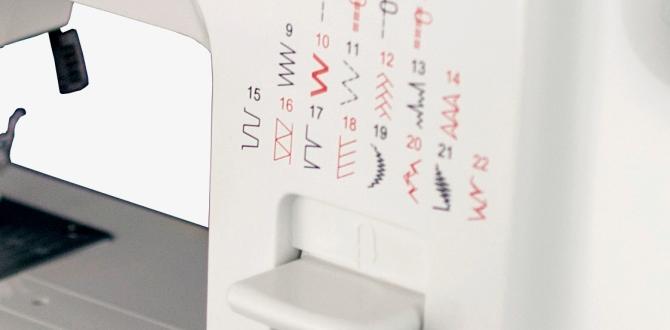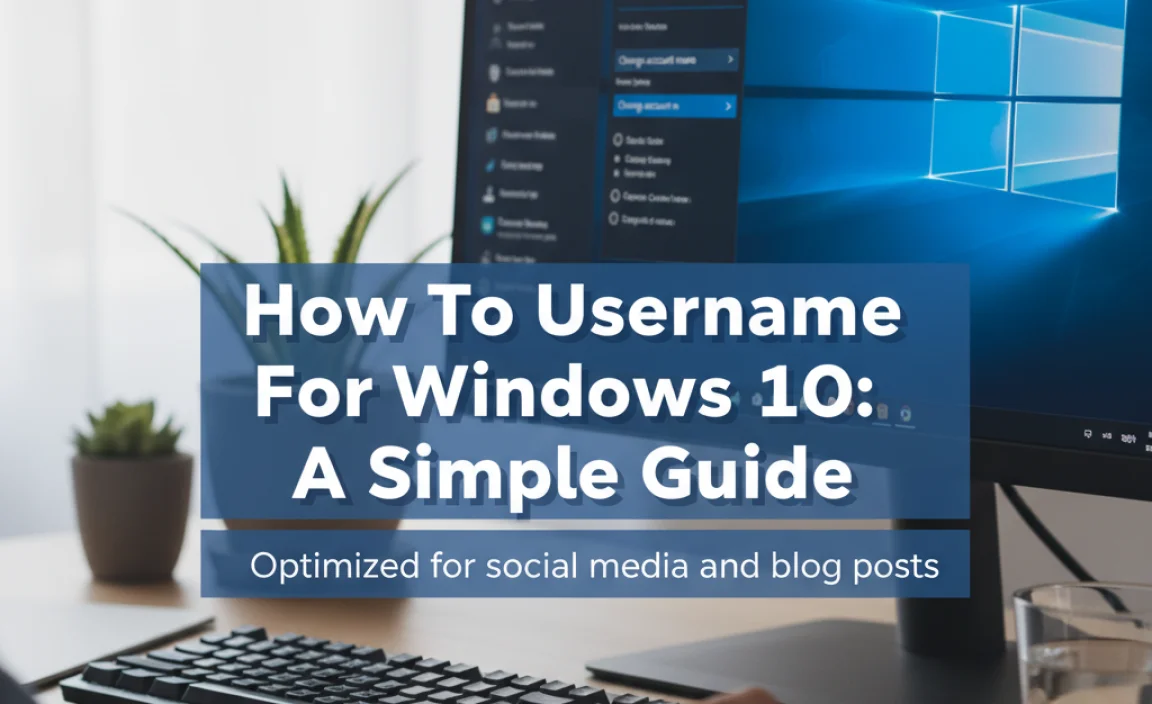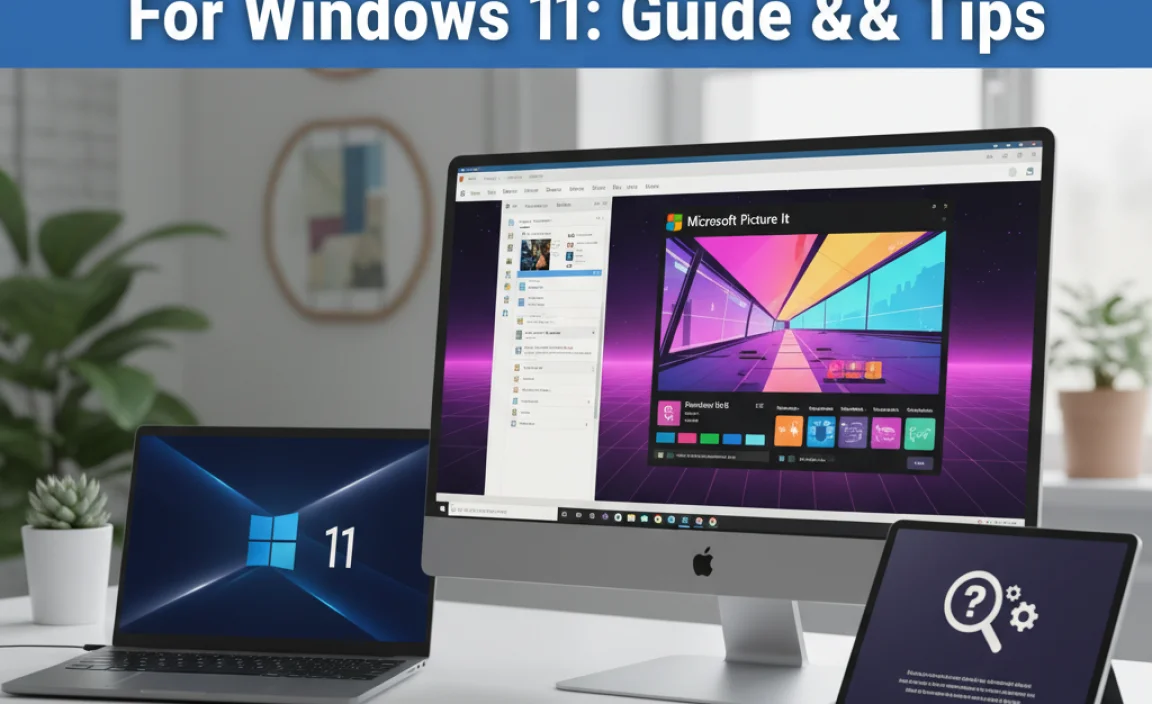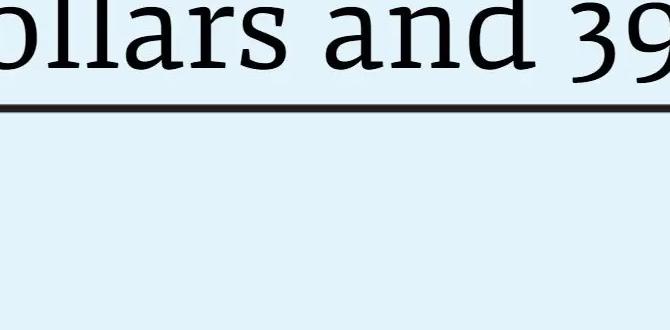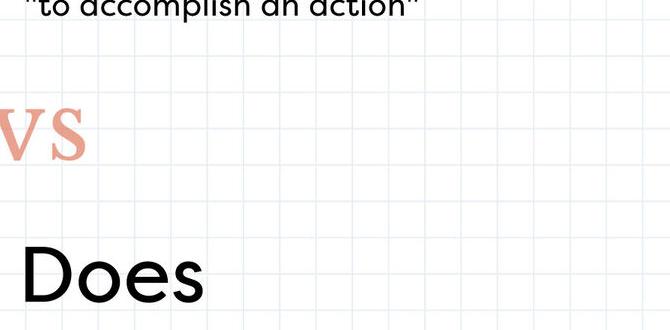Exploring The Android Platform For Windows 10 Users

The Android platform for Windows 10 allows users to run Android apps seamlessly on their PCs. Imagine playing your favorite mobile games on a larger screen! This integration enhances productivity and entertainment by merging two worlds. Users can enjoy the versatility of Android apps while leveraging the power of Windows 10. With easy installation and access, you can explore a new way to multitask and enjoy your apps without switching devices. It’s like having the best of both worlds at your fingertips!
Benefits of Using Android on Windows 10

Enhanced productivity through crossplatform applications. Improved gaming experience with Android emulators.
Using Android on Windows 10 gives a big boost to productivity. You can run your favorite cross-platform applications with ease. Imagine chatting on WhatsApp while working on a project. That’s just multitasking magic!
Gaming on Windows with Android emulators is also a win. You can play popular mobile games right on your big screen. No more squinting at a tiny screen! It’s fun, and you’ll be the gaming champion among your friends.
| Feature | Benefit |
|---|---|
| Cross-platform Apps | Boosts productivity |
| Android Emulators | Improved gaming experience |
Popular Android Emulators for Windows 10
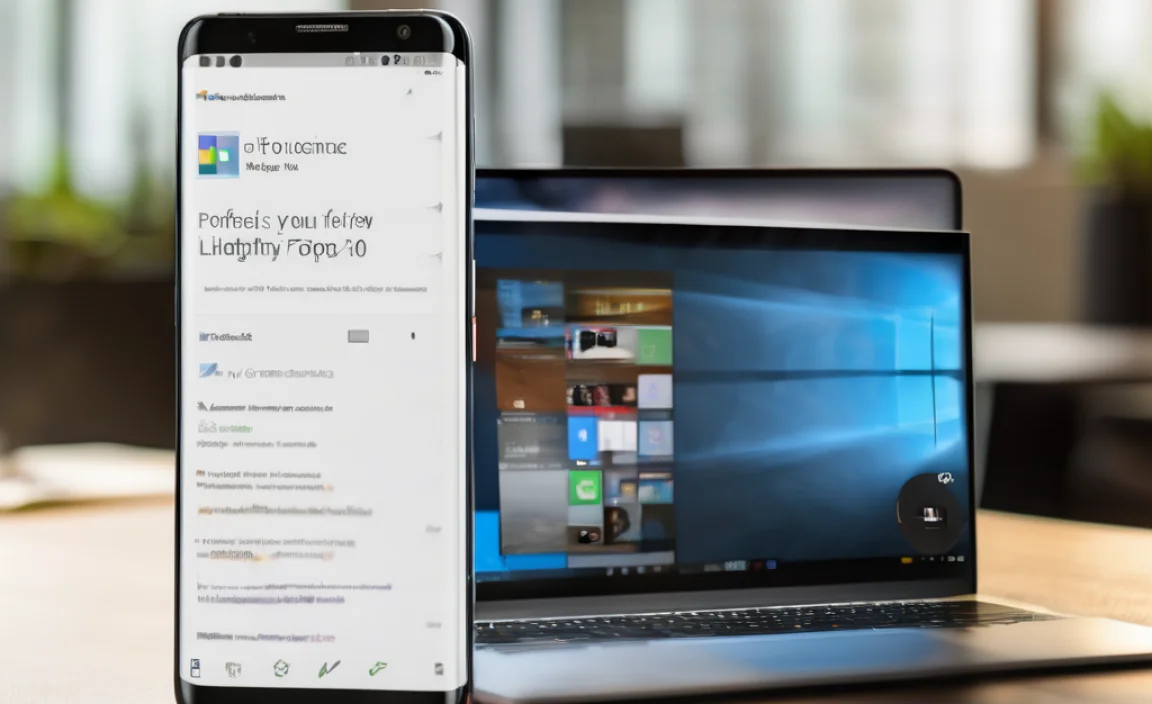
Comparison of top emulators like BlueStacks, NoxPlayer, and LDPlayer. Installation guides and system requirements for each emulator.
Several popular emulators let you run Android apps on Windows 10. Let’s take a look at three of them: BlueStacks, NoxPlayer, and LDPlayer. Here’s a quick comparison:
- BlueStacks: User-friendly and supports many apps. Requires 4GB RAM and a good graphics card.
- NoxPlayer: Great for gaming. Needs 2GB RAM at least and 1.5GHz CPU.
- LDPlayer: Fast and efficient, especially for games. Requires 2GB RAM and a basic Intel or AMD processor.
Installation is simple for all three. Just download the setup file and follow the steps. Choosing the right emulator can make your gaming fun and smooth!
What are the system requirements for each emulator?
To run the emulators smoothly, here are the basic requirements:
System Requirements
- BlueStacks: 4GB RAM and a graphics card
- NoxPlayer: 2GB RAM and 1.5GHz CPU
- LDPlayer: 2GB RAM and Intel/AMD processor
Installing Android Apps on Windows 10
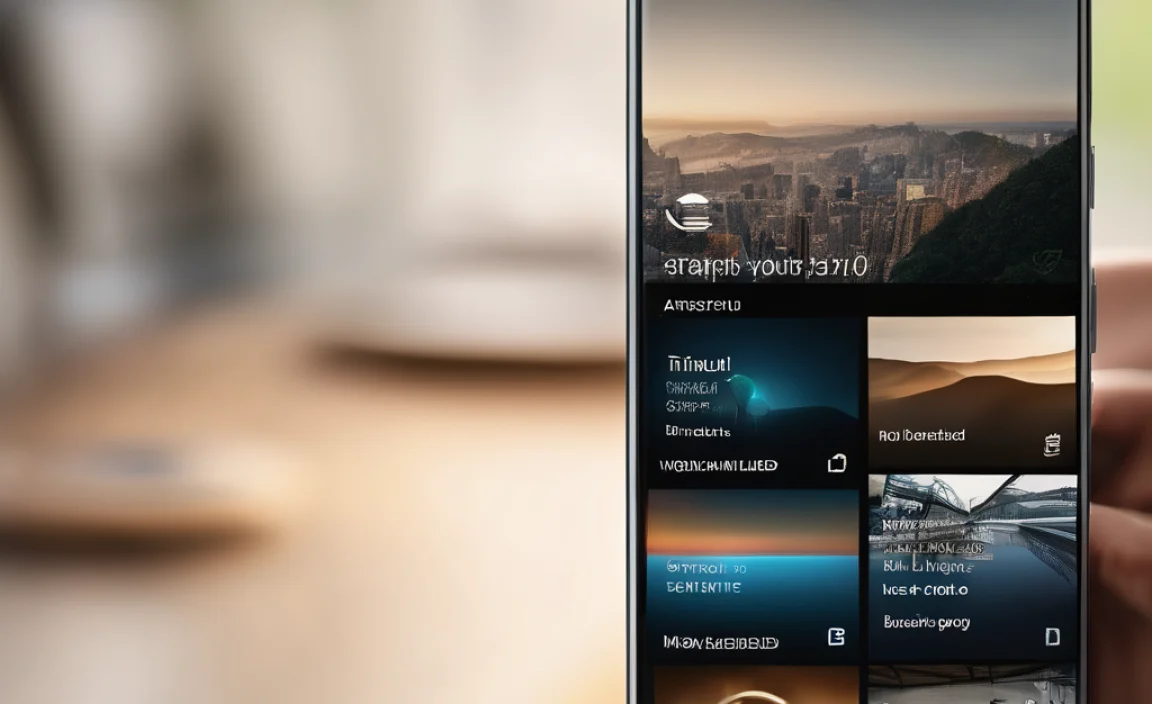
Stepbystep guide to installing apps via emulators. Troubleshooting common installation issues.
Ready to dive into the world of Android apps on your Windows 10? First, grab an emulator like BlueStacks or NoxPlayer. These handy tools let you run apps as if you were on your phone. Simply download the emulator and follow the setup prompts—it’s easier than pie! If you run into problems, check your internet connection or restart the emulator. Sometimes, even tech needs a nap!
| Common Issues | Quick Fixes |
|---|---|
| App won’t install | Check your storage space! |
| Emulator crashes | Update your graphics drivers. |
| Slow performance | Allocate more RAM in settings. |
With a solid emulator and a bit of patience, you’ll be running Android apps in no time. Now go on, unleash your inner app guru!
Using Android Features on Windows 10

Synchronization between Windows 10 and Android devices. Utilizing Androidexclusive features through emulators.
Imagine having your Android phone just a click away on your Windows 10 computer! With easy synchronization, you can receive texts or notifications without picking up your phone. Isn’t that cool? Next, let’s talk about emulators. They allow you to use special Android features like your favorite apps, right on your Windows 10. It’s like having the best of both worlds. Who wouldn’t want to play mobile games on a big screen? Here’s a quick peek at the fun:
| Feature | Windows 10 | Android Device |
|---|---|---|
| Notifications | Yes | Yes |
| Apps | Limited | Unlimited |
| Game Screen | Large | Small |
So, whether you’re syncing your stuff or getting creative with apps, using Android features on Windows 10 can make you feel like a tech wizard!
Security Considerations
Discussing security risks of using Android on Windows. Tips for ensuring safe usage and data protection.
Using the Android platform on Windows 10 can be fun, but it also opens the door to some unexpected guests—like a sneaky raccoon at a picnic! Security risks can pop up, such as malware or data leaks. To keep your data safe, remember to:
| Tip | Action |
|---|---|
| Use Strong Passwords | Create complex passwords nobody can guess (not even your pet!). |
| Enable Updates | Install the latest updates to fix any security holes. |
| Download Apps Wisely | Stick to trusted sources; avoid the shady app tent in the corner. |
By staying alert and following these tips, you can enjoy Android on Windows while keeping those pesky intruders at bay!
Future of Android on Windows 10
Insights into upcoming advancements and trends. Potential impacts of Windows 11 on the Android experience.
Exciting times are ahead for Android on Windows 10! New features and updates are coming, making our devices even more fun and user-friendly. With Windows 11, there’s a chance for better app integration and performance. Picture this: your favorite Android games running smoothly on your laptop—no more lag!
Below is a quick peek into the possible advancements:
| Advancement | Potential Impact |
|---|---|
| Improved App Performance | Faster load times and smoother gameplay. |
| Seamless Integration | Access to Android apps without hassle. |
| Cross-Device Functionality | Control your Android phone with your Windows PC! |
Such advancements offer not just techy wonders, but also more smiles. So, get ready for a fun ride with Android on Windows!
Conclusion
In conclusion, the Android platform for Windows 10 lets you run Android apps on your PC. This gives you more flexibility and fun. You can easily access your favorite games and tools. Try it out and enjoy a new way to use your device. For more tips, check online resources or local forums to enhance your experience!
FAQs
Here Are Five Related Questions On The Topic Of Android Platforms For Windows 10:
Sure! Here’s a short answer to a related question about Android platforms for Windows 10: You can run Android apps on Windows 10 using special programs called emulators. These emulators let you use apps from your phone on your computer. Some popular ones are BlueStacks and NoxPlayer. They make it easy to play games or use apps right on your screen. Just download one, and you can start enjoying Android apps on your Windows 10 device!
Sure! Please provide the question you’d like me to answer.
What Are The Best Android Emulators Available For Windows 1And How Do They Compare In Terms Of Performance?
Some of the best Android emulators for Windows 11 are BlueStacks, Nox Player, and Memu Play. BlueStacks is great for playing games and runs smoothly on many computers. Nox Player is good for apps and has helpful features. Memu Play also runs fast and is easy to use. Each one has its strengths, so you might want to try a few to see which you like best.
How Can I Install And Run Android Applications Natively On Windows Using The Windows Subsystem For Android?
To run Android apps on Windows, you need to use the Windows Subsystem for Android (WSA). First, make sure you have Windows 11. Open the Microsoft Store and search for the Windows Subsystem for Android app. Install it and then download any Android app you want. You can find apps in the Amazon Appstore on your computer. Once it’s installed, you can open and use your apps just like any other program!
What Are The Key Features And Limitations Of Using The Microsoft Your Phone App To Connect Android Devices To Windows 10?
The Microsoft Your Phone app lets you see your phone’s messages and photos on your Windows 10 computer. You can also pick up calls and use some phone apps on your computer. However, it works best with some Android phones and might not support all apps. Sometimes, the connection can be slow or glitchy, making it hard to use.
Are There Any Safety Or Security Concerns When Using Android Emulators On A Windows System?
Yes, there can be safety and security concerns when using Android emulators on Windows. Some emulators might let bad apps onto your computer. These apps can steal your personal information or harm your system. Always download emulators from trusted websites and check reviews first. Keeping your antivirus software updated helps protect you too.
How Do Android Game Performance And Compatibility Differ When Using Emulators On Windows Compared To Running On An Actual Android Device?
When you play Android games on emulators on Windows, things can be different from playing on real Android devices. Emulators mimic Android, but they might not work perfectly. This can make some games slower or crash sometimes. Real Android devices usually run games smoother because they are made for that purpose. You get better graphics and faster responses on an actual device.