Adb For Windows 10 Download: Step-By-Step Guide And Tips Introduction To Adb For Windows 10 Adb, Or Android Debug Bridge, Is An Essential Tool For Developers And Advanced Users Working With Android Devices. It Allows You To Communicate With Your Android Smartphone Or Tablet From A Computer, Facilitating Tasks Such As App Development, Debugging, And Device Management. In This Article, We Will Provide A Comprehensive Guide On How To Download And Set Up Adb For Windows 10. What You Need To Know Before Downloading Adb 1. **System Requirements**: Ensure Your Windows 10 Computer Meets The Necessary Specifications To Run Adb Smoothly. 2. **Usb Debugging**: Before You Can Use Adb, You Need To Enable Usb Debugging On Your Android Device. This Option Can Typically Be Found In The Developer Options Section Of Your Device Settings. 3. **Compatible Operating System**: While This Guide Focuses On Windows 10, Adb Can Also Run On Other Versions Of Windows And Different Operating Systems Like Macos And Linux. Step-By-Step Guide To Download Adb For Windows 10 1. **Download The Adb Package**: – You Can Download Adb And Fastboot Tools By Visiting The Official Android Developer Website Or A Reliable Source Like Xda Developers. Look For The Latest Version To Ensure Compatibility. 2. **Extract The Zip File**: – After Downloading The Zip File, Extract It Using A File Extraction Tool (Such As Winrar Or 7-Zip) To A Specific Folder On Your Pc. Remember This Location, As You’Ll Need It Later. 3. **Set Up Environment Variables** (Optional But Recommended): – To Use Adb Commands Without Navigating To The Folder Every Time: – Right-Click On ‘This Pc’ Or ‘My Computer’ And Go To ‘Properties.’ – Click On ‘Advanced System Settings’ And Then ‘Environment Variables.’ – Under ‘System Variables,’ Locate The ‘Path’ Variable And Click ‘Edit.’ – Add The Path To The Extracted Adb Folder (E.G., `C:\Adb`) And Click ‘Ok.’ 4. **Open Command Prompt**: – Press `Windows + R`, Type `Cmd`, And Press Enter To Open The Command Prompt. 5. **Test Adb Installation**: – Type `Adb Devices` In The Command Prompt And Press Enter. If Adb Is Installed Correctly And Your Device Is Connected, You Should See Your Device Listed. Common Adb Commands To Get Started – `Adb Devices`: Lists All Connected Devices. – `Adb Install [Apk Path]`: Installs An Apk On Your Device. – `Adb Push [Local File Path] [Remote File Path]`: Copies Files From Your Computer To Your Device. Troubleshooting Tips If You Encounter Issues While Using Adb, Consider These Troubleshooting Steps: – **Check Usb Connection**: Ensure Your Device Is Properly Connected And That You Have Selected The Correct Usb Mode (Usually File Transfer Or Mtp). – **Update Drivers**: Make Sure You Have The Latest Usb Drivers For Your Android Device Installed On Your Computer. – **Re-Enable Usb Debugging**: Sometimes, Simply Toggling Usb Debugging Off And On Again Can Resolve Connectivity Issues. Conclusion Downloading And Setting Up Adb For Windows 10 Is Not An Overly Complicated Process. By Following The Steps Outlined Above, You Can Gain Powerful Control Over Your Android Device And Enhance Your Development Experience. Whether You’Re An Aspiring Developer Or Simply Want To Explore The Full Capabilities Of Your Android Device, Adb Is An Invaluable Tool In Your Toolkit. Happy Debugging!
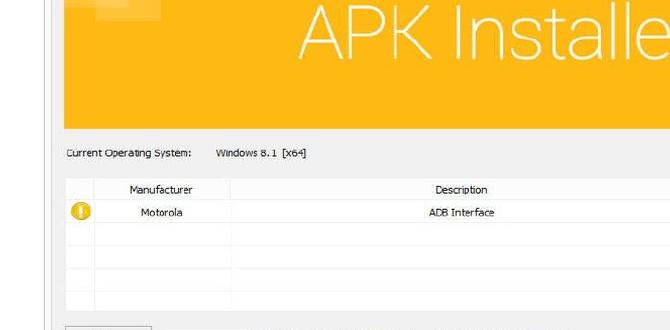
adb for Windows 10 Download
Are you curious about how to connect your Android device to your Windows 10 computer? Downloading ADB, or Android Debug Bridge, can unlock amazing features. ADB lets you run commands and transfer files between devices easily. You’ll learn how to install it step-by-step. Fun fact: many developers use ADB to test their apps! With ADB, you can explore your device like a pro and troubleshoot problems quickly. Why not give it a try and see what you discover?What is ADB?
Definition and Purpose of Android Debug Bridge. Importance of ADB in Android Development.Android Debug Bridge, or ADB, is a tool for Android developers. It helps them communicate with Android devices. With ADB, you can install apps, run commands, and access files. This makes it vital for debugging and testing apps. Here are key reasons why ADB is important:
- Facilitates testing: Developers can test their apps easily using ADB.
- Provides control: ADB allows complete access to your device.
- Automates tasks: It saves time by automating commands.
What is the purpose of ADB?
ADB connects computers and Android devices for efficient app development.
Benefits of Using ADB on Windows 10
Enhanced Device Management. Access to Advanced Android Features.Using adb on Windows 10 can make managing your devices super easy. It helps you connect your Android device to a computer efficiently. With adb, you get access to advanced Android features like:
- Control apps and settings
- Install apps directly
- Run commands to customize your device
This means you can do more with your phone. You can troubleshoot problems or even take screenshots quickly. Each feature makes your experience better and more fun!
What are the benefits of using adb on Windows 10?
The benefits include easier device management and access to advanced features.
System Requirements for ADB on Windows 10
Minimum Hardware and Software Requirements. Compatibility with Various Android Devices.Before you dive into adb for Windows 10 download, check if your computer is up to the task. The minimum hardware usually needs 2 GB of RAM and a processor speed of at least 1 GHz. Don’t worry, that’s pretty standard nowadays. For software, any version of Windows 10 should work nicely. Also, it’s important to remember that adb plays well with most Android devices, from the latest models to a few oldies. But hey, if your phone is as old as a flip phone, it might want to sit this one out!
| Minimum Requirements | Details |
|---|---|
| RAM | 2 GB |
| Processor Speed | 1 GHz |
| Windows Version | Windows 10 |
In short, make sure your computer and Android device are ready for adb fun! If they’re in good shape, you’ll be all set to explore the Android universe.
Step-by-Step Guide to Download and Install ADB on Windows 10
Downloading the ADB Package. Installing ADB on Windows 10.Downloading ADB on Windows 10 is easy! First, go to the official website. Look for the ADB package for Windows. Click the download link. After it finishes, check the downloads folder. Next, it’s time to install ADB. Follow these steps:
- Open the downloaded file.
- Extract it to a new folder.
- Open Command Prompt as an administrator.
- Type the path to ADB and hit enter.
Now, ADB is ready to use! Isn’t that exciting?
What is the ADB package?
The ADB package is a tool that helps you connect your device to a computer. It allows you to run commands and manage apps easily.
How do I know ADB is working?
If you see a message like “ADB is ready” in the command prompt, you did it right!
Setting Up ADB for the First Time
Configuring Environment Variables. Connecting Your Android Device for the First Time.Before you can use adb, it’s essential to configure Environment Variables. This helps your computer recognize adb commands. Open your system settings and find “Environment Variables.” Add the path to your adb folder. Now, for the fun part! Connect your Android device to your computer using a USB cable. Make sure to enable USB debugging on your phone. Now you’re ready to explore!
How do I enable USB Debugging?
To enable USB debugging, go to Settings on your device. Tap on About Phone. Find Build Number and tap it seven times to unlock Developer Options. Then, go back to Settings and find Developer Options. Turn on USB Debugging.
- Go to Settings
- Tap on About Phone
- Find Build Number
- Tap it seven times
- Return to Settings
- Select Developer Options
- Enable USB Debugging
Common ADB Commands and Their Uses
Key Commands for Device Management. Tips for Troubleshooting Using ADB Commands.Using ADB commands can feel like magic for managing your device. Some key commands include adb install, which lets you install apps, and adb reboot, perfect for a quick restart. For troubleshooting, adb logcat helps you see what’s happening under the hood. Imagine trying to fix a car without lifting the hood! Here’s a handy table of commands:
| Command | Use |
|---|---|
| adb install | Install apps |
| adb reboot | Restart your device |
| adb logcat | View device logs |
| adb shell | Run commands on the device |
Learning these commands is like having a secret toolbox. Remember, even superheroes need tools to save the day!
Updating ADB on Windows 10
How to Check for Updates. Steps to Update ADB Tools.To keep ADB fresh, checking for updates is easy. First, open the Command Prompt. Type adb version to see your current version. Now, here are simple steps to update your ADB tools:
- Visit the official Android developer site.
- Download the latest version of the SDK Platform Tools.
- Extract the files into your existing ADB folder.
- Restart Command Prompt to see changes.
Regular updates help improve performance and security. Stay current to enjoy the best experience!
How do I check for ADB updates?
You can check for updates by typing adb version in the Command Prompt. This shows your current version. If it’s not the latest, follow the above steps to update.
Troubleshooting ADB Issues on Windows 10
Common Problems and Solutions. Resources for Further Assistance.Many users face problems with ADB on Windows 10. Common issues include installation errors, connection problems, and not recognizing devices. Here are some quick solutions:
- Check if USB debugging is enabled on your device.
- Update ADB drivers through Device Manager.
- Restart your PC and device.
If problems continue, you might need more help. Here are some resources:
- Official ADB documentation.
- Online forums like XDA Developers.
- YouTube tutorials for visual guidance.
What to do when ADB doesn’t work?
Try checking your USB connection or updating your drivers. Restarting the device may also help clear issues quickly.
Additional Resources and Tools for Android Development
Recommended Software and Tools. Community Forums and Support Groups.Creating awesome Android apps? You need the right tools! First, browse popular software like Android Studio, the Swiss Army knife for developers. It’s free and packed with features! Don’t forget about community forums. Websites like Stack Overflow are treasure chests of information. You’ll find help faster than a cat chasing a laser pointer! Joining support groups on social media can also make a big difference. You’ll learn a ton and laugh even more.
| Recommended Software | Community Support |
|---|---|
| Android Studio | Stack Overflow |
| Visual Studio | Reddit Android Development |
| Genymotion | Facebook Groups |
Conclusion
In conclusion, downloading ADB for Windows 10 is easy and helpful for managing your Android device. You can unlock exciting features with just a few steps. Remember to follow guides for installation carefully. Now that you know the basics, explore more about ADB to enhance your experience! Enjoy experimenting and learning new tips along the way!FAQs
Sure! Here Are Five Related Questions On The Topic Of Downloading Adb For Windows 10:To download ADB, which stands for Android Debug Bridge, for Windows 10, you can start by searching for it online. Look for a link from the official Android Developer website. Click on the link to download the ADB tools. After the download, find the file and open it. Follow the steps on the screen to finish the installation. Now you’re ready to use ADB!
Sure! Please provide the question you want me to answer.
What Is Adb And Why Would I Need It On Windows 10?ADB stands for Android Debug Bridge. It helps us connect a computer to an Android device. We use ADB to fix problems, install apps, or share files. If you want to do cool things with your Android phone from your Windows 10 computer, you’ll need ADB. It makes these tasks easier and faster!
Where Can I Download The Latest Version Of Adb For Windows 10?You can download the latest version of ADB, which stands for Android Debug Bridge, from the official Android website. Just go to the Android Developer page. Find the “SDK Platform Tools” section and click to download it. Then, install it on your Windows 10 computer. Now you’re ready to use ADB!
What Are The Steps To Install Adb On Windows After Downloading It?After you download ADB (Android Debug Bridge), find the downloaded file. Right-click it and choose “Extract All.” This will create a folder with ADB files. Next, open the folder and look for a file called “adb.exe.” You can now use ADB by opening a command prompt and typing “adb” to see if it works.
Are There Any Prerequisites Or System Requirements For Using Adb On Windows 10?Yes, there are a few things you need before using ADB on Windows 10. First, you should have the Android SDK (Software Development Kit) installed. This helps your computer talk to Android devices. Also, make sure you have USB drivers for your Android device. Finally, you need to allow USB debugging on your device to use ADB.
How Can I Verify That Adb Is Installed Correctly On My Windows System?To check if ADB (Android Debug Bridge) is installed correctly, first open the Command Prompt. You can find it by typing “cmd” in the search bar. Once the Command Prompt is open, type “adb –version” and press Enter. If ADB is installed, you will see the version number. If not, you will get an error message.
