There should be a bug or other problem which is causing a problem in creating a folder or making it slow to create a folder in windows 10. Sometimes it could happen because the app is processing in the background.
Windows 10 can be defined as an operating system built by Microsoft for personal computers, tablets, and other devices. You can update your PC windows directly from other windows to windows 10.
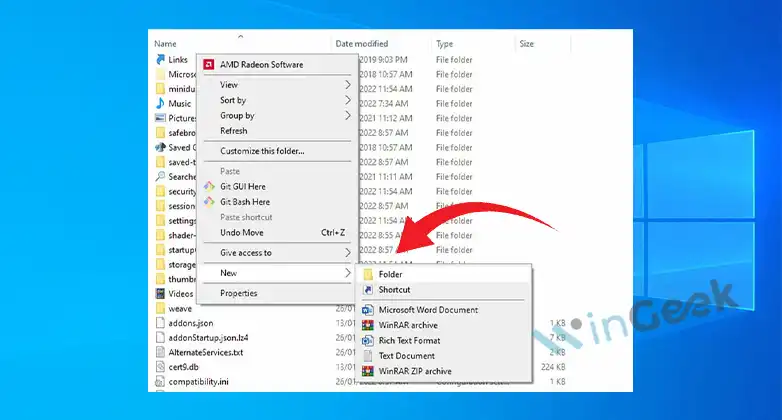
Why Does Windows 10 Take So Long To Create Files
The causes windows 10 taking a long time to create a file/folder could be:
- If you are creating too many folders/files at a time.
- Too many apps are running in the background.
- Hard disk or system problems, etc.
You can fix the problems in several ways. They are:
- Optimize the hard disk
- Check files system from hard disk.
- Run a clean boot.
- Stop apps from opening automatically.
How Do I Make Folders Faster In Windows 10
There are several to make folders faster in windows 10. They are restarting file explorer, running maintenance tasks, minimizing the number of active programs, running system maintenance troubleshooter, clearing file explorer history, etc.
Method 1: Restart File Explorer
Follow the steps below to restart file explorer on your computer.
- Press ‘Ctrl + Shift + Esc’ or press ‘Alt + Ctrl +Del’ and select Task Manager from Desktop.
- Locate windows explorer from the process tab.
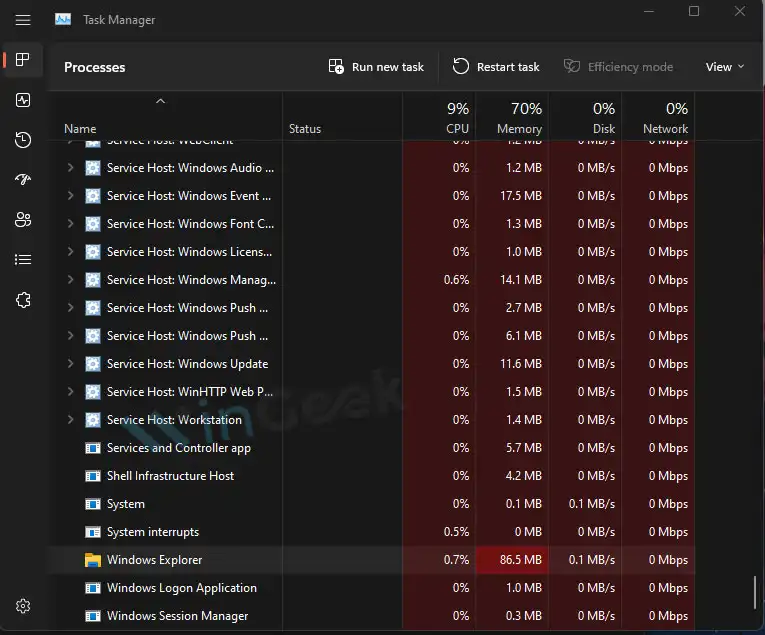
- Right-click on windows explorer and click on ‘End Task’.
- Click on the file tab and select ‘Run Task’.
- Now type explrer.exe and press ‘Enter’.
Check if the issue is gone or not.
Method 2: Run Maintenance Task
Run maintenance tasks help you to check the programs are running at the same time. Follow the steps below to run maintenance tasks on your computer.
Press Windows Key + X on the keyboard.
- Click on the ‘Control panel’.
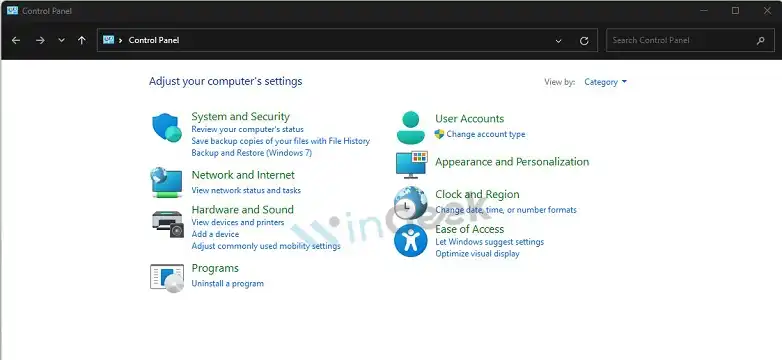
- Now select ‘Troubleshooting’.
- Go to ‘System and Security’ and click on Run Maintenance Task.
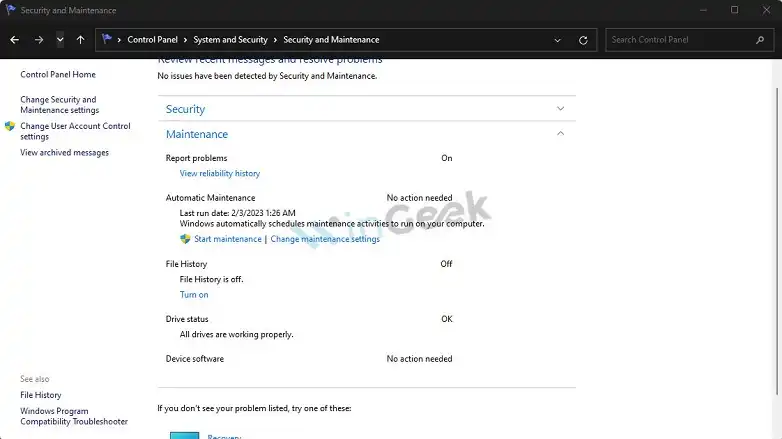
Method 3: Run System Maintenance Troubleshooter
Follow the steps below to run a system maintenance troubleshooter on your computer.
- First press ‘Windows + S’ on your keyboard.
- Click on the search box and type ‘troubleshoot’. Press enter or click on Search.
- Now select ‘System and Troubleshoot’ from there.
- Select the ‘System’ option from system maintenance.
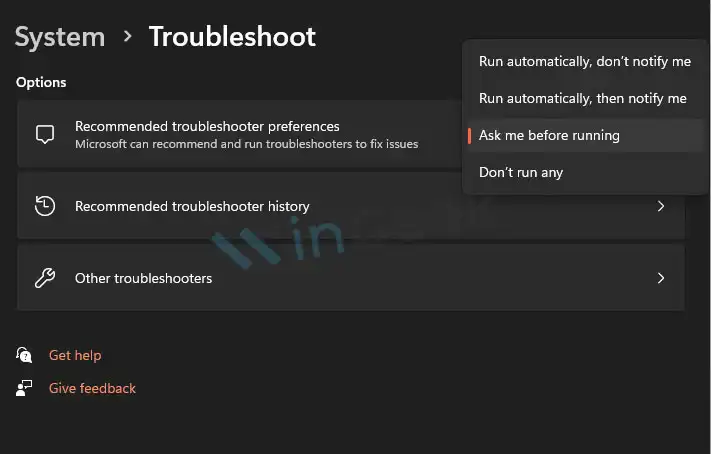
- Then follow the instruction on the screen.
Method 4: Minimize The Number Of Active Programs
If you are running too many apps in the background of your PC it can affect the Windows Explorer speed. Follow the steps below to minimize the number of active programs on your computer.
- Press ‘Ctrl + Shift + Esc’ or press ‘Alt + Ctrl +Del’ and select ‘Task Manager’ from Desktop.
- Click on the ‘Process tab’.
- Now right-click on an app and select ‘End Task’.
Follow the last steps to close the apps that you are not using.
Method 5: Clear File Explorer History
Follow these steps below to clear file explorer history on your computer.
- First, open ‘File explorer’.
- Click on the ‘File’ option from the top left corner of the screen.
- Now select ‘Change folder and search options’.
- Select ‘General Tab’.
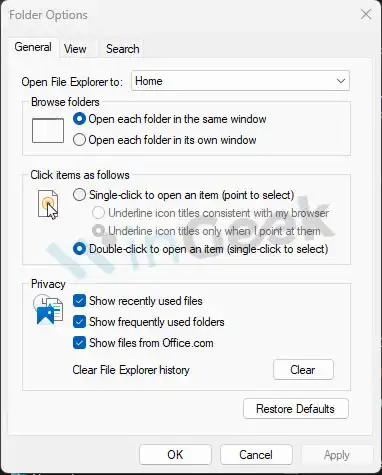
- Click on the ‘Open File Explorer To’ and scroll down to select ‘This PC’.
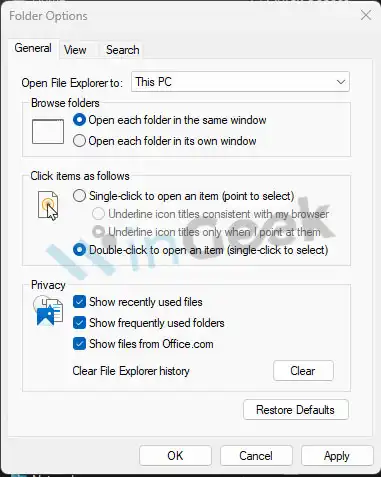
- You can see the ‘Privacy’ option at the end of the window.
- Click ‘Clear’ from the window.
- Now select apply and press enter or click on ok.
- Reset your PC.
What Is The Fastest Way To Create A New Folder In Windows 10
Follow these steps to create a new folder faster in windows 10 on your computer.
- Open ‘File explorer’.
- Select the location you want to create the folder.
- Now press ‘Ctrl + Shift + N’ at the same time.
- Enter the name of the folder and press enter.
The new folder will be created.
Conclusion
In this article, we have discussed the fastest way to create a folder, the causes that are slowing your computer to make a new folder, the causes of deleting files taking too long, and also the ways to solve the problems. We can solve the problems on our own following the methods. This will save us time and money.
