Have you ever lost a file on your computer? It’s like misplacing your favorite toy. You know it’s there, but you can’t find it. In Windows 10, searching for a file can be quick and easy. You just need to know how to search for a file effectively. Many people don’t realize how simple it can be. Did you know there’s a built-in search tool that works wonders?
Imagine you’re working on a school project. You finish it but can’t remember where you saved it. Frustrating, right? With Windows 10, you can find that file in just a few clicks. In this article, we will guide you through the best ways to search for a file in Windows 10. You will learn handy tips and shortcuts that can save you time.
So, are you ready to become a file-finding expert? Let’s dive right in!

How To Search For A File In Windows 10: Tips And Tricks
Searching for a file in Windows 10 is simple and fast. You can start by clicking the search box on your taskbar. Type in the file name or a keyword related to it. Did you know you can also filter results by date or type? This helps narrow down your options quickly. Using File Explorer, you can also browse through folders directly. Next time you’re looking for that lost document, remember these easy steps!
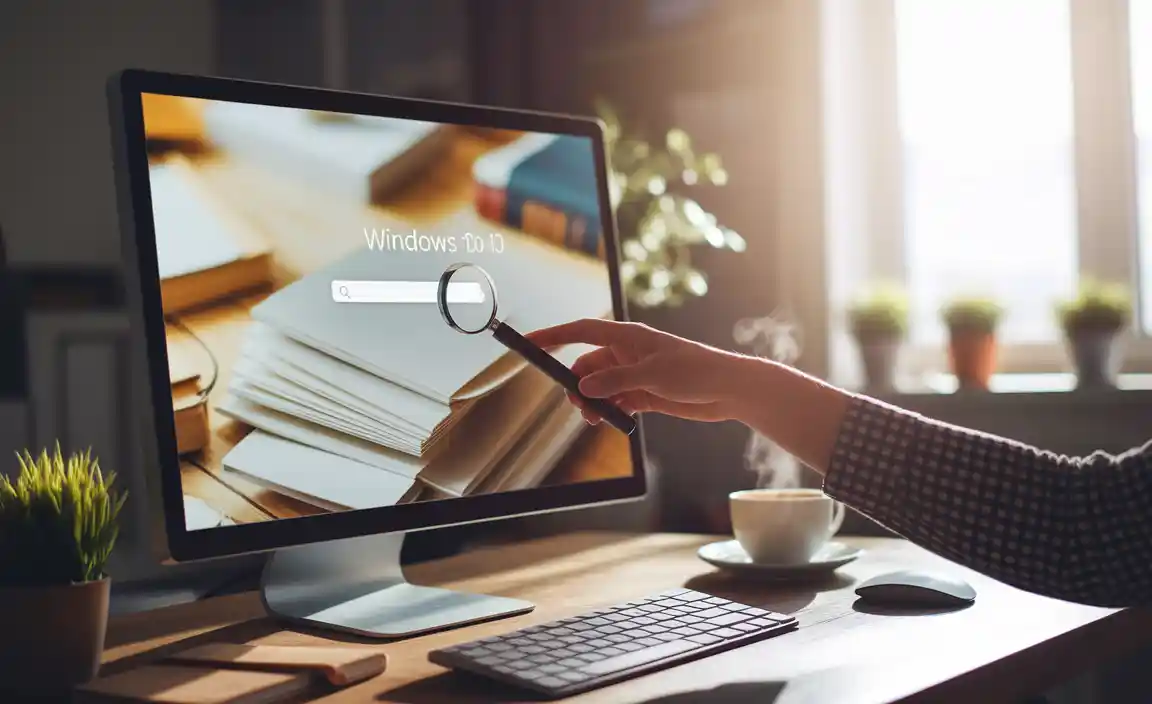
Using the Search Box in the Taskbar
Stepbystep guide on accessing the search box from the taskbar.. Tips for using keywords and phrases effectively..
To access the search box, look at the bottom left of your screen, typically near the Start button. It’s like a little magnifying glass waiting to help you! Click on it, and a box pops up. Now, type in the name of the file you’re looking for. Use specific words for better results. For example, if you want a picture of a cat, type “cat photo.”
| Tip | Example |
|---|---|
| Be Specific | “Report 2022” not just “Report” |
| Use Quotes | “funny dog video” |
Using these tricks will help you find files quicker than a squirrel on caffeine! Happy searching!
Searching for Files with File Explorer
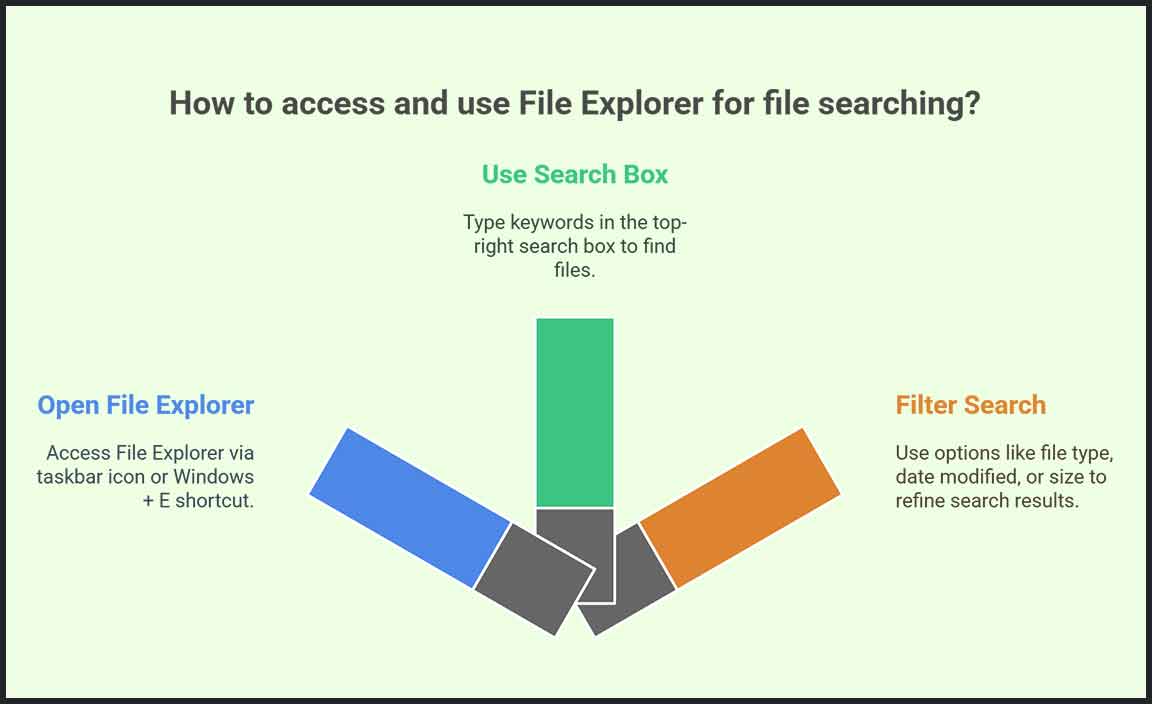
How to access File Explorer for file searching.. Advanced search options available in File Explorer..
To find files in Windows 10, you’ll want to open File Explorer. It’s easy! Click on the folder icon on your taskbar. If you can’t find it, try pressing Windows + E. With File Explorer open, you can search by typing in the search box at the top right. You can filter your search using options like file type and date modified. Who knew searching could be this fun? It’s like a treasure hunt without the pirates!
| Search Option | Description |
|---|---|
| File Type | Narrow down results to specific types like .docx or .jpg. |
| Date Modified | Find files changed on specific dates. |
| Size | Filter results based on file size. |
These advanced options help you become a file-finding expert in no time! Remember, there’s no need to despair if your file seems lost; just use File Explorer like a pro! Happy searching!
Utilizing Cortana for File Searches
Enabling and using Cortana to locate files.. Voice commands and their effectiveness..
Cortana can be your best buddy when you search for files in Windows 10. First, you need to enable this clever assistant. Just click on the search bar at the bottom of your screen and sign in. After that, you can ask Cortana to help you find files. Want to look for that silly cat video? Simply say, “Hey Cortana, find my cat video!” Voila! She’ll search quicker than a cat chasing a laser pointer.
Voice commands make searching fun and efficient. You can ask questions or give commands. Cortana understands you, except when you mumble! So, speak clearly for best results. She is trained to recognize many phrases, making your search experience smoother.
| Command | What It Does |
|---|---|
| Find my documents | Locates your saved documents quickly. |
| Show pictures | Brings up your photos folder. |
| Search music | Finds your favorite tunes. |
So, next time you lose a file, remember Cortana is on your side. Happy searching!
Implementing Search Filters for More Accurate Results

Explanation of various search filters (like date modified, file type, etc.).. How to use these filters to refine search results..
Searching for files on Windows 10 can be fun, especially when you use filters! These tools help you find what you’re looking for quickly. Want to find files by when you last edited them? Use the date modified filter! Need a specific type of file? Try the file type filter to narrow it down. Here’s how it works:
| Filter Type | Description |
|---|---|
| Date Modified | Find files edited on a specific date. |
| File Type | Search for pictures, documents, or other file types. |
| Size | Look for files that are big or small, like Goldilocks! |
Try these filters next time you search. Your files will be wishing they hid better!
Searching in Specific Folders and Drives
Techniques for limiting searches to specific locations.. Benefits of targeting searches for better efficiency..
Finding a file in Windows 10 can feel like a treasure hunt, but searching in specific folders and drives makes it much easier. First, pick the folder where you think your file might be hiding. Instead of searching everywhere, focus your search. This saves time and keeps you sane. Fun fact: Targeting your search can cut down your search time by half! Use the search bar and type your file’s name there. Want to see it all laid out? Look below:
| Technique | Benefit |
|---|---|
| Search in a folder | Quicker results! |
| Use the drive letter | Less clutter! |
| Filter by file type | Zero in on it fast! |
So, whether it’s a lost school project or that meme you saved, searching in specific places makes you the file-finding champion!
Keyboard Shortcuts for Quick Access
List of essential keyboard shortcuts for searching files.. How these shortcuts can speed up file searches..
Searching for files in Windows 10 can be quick and fun with keyboard shortcuts. These handy tricks can save you time and keep your fingers dancing on the keys. Here’s a simple list of essential shortcuts that can help:
| Shortcut | Function |
|---|---|
| Windows Key + S | Open the search bar. |
| Ctrl + F | Search within a folder. |
| Alt + Q | Search the settings. |
Using these shortcuts can speed up your search, making you feel like a tech wizard! The more you practice, the faster you’ll be. Who needs a magic wand when you have your keyboard? 🪄
Troubleshooting Search Issues in Windows 10

Common problems users face while searching for files.. Solutions to fix searchrelated issues in Windows 10..
Searching for files in Windows 10 can be tricky. Many users face common problems like the search not working or showing no results. Sometimes files disappear, or the search is too slow. Here are some simple solutions to these issues:
- Check if Windows Search is running.
- Make sure your files are not hidden.
- Rebuild the search index to update results.
- Verify that you are searching the right location.
These steps can make finding your files much easier!
What can I do if search isn’t working?
If search isn’t working properly, try restarting your computer. This can fix many issues. Another idea is to update Windows. This ensures all features work well.
Conclusion
In conclusion, searching for a file in Windows 10 is easy. You can use the search box on the taskbar, explore your folders, or use the File Explorer. Remember to check spelling and use keywords. Try these tips now to locate your files faster! For more tricks, explore our guides on Windows 10 features. Happy searching!
FAQs
Here Are Five Related Questions On The Topic Of Searching For A File In Windows 10:
Sure! If you want to find a file in Windows 10, you can use the search bar. Click on the Start button, which looks like a Windows logo. Type the name of the file you are looking for. Windows will show you results that match your search. If you don’t see it, check the folders where you usually save your files.
Sure! Please let me know what question you would like me to answer.
What Are The Different Methods To Search For Files In Windows 10?
You can search for files in Windows 10 in a few easy ways. First, use the search box on the taskbar. Just click the box and type what you want to find. You can also open File Explorer, look in the top right corner, and type your search there. Another way is to use the Start menu; click it and search for your file name there.
How Can I Use Advanced Search Features To Filter Results In Windows 10?
You can use advanced search features in Windows 10 to find what you need more quickly. First, open the search box by clicking the magnifying glass icon. Then, type what you want, like a file name or type. You can use filters, like “date” or “type,” to narrow down your search. This helps you find things faster!
What Should I Do If The Windows Search Feature Is Not Working Properly?
If your Windows search isn’t working, you can try a few things. First, restart your computer. This can fix many problems. Next, check if Windows needs any updates. Go to Settings, then Updates. Finally, you can rebuild the search index. Go to Control Panel, then Indexing Options, and click on “Advanced.” This should help the search feature work better!
How Can I Search For Files By File Type Or Date Modified In Windows 10?
To search for files by type or when they were changed in Windows 10, first, open File Explorer. At the top right, you’ll see a search box. If you want files of a certain type, type the file type, like “.jpg” for pictures. To find files changed recently, you can type “modified: last week” or “modified: today.” Press Enter, and your files will show up!
Are There Any Third-Party Tools That Can Enhance File Searching Capabilities In Windows 10?
Yes, there are some tools that can help you find files faster in Windows 10. One popular tool is called Everything. It quickly shows you files as you type. Another good one is Listary, which helps you search while you are using other programs. These tools make searching for your stuff easier!
Resource:
-
Understanding Windows File Types: https://www.computerhope.com/file.htm
-
Official Guide to Using Cortana: https://support.microsoft.com/en-us/help/17214
-
What Is Indexing in Windows Search: https://www.howtogeek.com/272188/
-
10 Useful Windows Keyboard Shortcuts: https://www.pcmag.com/news/essential-windows-keyboard-shortcuts
