Have you ever found yourself in a situation where you need Wi-Fi access but can’t remember the password? It can be a frustrating experience, especially when you’re trying to connect your tablet or smartphone. Knowing how to find the password for Wi-Fi on Windows 10 can save you time and hassle.
Imagine this: you’re at a friend’s house, and you want to join their network. You ask for the password but forget it before you even write it down. Sounds familiar? This common problem is why knowing this tip can be very useful.
In this article, we’ll show you simple steps to help you find that elusive Wi-Fi password. It’s easier than you think, and you don’t need to be a tech wizard. Get ready to connect to your network without the stress!

How To Find The Password For Wifi On Windows 10 Easily
Do you ever forget your Wi-Fi password? It can be frustrating. Luckily, Windows 10 makes it easy to find it. First, go to the Network & Internet settings. Then, click on “Network and Sharing Center.” From there, select your Wi-Fi network and click on “Wireless Properties.” Finally, navigate to the “Security” tab, tick “Show characters,” and voilà! Your password appears. Now you can share your network hassle-free!
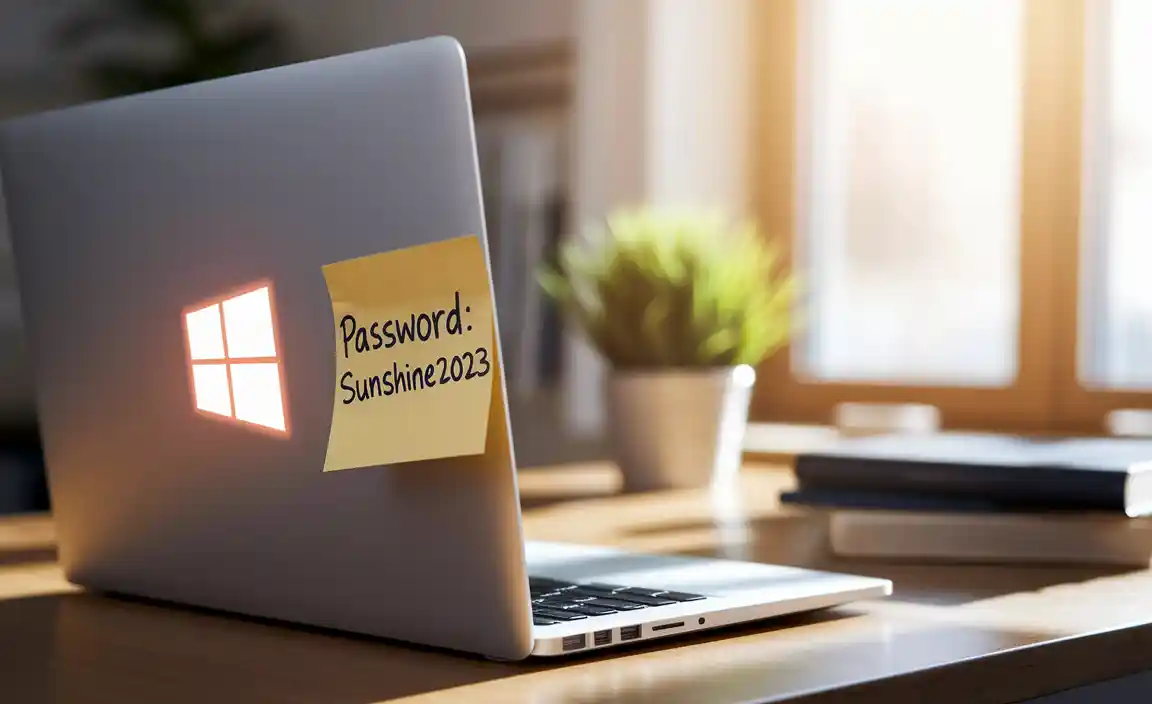
Understanding WiFi Password Types
Explanation of different types of WiFi passwords (WEP, WPA, WPA2). Importance of knowing your WiFi password.
WiFi passwords come in different flavors, sort of like ice cream! The three main types are WEP, WPA, and WPA2. WEP is like ancient bread—old and not very safe anymore. WPA is better, like a decent sandwich. But WPA2 is the king of the castle, providing strong protection for your connection. Knowing your WiFi password is super important. Without it, you can’t connect to the internet. It’s like showing up to a party without an invitation!
| Password Type | Description |
|---|---|
| WEP | Old and insecure |
| WPA | Better than WEP but still shakier |
| WPA2 | Strongest and most secure |
Checking WiFi Password through Settings
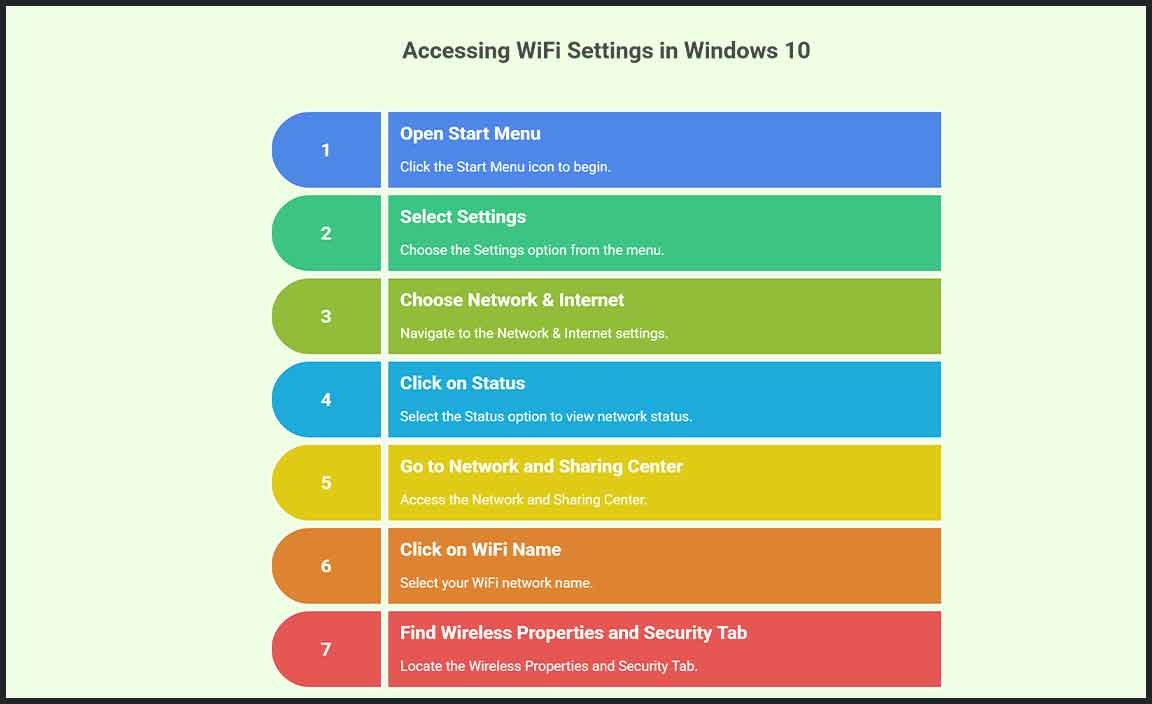
Stepbystep guide on accessing WiFi settings. How to view saved networks and passwords in Windows 10.
If you need to find your WiFi password, checking your settings is a great first step. First, click on the **Start Menu** and choose **Settings**. Then, select **Network & Internet**. Next, find **Status**, and click on **Network and Sharing Center**. It’s like a treasure map for your WiFi! Now, click on your WiFi name, find **Wireless Properties**, and then select the **Security** tab. Here, you see your password! It’s buried beneath a checkbox—check it to reveal your golden key. You found it!
| Step | Action |
|---|---|
| 1 | Open Settings |
| 2 | Select Network & Internet |
| 3 | Click on Status |
| 4 | Go to Network and Sharing Center |
| 5 | Click on your WiFi name |
| 6 | Find Wireless Properties and Security Tab |
And voilà! Your WiFi password is right there, ready for action!
Using Command Prompt to Retrieve WiFi Password
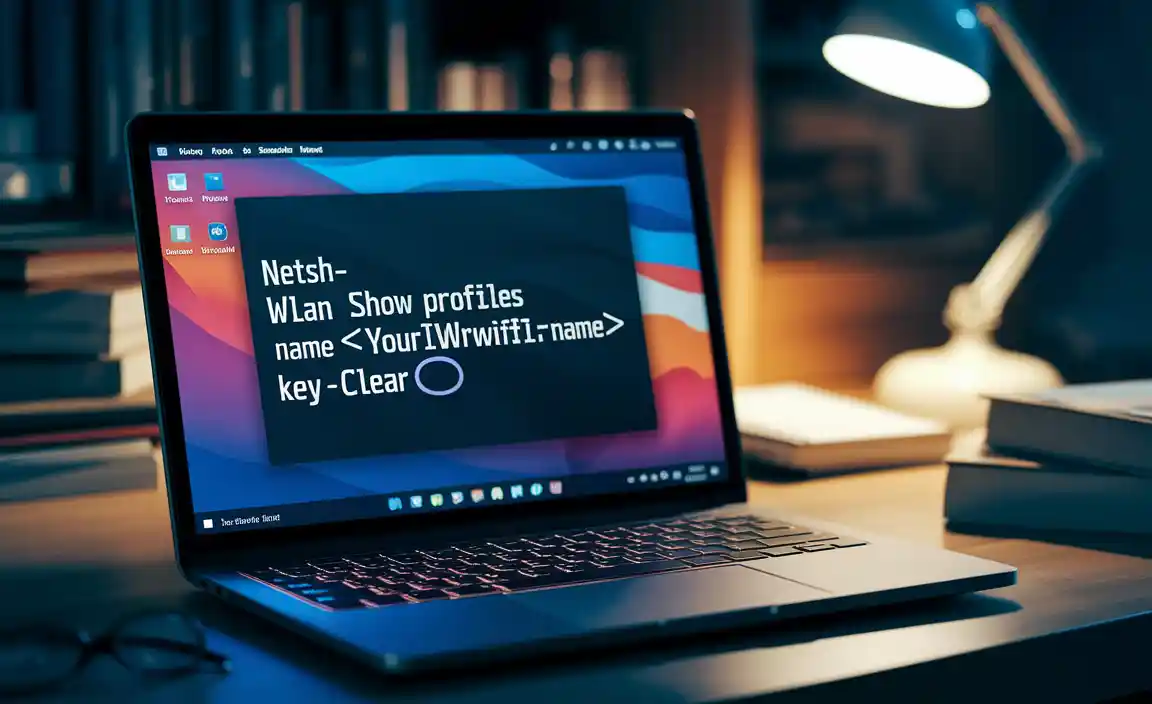
Detailed instructions for opening Command Prompt. Commands to use for finding WiFi passwords, including examples.
To find your WiFi password using Command Prompt, start by opening it. Click the Start button. Type “cmd” in the search bar, then press Enter. A black window will appear. This is Command Prompt. Now, type netsh wlan show profiles and hit Enter to see a list of your WiFi networks. Choose your network name and type netsh wlan show profile name=”YOUR_NETWORK_NAME” key=clear. Look for “Key Content” to find your password.
What is Command Prompt?
Command Prompt is a tool in Windows that lets you type commands to perform certain tasks. It’s like talking to your computer using special instructions.
Quick Steps:
- Click the Start button.
- Search for “cmd” and press Enter.
- Type the command to show profiles.
- Type the command to find your WiFi password.
Accessing the Router’s Interface
How to log into your router’s settings. Finding and viewing the WiFi password from the router’s configuration page.
Logging into your router is simple. First, connect to your WiFi network. Open a web browser and type in your router’s IP address, usually 192.168.1.1 or 192.168.0.1. Enter the username and password; often, these are admin and password.
Once logged in, locate the section for wireless settings. Here, you can view your WiFi password and make changes if needed. This is how you find the password for WiFi on Windows 10!
Troubleshooting Common Issues

Common problems users face when trying to find a WiFi password. Solutions to these problems for effective resolution.
Many people struggle with finding their WiFi password on Windows 10. Common issues include forgetting the password, trouble accessing settings, or network errors. Here are some quick solutions to help you out:
- Check the WiFi router for the password label.
- Restart your computer and router.
- Use Settings to view saved passwords.
- Run the troubleshooter for connections.
With these tips, you can resolve the issues and easily access your WiFi password.
What to do if you can’t find your WiFi password?
If you still can’t find it, try checking your router’s manual or website. These resources often have helpful guides. You can also contact your internet provider for support, as they can assist you directly.
Maintaining WiFi Security
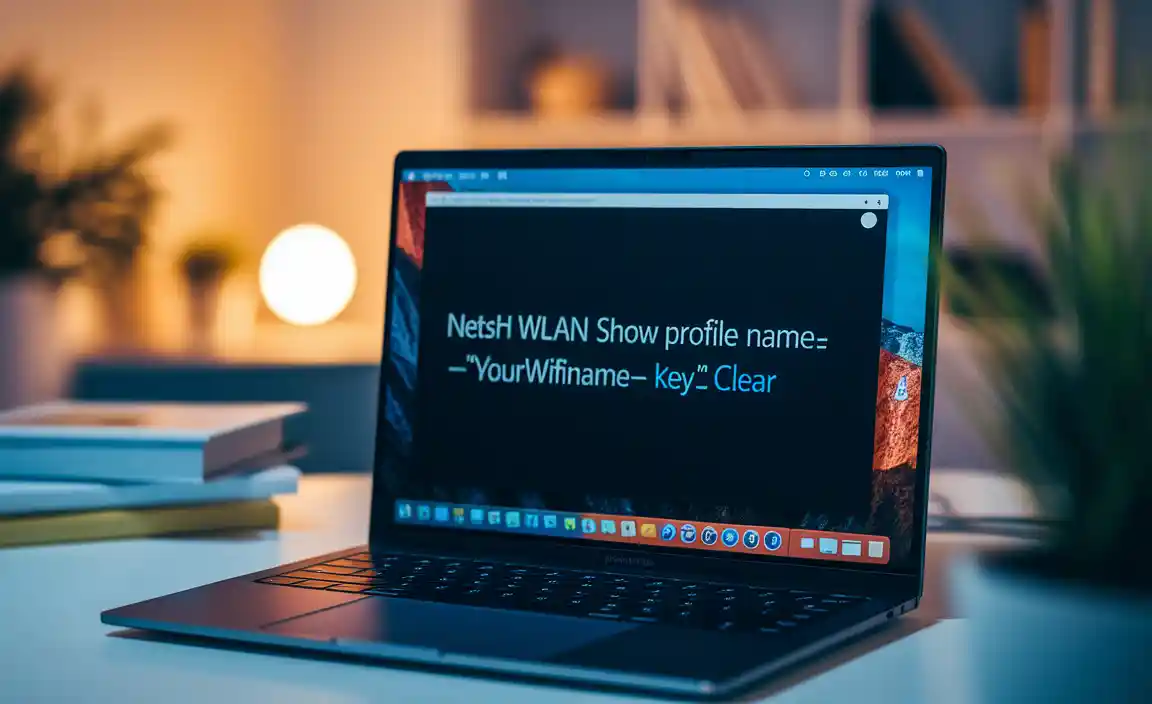
Importance of changing passwords regularly. Tips for creating strong WiFi passwords.
Keeping your WiFi secure is like guarding a treasure chest. Changing your password regularly is key. It’s like asking a magician to pull a rabbit out of a hat—surprising and smart! A good habit is to update your password every three to six months.
Now, let’s talk about crafting strong passwords. Think of them as superhero names! Combine letters, numbers, and symbols. For example, instead of “password123”, try “Super#1WiFi!“. Here’s a quick tip to make it easier!
| Tips for Strong Passwords |
|---|
| Use at least 12 characters. |
| Mix upper and lower case letters. |
| Add numbers and symbols. |
| Avoid obvious words. |
Remember, a strong password can keep your WiFi safe from internet ninjas. So, gear up and create! Your WiFi will thank you.
Conclusion
In summary, finding your Wi-Fi password on Windows 10 is simple. You can check in Network Settings or view saved passwords. Remember to write it down for future use. If you need help, don’t hesitate to ask someone. Now you’re ready to stay connected! Explore more tips online to enhance your tech skills.
FAQs
Sure! Here Are Five Related Questions On How To Find The Password For Wi-Fi On Windows 10:
To find the Wi-Fi password on Windows 10, first, click the network icon at the bottom right of your screen. Then, choose “Network & Internet settings.” After that, click on “Status.” Next, find “Network and Sharing Center” and click on it. Click on your Wi-Fi name, go to “Wireless Properties,” and then the “Security” tab. You will see the password after clicking “Show characters.”
Sure! Please go ahead and ask your question, and I’ll be happy to help!
How Can I View The Wi-Fi Password For A Network I Am Currently Connected To On Windows 10?
To see the Wi-Fi password on Windows 10, first, click the Wi-Fi symbol by the clock. Then, choose “Network & Internet settings.” Next, click on “Status,” and then “Network and Sharing Center.” Find your Wi-Fi name and click on it. A window will open; click “Wireless Properties,” then go to the “Security” tab. Finally, check the box that says “Show characters” to see the password.
Where Can I Find Saved Wi-Fi Passwords For Networks My Windows Device Has Connected To In The Past?
You can find saved Wi-Fi passwords on your Windows device by using the Control Panel. First, go to “Network and Sharing Center.” Then, click on the name of the Wi-Fi network you want. Next, click on “Wireless Properties.” Finally, go to the “Security” tab and check the box that says “Show characters.” This will show you the password!
Is There A Way To Retrieve The Wi-Fi Password Using Command Prompt In Windows 10?
Yes, you can find the Wi-Fi password using Command Prompt in Windows 10. First, open Command Prompt by searching for “cmd.” Then, type this: `netsh wlan show profiles`. This will show you a list of Wi-Fi networks. Find your Wi-Fi name, and type this: `netsh wlan show profile name=”YourWiFiName” key=clear`. You will see the password next to “Key Content.”
What Steps Should I Follow To See The Wi-Fi Password For A Network If I Have Forgotten It?
To see the Wi-Fi password, first check your device’s settings. If you’re on a computer, go to the Wi-Fi section. Find the network you are using and click on it. You should see an option to show the password. If you’re on a phone or tablet, you might need to look in the Wi-Fi settings, too.
Can I Find The Wi-Fi Password In The Network Settings On Windows 1And If So, How?
Yes, you can find the Wi-Fi password in the network settings on Windows. First, click on the Wi-Fi symbol in the bottom right corner. Then, choose “Network & Internet settings.” Next, go to “Status” and click on “Network and Sharing Center.” Click on your Wi-Fi name, then “Wireless Properties,” and finally the “Security” tab. You can see the password by checking the box that says “Show characters.”
Resource:
-
Guide to Securing Your Home WiFi: https://us.norton.com/blog/how-to/how-to-secure-your-home-wi-fi
-
Understanding Router IP Addresses: https://www.lifewire.com/how-to-find-your-routers-ip-address-2619157
-
WiFi Encryption Explained: https://www.kaspersky.com/resource-center/definitions/wireless-security
-
Why You Should Use Strong Passwords: https://www.consumer.ftc.gov/articles/0009-computer-security
