Have you ever wondered why your computer sometimes acts up? It might just need a driver update! Keeping your drivers updated helps your PC run smoothly. This is especially important for Windows 11 users. Many folks don’t know how to check for driver updates on Windows 11.
Picture this: You’re trying to play your favorite game, but it keeps crashing. Frustrating, right? Many times, updating your drivers can fix those pesky problems. In this article, we will show you how to check for driver updates on Windows 11 easily.
Did you know that drivers are like the translators for your computer? They help your hardware and software talk to each other. When they are outdated, your computer might not work as well as it should. Let’s dive into the simple steps you need to follow to keep your system up to date!
How Do I Check For Driver Updates On Windows 11?
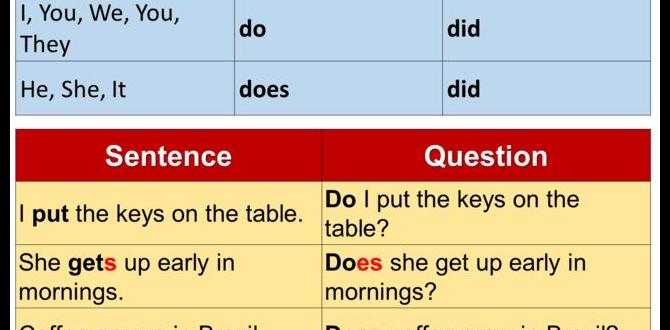
How Do I Check for Driver Updates on Windows 11?
Checking for driver updates on Windows 11 is easy and quick. You start by clicking the Start menu and selecting Settings. Next, navigate to the ‘Windows Update’ section. A simple click can show you if there are new drivers available. Did you know that keeping your drivers updated improves your device’s performance? It’s like giving your computer a little boost! Regular checks can help avoid issues and keep everything running smoothly.Accessing Windows Update Settings
Stepbystep guide to navigate to Windows Update. Explanation of automatic driver updates through Windows Update.To find your way to the Windows Update settings, first click on the Start menu. From there, select “Settings.” Next, look for “Windows Update” on the left side. Click on it, and voilà! You’re in the right place. Windows Update automatically checks for driver updates, keeping your system fresh. Think of it as a doctor for your computer, making sure it gets its yearly checkup, so it stays healthy and fast.
| Step | Action |
|---|---|
| 1 | Click on the Start menu |
| 2 | Select “Settings” |
| 3 | Click on “Windows Update” |
With automatic updates, you don’t have to worry about your drivers going out of date. It’s all handled for you! Talk about a stress reliever!
Manually Checking for Driver Updates
Detailed instructions on accessing Device Manager. How to identify and update individual drivers manually.You can easily find and update your drivers using Device Manager. First, click the Start button and type “Device Manager” in the search box. Open it to see a list of all your devices.
To check for driver updates:
- Find the device you want to update.
- Right-click on it and choose “Update driver.”
- Follow the prompts to search automatically for updates.
Updating drivers helps your computer run smoothly. It can fix many common issues.
How do I check for driver updates manually?
To check for updates manually, go to Device Manager. Find your device, right-click it, and select “Update driver.” This will only update that specific driver.
Restoring Previous Driver Versions
When to roll back a driver update. Stepbystep guide to reverting to an earlier driver version.Sometimes, new driver updates can make your computer act like a confused puppy. If your device starts acting strange after an update, it may be time to roll back. This means going back to an older version that worked better for you. Here’s how to do it:
| Step | Action |
|---|---|
| 1 | Open the Device Manager. |
| 2 | Find the device you want to fix. |
| 3 | Right-click on it and select Properties. |
| 4 | Go to the Driver tab. |
| 5 | Click Roll Back Driver. |
Follow these simple steps and your computer will feel like its old self again. Remember, sometimes less is more—especially with drivers!
Preventative Measures for Driver Maintenance
Tips for keeping drivers uptodate. Best practices for monitoring system performance related to drivers.Keeping your drivers updated can help your computer run better and fix problems. Follow these tips for driver maintenance:
- Check for updates regularly, at least once a month.
- Use Windows Update to find and install driver updates.
- Uninstall drivers that are not needed to keep your system clean.
- Monitor your device’s speed and performance to spot issues.
- Use trusted software for scanning drivers.
These steps help maintain your system’s health and ensure everything runs smoothly.
How do I check for driver updates on Windows 11?
You can check for driver updates in Windows 11 by going to Settings, selecting Windows Update, and clicking on Check for updates. This will let you see all available updates, including drivers.
Conclusion
In conclusion, checking for driver updates on Windows 11 is easy. You can use Device Manager or Windows Update to find and install them. Regular updates help keep your computer running smoothly. Remember to check for updates often. For more tips, explore online resources or tutorials that guide you through the process. Stay informed and keep your system updated!FAQs
How Can I Manually Check For Driver Updates In Windows 1To check for driver updates in Windows, first, click the Start button. Then type “Device Manager” in the search box and press Enter. You’ll see a list of devices. Right-click on the one you want to update and choose “Update driver.” Follow the instructions to find and install any new updates.
What Tools Are Available In Windows For Automatically Updating Drivers?In Windows, you can use “Device Manager” to update drivers. You just right-click on the device and select “Update driver.” Windows can also check for updates automatically through “Windows Update.” It helps make sure your computer works well with new programs and devices.
How Do I Access Device Manager To Update Drivers On Windows 1To access Device Manager, start by clicking the Start button on your computer. Then, type “Device Manager” in the search box and press Enter. A window will open with a list of devices. To update a driver, find the device, right-click it, and choose “Update driver.” Follow the instructions on the screen to finish updating.
Are There Any Third-Party Applications Recommended For Driver Updates On Windows 1Yes, there are some good third-party apps to help you update drivers on Windows. One popular app is Driver Booster. It scans your computer and finds the drivers you need to update. Another option is Snappy Driver Installer, which is free and easy to use. Just remember to be careful and download apps from trusted websites.
What Steps Should I Take If A Driver Update Causes Issues On My Windows System?If a driver update causes problems, you can take a few simple steps. First, restart your computer to see if that solves the issue. If not, go to the Control Panel and find “Device Manager.” From there, look for the device that has a problem, right-click it, and choose “Roll Back Driver.” This will return it to the old version. If that doesn’t work, ask an adult for help.
