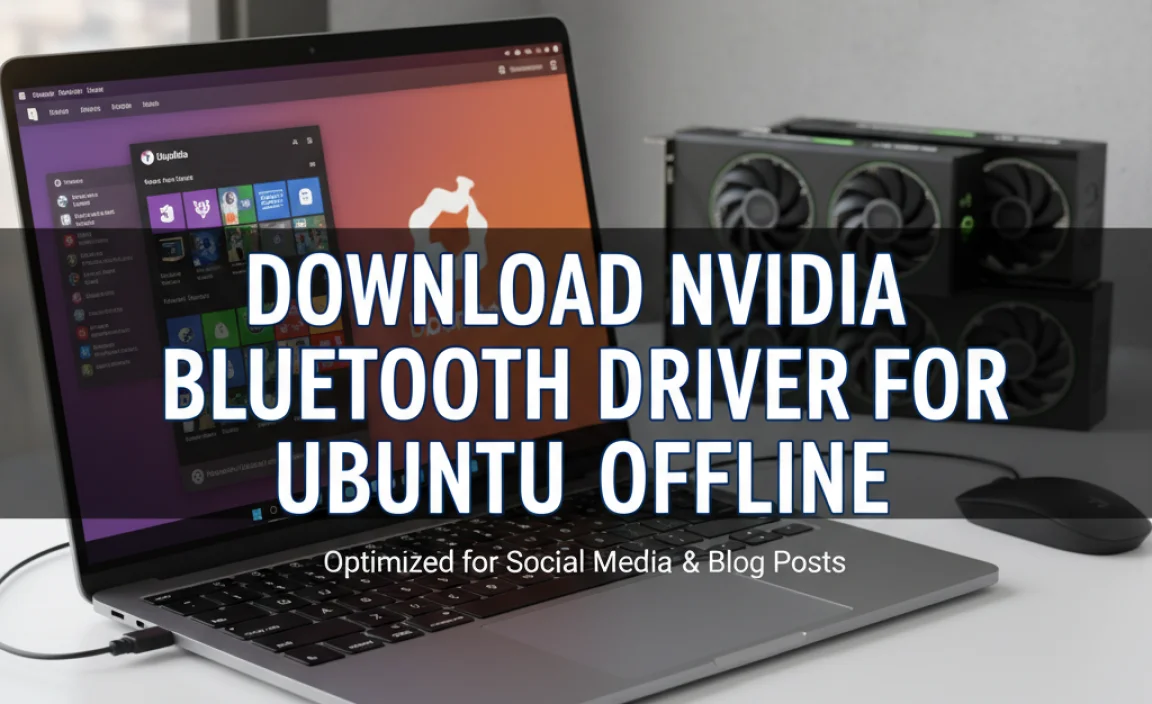Choosing a graphics card for Windows 10 is easier than you think! This guide breaks down what you need to know, from understanding your needs to making a smart purchase. Get ready to boost your PC’s visual power with confidence.
Graphics Card for Windows 10: Your Essential Buying Guide

Is your Windows 10 computer struggling to keep up with modern games, video editing, or even just browsing smoothly? You might be looking at a graphics card upgrade. Many people find upgrading components confusing, especially when it comes to graphics cards. But don’t worry!
I’m here to guide you through selecting the perfect graphics card for your Windows 10 setup. We’ll cover everything you need to know, from understanding your needs to finding the best card without breaking the bank. Let’s get your PC looking and running its best!
Why a Graphics Card Matters for Your Windows 10 PC

Think of your graphics card, also known as a GPU (Graphics Processing Unit), as the engine for everything you see on your screen. It’s responsible for rendering images, videos, and animations. If you’re a gamer, this is crucial for smooth gameplay with high frame rates and sharp visuals.
For creative professionals, it accelerates tasks like video editing, 3D rendering, and graphic design. Even for everyday users, a good graphics card can improve overall system responsiveness and the visual experience when multitasking or watching high-definition content.
A weak or outdated graphics card in a Windows 10 system can lead to:
- Choppy gameplay with low frame rates.
- Laggy video playback and editing.
- Slowdowns when using visually demanding applications.
- Inability to run newer software or games.
- A generally less fluid and enjoyable computing experience.
This guide is designed to cut through the jargon and give you the straightforward information you need to make an informed decision about buying a graphics card for your Windows 10 machine.
Understanding Your Needs: What Will You Use Your Graphics Card For?
Before diving into specific models and specs, the most important step is to figure out what you need a graphics card to do. This will heavily influence the type and power of card you should be looking for. Not everyone needs a top-of-the-line powerhouse!
1. Casual User / Everyday Computing
If you primarily use your PC for web browsing, email, word processing, watching videos, and light photo editing, you likely have a very basic need. Many CPUs (Central Processing Units) today have integrated graphics that are sufficient for these tasks. However, if you notice slowdowns even with these activities or want a crisper video experience, a budget-friendly dedicated graphics card can still offer a noticeable improvement. You’ll want something that provides better video decoding capabilities and can handle multiple high-resolution displays if you use them.
2. Mainstream Gaming
This is where graphics cards start to play a more significant role. If you enjoy playing popular games at 1080p resolution with medium to high graphics settings, you’ll need a capable mid-range GPU. This level offers a great balance between performance and price, ensuring a smooth and enjoyable gaming experience without costing a fortune. Titles like Fortnite, Valorant, Grand Theft Auto V, and more can be played well on these cards.
3. Enthusiast Gaming and High-Fidelity Visuals
For those who want to play the latest AAA games at high resolutions (1440p or 4K), with all graphics settings maxed out, and at high frame rates, you’ll be looking at high-end graphics cards. These are powerful, and more expensive, GPUs designed for demanding graphical workloads. They often come with advanced features like ray tracing and DLSS (Deep Learning Super Sampling) for enhanced realism and performance.
4. Creative Professionals (Video Editing, 3D Modeling, CAD)
If your work involves graphically intensive applications like Adobe Premiere Pro, After Effects, Blender, or AutoCAD, your GPU choice is critical. These applications often benefit from specific GPU architectures and larger amounts of VRAM (Video Random Access Memory). Professional-grade cards (like NVIDIA’s Quadro or AMD’s Radeon Pro series) might offer better stability and certified drivers for specific software, but high-end consumer cards can also perform exceptionally well, often at a better price point for non-certified use.
Key Graphics Card Specifications Explained
Once you know your general needs, it’s time to understand the jargon. Here are the key specifications you’ll encounter when looking at graphics cards:
1. GPU Chipset / Architecture
This is the core processing unit of the graphics card. Major manufacturers are NVIDIA (GeForce series) and AMD (Radeon series). Within these, there are different architectures (e.g., NVIDIA’s Ampere, Ada Lovelace; AMD’s RDNA 2, RDNA 3) that dictate performance tiers and features.
- NVIDIA GeForce: Currently divided into the RTX series (high-end with ray tracing) and GTX series (older, still capable). The numbers indicate performance: RTX 4090 > RTX 4080 > RTX 4070 Ti > RTX 4070 > etc.
- AMD Radeon: Primarily the RX series. Similar numbering convention: RX 7900 XTX > RX 7900 XT > RX 7800 XT > RX 7700 XT > etc.
2. Video RAM (VRAM)
VRAM is the dedicated memory on the graphics card. More VRAM is crucial for higher resolutions, complex textures in games, and large datasets in professional applications. For Windows 10, here’s a general guideline:
- 4GB: Minimum for light gaming and everyday use. Might struggle with modern titles at higher settings.
- 6GB / 8GB: Sweet spot for 1080p gaming, comfortable for most mainstream titles. Good for basic video editing.
- 10GB / 12GB: Excellent for 1440p gaming or high settings at 1080p. Better for more demanding creative tasks.
- 16GB+: Ideal for 4K gaming, professional video editing, 3D rendering, and VR.
3. Clock Speed
This measures how fast the GPU and its memory can process data. Higher clock speeds generally mean better performance, but it’s not the only factor. It’s often measured in MHz or GHz.
4. Core Counts (CUDA Cores for NVIDIA, Stream Processors for AMD)
These are the “brains” of the GPU, responsible for performing calculations. More cores generally translate to more processing power, but direct comparison between NVIDIA and AMD is difficult due to architectural differences.
5. Power Consumption (TDP – Thermal Design Power)
Measured in watts, TDP indicates how much power the card is expected to draw and how much heat it will produce. This is critical for ensuring your power supply unit (PSU) can handle the load and that your PC case has adequate cooling. Always check your PSU’s wattage and available connectors.
6. Display Outputs
Check the types and number of ports (HDMI, DisplayPort) to ensure they match your monitors. Most modern cards will have multiple DisplayPort and at least one HDMI port. It’s good practice to confirm if the card supports the refresh rates and resolutions of your displays.
Compatibility Checks: Will It Fit and Work?
Buying an amazing graphics card is no good if it doesn’t fit in your PC or if your system can’t power it. Here’s what to check:
1. Physical Size
Graphics cards come in various lengths, heights, and widths (number of slots they occupy). Measure the available space inside your computer case. Pay attention to:
- Length: Will it clear your hard drive bays or front fans?
- Height: Most are dual-slot, but some high-end cards can be 3-slot.
- Width: Ensure there’s enough clearance around the card for air intake and exhaust.
If you have a smaller form-factor PC (like an ITX build), you might need a compact or single-slot card.
2. Power Supply Unit (PSU)
This is one of the most common compatibility issues. Every graphics card has a recommended PSU wattage. Your existing PSU must meet or exceed this recommendation. Additionally, your PSU needs the correct power connectors (6-pin, 8-pin PCIe power cables) to physically plug into the graphics card. Some new cards require two or even three such connectors.
You can usually find your PSU wattage by opening your PC case and looking at the label on the PSU itself.
3. Motherboard Slot (PCIe)
Graphics cards use the PCI Express (PCIe) slot on your motherboard. Almost all modern motherboards have PCIe x16 slots, which are what graphics cards require. Newer cards use PCIe Gen 4 or Gen 5, while older motherboards might only support Gen 3. PCIe is backward and forward compatible, meaning a PCIe Gen 4 card will work in a Gen 3 slot (and vice-versa), but you might not get the full performance potential of the card if the motherboard’s slot is older.
4. CPU Bottlenecking
This is when your CPU is too slow to keep up with your new, powerful graphics card. The GPU ends up waiting for the CPU, limiting your overall performance, especially in CPU-intensive games or tasks. While you can often upgrade your GPU without upgrading your CPU immediately, it’s good to research the pairing to ensure a balanced system.
For example, pairing a flagship RTX 4090 with a 10-year-old Intel Core i3 might not yield the results you expect.
Where to Buy Your Graphics Card for Windows 10
You have several options for purchasing a graphics card. Each has its pros and cons:
1. Online Retailers (Amazon, Newegg, B&H Photo)
- Pros: Widest selection, competitive pricing, frequent sales, user reviews, fast shipping.
- Cons: You can’t see the card in person before buying, potential for shipping damage if not packed well.
2. Big Box Electronics Stores (Best Buy, Micro Center)
- Pros: You can often see the cards on display, knowledgeable staff (sometimes), immediate purchase, easier returns. Micro Center is particularly noted for its PC component selection and pricing.
- Cons: Selection might be more limited than online, prices can sometimes be higher, less likely to find niche or very high-end models.
3. Manufacturer Websites (e.g., MSI, ASUS, Gigabyte, EVGA)
- Pros: Direct from the source, often have exclusive models or bundles.
- Cons: Pricing might not always be the most competitive compared to large retailers.
4. Used Market (eBay, Craigslist, Reddit r/hardwareswap)
- Pros: Can find great deals on older or gently used cards.
- Cons: Higher risk – no warranty, potential for hidden defects, might be from crypto mining operations (which can reduce lifespan). Buy from reputable sellers with good feedback.
Popular Graphics Card Brands and Models for Windows 10 (Examples)
Here are some examples of popular graphics card series you might consider for your Windows 10 PC. Remember that specific models within these series vary widely in performance and price.
NVIDIA GeForce (Generally strong for gaming, AI, and creator tools)
- RTX 40 Series (Newer, High-End): RTX 4090, RTX 4080, RTX 4070 Ti, RTX 4070, RTX 4060 Ti, RTX 4060. Great for 1440p and 4K gaming, ray tracing, DLSS.
- RTX 30 Series (Previous Gen, Great Value): RTX 3090, RTX 3080, RTX 3070, RTX 3060 Ti, RTX 3060. Still excellent for 1080p and 1440p gaming.
- GTX 16 Series (Budget-Friendly): GTX 1660 Super, GTX 1650. Suitable for 1080p gaming on a budget or for basic multimedia tasks.
AMD Radeon (Often offers great performance-per-dollar, strong in rasterization)
- RX 7000 Series (Newer, High-End): RX 7900 XTX, RX 7900 XT, RX 7800 XT, RX 7700 XT, RX 7600. Excellent for high-resolution gaming.
- RX 6000 Series (Previous Gen, Excellent Value): RX 6950 XT, RX 6900 XT, RX 6800 XT, RX 6700 XT, RX 6600 XT. Strong contenders for 1080p and 1440p gaming.
- RX 6500 XT / RX 6400 (Entry-Level): For very light gaming or basic display output needs.
When looking at specific cards, you’ll see them branded by manufacturers like ASUS, MSI, Gigabyte, EVGA (for NVIDIA), Sapphire (for AMD), and others. These manufacturers add their own cooling solutions, power delivery, and sometimes factory overclocks, which can affect performance, noise, and price.
Step-by-Step Installation and Driver Update Guide
Once you’ve purchased your new graphics card, it’s time to install it. This might seem intimidating, but it’s usually straightforward. Always start by powering off your PC and unplugging it from the wall!
Pre-Installation Steps:
- Backup your data: While rare, it’s always wise to have a recent backup of your important files before making hardware changes.
- Uninstall old graphics drivers: This prevents conflicts. Use a tool like Display Driver Uninstaller (DDU) in Windows Safe Mode for the cleanest removal. Search online for “Display Driver Uninstaller download” – it’s a free, highly recommended tool from Wagnardsoft.
- Gather your tools: You’ll likely need a Phillips head screwdriver. An anti-static wrist strap is also a good idea to prevent static discharge.
- Prepare your workspace: Ensure you have good lighting and plenty of space. Work on a non-carpeted surface if possible.
Hardware Installation:
- Open your PC case: Usually, this involves removing a few screws from the back panel.
- Locate the old graphics card (if any): It’s typically the largest card plugged into a long slot towards the middle or bottom of your motherboard.
- Remove the old graphics card:
- Unplug any power cables connected to it.
- Unscrew it from the PC case bracket.
- Press the small retention clip at the end of the PCIe slot on the motherboard and gently, evenly pull the card straight up.
- Install the new graphics card:
- Remove the necessary expansion slot covers from the back of your PC case to accommodate the new card’s size.
- Align the new card with the PCIe x16 slot.
- Press down evenly until it clicks into place and the retention clip engages.
- Secure the card to the case with screws.
- Connect the required PCIe power cables from your PSU.
- Close your PC case: Reattach the side panel and screws.
- Reconnect peripherals and power: Plug in your monitor(s) to the new graphics card’s ports (not your motherboard’s ports!), keyboard, mouse, and power cord.
Driver Installation:
- Boot into Windows: Your computer should boot up with basic display drivers. You might notice a lower resolution.
- Download the latest drivers:
- For NVIDIA: Visit the NVIDIA Driver Download page.
- For AMD: Visit the AMD Driver Support page.
Enter your specific graphics card model, and download the recommended driver package for Windows 10.
- Run the installer: Follow the on-screen prompts. It’s usually recommended to choose a “Clean Install” option if available, which will remove any previous driver remnants before installing the new ones.
- Restart your PC: Once the installation is complete, restart your computer to apply all changes.
Your new graphics card should now be recognized and running optimally. You can verify this in Windows Device Manager under “Display adapters.”
Troubleshooting Common Graphics Card Issues
Even with the best hardware, you might run into minor hiccups. Here are some common problems and how to solve them:
1. Black Screen or No Display
Fix:
- Ensure the monitor is plugged into the new graphics card, not the motherboard.
- Check that all power cables to the graphics card are securely connected.
- Reseat the graphics card in its PCIe slot.
- Try booting with only one stick of RAM.
- Test with a different monitor or cable.
2. Graphics Card Not Detected
Fix:
- Make sure the card is fully seated in the PCIe slot.
- Verify that the necessary PCIe power cables are connected from the PSU.
- Check if the card is listed in Device Manager. If so, try updating the driver. If not, it might be a hardware issue.
3. Overheating
Fix:
- Ensure all case fans are working and pointing in the correct direction for airflow.
- Clean dust from GPU fans and heatsink using compressed air.
- Monitor GPU temperatures using software like MSI Afterburner or HWMonitor. High temps (e.g., consistently over 80°C under load) might indicate poor cooling or a fan issue.
- Consider a case with better airflow or adding more fans.
4. Driver Crashes or Blue Screen Errors (BSODs)
Fix:
- Perform a clean driver install using DDU in Safe Mode.
- Ensure your Windows 10 is fully updated.
- Check if the card is overheating or if the PSU is insufficient.
- If the issue persists, the card might be faulty.
5. Performance Issues (Stuttering, Low FPS)
Fix:
- Ensure you have the latest drivers installed.
- Check for CPU bottlenecking.
- Lower in-game graphics settings.
- Monitor temperatures; thermal throttling can cause performance drops.
- Ensure the card isn’t being limited by the PCIe slot version (if using a very old motherboard).
- Use features like DLSS (NVIDIA) or FSR (AMD) for performance boosts in supported games.
Quick Tips for Graphics Card Maintenance on Windows 10
Keeping your graphics card running smoothly doesn’t require much effort, but a few habits can go a long way:
- Regularly update drivers: While it’s not always necessary to update to the very latest driver immediately after release (unless you’re experiencing issues or need new game optimizations), keeping them up-to-date every few months is good practice.
- Keep your PC clean: Dust is the enemy of electronics. Regularly clean out your PC case, especially the GPU heatsink and fans, to maintain optimal cooling.
- Monitor temperatures: Use software to keep an eye on your GPU’s load temperatures, especially during gaming or intensive tasks. If they’re consistently high, investigate the cause.
- Ensure adequate airflow: Make sure your PC case isn’t crammed into a tight space with no ventilation. Good airflow is crucial for keeping components cool.
- Avoid driver conflicts: Stick to drivers from NVIDIA or AMD. Don’t install third-party “driver optimizer” software, as they often cause more problems than they solve and can be a security risk.
Frequently Asked Questions (FAQ)
Q1: Do I need a graphics card for Windows 10 if I don’t game?
A: Not necessarily. If you only use your PC for basic tasks like web browsing, email, and office work, your CPU’s integrated graphics are likely sufficient. However, a basic dedicated graphics card can improve video playback and overall system responsiveness.
Q2: How do I know if my power supply is strong enough for a new graphics card?
A: Check the recommended PSU wattage for the graphics card you’re interested in. Then, look at the label on your current power supply unit inside your PC. If your PSU’s wattage meets or exceeds the recommendation and it has the required PCIe power connectors, you should be fine.
Q3: What is ray tracing and DLSS/FSR?
A: Ray tracing is a rendering technique that simulates the physical behavior of light for more realistic reflections, shadows, and lighting. DLSS (NVIDIA) and FSR (AMD) are technologies that use AI or advanced algorithms to render games at a lower resolution and then upscale them to your monitor’s native resolution, significantly boosting frame rates with minimal visual quality loss.
Q4: Can I use a graphics card meant for Windows 11 on Windows 10?
A: Yes, most graphics cards are compatible with both Windows 10 and Windows 11. The drivers are typically available for both operating systems. Always ensure you download the correct driver version for your specific Windows version.
Q5: Should I buy a graphics card now or wait?
A: Graphics card prices fluctuate. It’s often best to buy when you need it and when you find a card within your budget that meets your needs. Waiting for sales or new releases can sometimes yield better value, but there’s always a “next best thing” coming.
Q6: How important is VRAM for a graphics card?
A: VRAM is very important, especially for higher resolutions and complex textures. For 1080p gaming, 6GB-8GB is usually sufficient. For 1440p or 4K gaming, or demanding creative work, 10GB, 12GB, or even 16GB+ is highly recommended to avoid performance issues.
Conclusion
Choosing a graphics card for your Windows 10 PC doesn’t have to be a daunting task. By understanding your needs, familiarizing yourself with key specifications, and performing a few simple compatibility checks, you can confidently select a GPU that will breathe new life into your computer.
Whether you’re a gamer looking for smoother gameplay, a creative professional seeking faster rendering, or even just an everyday user wanting a more responsive experience, the right graphics card makes a world of difference.
Installing your new card and its drivers is a manageable process, and with a little care, you can ensure it runs reliably for years to come. Remember to keep your drivers updated and your PC clean, and you’ll be well on your way to enjoying a visually enhanced and more powerful Windows 10 experience. You’ve got this!