Have you ever tried to install Windows 11 and hit a roadblock? It can be frustrating! Many people don’t realize that one of the first steps is to format a flash drive for a smooth installation. But what does that really mean? Formatting a flash drive helps clear it out and prepares it to hold the Windows 11 files. Imagine trying to bake a cake in a dirty pan. It wouldn’t turn out well, right? The same goes for installing an operating system.
In this article, we will guide you through the simple steps to format your flash drive. If you’re ready to tackle Windows 11, you’ll want everything set up just right. This little flash drive can make a big difference when installing your new system.
Did you know that not all flash drives work for this purpose? You’ll need one with enough space and speed. But don’t worry! We’ll explain everything you need to know. By the end, you’ll be a pro at preparing your flash drive for the Windows 11 install.
How To Format Flash Drive For Windows 11 Install Guide
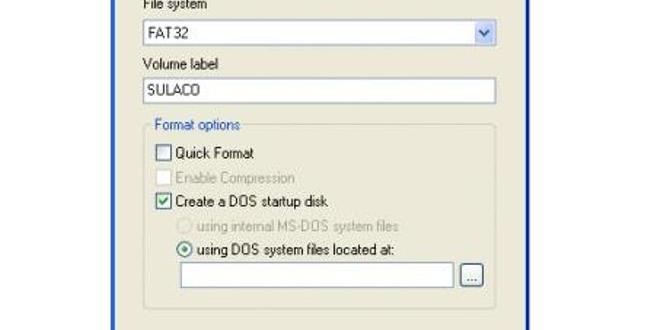
Format Flash Drive for Windows 11 Install
Formatting a flash drive for a Windows 11 install is simple yet crucial. First, you need to back up your data; you won’t want to lose anything important. Just imagine trying to install Windows and finding out you’ve wiped your files! Use a tool like Rufus or the Windows Media Creation Tool to prepare your drive. Remember, choosing the right format, like NTFS or FAT32, is key for a successful installation. Happy computing!Step-by-Step Guide to Format a Flash Drive in Windows 11
Detailed instructions for accessing Disk Management.. Walkthrough of the formatting process, including selecting the file system and allocation unit size..First, let’s dive into Disk Management. Hit the Windows key, type Disk Management, and give that enter key a workout! You’ll see a list of drives. Find your flashy flash drive, which should be easy if it’s the one that’s shining like it just went to the sun!
Next up, right-click on your drive and select Format. A box will pop up asking you to choose a file system. Generally, NTFS is a good choice for most Windows users, but FAT32 works great for smaller files and drives. You can also pick the allocation unit size, but don’t worry too much – the default usually does the trick. Just click OK and let the magic happen!
| File System | Best For |
|---|---|
| NTFS | Large files & security |
| FAT32 | Small files & compatibility |
And voila! Your flash drive is all set up. It’s like giving your drive a fresh new wardrobe, ready to tackle any file you throw its way!
Using Command Prompt to Format a Flash Drive
Stepbystep instructions for using Command Prompt to format the drive.. Tips for ensuring the process is completed successfully without errors..To format your flash drive using Command Prompt, follow these steps:
- Connect your flash drive to the computer.
- Search for “Command Prompt” in the Start menu and open it.
- Type diskpart and hit Enter.
- Type list disk and press Enter to see your drives.
- Identify your flash drive by its size and type select disk X, replacing X with the correct number.
- Type clean and press Enter to wipe the drive.
- Next, type create partition primary and hit Enter.
- Then, type format fs=ntfs quick and hit Enter to format the drive.
- Finally, type exit to close Command Prompt.
Check your work by reopening “This PC” to see the formatted drive. Always double-check your disk selection to avoid erasing the wrong drive.
What steps should I take to ensure a successful format?
To format successfully, always back up important files first. Make sure your flash drive is plugged in securely. Follow each command carefully and check for any error messages.
Creating a Bootable Flash Drive for Windows 11 Installation
Instructions for using the formatted flash drive to create a bootable Windows 11 installer.. Recommended tools and software for making the process easier..To kick off your Windows 11 adventure, you first need a bootable flash drive. Grab a formatted drive and let’s transform it. Use tools like Rufus or the Media Creation Tool; they’re easy and user-friendly. Simply plug in your flash drive, select it in the software, and follow the instructions on the screen. Voila! Your flash drive is ready to party with Windows 11.
| Tool | Description |
|---|---|
| Rufus | Fast and portable for creating bootable USB drives. |
| Media Creation Tool | A Microsoft tool that makes installation easy peasy. |
Before you start, check if your flash drive has enough space. You wouldn’t want it to be like a tiny room during a big party! Once you’re set, enjoy the thrill of installing the latest Windows 11!
Best Practices for Maintaining Your Flash Drive
Tips on how to properly care for and extend the life of your flash drive.. Information about safely ejecting your drive and avoiding data corruption..Taking care of your flash drive can save you from data drama! First, always safely eject your drive before removing it. This prevents data loss and keeps your files safe. Imagine pulling out a plug while your toaster is still toasting—messy, right?
Keep your drive away from extreme temperatures. That means no sunbathing on the dashboard! Also, avoid dropping it because your flash drive won’t bounce like a rubber ball. Lastly, use your drive regularly. Flash drives like a workout too!
| Tip | Why it Matters |
|---|---|
| Safely eject | Prevents data corruption |
| Avoid extreme temperatures | Protects internal components |
| Handle with care | Prevents physical damage |
| Use regularly | Keeps it functioning well |
Following these steps will keep your flash drive happy and your data safe. Who knew data management could be this easy and fun?
Conclusion
In conclusion, formatting a flash drive for Windows 11 installation is simple. We need to use the right file system, like FAT32 or NTFS. Make sure to back up your files before formatting, as this will erase everything. For detailed steps, check Microsoft’s website. Now, let’s get that flash drive ready and start your Windows 11 journey!FAQs
What File System Should I Use To Format A Flash Drive For A Windows Installation?You should use the NTFS file system to format your flash drive for a Windows installation. NTFS stands for New Technology File System. It helps your computer read and write files better. To format your drive, right-click on it and choose “Format.” Then pick NTFS from the list.
How Do I Create A Bootable Flash Drive From An Iso File For Windows 1To create a bootable flash drive from an ISO file, first, you need a USB flash drive. Make sure it has enough space for the ISO file. Next, download a free tool like Rufus. Open Rufus, select your USB drive, and choose the ISO file. Click “Start” to begin. Wait for it to finish, and now your USB drive is ready to use!
What Tools Or Software Can I Use To Format A Flash Drive For Installing Windows 1You can use a tool called “Rufus” to format a flash drive for Windows. It’s easy and free! First, download Rufus from the internet. Then, plug in your flash drive and open Rufus. Choose your drive, select the settings for Windows, and click “Start” to format it. Now your flash drive is ready!
Can I Use A Usb 2.0 Flash Drive To Install Windows 1Or Is Usb 3.0 Recommended?Yes, you can use a USB 2.0 flash drive to install Windows. It will work, but it may be slower. USB 3.0 is better because it moves data faster. If you have a USB 3.0 drive, it’s a good choice.
What Steps Do I Need To Follow To Properly Format And Prepare A Flash Drive For Windows Installation On A New Pc?To prepare your flash drive for Windows, first, plug it into your computer. Next, open your computer’s file explorer and find the flash drive. Right-click on it and choose “Format.” Select “FAT32” as the file system and click “Start.” After formatting, download the Windows installation file and use a tool to copy it to your flash drive. Now, your flash drive is ready for use!
