Have you ever struggled to connect your Bluetooth headphones to your computer? If you’re using Windows 10, the problem often lies with Bluetooth drivers. These drivers are like special instructions that help your computer talk to Bluetooth devices. Without the right drivers, your gadgets may refuse to work together.
Here’s a fun fact: many users don’t realize that outdated or missing Bluetooth drivers can cause frustrating connection issues. Imagine trying to listen to your favorite song, but your computer just won’t connect. Wouldn’t that be annoying?
In this article, we’ll explore how to find and install Bluetooth drivers for Windows 10. We’ll share tips, tricks, and easy steps to get your devices linked up quickly. Let’s dive in and learn how to make your technology work better for you!
Essential Bluetooth Drivers For Windows 10 Installation Guide
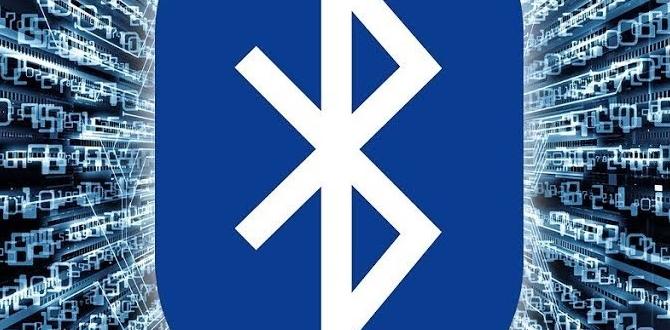
Bluetooth Drivers for Windows 10
Bluetooth drivers for Windows 10 are essential for connecting devices wirelessly. Without the right drivers, Bluetooth connections may fail or perform poorly. Did you know that updating your Bluetooth driver can improve device performance? You can easily find and install the latest drivers through Windows Update or the manufacturer’s website. Regular updates help ensure smooth connections for your headphones, mice, and more. Keeping your Bluetooth drivers in check makes your computing experience better and more efficient!What are Bluetooth Drivers?
Definition and function of Bluetooth drivers. Importance of keeping drivers up to date.Bluetooth drivers are special software that helps your computer talk to Bluetooth devices. These devices can be headphones, mice, or keyboards. Without drivers, these gadgets won’t work properly. Keeping your drivers updated is very important. It helps fix problems and adds new features. Plus, updates can make your devices run faster and more securely.
Why are Bluetooth drivers important?
Updating Bluetooth drivers is essential for these reasons:
- Fix bugs: Updates can repair glitches that make devices freeze.
- Improve performance: New drivers can speed up your Bluetooth connection.
- Security measures: Updates protect your computer from threats.
How to Check Your Current Bluetooth Driver Version
Stepbystep instructions for accessing device manager. Finding and recording the driver version.To find your current Bluetooth driver version, start by opening Device Manager. Click the Start button and type “Device Manager” in the search box. Open the Device Manager from the list. Once there, locate the “Bluetooth” option and click on the arrow next to it to expand. Then, right-click on your Bluetooth device and select “Properties.” In the new window, click on the “Driver” tab. Here, you can see your driver version and take note of it.
How do I check my Bluetooth driver version?
To check your Bluetooth driver version, follow these steps:- Open Device Manager.
- Find “Bluetooth” and expand it.
- Right-click your Bluetooth device.
- Select “Properties.”
- Click on the “Driver” tab to see the version.
Common Issues with Bluetooth Drivers on Windows 10
List of frequent problems users face. Impact of outdated or incompatible drivers.Many users face some common troubles with their Bluetooth drivers on Windows 10. Sometimes the connection drops, leaving you wondering if your device has gone to outer space. Another issue is pairing problems, where your device plays hard to get. Outdated or incompatible drivers can really mess things up. They might cause your Bluetooth to act like a stubborn mule! Keeping your drivers updated can help avoid these issues.
| Common Problems | Effect of Outdated Drivers |
|---|---|
| Connection drops | Device may not connect at all |
| Pairing errors | Devices can refuse to recognize each other |
| Slow data transfer | May cause frustratingly long waits |
How to Update Bluetooth Drivers on Windows 10
Methods for updating using Device Manager. Alternative methods using Windows Update.Updating your Bluetooth drivers is easy! You can use the Device Manager or Windows Update. Here’s how:
- Open Device Manager. Look for Bluetooth and expand the list.
- Right-click on your Bluetooth device and choose Update driver.
- Follow the prompts to complete the update.
For Windows Update, do this:
- Go to Settings and select Update & Security.
- Click on Check for updates.
- If updates are available, install them.
Keeping your Bluetooth drivers updated helps your device run smoothly!
How can I check if my Bluetooth drivers are up to date?
To check if your Bluetooth drivers are up to date, open Device Manager. Locate the Bluetooth section and right-click your device. Then select Properties. Under the Driver tab, the version number will show. You can compare it with the latest version on the manufacturer’s website.
Where to Download Bluetooth Drivers for Windows 10
Official sources for downloading drivers. Risks of using thirdparty driver websites.Finding the right place to download Bluetooth drivers for Windows 10 is crucial. The best option is to use official sources. These are safe and trusted. Websites like the Microsoft Store or the manufacturer’s page provide verified drivers. However, third-party websites can be risky. They may have outdated drivers or harmful software. Always prioritize official sources to keep your device secure.
Where can I find Bluetooth drivers for Windows 10?
You can download Bluetooth drivers for Windows 10 from these trusted places:
- Microsoft Store – Offers verified drivers directly from Microsoft.
- Manufacturer’s Website – Find drivers from your device’s manufacturer.
What are the risks of using third-party sites?
Third-party sites may include:
- Outdated drivers that don’t work.
- Malware or viruses that can harm your computer.
How to Uninstall and Reinstall Bluetooth Drivers
Detailed steps for uninstalling drivers. Instructions for reinstalling drivers correctly.First, it’s time to say goodbye to those Bluetooth drivers. Open the Device Manager by right-clicking the start menu and selecting ‘Device Manager.’ Find ‘Bluetooth’ and expand it. Right-click on your Bluetooth device and choose ‘Uninstall device.’ Make sure you check the box to delete the driver software, if prompted. Now, it’s like cleaning your room – sometimes you need to start fresh!
Next, let’s bring the drivers back. Head over to the Windows Settings. Click on ‘Update & Security,’ then ‘Windows Update.’ Click ‘Check for updates.’ Windows will look for the Bluetooth drivers and install them again like a friendly postman delivering your lost packages. And there you go! Your Bluetooth should be as good as new, ready to connect again!
| Step | Action |
|---|---|
| 1 | Open Device Manager. |
| 2 | Uninstall the Bluetooth device. |
| 3 | Visit Windows Update. |
| 4 | Install the drivers again. |
Troubleshooting Bluetooth Driver Issues
Common troubleshooting steps. Advanced solutions for persistent problems.Having trouble with Bluetooth on Windows 10? You’re not alone! First, check if your Bluetooth is turned on. This might sound silly, but sometimes it’s like trying to find a fruit in a fruitless garden! If it’s on, try updating your Bluetooth drivers. If that doesn’t work, restart your computer. This often solves many mysteries. Still stuck? You might need a more advanced fix. Here’s a handy table to guide you:
| Problem | Common Fix | Advanced Solution |
|---|---|---|
| Bluetooth won’t connect | Turn Bluetooth off and on | Reset your network settings |
| Device not found | Make sure both devices are in range | Update Bluetooth driver manually |
| Intermittent connection | Check for interference | Reinstall Bluetooth drivers |
Use these tips, and you’ll be back to streaming your favorite tunes in no time! Don’t be shy; electronics have feelings too, and they love a little attention.
Using Bluetooth with Windows 10: Best Practices
Tips for maintaining a stable connection. Recommended settings for optimal performance.To keep your Bluetooth connection strong, stay close to your device. Walls and furniture can be sneaky barriers! Check your battery levels; low juice can mess with your signals. Using the right settings helps too! Here’s a handy table with tips:
| Tip | Recommendation |
|---|---|
| Distance | Stay within 30 feet. |
| Battery | Keep devices charged! |
| Interference | Avoid microwaves and Wi-Fi routers. |
| Drivers | Update Bluetooth drivers regularly! |
These tricks will help your Bluetooth run smoothly. Remember, a stable connection is like a good friendship: it needs attention!
Conclusion
In conclusion, Bluetooth drivers for Windows 10 help your devices connect easily. Keeping these drivers updated ensures better performance and fewer issues. You can check for updates in Device Manager quickly. If you face problems, try reinstalling the drivers or visit the manufacturer’s website for help. For more tips, keep reading and exploring online resources to enhance your tech skills!FAQs
Sure! Here Are Five Related Questions On The Topic Of Bluetooth Drivers For Windows 10:Bluetooth drivers help your computer talk to Bluetooth devices, like speakers or headphones. If your Bluetooth isn’t working, you might need to update your driver. You can do this by going to “Device Manager” and finding Bluetooth there. Right-click on it and choose “Update Driver.” This should help your device connect better!
Sure! Please provide the question you’d like me to answer, and I’ll help you with that.
How Do I Check If My Bluetooth Drivers Are Up To Date On Windows 10?To check if your Bluetooth drivers are up to date on Windows 10, start by clicking the Start menu. Then, type “Device Manager” in the search box and click on it. Look for “Bluetooth” in the list and click the small arrow to open it. Right-click on your Bluetooth device and choose “Update driver.” Follow the instructions, and it will check for updates for you.
What Should I Do If My Bluetooth Device Is Not Recognized By Windows 10?If your Bluetooth device isn’t recognized by Windows 10, first make sure Bluetooth is turned on. You can check this in the Settings. Next, try restarting your computer and your Bluetooth device. If it still doesn’t work, you can remove the device and add it again. Lastly, make sure your device has enough battery and is charged.
Where Can I Find And Download The Latest Bluetooth Drivers For My Windows Pc?You can find and download the latest Bluetooth drivers from the official Microsoft website. Just go to the “Support” section and search for Bluetooth drivers. You can also check the website of your computer maker, like Dell or HP. They often have the drivers you need. Just follow the instructions to download and install them.
How Can I Troubleshoot Bluetooth Connectivity Issues In Windows 10?To fix Bluetooth problems on Windows 10, first check if Bluetooth is turned on. Click the start button, then go to Settings, and select Devices. Make sure Bluetooth is on in that menu. If your device still doesn’t connect, try turning it off and back on again. You can also remove the device and add it again in the same menu. If it’s still not working, restarting your computer might help.
What Steps Can I Take To Reinstall Bluetooth Drivers On Windows 10?To reinstall Bluetooth drivers on Windows 10, first, click on the Start button. Then, type “Device Manager” in the search bar and open it. Look for “Bluetooth” and click the small arrow to see the devices. Right-click on your Bluetooth device and choose “Uninstall device.” Finally, restart your computer, and Windows will automatically reinstall the drivers.
