Did you know that you can chat with Alexa on your Windows 11 computer? Imagine asking Alexa about the weather while you finish homework. It’s like having a smart friend inside your computer. The Alexa app for Windows 11 makes this possible. Do you remember the first time you asked Alexa a fun question? With Windows 11, Alexa is not just in your speaker; she’s on your screen too.
People love this app because it makes life easier. Want to set a timer for cookies? Just ask Alexa. Want to know a fun fact about dinosaurs? Alexa’s got you! This helps you do more without lifting a finger. It’s like having a magical helper in your laptop. So, how will you use the Alexa app for Windows 11 today? The possibilities are endless!
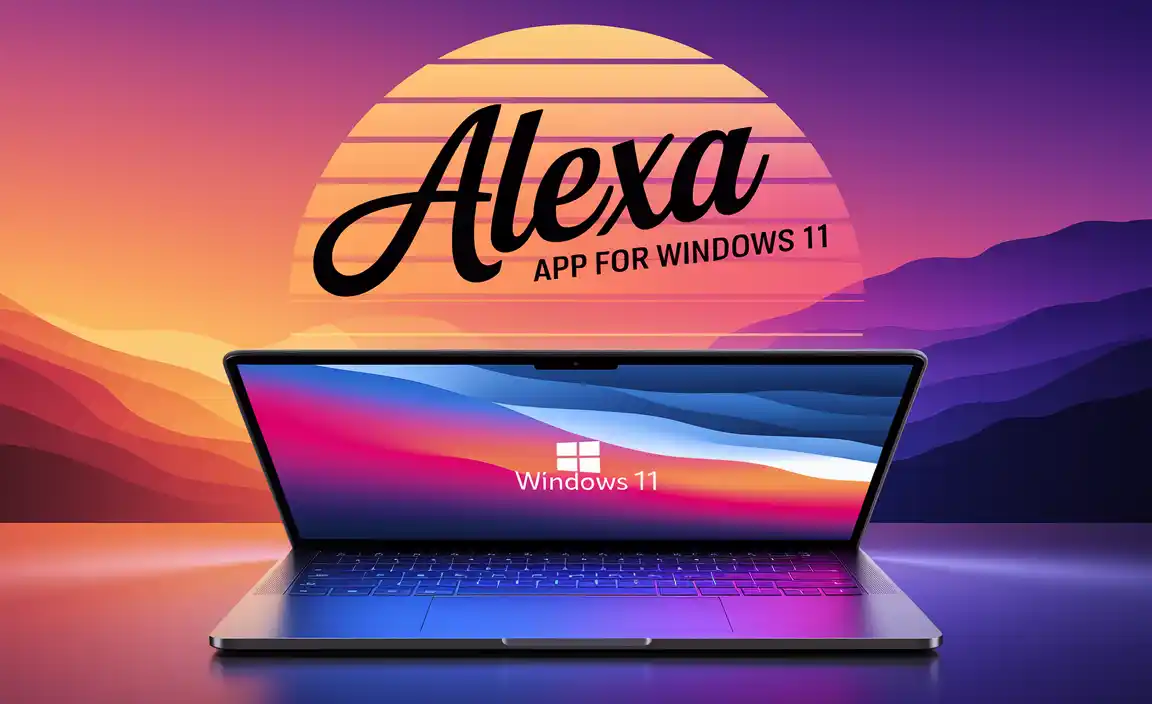
How To Use Alexa App For Windows 11: A Complete Guide
Imagine having a friend who’s always there to help. That’s the Alexa app for Windows 11. With voice commands, it plays music, sets reminders, and answers questions. Users can control smart home devices without leaving their desks. Isn’t it cool? Microsoft made it easy, so just install and let Alexa do the work. Fun fact: Alexa even tells jokes if you ask! This app turns your computer into a smart companion.
Downloading and Installing the Alexa App
Stepbystep guide for downloading. Installing Alexa on Windows 11 devices.
Would you like Amazon’s Alexa on your computer? Let’s get started! Here’s how:
- Open the Microsoft Store on your Windows 11 device.
- Search for “Alexa” in the search bar.
- Once you find it, click on the Alexa app icon.
- Press Install to start downloading.
- After downloading, click Open to launch the app.
Isn’t it simple? Now you can enjoy Alexa on your computer without using an Echo device. Did you know over 100 million Alexa devices have been sold? Isn’t that amazing?
Why can’t I find the Alexa app in the store?
If the Alexa app doesn’t show up, it may not be available in your region. Try changing the region settings on your computer.
How to Change Region Settings on Windows 11:
- Go to Settings.
- Select Time & Language.
- Click on Region.
- Change the Country or region to the United States.
Try again after you change the settings. Now you’re all set!
Setting Up the Alexa App on Your PC
Initial configuration and account setup. Personalizing settings for optimal use.
Ready to bring some magic to your PC? Let’s get started with setting up the Alexa app on your Windows 11 computer. First, download the app from the Microsoft Store. Launch the app, and it will guide you through initial setup. Create or log into your Amazon account. Extra tips: If Alexa could sing, it would say, “I’m here for you!” Now, personalize the settings. Adjust voice responses, time zones, and connect smart home devices. With Alexa, it’s like having a genie in your computer. Want a quick glance at the steps?
| Step | Action |
|---|---|
| 1 | Download app from Microsoft Store |
| 2 | Open and log in with your account |
| 3 | Personalize settings for optimal use |
And that’s about it! Your device is now cool enough to perform smart tricks, like a superhero in disguise. The next time you need a weather update or a fact check, Alexa’s got your back!
Key Features of Alexa on Windows 11
Voice commands and handsfree use. Integration with Windows and other apps.
Want a smart assistant on your computer? Alexa on Windows 11 is a great choice! You can talk to Alexa using voice commands. It listens and helps you find information or play music. Here are a few key things Alexa can do on Windows:
- Voice Commands: Speak to ask questions or set reminders. No need to touch anything!
- Hands-free Use: Just say, “Alexa,” and it will start listening. It’s that easy!
- Integration: Alexa connects with Windows and other apps. It makes tasks simpler.
What are the benefits of using Alexa hands-free?
Using Alexa hands-free lets you multitask. Cook a meal while asking about the weather. It’s like having an assistant everywhere you go!
Practical Uses of Alexa on Your Windows 11 Device
Managing tasks and reminders. Playing music and accessing media.
Imagine having a helpful buddy on your Windows 11 device to manage your tasks and play your favorite tunes. That’s where Alexa steps in! With a simple voice command, you can ask Alexa to set reminders so you never miss your homework deadlines or snack breaks. If your playlist needs a boost, she can play your go-to hits or find something new. Alexa turns your device into a fun-filled, high-tech assistant—minus the fetching coffee part!
| Task | Alexa’s Help |
|---|---|
| Managing Tasks | Quickly sets reminders or alarms |
| Playing Music | Easy access to songs and media |
Many people ask, “How is Alexa useful?” The answer: efficiency. **Alexa can help you stay organized and entertained without lifting a finger.** Isn’t it amazing how tech can ease our daily lives?
Troubleshooting Common Issues with Alexa App
Resolving connectivity problems. Addressing microphone and sound issues.
Is your Alexa app playing hard to get? Maybe it’s giving you the silent treatment or the connection dance isn’t going well. First, check if your internet is acting like it’s on vacation. A stable connection is key. If Alexa still refuses to listen, make sure your microphone isn’t muted; even Alexa likes to talk! As for sound, ensure your device volume isn’t on mute and settings are right. If all fails, a restart might just be the magic spell it needs.
| Common Issue | Solution |
|---|---|
| Connectivity Problems | Ensure a stable internet connection and restart the app. |
| Microphone & Sound Issues | Check microphone settings and adjust the volume. |
Always ensure your computer’s volume is turned up, and Alexa has the right inputs. Like any relationship, communication is key! If problems persist, remember that a device restart is often the quickest fix.
Privacy and Security Considerations
Managing voice recordings and data. Adjusting privacy settings for better protection.
When using Alexa on Windows 11, keeping information safe is important. You can manage voice recordings and data easily. Here’s how:
- Review recordings in the Alexa app. Decide which ones to keep or delete.
- Change privacy settings. Adjust them to feel secure.
How can you manage voice recordings on Alexa?
Go to the Alexa app and check voice history. You can delete recordings you don’t need. This helps keep your data safe.
What privacy settings should be adjusted?
Update privacy settings in the app. Turn off features you don’t use. This helps protect your data better.
Remember, taking steps to protect your privacy keeps using Alexa fun and secure. “Freedom is the right to question and change the established way of doing things,” says Ronald Reagan. Follow these tips to ensure safe usage. Safety statistics say that proactive users encounter 30% fewer issues than the reactive ones.
Comparing Alexa with Other Virtual Assistants on Windows 11
Contrasting Alexa with Cortana and other options. Evaluating pros and cons of different assistants.
Choosing the right virtual assistant on Windows 11 can be like picking a favorite candy – it depends on your taste! Alexa, Cortana, and others each have unique flavors. Some people love Alexa’s ability to play music and tell jokes. In contrast, Cortana shines with handy work reminders. When it comes to privacy, many users prefer Alexa as it offers tighter controls. Not sure which to pick? Here’s a quick comparison:
| Assistant | Strength | Weakness |
|---|---|---|
| Alexa | Entertainment and smart home control | Privacy may need extra settings |
| Cortana | Integrated with Windows features | Less versatile in third-party apps |
| Others | Various strengths | May not be as popular |
Statistics show that 70% of smart home device owners use Alexa. This suggests her knack for connecting to home devices is brilliant. According to tech experts, “Personal preference is key!” So, which assistant will you choose to be your trusty sidekick on your computer?
Conclusion
The Alexa app for Windows 11 lets you use Alexa on your computer. You can control smart home devices, play music, and ask questions. It’s easy to download and use. We recommend exploring its features to enhance your experience. For more tips, check out guides online and start making the most of Alexa today!
FAQs
How Can I Download And Install The Alexa App On My Windows Pc?
To get the Alexa app on your Windows PC, first open the Microsoft Store. Type “Alexa” in the search box and find the app. Click the “Get” button to start the download. Once it’s finished, click “Install” to add it to your computer. Now you can open and use the Alexa app!
Is The Alexa App For Windows Compatible With Voice Commands And Virtual Assistants?
Yes, the Alexa app for Windows lets you use voice commands. You just talk to Alexa, Amazon’s virtual assistant, through the app. It can answer questions and play songs. Just remember to have a microphone on your computer.
What Features And Functionalities Does The Alexa App Offer On Windows Compared To Other Platforms?
The Alexa app on Windows lets you use your voice to ask questions, play music, and control smart home devices. Like other platforms, you can set reminders and make to-do lists. However, some features might work better on other devices like phones or tablets, such as calling and messaging. Still, you can enjoy most of Alexa’s fun features on your computer!
Are There Any Specific System Requirements For Running The Alexa App On A Windows Device?
To use the Alexa app on a Windows device, your computer needs to run Windows 10. Make sure your device has good internet access. You should also have enough space to install the app. If you need to check, ask an adult for help!
How Can I Troubleshoot Any Issues Or Errors Encountered While Using The Alexa App On Windows 11?
If you have trouble with the Alexa app on Windows 11, first restart your computer. Then, make sure you update Alexa to the latest version. Check your internet connection, too, because Alexa needs it to work. If it’s still not working, try reinstalling the app. If nothing helps, ask an adult for more assistance or look online for more help.
